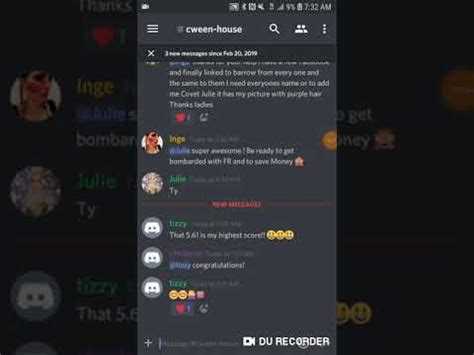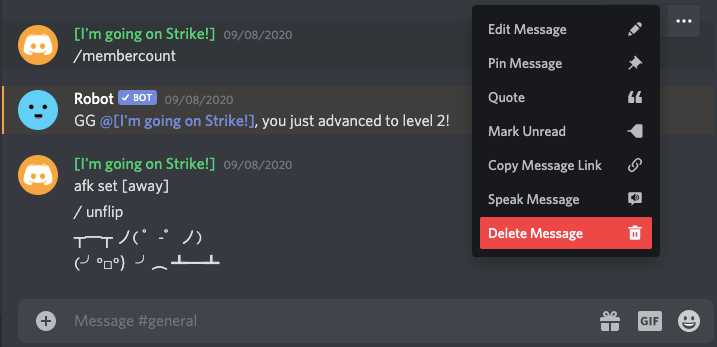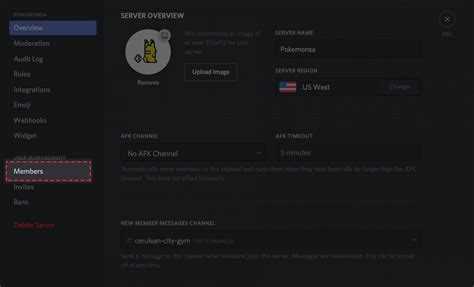Deleting a Discord account is a relatively simple process, but it’s natural to wonder how long the deletion process will take. After all, once you’ve decided to delete your account, you likely want to move on as quickly as possible.
The actual length of time it takes for Discord to delete your account can vary, but generally, it is a straightforward and quick process. In most cases, once you initiate the deletion process, your account will be fully deleted within 14 days.
During these 14 days, your account will be deactivated and cannot be accessed by anyone. This period is designed to allow users to change their mind and reactivate their account if they have a change of heart.
However, it’s important to note that while your account may be deleted within 14 days, some data associated with your account may still be retained by Discord for a longer period of time. Discord’s Privacy Policy outlines the specific details regarding data retention.
In conclusion, while the actual deletion process may only take 14 days, it’s important to understand that some data may still be stored by Discord. If you’re certain about deleting your account, it’s always a good idea to review Discord’s Privacy Policy and take any necessary steps to ensure the complete deletion of your data.
Understanding Discord’s Account Deletion Process
When you decide to delete your Discord account, it is important to understand the account deletion process to ensure that your data is properly removed. Here is a step-by-step breakdown of how Discord handles account deletion:
- Accessing User Settings: To delete your Discord account, start by opening the Discord app or visiting the Discord website. You will need to log in to your account and locate the “User Settings” option.
- Navigating to My Account: Within the User Settings menu, scroll down until you find the “My Account” tab. Click on it to access the account settings and deletion options.
- Finding Delete Account Option: Once in the My Account section, look for the option to “Delete Account.” It is usually located at the bottom of the page. Click on it to initiate the account deletion process.
- Confirming Deletion: After clicking on the “Delete Account” option, Discord will ask you to confirm your decision. This is a crucial step to ensure that you do not accidentally delete your account. Make sure to read and understand the information provided before proceeding.
- Entering Password: To verify your identity and ensure that only you can delete your account, Discord will prompt you to enter your account password. Type it in the designated field and click on the confirmation button.
- Account Deletion: Once you have entered your password and confirmed the deletion, Discord will begin the account deletion process. It may take some time for the deletion to be finalized, as Discord needs to remove all your data from their servers.
- Permanent Deletion: After a period of time, typically around 14 days, Discord will permanently delete your account and all associated data. It is important to note that this process is irreversible, and you will not be able to recover your account or any data once it is permanently deleted.
By following these steps, you can delete your Discord account and ensure that your personal information is removed from Discord’s servers. Remember to carefully consider your decision before proceeding with the account deletion process.
Step 1: Initiating the Account Deletion Request
Deleting your Discord account involves a multi-step process. The first step is to initiate the account deletion request. Follow the steps below to get started:
- Open the Discord website in your preferred web browser.
- Login to your Discord account using your email address and password.
- Click on the settings icon, which looks like a gear, located in the bottom left corner of the screen.
- In the settings menu, click on “My Account” located in the left sidebar.
- Scroll down to the bottom of the “My Account” page and click on the “Delete Account” button.
- A confirmation pop-up window will appear asking if you are sure you want to delete your account. Read the information provided and make sure you understand the consequences of deleting your account.
- After carefully considering your decision, click on the “Delete Account” button in the confirmation pop-up window.
By completing these steps, you have successfully initiated the account deletion request. However, it is important to note that your account will not be immediately deleted. There is a waiting period of 14 days for the account deletion to take effect.
Step 2: Verifying Account Ownership
Before you can delete your Discord account, you need to verify your ownership of the account. This extra step ensures that only the account owner can delete their account.
To verify your ownership, Discord requires you to enter your account password and provide a verification code.
Here is how you can verify your account ownership:
- Open your web browser and go to the Discord website.
- Log in to your Discord account using your registered email address and password.
- Once logged in, navigate to the settings menu by clicking on the gear icon in the bottom-left corner of the screen.
- In the settings menu, select the “My Account” tab located on the left side of the screen.
- Scroll down to the bottom of the page until you find the “Delete Account” section.
- Click on the “Delete Account” button.
- Discord will prompt you to enter your account password to proceed with the deletion process.
- After entering your password, Discord will send a verification code to the email address associated with your account.
- Access your email and locate the verification code.
- Return to the Discord website and enter the verification code in the provided field.
- Click on the “Verify” button to confirm your account ownership.
Once you have successfully verified your account ownership, you will be able to proceed with deleting your Discord account. Make sure to follow the remaining steps carefully to ensure a smooth account deletion process.
Step 3: Confirming the Deletion Request
After you have reviewed your account and data, and made sure that you want to proceed with deleting your Discord account, it’s time to confirm the deletion request. Follow the steps below to complete this process:
- On the Discord website, click on the “Delete Account” button. This will take you to a confirmation page.
- Read the important notice on the confirmation page, which informs you about the consequences of deleting your account. Make sure you understand the potential loss of data and the impact it may have on your server, communities, and friends.
- Scroll down to the bottom of the page and enter your account password in the designated field. This step is necessary to prevent unauthorized deletion requests.
- Once you have entered your password, click on the “Delete Account” button. This will submit your deletion request.
- You will receive a confirmation email from Discord to the email address associated with your account. Check your inbox and open the email.
- In the email, Discord will provide a final confirmation link. Click on the link to confirm the deletion of your account.
It is important to note that once you have confirmed the deletion request, you will have a 14-day window to change your mind and reactivate your account. During this period, your account and data will be temporarily stored by Discord. However, if you do not reactivate your account within these 14 days, all your data will be permanently deleted.
Make sure to consider all the implications of deleting your Discord account before confirming the deletion request.
Step 4: Waiting for the Deletion Process
After performing all the necessary steps in the deletion process, you will need to wait for Discord to complete the account deletion. The time it takes for Discord to delete your account can vary, but in most cases, it should be completed within 14 days.
During this waiting period, it is important to note that your account is still active, and you should avoid logging back in or using any Discord features. If you log in during this period, it will cancel the deletion process, and you may need to repeat the steps again.
While waiting for the deletion process, it is recommended to remove any Discord app or client from your devices to prevent accidental logins. You should also avoid sharing any personal information or engaging in any activities within the Discord platform to maintain your privacy.
It is worth mentioning that some data may still remain on Discord’s servers even after the deletion process is completed. Discord retains certain data for a certain period of time in accordance with their privacy policy. However, this data is no longer associated with your deleted account and is anonymized.
Once the deletion process is complete, you will no longer have access to your Discord account, and all your data and information associated with the account will be permanently removed from Discord’s servers.
It is important to keep in mind that deleting your Discord account is a permanent action, and there is no way to recover it once it is deleted. Therefore, it is crucial to ensure that you have saved any important data or information before initiating the deletion process.
By following the steps outlined in this guide and patiently waiting for the deletion process to complete, you can successfully delete your Discord account and ensure the removal of your personal data from the platform.
Step 5: Account Deletion Completion Notification
After successfully initiating the account deletion process on Discord, you will receive a notification confirming the completion of the deletion. This notification is sent to the email address associated with your Discord account.
Make sure to check your inbox, including your spam or junk folders, for this email. The subject line of the email usually contains the phrase “Account Deletion Confirmation” or something similar.
Open the email and read its contents. It may provide additional information or instructions regarding the account deletion process.
Keep in mind that it may take a few minutes for the email to arrive. If you don’t receive the confirmation email after a reasonable amount of time, you can try the following:
- Double-check the email address associated with your Discord account for any typos or mistakes.
- Refresh your inbox or check the spam folder again.
- Wait for some more time and check for the email later.
If none of these steps work and you still haven’t received the confirmation email, you can contact Discord Support for further assistance.
Once you receive the account deletion completion notification, you can be certain that your Discord account has been successfully deleted. Make sure to remove or uninstall the Discord application from any devices you have used it on to ensure complete removal of your account information.
Step 6: Recovery Options
Once you have deleted your Discord account, it is important to understand that there is no way to recover it. Deleting your account is a permanent action and all your data, messages, and server memberships will be permanently removed.
Therefore, it is crucial to consider all the consequences before proceeding with the deletion process. Make sure you have backed up any important information or files that you might need in the future.
If you decide to create a new account after deleting your previous one, you will start fresh and will not have access to any of your previous data or server memberships. You will need to join servers and reestablish your connections manually.
It is also important to note that if you have any recurring subscriptions or Nitro subscriptions associated with your deleted account, those will be canceled and you will lose any remaining subscription time.
In case you change your mind after deleting your account and want to rejoin Discord, you will need to create a brand new account with a different email address. Remember that you will need to rebuild your friend list, join servers again, and recreate any previous settings or configurations.
Always double-check if you want to completely delete your Discord account and weigh the pros and cons before taking any action.
Step 7: Permanent Deletion and Data Erasure
Once you have initiated the deletion process on Discord, your account will enter a 14-day grace period. During this time, your account will be deactivated, and it will not be accessible to anyone, including yourself.
If you change your mind during this grace period and decide you want to keep your account, you can simply log back in to reactivate it. However, if you do not log in within the 14-day period, your account will be permanently deleted.
Discord takes data privacy seriously and ensures that your personal information is erased from their servers once your account is permanently deleted. However, it is important to note that certain data may still remain in Discord’s backups or logs for a limited period of time.
If you have concerns about the data that may have been stored by Discord, you can reach out to their support team for further assistance. They will be able to provide more detailed information about their data retention policies and address any concerns you may have.
It is recommended to consider backing up any important data or conversations before initiating the account deletion process. This way, you can retain a copy of the information that is important to you even after your account is permanently deleted.
By following these steps, you can ensure that your Discord account is permanently deleted and any associated data is securely erased.
Step 8: Potential Limitations and Exceptions
While deleting a Discord account is typically a straightforward process, there are some potential limitations and exceptions to be aware of:
- Active Subscription: If your account has an active subscription, you will need to cancel it before you can delete your account. Failure to do so may result in ongoing charges.
- Data Retention: Discord may retain certain data associated with your account even after it has been deleted. This can include messages, server activity, and other information.
- Banned or Suspended Accounts: If your account has been banned or suspended, you may not be able to delete it immediately. You may need to contact Discord support for further assistance.
- Reactivating Deleted Accounts: Once your Discord account has been deleted, it cannot be reactivated. You will need to create a new account if you wish to use Discord again in the future.
It’s important to keep these potential limitations and exceptions in mind when going through the account deletion process on Discord. Make sure to review any relevant terms of service or support documentation provided by Discord for more information on these limitations and exceptions.
FAQ:
How do I delete my Discord account?
To delete your Discord account, first log in to your account on the Discord website. Then, go to the “User Settings” by clicking on the gear icon in the bottom left corner. From there, scroll down to find the “My Account” tab. Click on the “Delete Account” button and follow the on-screen instructions to permanently delete your Discord account.
Will deleting my Discord account delete all my messages?
Yes, deleting your Discord account will remove all your messages and data associated with your account. This includes your chat history, friends list, server memberships, and any other information tied to your account. It’s important to note that once you delete your account, this data cannot be recovered.
How long does it take to delete a Discord account?
The process of deleting a Discord account typically takes about 14 days. Once you initiate the account deletion, Discord will set a grace period of 14 days before permanently deleting the account. During this grace period, you will not be able to log in to your account, and all your data will be scheduled for deletion. After 14 days, your account and all associated data will be permanently removed from Discord’s servers.
Can I reactivate my deleted Discord account?
No, once you delete your Discord account, it cannot be reactivated. The deletion process is permanent, and all your data is immediately scheduled for deletion. If you change your mind, you will need to create a new Discord account from scratch.