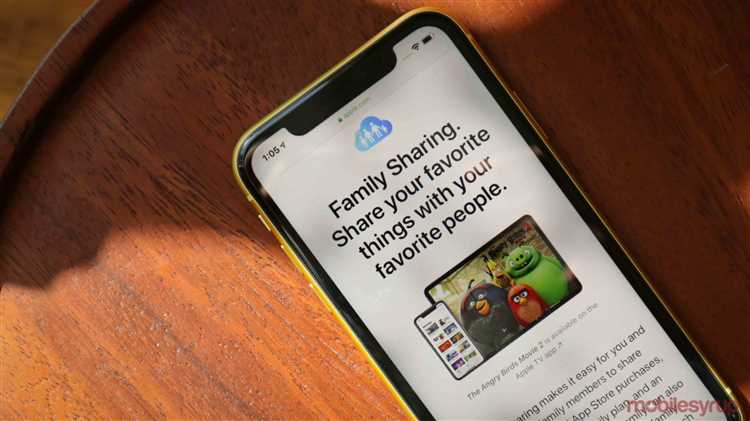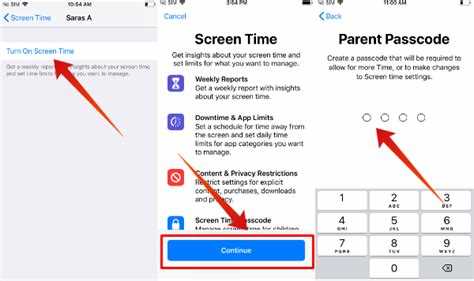Screen time has become a major concern for many families in today’s digital age. With the ubiquity of smartphones, tablets, and computers, it can be challenging for parents to manage and monitor their children’s screen time. Fortunately, Apple’s Family Sharing feature provides a solution to this problem by offering robust controls for managing screen time and setting limits.
Family Sharing allows family members to share content, purchases, and subscriptions, while also providing tools to manage and customize screen time settings. With Family Sharing, parents can set up restrictions and time limits on their children’s devices, ensuring a healthy balance between screen time and other activities.
One of the key features of Family Sharing is the ability to set app limits. Parents can define specific time limits for individual apps or categories of apps, such as social media or games. Once the time limit is reached, the app or category is automatically locked, preventing further usage until the next day or after the specified time period.
In addition to app limits, Family Sharing also allows parents to set up downtime. During this period, only essential apps, such as phone calls and messages, are accessible, while all other apps are temporarily disabled. This feature helps promote better sleep habits and encourages children to focus on other activities outside of screens.
With Family Sharing, parents can also receive weekly activity reports that provide insights into how much time their children are spending on various apps and categories. These reports allow parents to evaluate and adjust screen time limits as needed, ensuring that their children have a healthy and balanced digital lifestyle.
Understanding Family Sharing and Screen Time
Family Sharing is a feature available on Apple devices that allows multiple users to share content and services from the same Apple ID. It is a convenient way for families to manage digital resources and control screen time for children.
Screen time refers to the amount of time someone spends using a device, such as a smartphone or tablet. With Family Sharing, parents can set limits on the amount of time their children can spend using specific apps or devices. This helps to promote healthy screen time habits and prevent excessive use.
One of the key features of Family Sharing is the ability to set up Screen Time limits. Parents can create a schedule that determines when certain apps or features are available to their children. For example, they can restrict access to social media apps during school hours or set a bedtime for device usage.
In addition to setting time limits, parents can also use Family Sharing to monitor their children’s screen time. They can view activity reports that show how much time their children are spending on different apps and websites. This information can help parents identify patterns of excessive or inappropriate device usage and take appropriate action.
Family Sharing also allows parents to remotely manage and control their children’s devices. They can use features like App Limits to set restrictions on specific app categories, such as games or social networking. They can also use Content & Privacy Restrictions to block access to certain websites or prevent the installation of new apps without permission.
Furthermore, Family Sharing provides parents with the ability to approve or decline app purchases and downloads made by their children. This allows parents to ensure that their children are accessing appropriate content and prevents unauthorized purchases.
In summary, Family Sharing and Screen Time controls are valuable tools for families to manage and control the screen time of their children. With these features, parents can set limits, monitor usage, and protect their children from excessive or inappropriate device usage. It promotes healthy digital habits and enhances the overall family experience with Apple devices.
What is Family Sharing?
Family Sharing is a feature on Apple devices that allows up to six family members to share purchases, subscriptions, and services. It enables families to share App Store and iTunes Store purchases, Apple Music family subscription, iCloud storage, and more.
With Family Sharing, each family member has their own Apple ID, but they can share content easily and securely. It makes it convenient for family members to access and enjoy the same content without having to purchase it individually.
In addition to sharing purchases, Family Sharing also provides features to manage and control screen time, organize family calendars, share locations, and more. This helps families stay connected and keep track of each other’s activities.
By setting up Family Sharing, family members can take advantage of a range of benefits and features:
- Shared Purchases: Family members can browse and download each other’s purchases from the App Store, iTunes Store, and iBooks Store.
- Apple Music Family Subscription: Up to six family members can share an Apple Music family subscription, allowing everyone to enjoy unlimited access to millions of songs.
- Shared iCloud Storage: Family members can share a single iCloud storage plan, which helps save costs and keep everyone’s data secure.
- Family Calendar: Family members can create and share calendars, making it easier to keep track of everyone’s schedules and events.
- Find My: Family members can securely share their locations with each other, making it easier to find each other or track a lost device.
- Screen Time: Family Sharing includes Screen Time features that allow parents to set limits and manage app usage for their children.
Family Sharing is an excellent way for families to stay connected, share content, and manage their digital lives on Apple devices. It promotes a sense of unity and convenience by allowing family members to access and enjoy shared content, subscriptions, and services effortlessly.
Controlling Screen Time with Family Sharing
Family Sharing is a feature provided by Apple that allows you to share your iTunes, App Store, and iBooks purchases, as well as other core Apple services, with your family members. Apart from enabling a shared library of apps and media, Family Sharing also provides robust controls for managing and controlling screen time for children or other family members.
Here are some ways in which Family Sharing helps in controlling screen time:
- Screen Time Limits: Family Sharing allows you to set screen time limits for each family member, ensuring that they don’t spend excessive time on their devices. You can specify different time limits for weekdays and weekends, allowing for flexibility while still maintaining control.
- App and Content Restrictions: With Family Sharing, you can restrict access to certain apps and content based on age-appropriateness. This ensures that your children or other family members only have access to apps and content that you deem appropriate.
- Ask to Buy: For parents, Family Sharing features “Ask to Buy” functionality, which requires children to request permission before making a purchase. This helps you keep track of their spending and ensures that they don’t make unauthorized purchases.
- Screen Time Reports: Family Sharing provides screen time reports that allow you to monitor and track the amount of time each family member spends on their devices. This helps you identify any excessive screen time habits and make necessary adjustments.
- Remote Management: Using the Family Sharing feature, you can remotely manage and control the screen time settings for your family members’ devices. This gives you the ability to make adjustments and enforce restrictions even when you’re not physically present.
In conclusion, Family Sharing is a powerful tool that allows you to control screen time for your family members. By setting time limits, restricting access to certain apps and content, and monitoring screen time habits, you can ensure a healthy balance between device usage and other activities.
Setting up Screen Time Limits
Family Sharing allows you to set up Screen Time limits for your family members on their devices. By setting limits, you can ensure that your family members have a healthy balance between their online and offline activities.
To set up Screen Time limits, follow these steps:
- Open the Settings app on your device.
- Tap on your Apple ID at the top of the screen.
- Select “Family Sharing” from the list.
- Tap on “Screen Time” and then choose the family member whose limits you want to set.
- Toggle on the “Screen Time” option if it’s not already enabled.
- Tap on “App Limits” to set limits on specific apps or categories of apps. You can also set limits for specific websites by tapping on “Content & Privacy Restrictions” and then selecting “Web Content”.
- Use the “Downtime” feature to schedule a time period when only phone calls and specific apps are allowed.
- Tap on “Always Allowed” to select the apps that will always be accessible regardless of the set limits.
- Adjust the time limits as desired by tapping on the hourglass icon.
- Set up a Screen Time passcode to prevent unauthorized changes to the settings.
Once you have set up the Screen Time limits, your family members’ devices will be automatically restricted according to the specified limits. They will receive notifications when they are reaching their set limits or when their time is about to expire.
It’s important to note that the Screen Time limits apply across all devices linked to the Apple ID, including iPhones, iPads, and Macs. Additionally, parents or guardians have the ability to manage and control the Screen Time limits for their children’s devices.
By setting up Screen Time limits through Family Sharing, you can promote healthy device usage and ensure that your family members are not spending excessive time on their devices.
Customizing Screen Time for Each Family Member
Family Sharing allows you to monitor and control the screen time of each family member individually. This means you can set different limits and restrictions based on each person’s needs and preferences.
Here are some ways you can customize screen time for each family member:
- Setting time limits: With Family Sharing, you can set specific time limits for each family member. For example, you can allow one person to have four hours of screen time per day, while another person may only be allowed two hours. This way, you can ensure that everyone has a fair amount of screen time without excessive use.
- Creating downtime: Family Sharing also allows you to create downtime periods where certain apps or device usage is completely restricted. This can be useful during specific times, such as before bedtime or during family meals. By customizing downtime for each family member, you can ensure that everyone follows the same rules and maintains a healthy balance between screen time and other activities.
- Managing app access: You can also customize which apps each family member can access and use. This can be helpful if you want to restrict certain apps for younger family members, while allowing more access for older ones. By managing app access, you can ensure that everyone is using age-appropriate and suitable apps.
- Setting content restrictions: Family Sharing also offers content restrictions, which can be customized for each family member. This allows you to control what type of content each person can access, such as movies, TV shows, music, and books. By setting content restrictions, you can protect younger family members from accessing inappropriate content.
By customizing screen time for each family member, you can promote healthy device usage and ensure that everyone’s needs and preferences are met. Family Sharing provides a flexible and convenient way to manage and control screen time within your family.
Managing App Usage with Screen Time
Family Sharing provides a feature called Screen Time that allows parents to manage and control the app usage of their children. With Screen Time, you can set limits on how much time your child can spend on different types of apps, such as games or social media.
Setting App Limits:
- Open the Settings app on your device.
- Select “Screen Time” and tap on your child’s name.
- Tap “App Limits” and select “Add Limit”.
- Choose the type of apps you want to set limits for (e.g. Social Networking).
- Set the duration of time your child can use those apps per day.
Viewing App Usage:
- Open the Settings app on your device.
- Select “Screen Time” and tap on your child’s name.
- Tap “See All Activity” to view the app usage for each day.
- You can also see a breakdown of how much time your child spends on individual apps.
Blocking Inappropriate Apps:
- Open the Settings app on your device.
- Select “Screen Time” and tap on your child’s name.
- Scroll down and tap “Content & Privacy Restrictions”.
- Enable the option “Content & Privacy Restrictions” if it’s not already enabled.
- Tap on “Allowed Apps” and deselect the apps you want to block.
Location-Based App Restrictions:
You can use Screen Time to restrict certain apps based on your child’s location. For example, you can prevent them from accessing gaming apps while at school.
Enforcing App Limits:
- Once you’ve set the app limits, you can choose to “Downtime” during certain periods, such as bedtime or school hours.
- During “Downtime”, only allowed apps will be accessible.
- Using a passcode, you can grant your child additional time for specific apps, if needed.
By utilizing the Screen Time feature in Family Sharing, parents can effectively manage and control their child’s app usage, providing a healthy balance between device time and other activities.
Monitoring and Restricting Web Content
Family Sharing provides an effective way to monitor and restrict web content for all family members. By utilizing features such as Screen Time and Content & Privacy Restrictions, parents can ensure a safe browsing experience for their children.
Screen Time:
Screen Time allows parents to monitor and control the amount of time their children spend on their devices. It provides a detailed report of app usage, websites visited, and even allows parents to set specific time limits for certain apps or categories.
Content & Privacy Restrictions:
With Content & Privacy Restrictions, parents have the ability to restrict access to specific websites, apps, and explicit content. They can also restrict certain features such as Siri, multiplayer gaming, and downloading apps. This ensures that children only have access to appropriate content and features.
Web Content Filtering:
Family Sharing also includes a feature known as Web Content Filtering. This feature automatically blocks access to adult websites and other inappropriate content. Parents can choose to customize the level of filtering based on the age of their child, providing an extra layer of protection.
Communication and Collaboration:
In addition to monitoring and restricting web content, Family Sharing encourages communication and collaboration among family members. Parents can set up shared calendars, reminders, and even set up a shared family photo album. This allows for a more connected and cohesive family experience.
Educational Content:
Not all web content is restricted or filtered; parents have the ability to allow access to educational websites and resources for their children. By enabling access to educational content, parents can ensure that their children have access to valuable learning resources while still maintaining a safe browsing environment.
Overall, Family Sharing provides a comprehensive set of tools for monitoring and restricting web content. It allows parents to have control over their children’s online activities while promoting a safer and more productive digital experience for the entire family.
Family Sharing and Downtime
Downtime is a feature of Family Sharing that allows you to set specific times when certain devices will be restricted from use. This can be especially useful for managing screen time and ensuring a healthy balance between technology and other activities.
When you set up Downtime, you can choose specific devices and schedule a time period where these devices will be limited in their functionality. During the scheduled Downtime, only essential apps will be accessible, such as phone calls, messages, and educational apps. All other apps and features will be restricted, helping to minimize distractions and encourage other activities.
Family Sharing and Downtime can be particularly beneficial for parents who want to establish boundaries and limit their children’s screen time. By setting up Downtime, parents can make sure their children have designated periods when they are not allowed to use certain devices, helping to promote healthier habits and balance.
Additionally, Downtime settings can be customized for each individual family member, allowing for flexibility in managing screen time based on age and individual needs. This means that parents can set different limits for different family members, ensuring appropriate restrictions are in place for everyone.
Family Sharing and Downtime are easy to set up and manage. All you need to do is go to the Family Sharing settings on your device, select the family member you want to manage, and set the desired Downtime schedule. You can also make changes to the schedule at any time, giving you the flexibility to adapt to different situations and needs.
In conclusion, Family Sharing and Downtime provide a powerful tool for managing screen time and promoting healthy device use within a family. By setting up restrictions and boundaries, you can help ensure a proper balance between technology and other activities, fostering a healthier and more productive lifestyle.
Benefits of Family Sharing for Screen Time Management
Family Sharing is a feature provided by Apple that offers several benefits for managing screen time within a family. Here are some of the key advantages:
- Centralized Control: With Family Sharing, parents or guardians can have centralized control over the screen time limits and restrictions for all family members. This allows for consistent and coordinated management of screen time across all devices.
- Customizable Limits: Family Sharing allows parents to set customized screen time limits for each family member based on their individual needs and age. This flexibility ensures that screen time is appropriately tailored for each member, taking into account factors such as homework, extracurricular activities, and sleep schedules.
- Content Restrictions: In addition to screen time limits, Family Sharing also enables parents to set content restrictions on devices used by children. This ensures that inappropriate content or apps are not accessible, providing a safe and age-appropriate digital environment for young users.
- Screen Time Reports: Family Sharing provides screen time reports that allow parents to monitor and review the screen time usage of each family member. These reports help in gaining insights into the daily or weekly screen time patterns and making informed decisions about adjustments to limits or restrictions.
- Communication and Collaboration: Family Sharing encourages communication and collaboration within the family by allowing members to easily share media, purchases, and subscriptions. This fosters a sense of togetherness and encourages family members to engage in activities other than screen time.
- Shared Responsibility: By using Family Sharing, parents can promote a sense of shared responsibility among family members. It encourages dialogue about digital wellness and the importance of managing screen time in a balanced manner. This not only helps in managing screen time effectively but also promotes healthy tech habits for the whole family.
Overall, Family Sharing provides a comprehensive solution for managing screen time within a family, offering benefits such as centralized control, customizable limits, content restrictions, screen time reports, communication and collaboration, and shared responsibility. By utilizing these features, families can strike a balance between technology usage and other aspects of life, ensuring healthy digital habits for all members.
FAQ:
How can I use Family Sharing to control screen time for my family?
You can use Family Sharing to set up Screen Time limits for your family members. This will allow you to manage and control the amount of time your family members spend on their devices.
Can I monitor the screen time of my children using Family Sharing?
Yes, with Family Sharing, you have access to a feature called Screen Time, which allows you to monitor and track the screen time of your children. This can help you ensure that they are not spending excessive time on their devices.
Is it possible to set different screen time limits for each family member?
Yes, with Family Sharing, you can set individual screen time limits for each family member. This way, you can customize the restrictions based on the needs and age of each family member.
Does Family Sharing provide any tools to restrict access to certain apps or content?
Absolutely! Family Sharing offers a feature called App & Content Restrictions, which allows you to block or limit access to certain apps, websites, or content categories. This provides an additional level of control over the usage of your family members’ devices.
Can I remotely manage screen time limits and restrictions for my family members?
Yes, Family Sharing allows you to remotely manage and adjust screen time limits and restrictions for your family members. This means you can make changes to their settings without physically accessing their devices.
What happens when a family member reaches their screen time limit?
When a family member reaches their screen time limit, they will receive a notification informing them that their time is up. They will then have the option to request additional time or to ignore the limit and continue using the device.