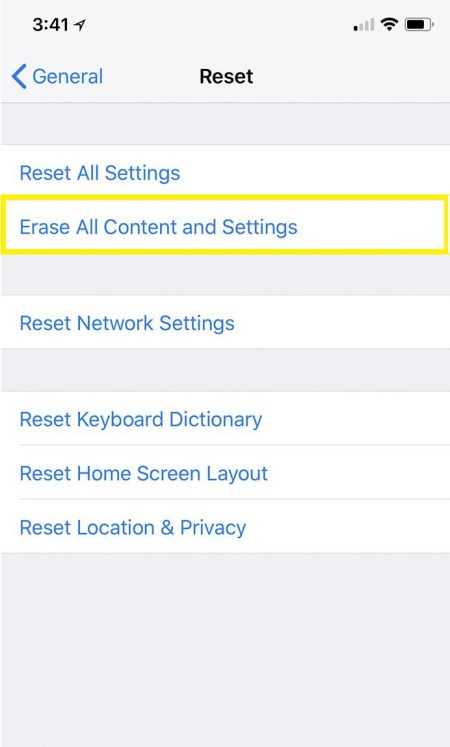Have you ever found yourself in a situation where you need to factory reset your iPhone XR, but your screen is either broken or completely unresponsive? Don’t worry, we’ve got you covered. In this step-by-step guide, we will show you how to perform a factory reset on your iPhone XR without using the screen.
Before we begin, it’s important to note that a factory reset will erase all the data and settings on your iPhone XR. So, make sure you have a backup of your important files. You can do this by connecting your iPhone XR to a computer and using iTunes or iCloud to create a backup. Once you have a backup of your data, follow the steps below to factory reset your iPhone XR without a screen.
- Connect your iPhone XR to a computer: Grab a Lightning to USB cable and connect your iPhone XR to a computer that has iTunes installed.
- Put your iPhone XR into Recovery Mode: To do this, quickly press and release the volume up button, then quickly press and release the volume down button. Finally, press and hold the side button until you see the recovery mode screen.
- Select the Restore option: In iTunes, you will be prompted with a message saying that your iPhone XR has been detected in recovery mode. Click on the “Restore” option to begin the factory reset process.
- Follow the on-screen instructions: iTunes will download the necessary software for your iPhone XR and proceed with the factory reset. Make sure you have a stable internet connection during this process.
- Wait for the factory reset to complete: The factory reset process may take some time, so be patient and wait for it to finish. Your iPhone XR will restart and be restored to its factory settings.
And there you have it! You have successfully factory reset your iPhone XR without using the screen. Remember to set up your device as new or restore it from a backup after the reset is complete. This guide can come in handy if you’re having trouble with your iPhone XR’s screen and need to start fresh. Good luck!
FAQ:
Is it possible to factory reset an iPhone XR without the screen?
Yes, it is possible to factory reset an iPhone XR without the screen. However, the process might be a bit tricky as you won’t be able to use the touch screen interface. You will need to rely on other methods such as using iTunes or iCloud to initiate the factory reset.
What is the first step to factory reset an iPhone XR without the screen?
The first step is to connect your iPhone XR to a computer using a Lightning to USB cable. This will allow you to access your device through iTunes or iCloud and initiate the factory reset.
Can I use iCloud to factory reset my iPhone XR without the screen?
Yes, you can use iCloud to factory reset your iPhone XR without the screen. You will need to log in to your iCloud account on a computer and access the “Find My” feature. From there, you can remotely erase your device and restore it to factory settings.
What is the difference between factory reset and hard reset on an iPhone XR?
A factory reset will erase all data and settings on your iPhone XR and restore it to its original factory state. This means that all your personal data will be permanently deleted. On the other hand, a hard reset is simply a restart of your device and does not erase any data.
What happens to my data when I factory reset my iPhone XR without the screen?
When you factory reset your iPhone XR without the screen, all your data will be permanently deleted. This includes your photos, videos, contacts, apps, and settings. It is important to make sure you have a backup of your data before proceeding with the factory reset.
Is there any way to recover my data after factory resetting my iPhone XR without the screen?
No, once you have factory reset your iPhone XR without the screen, it is not possible to recover your data. That’s why it is important to make sure you have backed up all your important data before performing the factory reset.