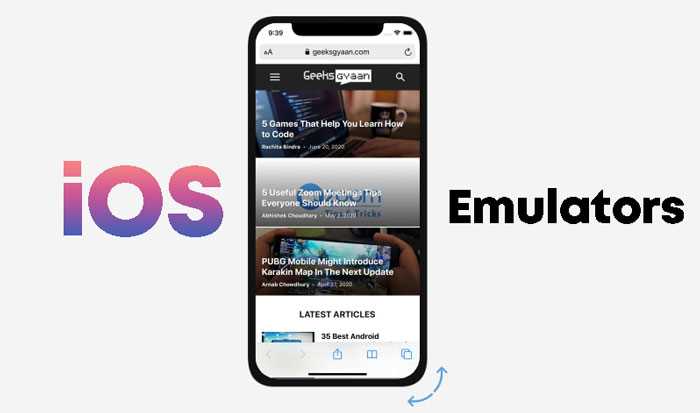Emulators are powerful tools that allow you to run software from one platform on another. They are particularly useful for iOS users who want to experience apps and games from different systems, such as Android or older versions of iOS. Downloading emulators on iOS may seem like a daunting task, but with a few simple steps, you can have them up and running on your device in no time.
To begin, it’s important to note that emulators are not available on the official App Store. Apple has strict guidelines that restrict the distribution of emulators due to their potential for copyright infringement. However, there are alternative methods to download them on your iOS device.
One method is to use a trusted third-party app store, such as TweakBox or AppValley. These stores offer a wide range of apps and games, including emulators, that are not available on the official App Store. To download an emulator using one of these stores, simply search for the desired emulator and follow the on-screen instructions to install it on your device. Keep in mind that you may need to verify the app’s trustworthiness before it can be installed.
Another method is to use a computer and a tool called Cydia Impactor. This method requires you to connect your iOS device to the computer and manually install the emulator using the Cydia Impactor tool. While this method may be slightly more complex, it offers more control and flexibility in terms of the emulators you can install.
Once you have successfully downloaded and installed an emulator on your iOS device, you can start enjoying apps and games from different systems. However, it’s important to note that using emulators to play copyrighted material can still be illegal, so make sure to only download and use emulators for legal purposes.
Benefits of Using Emulators on iOS Devices
Emulators have become increasingly popular among iOS device users, offering a range of benefits and possibilities. Whether you’re a gamer or a developer, emulators can enhance your iOS experience in multiple ways.
- Access to a Wide Range of Apps and Games: Emulators allow you to download and play games and apps that may not be available on the official iOS App Store. This opens up a whole new world of possibilities, giving you access to a vast library of retro games, console emulators, and other software.
- Enhanced Gaming Experience: Emulators often come with features that can enhance your gaming experience. These include options for customizing controls, saving and loading game states, and even playing multiplayer games online. You can relive your favorite childhood games with improved graphics and performance on your iOS device.
- Testing and Development: For developers, emulators are invaluable tools for testing and developing apps. With an emulator, you can simulate different iOS devices and versions, allowing you to identify and fix any potential compatibility issues before releasing your app to the App Store. This saves time and resources in the development process.
- Convenience and Portable Gaming: One of the biggest advantages of using emulators on iOS devices is the convenience and portability they offer. You can carry your entire library of games on your iPhone or iPad, allowing you to play them on the go without the need for additional gaming devices.
- Cost Savings: Emulators are typically free to download and use, offering a cost-effective alternative to purchasing physical gaming consoles or software. With emulators, you can enjoy a wide range of games and apps without having to invest in expensive hardware.
In conclusion, emulators offer numerous benefits for iOS device users. Whether you’re an avid gamer, a developer, or simply looking to explore new apps and games, emulators provide a convenient and cost-effective solution for expanding your iOS experience.
Finding and Choosing a Reliable Emulator
When it comes to downloading emulators on iOS, it’s important to find a reliable source to ensure the emulator you choose is safe and works well. Here are some simple steps to help you find and choose a reliable emulator:
- Research reputable sources: Start by researching reputable websites or platforms that offer iOS emulators. Look for sources with positive reviews from users and a good reputation for providing safe and trustworthy downloads.
- Read user reviews: Reading user reviews can give you valuable insights into the quality and reliability of an emulator. Look for consistent positive reviews and feedback that mentions the emulator’s performance, compatibility, and ease of use.
- Check for official websites: Many well-known emulator developers have official websites where you can find their emulators. These official websites are often the safest sources to download from as they provide updates and support for their software.
- Avoid suspicious websites: Be cautious of websites that offer free downloads of emulators from unknown sources. These websites may distribute malware or provide outdated and unreliable versions of emulators.
- Consider compatibility: Make sure the emulator you choose is compatible with your iOS version. Some emulators may only work on specific iOS versions, so check the emulator’s compatibility requirements before downloading.
- Compare features: Compare the features offered by different emulators. Look for features such as controller support, customizable controls, save states, and multiplayer capabilities to ensure you choose an emulator that meets your specific needs.
- Follow installation instructions: Once you’ve chosen a reliable emulator, carefully follow the installation instructions provided by the developer or website. This will ensure you install the emulator correctly and avoid any potential issues.
- Keep your emulator updated: After downloading and installing an emulator, be sure to keep it updated. Emulator developers often release updates to improve performance, fix bugs, and enhance compatibility, so regularly check for updates and install them when available.
By following these steps, you can find and choose a reliable emulator for your iOS device that allows you to enjoy your favorite retro games with ease.
Checking Compatibility of Emulators with iOS Versions
Before downloading an emulator on your iOS device, it is essential to check its compatibility with your iOS version. Using an incompatible emulator can lead to performance issues, crashes, or even complete incompatibility. To ensure a smooth experience, follow these steps to check compatibility:
- Check your iOS version: Go to your device’s Settings, then tap on General, and select About. Here you will find your iOS version listed.
- Research emulator compatibility: Visit the official website or reputable sources for the emulator you wish to download. Look for information about the supported iOS versions.
- Read user reviews: Look for user reviews or forum threads discussing the emulator you are interested in. Many users will mention if the emulator is compatible with specific iOS versions.
- Contact customer support: If you cannot find clear information about compatibility, reach out to the emulator’s customer support. They should be able to provide you with the necessary information.
Keep in mind that some emulators may have specific requirements, such as a minimum iOS version or device model. Make sure to verify that your device meets these requirements before proceeding with the installation.
Checking compatibility beforehand will save you time and frustration, ensuring a seamless experience with your chosen emulator on your iOS device.
Step-by-Step Guide to Downloading Emulators on iOS
If you’re looking to play retro games on your iOS device, emulators can be a great option. Emulators allow you to run games from classic consoles like NES, SNES, Game Boy, and more on your iPhone or iPad. Follow these simple steps to download emulators on iOS:
- Open the App Store on your iOS device.
- Tap on the Search tab at the bottom of the screen.
- Type the name of the emulator you want to download. For example, if you want to download a Nintendo emulator, type “NES emulator” in the search bar.
- Tap on the emulator app from the search results.
- On the app page, tap on the “Get” or “Download” button.
- If prompted, authenticate your download using Touch ID, Face ID, or your Apple ID password.
- Wait for the emulator to download and install on your device.
- Once the emulator is installed, you will see its icon on your home screen.
- Tap on the emulator icon to launch it.
- Follow the on-screen instructions to set up the emulator, such as importing game ROMs or configuring controller settings.
- After setting up the emulator, you can start playing games from your favorite retro consoles.
It’s important to note that downloading and using emulators may be against the terms and conditions of the App Store. Therefore, be aware that Apple can remove emulator apps from the App Store at any time. Additionally, make sure to only use game ROMs that you own and have the legal right to use.
By following these steps, you’ll be able to download emulators on your iOS device and enjoy playing classic games wherever you go!
Installing Emulator Apps from Third-Party Sources
If you want to install emulator apps on your iOS device from sources other than the App Store, you can follow these steps:
- Open the Safari browser on your iOS device.
- Visit the website of the third-party source that offers the emulator app you want to download. Ensure that the website is reputable and trustworthy.
- Search for the emulator app on the website. Once you find it, tap on the download button.
- A pop-up message will appear asking for confirmation to install the app. Tap on “Install” to continue.
- After the installation is complete, the emulator app icon will appear on your home screen. However, you cannot launch the app just yet.
- Go to the “Settings” app on your iOS device.
- Navigate to “General” > “Device Management” (or “Profiles & Device Management”).
- Under the “Enterprise App” section, you will find the emulator app’s profile. Tap on it.
- A confirmation dialog will appear. Tap on “Trust” to give permission to the emulator app to run on your device.
- Once you have trusted the app, go back to the home screen and launch the emulator app.
- You can now use the emulator app to play your favorite retro games and experience old consoles on your iOS device.
Note: Installing emulator apps from third-party sources may carry certain risks, such as potential malware or security vulnerabilities. It is important to exercise caution and only download from trusted sources.
Troubleshooting Common Issues with Emulator Downloads
If you are experiencing issues while downloading emulators on your iOS device, here are some common troubleshooting tips to help you resolve the problems:
- Check your internet connection: Make sure you have a stable internet connection before attempting to download an emulator. Slow or unstable internet can cause download errors.
- Clear storage space: Insufficient storage space on your iOS device can prevent the emulator from being downloaded. Delete unnecessary files or apps to free up space.
- Update your iOS: Make sure you have the latest version of iOS installed on your device. Outdated operating systems may not be compatible with certain emulators.
- Disable VPN or proxy: If you are using a VPN or proxy service, try disabling it temporarily. These services can sometimes interfere with the download process.
- Restart your device: Sometimes a simple restart can resolve any temporary software glitches that may be causing the download issue.
- Use a different download source: If you are encountering consistent download errors from a particular source, try downloading the emulator from a different website or app store.
- Check for emulator updates: Emulators often receive updates to improve compatibility and fix bugs. Check for any available updates for the emulator you are trying to download.
If you have tried all of the above troubleshooting steps and are still unable to download the emulator, it’s advisable to seek help from the emulator’s support team or forums for further assistance. They may be able to provide specific guidance based on the emulator you are using.
Remember to only download emulators from trusted sources to ensure the safety of your device and data.
Final Thoughts on Emulators for iOS Devices
In conclusion, emulators are a great way to experience retro games and apps on iOS devices. They offer a convenient and accessible way to play nostalgic games that may not be available on the App Store. However, it’s important to note that using emulators may be against Apple’s terms of service, and there is a risk of installing malicious software.
Before downloading an emulator, it’s essential to research and ensure that it comes from a reputable source. This can help minimize the risk of viruses or malware. Additionally, it’s important to keep in mind that some emulators may require jailbreaking, which could void the warranty and compromise the security of your iOS device.
If you decide to proceed with downloading an emulator, follow the steps outlined in this guide to ensure a smooth installation process. Be sure to back up your device and proceed with caution, as not all emulators are bug-free or compatible with all iOS versions.
Remember, downloading and using emulators is a legal gray area, and it’s essential to respect intellectual property rights. Only play games that you own the legal rights to or that are classified as freeware or open-source.
In summary, emulators can be a fun way to relive classic gaming experiences on iOS devices, but they come with risks and potential legal issues. Proceed with caution, do your research, and enjoy the nostalgia responsibly!
FAQ:
Can I download emulators on iOS?
Yes, you can download emulators on iOS. Emulators allow you to play games from other platforms on your iOS device.
Are there any legal issues with downloading emulators on iOS?
While downloading emulators itself may not be illegal, it is important to note that downloading and playing copyrighted games without owning the original copies may be a violation of copyright law. It is always best to only use emulators with games that you have legally obtained.
Can I download emulators on iOS without jailbreaking my device?
Yes, you can download emulators on iOS without jailbreaking your device. There are many emulators available on the App Store that can be downloaded and installed directly on non-jailbroken iOS devices.