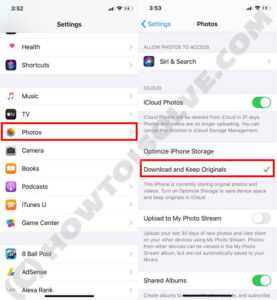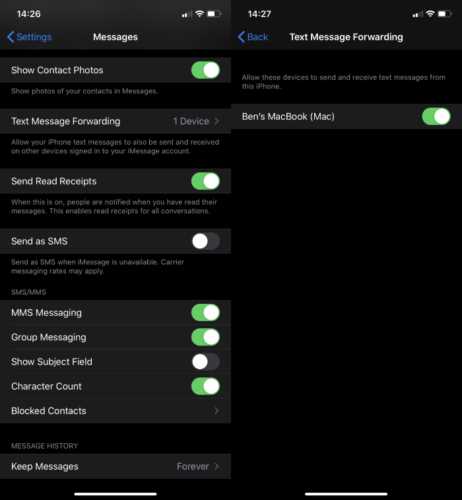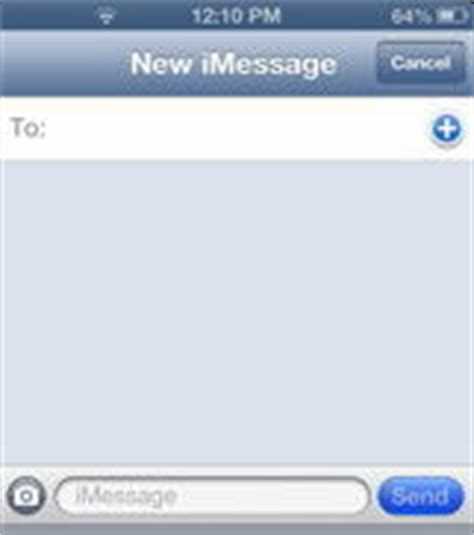Have you ever wondered why some text messages on your iPhone appear in blue while others are green? The answer lies in the device’s messaging system. When you send a message to someone else with an iPhone, the color of the text bubble can differ depending on whether the message is being sent via iMessage or SMS. Understanding this distinction can help you better navigate your conversations and take advantage of the features available to you.
Blue text bubbles indicate that the message is being sent through Apple’s iMessage, a messaging service that allows iPhone users to send texts, photos, videos, and more using Wi-Fi or cellular data. iMessage offers a range of features, such as read receipts, typing indicators, and the ability to send high-quality media, that are not available with traditional SMS texts. When you see a blue text bubble, it means you can take advantage of these enhanced features and communicate with other iPhone users seamlessly.
On the other hand, green text bubbles indicate that the message is being sent as a traditional SMS text. This usually happens when you are texting someone who does not have an iPhone or is not using iMessage. SMS messages rely on your cellular network to transmit the text, and they do not have access to the same advanced features as iMessage. While green text bubbles may lack the bells and whistles of iMessage, they still allow you to communicate with non-iPhone users and are a reliable way to send messages even in areas with limited data connectivity.
Fun fact: If you’re in a group conversation and some participants are using Android phones or other non-iPhone devices, the color of the messages will default to green, even if the other participants have iPhones.
Understanding why some text messages on your iPhone appear in blue while others are green can help you make the most of your messaging experience. Whether you’re enjoying the enhanced features of iMessage or exchanging texts with non-iPhone users, both blue and green text bubbles serve their purpose in keeping you connected with others. So next time you see a blue text bubble on your iPhone, you’ll know it’s because you’re using iMessage to communicate with fellow iPhone users, and vice versa with the green text bubbles.
Why are iPhone messages blue?
The blue color of iMessage text bubbles on iPhone is a distinguishing feature of Apple’s messaging service. Compared to green SMS text bubbles, blue text bubbles indicate that the message is being sent using iMessage. So, what’s the reason behind this color difference?
The color of the text bubbles in the Messages app depends on the type of message being sent. When you send a message to someone who is also using an iPhone and has iMessage enabled, the message is delivered using iMessage. iMessage is Apple’s proprietary messaging service that allows users to send messages, photos, videos, and more over Wi-Fi or cellular data. These messages are represented by blue text bubbles in the Messages app.
On the other hand, when you send a message to someone who is not using an iPhone or does not have iMessage enabled, the message is sent as a traditional SMS (Short Message Service) text message. These messages are delivered through the cellular network and are represented by green text bubbles in the Messages app.
One advantage of using iMessage is that it allows for more than just text messaging. With iMessage, you can send photos, videos, audio messages, and even share your location. It also supports group messaging and offers additional features like read receipts, typing indicators, and message effects. These features are not available when sending traditional SMS text messages.
In summary, the blue color of iPhone messages indicates that the message is being sent using iMessage, Apple’s messaging service. It signifies that you can take advantage of advanced features not available with traditional SMS text messaging. So, the next time you see a blue text bubble on your iPhone, you’ll know that you’re in an iMessage conversation with someone using an iPhone or an Apple device with iMessage enabled.
The origin of blue text bubbles on your iPhone
Have you ever wondered why some messages on your iPhone appear with blue text bubbles, while others have green text bubbles? The answer lies in the way your iPhone handles different messaging platforms.
The blue text bubbles are exclusive to Apple’s messaging platform, iMessage. When you send a message to another iPhone user using iMessage, the text bubble turns blue to indicate that it is being sent via iMessage.
iMessage is Apple’s own instant messaging service that allows iPhone users to send messages, photos, videos, and more to other iPhone users over Wi-Fi or cellular data. It offers additional features such as read receipts, group messaging, and the ability to send high-quality photos and videos without compression.
When both the sender and recipient have iMessage enabled on their devices, the messages are sent via Apple’s servers rather than as traditional SMS or MMS messages. This allows for a more seamless and feature-rich messaging experience between iPhone users.
On the other hand, when you send a message to a non-iPhone user or if iMessage is disabled, the text bubble turns green. These messages are sent as standard SMS or MMS messages through your cellular network provider.
The use of different colors for text bubbles helps iPhone users easily distinguish between iMessage and regular SMS messages. It also serves as a visual cue to let you know whether the recipient will be able to take advantage of the additional features offered by iMessage.
So, the next time you see a blue text bubble on your iPhone, you’ll know that you’re using iMessage to communicate with another iPhone user, while a green text bubble signifies that you’re sending a standard SMS or MMS message.
The significance of blue versus green text bubbles
When it comes to messaging on an iPhone, the color of the text bubbles carries more significance than you might think. Typically, messages sent and received through Apple’s iMessage platform appear in blue, while messages sent to non-iPhone users appear in green. This distinction may seem minor, but it actually has a few important implications.
1. iMessage vs. SMS/MMS:
One of the main reasons for the color difference is the technology behind the messages themselves. Blue bubbles indicate that the messages are being sent and received over Apple’s iMessage service, which uses an internet connection rather than traditional SMS or MMS protocols. This means that if you are texting someone with an iPhone and both of you have an active internet connection, your messages will be sent as iMessages and appear in blue.
2. Rich features:
iMessage is not just a simple text messaging service; it also offers a range of additional features compared to traditional SMS/MMS. By sending messages as iMessages, you can enjoy features such as read receipts, typing indicators, and the ability to send high-quality photos and videos without compression. These features enhance the overall messaging experience and make communication more interactive.
3. Encryption and security:
Another reason for the blue color is security. iMessage messages are encrypted end-to-end, which means that only the sender and recipient can access and read the messages. This encryption mechanism ensures that your messages are secure and protected from prying eyes. On the other hand, SMS/MMS messages are not encrypted and can be intercepted or accessed by unauthorized parties.
4. Compatibility and limitations:
When sending messages to non-iPhone users, such as those using Android or other platforms, the messages are sent as SMS or MMS and appear in green bubbles. This color distinction serves as a visual indicator that these messages are not utilizing the iMessage service and may have some limitations in terms of features or compatibility. For example, you may not be able to send large files or see read receipts when sending messages to non-iPhone users.
In conclusion, the blue versus green text bubble distinction on iPhones is more than just a cosmetic difference. It signifies whether messages are being sent over the iMessage platform, provides access to enhanced messaging features, ensures encryption and security, and indicates compatibility and limitations when communicating with non-iPhone users. So, the next time you see a blue bubble on your iPhone, you’ll have a better understanding of what it means.
Messages sent through iMessage and SMS
iMessage is a messaging service provided by Apple for iOS devices. When sending a message through iMessage, the message is shown in blue text bubbles. On the other hand, SMS (Short Message Service) is a standard text messaging protocol used by mobile devices for sending short messages. Messages sent through SMS are shown in green text bubbles on an iPhone.
There are a few key differences between iMessage and SMS:
- Internet Connection: iMessage requires an internet connection to send and receive messages. It uses a data connection or Wi-Fi network to transmit messages. On the other hand, SMS uses the traditional cellular network to send messages.
- Message Length: iMessage allows for longer messages as it uses the internet to transmit data. SMS, on the other hand, has a character limit of 160 characters. If a message exceeds this limit, it will be split into multiple SMS messages.
- Cost: iMessage uses data from an internet connection, so it does not incur any additional charges beyond your data plan. However, SMS messages are typically charged by your carrier as part of your cellular plan.
- Read Receipts and Delivery Status: iMessage provides read receipts, which indicate when a recipient has read a message. It also shows the delivery status of a message, indicating whether it has been successfully delivered or not. SMS does not have these features.
- Group Messaging: iMessage allows for group messaging, where you can have multiple participants in a conversation. SMS also supports group messaging, but it may vary depending on the mobile network and device.
In conclusion, the blue text bubbles indicate that a message has been sent through iMessage, which utilizes an internet connection and provides additional features such as longer message length, read receipts, and delivery status. Meanwhile, green text bubbles signify that a message has been sent through SMS, which uses the cellular network and has certain limitations compared to iMessage.
How iMessage determines the color of text bubbles
iMessage, Apple’s messaging service, uses different colors for text bubbles to indicate the type of message being sent or received. The two colors used are blue and green, and they each have a specific meaning.
Blue text bubbles:
- Blue text bubbles indicate that the message is being sent or received using iMessage, which is Apple’s proprietary messaging service.
- iMessage uses an internet connection, such as Wi-Fi or cellular data, to send messages between Apple devices.
- When both the sender and receiver of a message have an iPhone, iPad, Mac, or iPod Touch, the message is automatically sent as an iMessage.
- iMessage offers features such as read receipts, typing indicators, and the ability to send photos, videos, and other multimedia content.
Green text bubbles:
- Green text bubbles indicate that the message is being sent or received as a traditional SMS or MMS message.
- Traditional SMS (Short Message Service) and MMS (Multimedia Messaging Service) messages are sent through the cellular network.
- These messages are not encrypted and do not offer advanced features like read receipts or typing indicators.
- Green text bubbles might appear when sending messages to non-Apple devices or when iMessage is disabled or not available.
Choosing colors for text bubbles:
| Sender | Receiver | Color of Text Bubble |
|---|---|---|
| iPhone with iMessage enabled | iPhone with iMessage enabled | Blue |
| iPhone with iMessage enabled | iPhone without iMessage or non-Apple device | Green |
| iPhone without iMessage or non-Apple device | iPhone with iMessage enabled | Green |
| iPhone without iMessage or non-Apple device | iPhone without iMessage or non-Apple device | Green |
Understanding the colors of text bubbles in iMessage can help users differentiate between different types of messages and know whether advanced features like read receipts are available. It also provides an indication of whether the message is being sent through iMessage or as a traditional SMS or MMS.
Benefits of using iMessage over SMS
1. Data usage: iMessage uses data instead of traditional SMS, which means it will not incur any additional charges if you have a Wi-Fi connection or a cellular data plan. This can be especially beneficial when communicating with friends or family who are in different countries, as international SMS charges can be expensive.
2. Multimedia capabilities: With iMessage, you can not only send text messages, but also share photos, videos, and audio messages. This allows for a richer and more interactive messaging experience compared to standard SMS. Additionally, iMessage supports animated stickers, digital touch drawings, and other fun features.
3. Read receipts and typing indicators: iMessage provides read receipts, which indicate when a message has been read by the recipient. This can be helpful in knowing whether your message has been seen or not. iMessage also shows typing indicators, letting you know when the other person is composing a response.
4. End-to-end encryption: iMessage ensures that your messages are encrypted and can only be read by the intended recipient. This provides an extra layer of security and privacy for your conversations.
5. Seamless device integration: iMessage works seamlessly across all Apple devices, including iPhones, iPads, and Macs. This means that you can start a conversation on your iPhone and continue it on your iPad or Mac without any interruptions. It also syncs all your messages and conversations across devices, making it convenient to access your messages from any device.
6. Group messaging: iMessage allows you to create group conversations and easily manage them. You can add or remove members, customize group settings, and even name the group. This makes it easy to coordinate and communicate with multiple people simultaneously.
7. Availability of additional features: iMessage offers additional features such as Apple Pay integration, app extensions, and third-party app integrations. These features provide added convenience and functionality within the messaging app.
8. Delivery and read status: iMessage provides delivery and read status for your messages, showing you when a message has been successfully delivered to the recipient’s device and when it has been read. This can help ensure that important information is received and acknowledged by the recipient.
Compatibility issues between iMessage and non-Apple devices
While iMessage is a convenient way for iPhone users to send text messages, it can cause compatibility issues when messaging with non-Apple devices. The main reason behind this is that iMessage uses a different messaging protocol compared to other messaging platforms.
When you send a message to someone using iMessage, the text bubbles appear in blue. However, when you send a message to someone using a non-Apple device, the text bubbles appear in green. This indicates that the message is being sent as a standard SMS or MMS instead of utilizing the iMessage protocol.
The difference in these messaging protocols can lead to compatibility issues. For example, when sending a group message from an iPhone to non-Apple devices, the group message may be fragmented or not received by all participants. Additionally, features such as read receipts, typing indicators, and message effects that are available on iMessage may not be compatible with non-Apple devices.
Another compatibility issue arises when an iPhone user switches from iOS to an Android or other non-Apple device. In this case, the iMessage app may continue to route messages through iMessage instead of reverting to standard SMS or MMS. As a result, messages sent from iPhone users may not be delivered to the intended recipients who are using non-Apple devices.
To avoid compatibility issues when messaging with non-Apple devices, it is recommended to disable iMessage before switching to a non-Apple device. This can be done by going to Settings on the iPhone, selecting Messages, and toggling off the iMessage feature.
In conclusion, the blue text bubbles on your iPhone indicate that you are sending messages using the iMessage protocol. However, when messaging with non-Apple devices, compatibility issues may arise due to the difference in messaging protocols. It’s important to be aware of these compatibility issues and take appropriate measures to ensure smooth communication with non-Apple device users.
Privacy concerns with iMessage conversations
iMessage, the messaging service on iPhones, offers a convenient and seamless way to communicate with friends and family. However, there are several privacy concerns that users should be aware of when using iMessage conversations:
- Encryption: iMessage conversations are encrypted from end to end, meaning that the content of the messages is only accessible to the sender and the recipient. This provides an added layer of security and helps protect your conversations from being intercepted or accessed by third parties.
- iCloud backups: While iMessage conversations are encrypted, it’s important to note that iCloud backups of your iPhone may contain unencrypted copies of your iMessage conversations. These backups are stored on Apple’s servers and could potentially be accessed by Apple or authorities with a valid legal request. To enhance the privacy of your iMessage conversations, you can disable iCloud backups or enable the “Encrypt iPhone Backup” option in iTunes.
- Data collection: Apple retains certain metadata about your iMessage conversations, including the date, time, and duration of the message, as well as the phone numbers or Apple IDs involved. This information is used to improve the performance and reliability of the iMessage service, but it’s important to be aware that this metadata could potentially be accessed by Apple or authorities with a valid legal request.
- Screen recording: It’s also important to be cautious when sharing sensitive information over iMessage, as the recipient could potentially take a screenshot or screen record of the conversation without your knowledge. While iMessage does not provide a notification when someone takes a screenshot, it’s important to consider the potential risks and exercise discretion when sharing personal or sensitive information.
In conclusion, while iMessage offers a secure and private messaging experience, it’s important to be aware of the privacy concerns that come with using the service. By understanding the potential risks and taking steps to enhance the privacy of your conversations, you can better protect your sensitive information and enjoy the benefits of iMessage.
Customizing the appearance of iPhone text bubbles
While the default text bubble appearance on an iPhone is typically blue for iMessage conversations, you have the ability to customize the colors and appearance of your text bubbles using some built-in settings.
To customize the appearance of your iPhone text bubbles, follow these steps:
- Open the Settings app on your iPhone.
- Scroll down and tap on “Display & Brightness”.
- Tap on “Text Size”.
- Adjust the slider to increase or decrease the size of the text bubbles.
In addition to changing the size of the text bubbles, you can also change the color. Here’s how:
- Go back to the main settings menu and tap on “Accessibility”.
- Tap on “Display & Text Size”.
- Under the “Color Filters” section, toggle the switch to enable color filters.
- Choose a color filter that alters the appearance of the text bubbles.
By customizing the size and color of your text bubbles, you can personalize your iPhone’s messaging experience and make it easier for you to read and interact with your messages.
FAQ:
Why do some text messages appear in blue on my iPhone?
Text messages that appear in blue on your iPhone are part of the iMessage feature. This means that the person you are texting also has an iPhone and both of you are using Apple’s iMessage service.
What is the difference between blue and green text messages?
The difference between blue and green text messages on your iPhone is that blue messages indicate that you are using iMessage to send and receive messages with someone who also has an iPhone. Green messages, on the other hand, indicate that you are sending a standard SMS or MMS message.
Why are my messages not turning blue?
If your messages are not turning blue on your iPhone, it could be because either you or the person you are texting does not have an iPhone, or you do not have a data or Wi-Fi connection. iMessage requires an internet connection to function, so if you are not connected to the internet, your messages will not turn blue.
Can I change the color of my text messages on iPhone?
No, you cannot change the color of your text messages on iPhone. The color of your text messages is determined by whether you are using iMessage or standard SMS/MMS. iMessage messages appear in blue, while standard SMS/MMS messages appear in green.