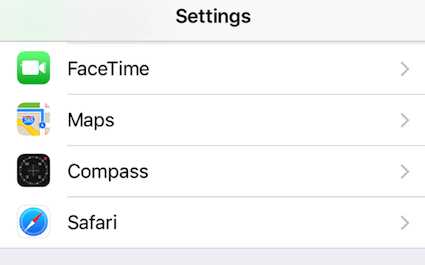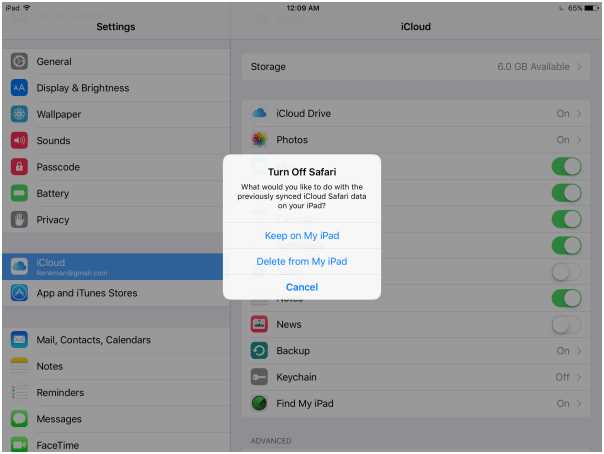If you are an iPad user, you may be wondering where your Safari passwords are stored and how secure they are. Safari, the default web browser for iOS devices, offers the option to save and auto-fill passwords for websites you visit. This can be a convenient feature, as it eliminates the need to remember and manually input passwords each time you visit a site. However, it is important to understand where these passwords are stored and how they are protected.
By default, Safari stores passwords in the iCloud Keychain, a password management system provided by Apple. The iCloud Keychain securely stores passwords, credit card information, and other sensitive data across all of your Apple devices. This means that if you save a password on your iPhone, it will also be available on your iPad and Mac. The information stored in the iCloud Keychain is encrypted and can only be accessed with your Apple ID and device passcode.
To ensure the security of your Safari passwords, Apple uses strong encryption algorithms and strict security measures. When you save a password in Safari, it is automatically encrypted using AES-256 encryption, which is considered highly secure. This encryption ensures that your passwords are protected from unauthorized access. In addition, Apple’s strict security protocols prevent unauthorized access to password data stored in the iCloud Keychain.
It is worth noting that while Safari offers a convenient way to store and auto-fill passwords, it is always recommended to use strong, unique passwords for each website. This adds an extra layer of security and reduces the risk of a single compromised password leading to unauthorized access to multiple accounts. Additionally, enabling two-factor authentication for your Apple ID adds an extra layer of protection to your iCloud Keychain and other Apple services.
The Importance of Secure Password Storage
In today’s digital age, where almost everything is linked to the internet and requires a password, it is crucial to understand the importance of secure password storage. Passwords are the first line of defense against unauthorized access to our personal and sensitive information. Therefore, it is vital to store passwords securely to protect ourselves from malicious attacks and identity theft.
1. Protection against password breaches:
Every day, numerous reports of password breaches and data leaks fill our news feeds. Cybercriminals constantly target databases and online platforms to gain unauthorized access to user accounts. Passwords stored in an unencrypted or weakly protected format can be easily retrieved by these attackers, leaving users vulnerable to identity theft and financial loss. Secure password storage ensures that even if a breach occurs, the passwords are stored in an encrypted format, making it difficult for attackers to decipher.
2. Avoiding password reuse:
A common mistake users make is reusing the same password across multiple accounts. This practice is risky because if one account gets compromised, it puts all other accounts at risk as well. Secure password storage can help mitigate this risk by encouraging users to create unique and strong passwords for each account. By securely storing passwords, users can rely on password managers or secure storage mechanisms to remember and automatically fill in their credentials, eliminating the need to reuse passwords.
3. Promoting password complexity:
Secure password storage solutions often come with built-in password generators that help users create complex and robust passwords. These passwords typically include a combination of uppercase and lowercase letters, numbers, and special characters. Storing these complex passwords securely enables users to set strong passwords without worrying about forgetting them. The ability to create and store complex passwords plays a vital role in enhancing overall account security.
4. Enabling convenient password retrieval:
Secure password storage solutions often provide a centralized location to store and retrieve passwords whenever needed. This eliminates the need to remember multiple passwords or go through time-consuming password retrieval processes. By securely storing passwords in a reliable and encrypted manner, users can easily access their passwords whenever they require them, promoting convenience without compromising security.
5. Safeguarding sensitive information:
In addition to protecting online accounts, secure password storage solutions can also safeguard other sensitive information, such as credit card details, personal identification numbers (PINs), and confidential notes. By using secure storage mechanisms, users can ensure that their private and sensitive data remains protected from unauthorized access.
Conclusion:
In conclusion, secure password storage is of utmost importance in today’s interconnected world. By using reliable and encrypted storage mechanisms, individuals can protect themselves from password breaches, avoid password reuse, promote password complexity, enable convenient password retrieval, and safeguard their sensitive information. Choosing the right password storage solution and practicing good password hygiene are crucial steps in enhancing online security and protecting personal information.
Safari Passwords on iPad
Safari Passwords on iPad are stored in the iCloud Keychain. The iCloud Keychain is a secure and encrypted storage system provided by Apple that allows users to store and autofill their passwords and other sensitive information across their Apple devices.
When you save a password in Safari on your iPad, it is automatically added to the iCloud Keychain. This makes it accessible and autofillable across all your other Apple devices, such as your iPhone and Mac.
To view and manage your Safari passwords on your iPad:
- Open the Settings app on your iPad.
- Scroll down and tap on “Passwords & Accounts”.
- Tap on “Website & App Passwords”.
- You may be prompted to authenticate using your device passcode, Touch ID, or Face ID.
- You will now see a list of all the websites and apps for which you have saved passwords in Safari on your iPad.
- Tapping on a website or app will reveal the username and password associated with it.
It is important to note that Safari passwords are securely stored in the iCloud Keychain using data encryption algorithms. This means that even if someone gains access to your iCloud account, they would still need your device passcode, Touch ID, or Face ID to view your saved passwords.
Additionally, Safari offers the ability to generate strong, unique passwords for your online accounts. When creating a new account, Safari can suggest a strong, unique password that it will then save and autofill for you. This helps improve security by ensuring that you are using strong passwords and not reusing them across multiple accounts.
In summary, Safari passwords on iPad are stored in the iCloud Keychain, a secure and encrypted storage system provided by Apple that allows for easy and secure password management across all your Apple devices.
How to Access Safari Passwords on iPad
Accessing Safari passwords on your iPad can be helpful if you forget a password or need to access your accounts on another device. Luckily, Safari makes it easy to access and manage your saved passwords.
Step 1: Open Settings
Start by opening the Settings app on your iPad. Look for the gear icon, which is usually located on your home screen or in the App Library. Tap on the icon to open the Settings.
Step 2: Find Safari Settings
In the Settings menu, scroll down until you find the section labeled “Safari.” Tap on it to access the Safari settings.
Step 3: Access Passwords
Within the Safari settings, locate the option labeled “Passwords.” Tap on it to view your saved passwords.
Step 4: Authenticate
To access your saved passwords, you may need to authenticate yourself using your device passcode, Touch ID, or Face ID. Follow the prompts on your iPad to complete the authentication process.
Step 5: View and Manage Passwords
Once authenticated, you will see a list of your saved passwords. Here, you can scroll through the list to find the specific password you are looking for.
In addition to viewing passwords, Safari also allows you to manage your saved login information. You can edit, delete, or add passwords using the options provided within the Passwords settings.
Step 6: Copy and Paste Passwords
If you need to use a password on another device or app, you can easily copy and paste it from the Safari Passwords menu. Simply tap and hold on the desired password, then choose the “Copy” option. You can then paste the password wherever it is needed.
Note that for security purposes, Safari will only display the password after you authenticate yourself. This helps ensure that no one else can access your saved login information without your permission.
By following these steps, you can access and manage your Safari passwords on your iPad. Remember to keep your device secure and consider using strong, unique passwords for each of your accounts to enhance your online security.
Where Are Safari Passwords Stored on an iPad?
When you use Safari on your iPad and save a password for a website, the password is securely stored in the Keychain. The Keychain is a secure database that stores your passwords, encryption keys, and certificates.
The Keychain keeps your passwords and other sensitive information protected by using encryption. This means that even if someone gains access to your iPad, they won’t be able to see your passwords unless they have your device passcode or biometric authentication (such as Touch ID or Face ID).
To access your Safari passwords on an iPad:
- Open the “Settings” app on your iPad.
- Scroll down and tap on “Passwords & Accounts”.
- Tap on “Website & App Passwords”.
- You may be prompted to authenticate using your device passcode or biometric authentication.
- You will see a list of websites and apps for which you have saved passwords.
- To view a password, tap on the website or app name and authenticate if prompted.
Important: It is crucial to keep your device passcode or biometric authentication secure to prevent unauthorized access to your passwords. Additionally, it is recommended to enable two-factor authentication for your Apple ID to provide an extra layer of security.
If you ever want to delete a saved password from Safari on your iPad, you can do so from the same “Passwords & Accounts” section in the “Settings” app. Simply find the website or app for which you want to delete the password, swipe left on its entry, and tap on “Delete”.
In conclusion, Safari passwords on an iPad are stored securely in the Keychain, which uses encryption to protect your sensitive information. By following the steps mentioned above, you can easily access and manage your saved passwords on your iPad.
Safari Keychain
Safari Keychain is a password management feature in Apple’s Safari web browser that allows users to securely store and autofill their login credentials for websites and other online services.
When a user saves a password in Safari, it is stored in their Keychain, which is a secure encrypted database. The Keychain is protected by the user’s device passcode or biometric authentication (such as Touch ID or Face ID) to ensure that only the authorized user can access the stored passwords.
Here are some key features of Safari Keychain:
- Password Autofill: Safari Keychain automatically suggests and fills in saved passwords when users visit websites or log into supported apps.
- Password Generation: Safari Keychain can generate strong, unique passwords for new accounts and automatically save them.
- Password Syncing: Safari Keychain syncs saved passwords across all devices signed in with the user’s Apple ID, allowing for seamless access on iPhones, iPads, and Macs.
- Password Auditing: Safari Keychain can help identify weak or reused passwords and prompt users to update them for improved security.
Users can manage their Safari Keychain by accessing the “Passwords & Accounts” section in the device settings. From there, they can view, edit, delete, or manually add passwords to the Keychain.
It’s important to note that while Safari Keychain provides convenient password management, it is recommended to use additional security measures for sensitive accounts, such as enabling two-factor authentication and periodically updating passwords.
iCloud Keychain
iCloud Keychain is a feature provided by Apple that allows users to securely store their passwords, credit card information, and other sensitive data across all their Apple devices. It is a synchronized password manager that offers a convenient way to keep track of login credentials without the need to remember each one individually.
With iCloud Keychain, all your passwords are encrypted and stored on Apple’s secure servers. This means that even if someone gains unauthorized access to your devices, they won’t be able to retrieve your passwords without the necessary authorization.
The iCloud Keychain feature is built into the iOS and macOS operating systems, making it seamless to use across all your Apple devices. Once enabled, it automatically syncs your login information between devices, allowing you to access your passwords on your iPad, iPhone, Mac, or even through iCloud.com.
To access your Safari passwords stored in iCloud Keychain on your iPad, follow these steps:
- Open the “Settings” app on your iPad.
- Tap on your Apple ID at the top of the Settings menu.
- Select “iCloud” from the menu options.
- Scroll down and tap on “Keychain”.
- Toggle on the “iCloud Keychain” switch if it is not already enabled.
- Authenticate with your Apple ID password if prompted.
Once iCloud Keychain is enabled, all your saved passwords will be securely stored and synced across your devices. You can then easily access and manage your passwords in Safari or other apps that support iCloud Keychain integration.
iCloud Keychain also offers additional features like AutoFill, which automatically fills in your saved passwords and credit card information when you’re browsing the web or making online purchases. This streamlines the login and checkout processes, saving you time and effort.
In addition to Safari on iOS, iCloud Keychain is also compatible with other browsers such as Google Chrome and Mozilla Firefox on macOS. This allows you to access your saved passwords and other confidential information even when using non-Apple browsers.
Overall, iCloud Keychain provides a convenient and secure way to store and manage your passwords on your iPad and other Apple devices. By leveraging iCloud’s encryption and synchronization capabilities, you can have peace of mind knowing that your sensitive data is always protected and accessible whenever you need it.
How Secure Are Safari Passwords on iPad?
Safari is the default web browser on Apple devices, including the iPad. It offers a convenient feature that allows users to save their passwords for various websites and automatically fill them in when needed. While this can be a time-saving and convenient feature, many users may wonder how secure their Safari passwords are on their iPads.
Overall, Safari passwords on iPad are reasonably secure, but there are some considerations to keep in mind:
- Device Security: The security of your Safari passwords largely depends on the security of your iPad itself. It is crucial to keep your device updated with the latest software updates and enable features like passcode or Face ID/Touch ID to prevent unauthorized access.
- Encryption: Safari passwords on iPad are encrypted and stored in a secure keychain. This means that even if someone gains physical access to your device, they would still need your passcode or biometric authentication to access the encrypted passwords.
- iCloud Keychain: If you have iCloud Keychain enabled, your Safari passwords will be synced across your Apple devices. This can be convenient, but it also means that the security of your passwords is dependent on the security of your iCloud account.
- Third-Party Apps: Keep in mind that Safari passwords are only used within the Safari browser. If you use third-party apps or other web browsers, they may not have access to your Safari passwords.
To enhance the security of your Safari passwords on iPad, consider following these best practices:
- Use a Strong Passcode: Set a strong passcode or enable biometric authentication on your iPad to prevent unauthorized access.
- Enable Two-Factor Authentication: Enable two-factor authentication for your Apple ID and iCloud account to add an extra layer of security.
- Regularly Update Your Device: Keep your iPad’s software updated with the latest security patches to ensure you have the latest security features and bug fixes.
- Manage Safari Passwords: Regularly review and manage your saved Safari passwords. Remove any passwords that are no longer needed or update them if necessary.
- Use a Password Manager: Consider using a reputable password manager app that offers advanced security features like strong encryption and multi-factor authentication to securely store all your passwords.
By following these best practices and staying vigilant about the security of your iPad and Safari passwords, you can ensure that your passwords remain secure.
End-to-End Encryption
End-to-End Encryption is a security measure that ensures the privacy and integrity of data transferred between two or more devices or systems. It is designed to prevent unauthorized access to the data during transmission or storage.
When data is transferred using end-to-end encryption, it is encrypted at the sender’s device and decrypted only at the recipient’s device. This means that even if the data is intercepted during transmission, it cannot be decrypted or accessed by any third-party, including service providers or hackers.
End-to-end encryption is widely used in various communication applications, such as messaging platforms, email clients, and file-sharing services, to protect sensitive information from being compromised. It provides an extra layer of security and ensures that only the intended recipients can access the encrypted data.
One of the main advantages of end-to-end encryption is that it eliminates the need to trust third-party service providers with the security of the transmitted data. Even if the service provider’s servers are compromised, the encrypted data remains safe and secure.
For example, in the context of Safari Passwords stored on iPad, end-to-end encryption ensures that your passwords are securely transferred and stored. When you save a password in Safari, it is encrypted on your device using a unique encryption key. This encrypted data is then transmitted and stored securely on Apple’s servers. Only your device, using the matching encryption key, can decrypt and access these passwords. This provides an extra layer of protection against unauthorized access to your sensitive login information.
Overall, end-to-end encryption is an essential security feature that protects the privacy and integrity of data during transmission and storage. It offers an additional layer of protection against unauthorized access and ensures that only the intended recipients can access the encrypted information.
Two-Factor Authentication
Two-factor authentication (2FA) is a security feature that provides an extra layer of protection for your online accounts, including your iPad’s Safari passwords. It adds an additional step to the login process, making it more difficult for unauthorized users to access your information.
When you enable two-factor authentication, you will be required to provide two pieces of information to log in to your account. Typically, this involves entering your password and then providing a code that is sent to your trusted device or phone number. This ensures that even if someone knows your password, they won’t be able to log in without the second factor of authentication.
There are different methods for generating the second factor, including:
- Text Message (SMS) Codes: A code is sent to your registered phone number via SMS, and you need to enter it during the login process.
- Authentication Apps: An app installed on your device, such as Google Authenticator or Authy, generates a code that you need to enter during login.
- Security Keys: Physical devices, such as YubiKeys, plug into your device and generate a unique code when prompted during login.
Enabling two-factor authentication for your accounts, including your iPad’s Safari passwords, adds an extra layer of protection against unauthorized access. It minimizes the risk of someone gaining access to your accounts even if they know or have stolen your password.
When using two-factor authentication, it is important to have a backup method in case your primary method, such as your phone or authentication app, is unavailable. This could include backup codes provided when setting up 2FA or alternative contact methods like email.
Remember to securely store your backup codes and regularly review and update your two-factor authentication settings to ensure the security of your accounts and Safari passwords on your iPad.
How to Ensure Secure Password Storage on iPad
When it comes to storing your passwords on your iPad, security should be a top priority. Here are some steps you can take to ensure the secure storage of your passwords:
- Use a strong, unique password: Before even considering where to store your passwords, make sure they are strong and unique. This means using a combination of uppercase and lowercase letters, numbers, and special characters.
- Enable Safari Keychain: Safari Keychain is a built-in password manager for iOS and iPadOS devices. It securely stores your passwords, auto-fills them, and syncs them across your Apple devices.
- Go to “Settings” on your iPad.
- Select your name at the top.
- Tap “iCloud” and then “Keychain”.
- Toggle on “Keychain” if it is not already enabled.
- Use a strong passcode: Protect your iPad with a strong passcode to prevent unauthorized access. This adds an extra layer of security to your stored passwords.
- Keep your operating system up to date: Regularly update your iPad’s operating system to ensure you have the latest security patches and improvements.
- Be cautious with third-party password managers: While third-party password managers can provide additional features and cross-platform compatibility, they also introduce potential vulnerabilities. Research and choose a reputable password manager if you decide to use one.
- Regularly review and update your passwords: Periodically review your stored passwords and update them if necessary. This can help prevent unauthorized access to your accounts.
By following these steps, you can ensure the secure storage of your passwords on your iPad, reducing the risk of unauthorized access to your accounts.
FAQ:
How can I find my stored passwords on my iPad?
To find your stored passwords on your iPad, you can go to Settings, then tap on Safari. In Safari settings, locate the “Passwords” option and tap on it. You will need to authenticate using Touch ID, Face ID, or your device passcode. Once authenticated, you will see a list of all the saved passwords on your iPad.
Are the Safari passwords stored securely on my iPad?
Yes, Safari passwords are stored securely on your iPad. They are encrypted and protected with the same security features that safeguard your other sensitive data on the device. However, it is still recommended to use a strong device passcode, enable two-factor authentication for your Apple ID, and regularly update your software to ensure the highest level of security.
Can I export my Safari passwords from my iPad?
No, Apple does not provide a built-in option to export Safari passwords on iPad. The passwords are securely stored within the Safari app and cannot be easily exported. This is done to protect your privacy and prevent unauthorized access to your sensitive information.
Can I access my Safari passwords on other devices?
Yes, you can access your Safari passwords on other devices if you have enabled iCloud Keychain. iCloud Keychain syncs your saved passwords across all your Apple devices, including iPad, iPhone, and Mac. This allows you to easily access and autofill your passwords on any of your devices, making it convenient and seamless.
What should I do if I forgot a password stored on my iPad?
If you forgot a password that is stored on your iPad, you can retrieve it by going to Settings, then tapping on Safari. In Safari settings, locate the “Passwords” option and tap on it. Authenticate using Touch ID, Face ID, or passcode. Search for the website or app for which you forgot the password, and tap on it to view the saved password. However, if you can’t remember your device passcode, you will need to reset it using iCloud or iTunes.
Is it safe to use Safari’s password autofill feature on my iPad?
Yes, Safari’s password autofill feature is safe to use on your iPad. The passwords are securely stored and encrypted, and the autofill feature is designed to fill in the correct password only when it recognizes the website or app you are trying to log in to. However, it is still important to be cautious and make sure you are entering your login credentials on legitimate websites to avoid phishing attempts.