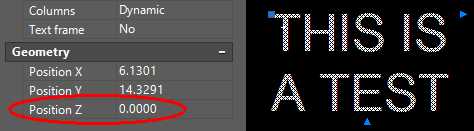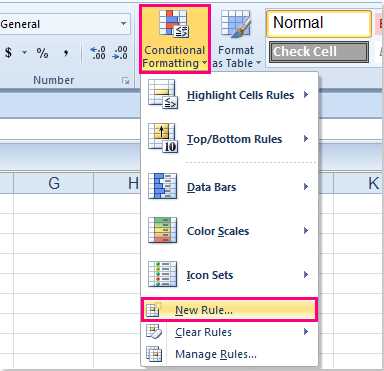Formatting text is an essential part of creating visually appealing content. Bold formatting, often used to highlight important information, can add emphasis and make your text stand out. However, there may be times when you want to remove bold formatting and return the text to its regular style. Whether you’re editing a document or working on a website, here are some simple methods to remove bold formatting in text.
Method 1: Using the Remove Bold Formatting Button in Word
If you’re using Microsoft Word, one of the easiest ways to remove bold formatting is by using the built-in formatting options. Simply select the text you want to modify, go to the “Home” tab, and look for the “Bold” button. Clicking on the bold button will remove the bold formatting from the selected text.
Method 2: Using HTML Tags
If you’re working with HTML code, you can remove bold formatting by using the appropriate tags. To remove bold formatting, you can replace the <strong> tag with the <em> tag. The <em> tag represents emphasized text and does not add bold formatting. Simply replace the opening and closing <strong> tags with <em> tags to remove the bold formatting.
Method 3: Using CSS
If you’re working with a CSS file, you can remove bold formatting by using CSS properties. To remove bold formatting, you can set the “font-weight” property to “normal” or “unset”. This will override any bold formatting and return the text to its regular style. Simply add the following code to the element or selector you want to modify:
selector {
font-weight: normal;
}
By using these simple methods, you can easily remove bold formatting in text and modify the style to suit your needs.
What is bold formatting?
Bold formatting is a formatting option used to make text appear thicker and stand out from the surrounding text. It is commonly used to highlight important or emphasized information in a document or webpage.
When a text is formatted in bold, it is visually distinguished by being darker and more pronounced than regular text. This can be accomplished by using the <strong> or <b> HTML tags, which indicate that the enclosed text should be displayed in a bold font weight.
The bold formatting can be applied to individual words, phrases, or even entire paragraphs. It is especially useful for titles, headings, or any text that needs to grab the reader’s attention.
While bold formatting can be effective for highlighting text, it is important not to overuse it. Excessive use of bold formatting can make the text appear cluttered and harder to read, diminishing its impact. It is recommended to use bold formatting sparingly and only when necessary to maintain clarity and readability.
Other formatting options, such as italics using the <em> or <i> tags, can be combined with bold formatting to provide additional emphasis or hierarchy to the text.
Most word processors, text editors, and web development tools provide options to easily apply or remove bold formatting. To remove bold formatting from a text, simply select the bolded text and use the corresponding formatting option to toggle off the bold style.
In web development, cascading style sheets (CSS) can also be used to control the appearance of text and remove or modify the bold formatting. By defining a custom CSS style or modifying the existing styles, the appearance of bold text can be altered or eliminated.
In conclusion, bold formatting is a valuable tool for emphasizing important information in text. By using it judiciously, it can enhance the overall readability and user experience of written content.
How to Remove Bold Formatting in Text
If you have text that is formatted in bold and you want to remove the bold formatting, there are several methods you can use.
Method 1: Remove Bold Formatting Using CSS
If the text is styled using CSS, you can simply remove the CSS rule that applies the bold formatting to the text. For example, if the text is wrapped in a <span> tag with a CSS class that applies the font-weight: bold; property, you can remove the class or the CSS rule to remove the bold formatting.
Method 2: Remove Bold Formatting Using HTML
If the bold formatting is applied using HTML tags, you can replace the <strong>, <b>, or <em> tags with <span> tags and then remove any CSS or inline styles that apply the bold formatting.
Method 3: Remove Bold Formatting Using Text Editors
If you are working with a text editor, you can use the Find and Replace function to remove the bold formatting. Simply search for the bold text and replace it with the same text without the bold formatting.
Method 4: Remove Bold Formatting in Word Processors
If you are using a word processor like Microsoft Word or Google Docs, you can use the formatting options to remove the bold formatting. Select the bold text and click on the “B” button in the toolbar to remove the bold formatting.
Method 5: Remove Bold Formatting in Online Editors
If you are using an online editor or content management system, there should be options or buttons in the editor’s toolbar to remove the bold formatting. Look for a button with a “B” or “Bold” icon and click on it to remove the bold formatting from the selected text.
Conclusion
Removing bold formatting from text can be done using various methods, depending on how the bold formatting was applied. Whether it’s through CSS, HTML tags, text editors, word processors, or online editors, there are multiple ways to remove bold formatting and revert the text back to its normal style.
Using CSS
In order to remove bold formatting in text using CSS, you can utilize the font-weight property. The font-weight property allows you to control the thickness or boldness of the text. By setting the font-weight property to a value of “normal”, you can remove any bold formatting applied to the text.
To remove bold formatting from specific elements or classes, you can target them using CSS selectors and apply the font-weight: normal; property. For example:
h1 {
font-weight: normal;
}
.bold-text {
font-weight: normal;
}
Alternatively, if you want to remove bold formatting from an entire web page, you can use a CSS reset or normalize stylesheet. These stylesheets provide a set of base styles that reset or normalize the default browser styles across different elements, ensuring a consistent appearance.
Another way to remove bold formatting is by directly adding inline CSS to the HTML elements. For example:
<p style="font-weight: normal;">This is a paragraph with normal weight text.</p>
Using CSS, you have the flexibility to remove bold formatting from specific elements or classes, as well as from the entire web page. This allows you to customize the appearance of your text and style it according to your preferences.
Using HTML
HTML, which stands for HyperText Markup Language, is a markup language used for describing the structure of web pages. It consists of various tags that define different elements on a webpage.
The b tag is used to apply bold formatting to text. If you want to remove the bold formatting applied using this tag, you can simply replace it with the em tag.
Here’s an example of how you can use the em tag to remove bold formatting in text:
- Create a new HTML document using a text editor.
- Declare the document type by adding the following tag at the beginning of your document:
<!DOCTYPE html> - Create the em tag and place it around the text that you want to remove bold formatting from. For example:
<p>This is a <em>sample text</em> with bold formatting.</p> - Save the file with a .html extension.
- Open the HTML file in a web browser to see the text without bold formatting.
In addition to the em tag, you can also use CSS to remove bold formatting from text. By creating a CSS rule and applying it to your HTML document, you can remove the bold formatting from the entire document or specific elements.
To remove bold formatting using CSS, follow these steps:
- Create a new CSS file or add the CSS code to the <head> section of your HTML document.
- Add a CSS rule to remove the bold formatting. For example, you can use the
font-weightproperty with a value ofnormal:body {font-weight: normal;
}
- Link the CSS file to your HTML document using the <link> tag or include the CSS code within a <style> tag.
- Open the HTML file in a web browser to see the text without bold formatting.
Using HTML and CSS, you have multiple ways to remove bold formatting from text in your web pages. Whether you choose to use the em tag or CSS rules, the result will be the same – removing the bold formatting and displaying the text without any emphasis.
Using Text Editors
Text editors are a great way to remove bold formatting in text. There are many text editors available, each with its own features and capabilities. Here are a few popular options:
- Notepad++: Notepad++ is a free source code editor that supports multiple programming languages. It has a simple and user-friendly interface, making it a popular choice for many developers.
- Sublime Text: Sublime Text is a sophisticated text editor that is widely used by programmers. It offers a range of powerful features, such as multi-line editing, auto-completion, and syntax highlighting.
- Atom: Atom is a highly customizable text editor developed by GitHub. It is built using web technologies and offers a range of extensions and themes, making it suitable for various programming languages.
When using a text editor to remove bold formatting, you’ll typically follow these steps:
- Open the text file or document in the text editor.
- Locate the text with bold formatting that you want to remove.
- Select the text using your mouse or by using keyboard shortcuts like Ctrl + A (select all) or Ctrl + Shift + Arrow Keys (select specific parts).
- Once the text is selected, look for the formatting options in the menu bar or toolbar. In most cases, there will be an option to remove or disable the bold formatting.
- If there is no specific formatting option, you can try using the keyboard shortcuts like Ctrl + B (toggle bold) or Ctrl + Shift + B (remove bold).
- After removing the bold formatting, you can save the changes and close the document.
Using a text editor eliminates the need to manually remove bold formatting tags or styles in the HTML or CSS code. It allows you to work directly with the content and make quick changes without affecting the underlying structure or layout.
If you’re working with a specific text editor, be sure to consult its documentation or online resources for specific instructions on how to remove bold formatting. Each text editor may have its own unique features and methods for handling text formatting.
Using word processors
Word processors are powerful tools that can be used to remove bold formatting in text. Here are some common word processors and the steps to remove bold formatting:
- Microsoft Word:
- Select the text with bold formatting.
- Click on the “Home” tab.
- In the “Font” group, click on the “Bold” button to remove the bold formatting.
- Google Docs:
- Select the text with bold formatting.
- Click on the “Format” tab.
- In the “Text” section, click on the “Bold” button to remove the bold formatting.
- Apple Pages:
- Select the text with bold formatting.
- Click on the “Format” tab.
- In the “Font” section, click on the “Bold” button to remove the bold formatting.
Using word processors makes it easy to remove bold formatting in text, allowing you to quickly revert the text back to its original appearance.
Using online tools
If you are looking for a quick and easy way to remove bold formatting from your text, you can use online tools that specialize in text formatting.
One popular online tool is the Text Mechanic. It offers a variety of text manipulation options, including the ability to remove bold formatting. Here’s how you can use it:
- Go to the Text Mechanic website.
- Click on the “Remove” tab located at the top of the page.
- Scroll down to the “Remove Bold Text” section.
- Paste your bold text into the provided text box.
- Click on the “Remove” button.
- Your text without bold formatting will be displayed below. You can either copy the plain text or download it as a file.
Another useful online tool is the Remove Bold Text tool offered by SmallSEOTools. Here’s how you can use it:
- Go to the SmallSEOTools website.
- Search for the “Remove Bold Text” tool in the search bar.
- Click on the appropriate search result to access the tool.
- Paste your bold text into the provided text box.
- Click on the “Remove Bold Text” button.
- Your text without bold formatting will be displayed below. You can either copy the plain text or download it as a file.
Using online tools to remove bold formatting can save you time and effort, especially if you have a large amount of text to work with. These tools are user-friendly and efficient, making them a convenient option for anyone needing to remove bold formatting from their text.
FAQ:
What is bold formatting in text?
Bold formatting in text is a style that makes the text appear thicker and stand out more on the page.
How do I remove bold formatting in Microsoft Word?
To remove bold formatting in Microsoft Word, you can select the text and click the “Bold” button in the formatting toolbar to toggle off the bold style. Another option is to use the keyboard shortcut “Ctrl + B” to remove or apply bold formatting to the selected text.
Is there a way to remove bold formatting in Google Docs?
Yes, in Google Docs, you can remove bold formatting by selecting the text and clicking the “B” button in the formatting toolbar to toggle off the bold style. Alternatively, you can use the keyboard shortcut “Ctrl + B” to remove or apply bold formatting.
Can I remove bold formatting in Excel?
Yes, in Excel, you can remove bold formatting by selecting the cells with bold text and clicking the “Bold” button in the formatting toolbar to toggle off the bold style. You can also use the keyboard shortcut “Ctrl + B” to remove or apply bold formatting in Excel.