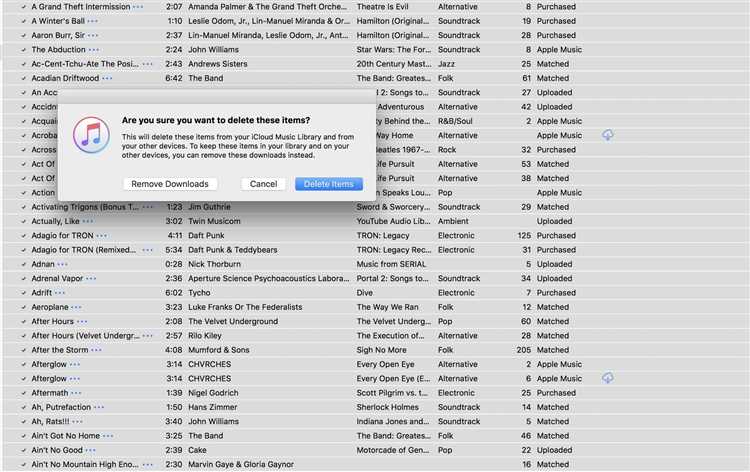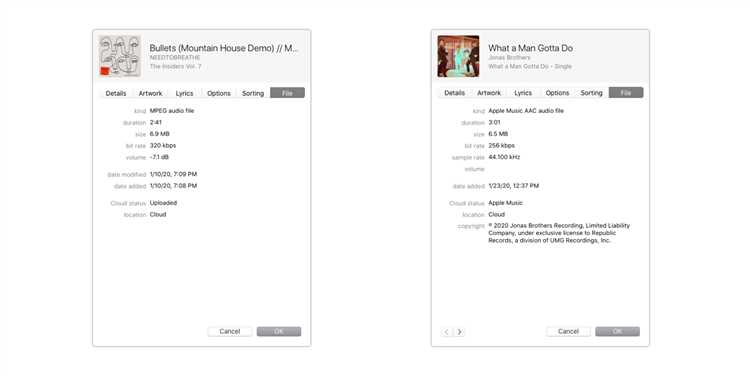If you’re a music lover, you’ve probably wondered if you can store your music on iCloud. The short answer is yes, you can. iCloud is Apple’s cloud storage service that allows you to store and access your music, photos, documents, and more from any device.
Storing your music on iCloud has several benefits. First, it allows you to free up space on your device by offloading your music to the cloud. This is especially useful if you have a large music library that takes up a lot of storage. Second, storing your music on iCloud means that you can access it from any device with an internet connection. Whether you’re at home, at work, or on the go, you can listen to your favorite tunes with just a few taps.
But how exactly does storing music on iCloud work? When you enable iCloud Music Library on your Apple devices, it creates a central music library that syncs across all your devices. This means that any changes you make to your music collection, such as adding new songs or creating playlists, will be reflected on all your devices. It’s like having your entire music library in your pocket, no matter where you are.
It’s important to note that storing your music on iCloud does come with some limitations. For example, Apple offers 5GB of free storage with iCloud, but if you have a large music library, you may quickly exceed this limit. In that case, you’ll need to purchase additional iCloud storage. Additionally, iCloud Music Library is only available to Apple Music subscribers. If you’re not a subscriber, you won’t be able to store your music on iCloud.
If you’re a music enthusiast who wants to have access to your music collection everywhere you go, storing your music on iCloud is a great solution. It gives you the freedom to listen to your favorite tracks on any device, without worrying about storage limitations. Just make sure you have enough iCloud storage and an Apple Music subscription, and you’ll be ready to enjoy your music library in the cloud.
The Benefits of Storing Music on iCloud
Storing your music on iCloud has several benefits that make it a convenient option for music lovers. Here are some of the advantages:
- Access from Anywhere: With iCloud, you can access your music from any device connected to your iCloud account. Whether you’re using your iPhone, iPad, or Mac, you can easily stream or download your favorite songs and albums.
- Automatic Backup: iCloud automatically backs up your music library, ensuring that your collection is safe and secure. In case of any device malfunction or loss, you can easily restore your music library without worrying about losing any songs.
- Space-Saving: Storing your music on iCloud allows you to free up space on your devices. Instead of storing all your music locally, iCloud lets you keep only a selection of songs on your device while still having access to your entire music library.
- Seamless Integration: iCloud seamlessly integrates with the Apple Music app, making it easy to add, remove, or manage your music collection. Any changes you make to your library on one device will be automatically updated across all your iCloud-connected devices.
- Shared Libraries: iCloud allows you to share your music library with up to six family members through the Family Sharing feature. This means everyone in your family can enjoy access to a vast collection of songs without the need for individual subscriptions or accounts.
- Offline Listening: With iCloud, you can download your music for offline listening. This is especially useful when you’re traveling or in an area with limited internet connectivity. Simply download your favorite songs and listen to them offline without any interruption.
In conclusion, storing your music on iCloud offers a range of benefits, including easy access from any device, automatic backup, space-saving options, seamless integration, shared libraries, and offline listening. It’s a convenient and efficient way to enjoy your favorite songs and albums wherever you are.
How to Store Music on iCloud
If you’re an Apple user, you can store your music on iCloud to access it across all your devices. Here’s how:
- Enable iCloud Music Library: Open the Settings app on your device, tap on your Apple ID, then select “iCloud.” Scroll down and toggle on the “iCloud Music Library” option. This will allow your music to be stored on iCloud.
- Add music to your iCloud Music Library:
- If you have purchased music from the iTunes Store, it will automatically be added to your iCloud Music Library as long as you’re signed in with the same Apple ID.
- To add music from your computer, open iTunes and go to “File” > “Add File to Library” or “Add Folder to Library.” Select the songs or folders you want to upload to iCloud, and they will be automatically added to your iCloud Music Library.
- If you have Apple Music or iTunes Match subscription, you can also add music to your iCloud Music Library by searching for the songs or albums in the Apple Music or iTunes Store app and tapping the “+ Add” button next to them.
- Access your music on other devices:
- On your iPhone, iPad, or iPod touch, open the Music app, and you will find all your music in the “Library” tab. You can stream or download songs for offline listening.
- On a Mac with macOS Catalina or later, open the Music app and click on “Library” in the sidebar to access your iCloud Music Library. You can stream or download the songs from there.
- On a PC with iTunes, open iTunes and go to the “Songs” section. Your iCloud Music Library will be available there, and you can download or stream the music.
With iCloud, you can easily store your music and have it accessible on all your Apple devices. Whether you’re using an iPhone, iPad, iPod touch, Mac, or PC, you’ll be able to enjoy your music library anytime and anywhere.
Uploading Music to iCloud: Step-by-Step Guide
If you want to store your music on iCloud, follow the step-by-step guide below:
- Open the Music app: Launch the Music app on your device. It can be accessed from the home screen or your app library.
- Sign in to your Apple ID: If you haven’t signed in already, enter your Apple ID and password to access your account.
- Enable iCloud Music Library: In the Music app’s settings, go to “Settings” > “Music” > “Library”. Toggle on the “iCloud Music Library” option to enable it. This will allow you to upload and access your music on iCloud.
- Add music to your Library: You can add music to your Library in multiple ways:
- Purchase from iTunes Store: If you purchase music from the iTunes Store, it will automatically be added to your Library and synced to iCloud.
- Import from other sources: Use the “File” > “Add to Library” option in iTunes or the Music app to import music files from your computer or external storage. These files will then be uploaded to iCloud.
- Stream from Apple Music: If you have an Apple Music subscription, you can stream music directly from the service without needing to upload it to iCloud. However, you can also choose to download music from Apple Music to your Library for offline access.
- Wait for music to upload: Once you’ve added music to your Library, it will start uploading to iCloud. This process may take some time, especially if you have a large library or slow internet connection. You can monitor the progress in the Music app’s settings.
- Access your music on other devices: After your music has been uploaded to iCloud, you can access it on other devices that are signed in to the same Apple ID and have iCloud Music Library enabled. Simply open the Music app on those devices and your music will be available for streaming or downloading.
By following these steps, you’ll be able to upload and store your music on iCloud, making it accessible across all your devices with ease.
Compatibility: Which Devices Support iCloud Music Storage?
iCloud Music Storage is available on a wide range of devices from Apple, ensuring that you can access your music collection anytime, anywhere. Here is a list of Apple devices that support iCloud Music Storage:
- iPhone
- iPad
- iPod touch
- Mac
- Apple TV
- Apple Watch
Whether you prefer listening to music on your iPhone while on the go, or on your Mac while working, iCloud Music Storage allows you to sync your music library across all of your Apple devices.
Additionally, iCloud Music Storage is compatible with the Music app on both iOS and macOS, ensuring seamless integration and a consistent experience across all devices.
It’s important to note that iCloud Music Storage requires an active Apple Music subscription. If you don’t have a subscription, you will not be able to access iCloud Music Storage or store your music in the cloud.
Storage Limitations: What You Need to Consider
When it comes to storing your music on iCloud, there are a few limitations that you should keep in mind. These limitations may impact the amount of music you can store and the overall user experience. Here are the key factors to consider:
- Storage Space: iCloud offers different storage plans, ranging from 5GB to 2TB. The amount of music you can store will depend on the plan you choose. If you have a large music library, you may need to opt for a higher storage capacity.
- Supported File Types: iCloud supports various audio file types, including MP3, AAC, ALAC, WAV, and AIFF. It’s important to ensure that your music files are in a compatible format before uploading them to iCloud.
- Internet Connection: Uploading and accessing music on iCloud requires a stable internet connection. If you have a slow or unreliable internet connection, it may affect the uploading and streaming of your music.
- Device Compatibility: While iCloud works seamlessly across Apple devices, it may not be compatible with non-Apple devices or older models. Make sure to check the device compatibility before relying on iCloud as your primary music storage solution.
- Automatic Backup: iCloud offers automatic backup for your music library, which is convenient for keeping your music safe. However, this feature may consume storage space and impact the overall performance of your device. Consider disabling automatic backup if you have limited storage or prefer manual control over your backups.
- iTunes Match: If you have a large music library that exceeds the storage capacity of your iCloud plan, you can use iTunes Match. This service allows you to access your entire music library on any device by matching your songs with iTunes Store versions. However, iTunes Match comes with an annual subscription fee.
By considering these storage limitations, you can make an informed decision about using iCloud to store your music. It’s important to evaluate your storage needs, internet connection, and device compatibility to ensure a smooth and hassle-free experience with iCloud.
Accessing Your Music on iCloud: Devices and Platforms
With iCloud, you can conveniently access your music library from different devices and platforms. Whether you’re using an Apple device or a non-Apple device, you can easily sync and stream your favorite songs from iCloud.
Apple Devices:
- iOS Devices: If you own an iPhone, iPad, or iPod touch, accessing your music on iCloud is a breeze. Simply open the “Music” app, and you’ll find your entire music library ready to be played or downloaded.
- Mac: On a Mac computer, you can access your iCloud music library using the Music app. Open the app, and you’ll see all your songs, playlists, and albums synced across your devices.
- Apple TV: With Apple TV, you can stream your music directly from iCloud. Simply launch the “Music” app on your Apple TV, and you’ll have access to all your favorite tunes.
Non-Apple Devices:
- Windows PC: If you’re using a Windows PC, you can access your iCloud music library through the iCloud for Windows app. After installing the app, sign in with your Apple ID, enable the “iCloud Music Library” option, and your music will be available in the iTunes app.
- Android: Even if you have an Android device, you can access your iCloud music library. Download the “Apple Music” app from the Google Play Store, sign in with your Apple ID, and you’ll be able to access your music collection on your Android phone or tablet.
- Web Browser: If you don’t have access to an Apple device or a non-Apple device, you can still access your music on iCloud using a web browser. Simply visit the iCloud website, sign in with your Apple ID, and click on the “Music” icon to enjoy your songs online.
Offline Access:
One of the great advantages of iCloud is that you can download your music for offline access. This means that even if you’re not connected to the internet, you can still listen to your favorite songs. Simply download the songs, albums, or playlists to your device, and they’ll be available for offline listening.
Whether you’re an Apple user or not, iCloud provides a seamless and flexible way to access your music collection. With support for multiple devices and platforms, you can enjoy your favorite tunes wherever you are.
Music Streaming vs. Music Downloading: Which Option is Better?
In the world of digital music, there are two main options for accessing and listening to your favorite songs: music streaming and music downloading. Both options have their own advantages and disadvantages, so it’s important to consider your needs and preferences before making a decision.
Music Streaming:
- With music streaming, you can access a vast library of songs from various artists and genres.
- Streaming services allow you to listen to music on-demand, meaning you can play any song at any time.
- Since the music is not stored on your device, streaming doesn’t take up storage space.
- Most streaming platforms offer personalized recommendations and curated playlists based on your music preferences.
- You can easily discover new artists and songs through the streaming service’s recommendations and algorithms.
- Streaming services often provide a seamless listening experience across different devices, allowing you to switch between your phone, computer, and other smart devices.
- However, music streaming requires a stable internet connection, and you may encounter buffering or playback issues if your internet connection is slow or unstable.
- Some streaming platforms require a subscription fee, although many also offer free ad-supported versions.
Music Downloading:
- With music downloading, you can store songs directly on your device, allowing you to listen to them even when offline.
- Downloaded music files can be organized and accessed easily on your device, giving you full control over your music library.
- Downloading music provides a consistent listening experience without the need for an internet connection.
- You can transfer downloaded music files to different devices and share them with others.
- Downloading music files can take up storage space on your device, so you will need to regularly manage and delete files to free up space.
- While downloading music allows you to own and control the files, it can be more time-consuming and labor-intensive to find and download individual songs or albums.
- Downloading copyrighted music from unauthorized sources is illegal and can result in fines or legal consequences.
Which Option is Better?
The choice between music streaming and music downloading ultimately depends on your personal preferences and needs. If you want access to a vast library of songs, enjoy discovering new artists, and prefer a seamless listening experience across devices, music streaming may be the better option for you. On the other hand, if you value offline access, full control over your music library, and the ability to transfer and share files, music downloading may be the preferred choice.
Ultimately, many music lovers choose to use a combination of both options, enjoying the convenience and variety of streaming services while also having their favorite songs downloaded for offline listening. Whichever option you choose, the most important thing is that you can enjoy your music anytime and anywhere.
FAQs about Storing Music on iCloud
-
1. Can I store my entire music library on iCloud?
Yes, you can store your entire music library on iCloud. With an iCloud Music Library subscription, you can upload your music to iCloud and access it on any device with an internet connection.
-
2. How much storage space do I get for storing music on iCloud?
By default, every iCloud user gets 5GB of free storage space. However, if you have a large music library, you may need to purchase additional storage space. Apple offers various iCloud storage plans, starting from 50GB up to 2TB.
-
3. Can I add music to iCloud from my computer?
Yes, you can add music to iCloud from your computer. You can use Apple’s iTunes application on your computer to upload your music to iCloud. Once uploaded, you can access your music from any device that has iCloud Music Library enabled.
-
4. Can I download my music from iCloud to listen offline?
Yes, you can download your music from iCloud to listen to it offline. By enabling the “Download” option for your music in the Music app on your iOS device or iTunes on your computer, you can download the songs to the device’s storage and listen to them without an internet connection.
-
5. Is there a limit to how much music I can store on iCloud?
There is no specific limit to how much music you can store on iCloud. However, the amount of storage space available to you will depend on your iCloud storage plan. If you reach your allocated storage limit, you may need to purchase additional space or delete some files to free up space for more music.
-
6. Can I access my music on iCloud from multiple devices?
Yes, you can access your music on iCloud from multiple devices. As long as you have an iCloud Music Library subscription, you can sign in with the same Apple ID on different devices and access your music library across all of them.
-
7. Can I share my music stored on iCloud with others?
Yes, you can share your music stored on iCloud with others. Apple offers a feature called “Family Sharing” that allows you to share your purchased music, as well as other content, with up to six family members. Everyone in the family sharing group can access and download the shared music.
-
8. Can I access my music on iCloud if I don’t have an internet connection?
You can access your music on iCloud if you don’t have an internet connection by downloading the songs to your device’s storage. Once downloaded, you can listen to the music offline without needing an internet connection.
-
9. What happens to my music on iCloud if I cancel my subscription?
If you cancel your iCloud Music Library subscription, any music that you uploaded to iCloud will no longer be accessible. However, you can still download the music to your device before canceling the subscription to keep a local copy.
FAQ:
Can I store my music on iCloud?
Yes, iCloud offers a feature called “iCloud Music Library” which allows you to store and access your music library across all of your Apple devices.
How much music can I store on iCloud?
The amount of music you can store on iCloud depends on the storage plan you have. The free iCloud plan offers 5GB of storage, but you can upgrade to a larger plan if you need more space.
Can I access my music on iCloud from any device?
Yes, you can access your music on iCloud from any Apple device that is logged in with your Apple ID. This includes iPhones, iPads, Macs, and even Windows computers using iTunes.
What happens if I delete a song from iCloud?
If you delete a song from iCloud, it will be removed from your iCloud Music Library and will no longer be available for streaming or downloading on any of your devices.