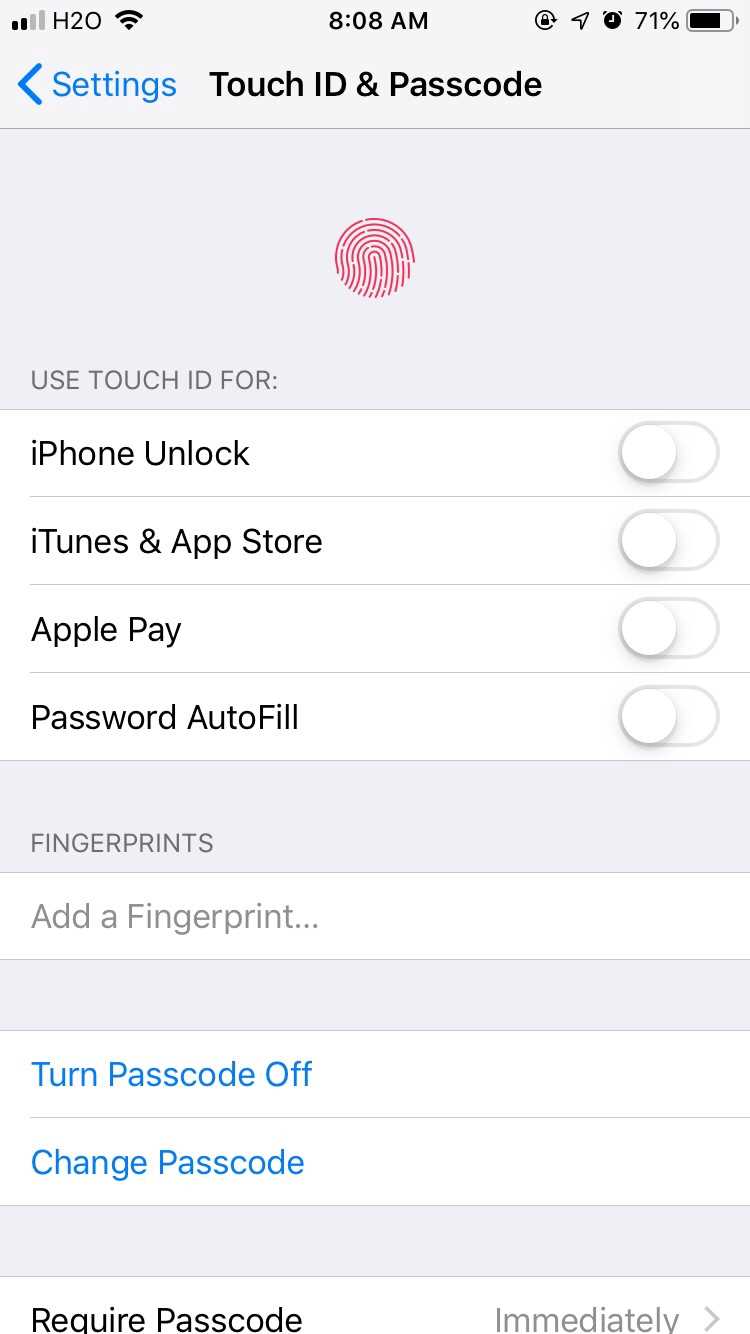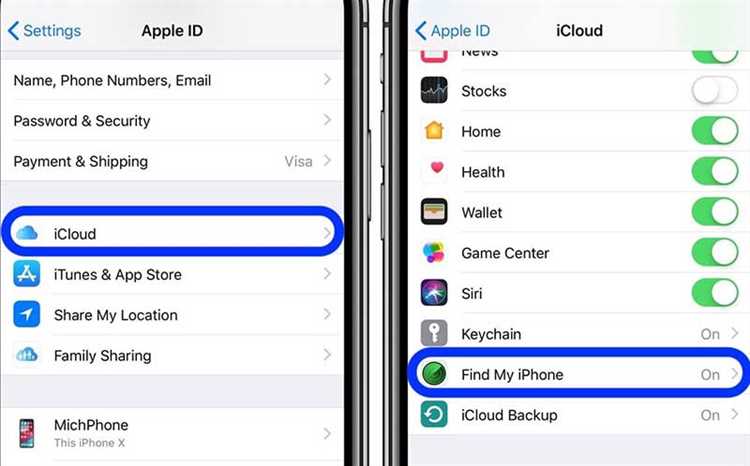If you own an iPhone, you may have experienced the regular prompts that ask you to verify your Apple ID. These prompts can be annoying, especially if they pop up multiple times a day. Luckily, there are simple solutions to stop these verification prompts and regain control of your iPhone’s user experience.
One of the easiest ways to stop Apple ID verification prompts is to update your iPhone’s software. Apple regularly releases updates that address software bugs and improve overall performance. By keeping your iPhone up to date, you can minimize the occurrence of these prompts and potentially eliminate them altogether.
Another solution to stop Apple ID verification prompts is to sign out and sign back in to your Apple ID. This can help refresh the system and resolve any temporary issues that may be causing the prompts to appear. Additionally, you can try restarting your iPhone, as this can also help resolve minor software glitches that may be causing the prompts.
If the above solutions don’t work, you can try disabling iCloud Keychain on your iPhone. This feature is designed to securely store your passwords and credit card information, but it can sometimes trigger the verification prompts. By disabling iCloud Keychain, you can prevent the prompts from appearing and potentially improve your iPhone’s performance.
By following these simple solutions, you can stop Apple ID verification prompts on your iPhone and enjoy a smoother user experience. Remember to regularly update your iPhone’s software, sign out and sign back in to your Apple ID, and consider disabling iCloud Keychain if necessary. With these steps, you can take control of your iPhone and minimize interruptions from verification prompts.
How to Disable Apple ID Verification Prompts on Your iPhone
Apple ID verification prompts can sometimes become annoying, especially if they appear frequently on your iPhone. Fortunately, there are several solutions to help you disable these prompts and regain uninterrupted access to your device. Here are some easy methods you can try:
1. Sign Out and Sign In Again
One simple way to stop Apple ID verification prompts is by signing out of your Apple ID and signing back in. Follow these steps:
- Go to “Settings” on your iPhone.
- Scroll down and tap on “iTunes & App Store”.
- Tap on your Apple ID at the top of the screen.
- Select “Sign Out” from the pop-up menu.
- After signing out, sign back in with your Apple ID and password.
2. Update iOS
Outdated iOS software can sometimes cause Apple ID verification prompts to appear frequently. Updating your iPhone’s software can help resolve this issue. Follow these steps to update your iOS:
- Go to “Settings” on your iPhone.
- Scroll down and tap on “General”.
- Select “Software Update”.
- If an update is available, tap on “Download and Install”.
- Follow the on-screen instructions to complete the update process.
3. Reset All Settings
If the above methods don’t work, you can try resetting all settings on your iPhone. This will not erase your data, but it will reset your preferences and settings to their default values. Here’s how you can do it:
- Go to “Settings” on your iPhone.
- Scroll down and tap on “General”.
- Scroll to the bottom and select “Reset”.
- Choose “Reset All Settings”.
- Enter your passcode if prompted, and confirm the action.
4. Contact Apple Support
If none of the above methods work, and you’re still facing frequent Apple ID verification prompts on your iPhone, it’s best to get in touch with Apple Support for further assistance. They can guide you through specific troubleshooting steps or provide a solution to resolve the issue.
By following these methods, you can easily disable Apple ID verification prompts on your iPhone and enjoy uninterrupted usage of your device.
Why Do You Get Apple ID Verification Prompts?
Apple ID verification prompts on your iPhone can be triggered for a variety of reasons. Here are some common situations that may cause these prompts to appear:
- Updating or Restoring your iPhone: When you update or restore your iPhone, it may require you to enter your Apple ID password to complete the process.
- Downloading or Purchasing Apps: When you download a new app or make a purchase from the App Store, you may be prompted to verify your Apple ID to ensure the security of your account.
- Changing Account Settings: If you make changes to your Apple ID account settings, such as updating your email address or password, you may be asked to verify your identity for security purposes.
- Signing in on a New Device: When you sign in to your Apple ID on a new device, Apple may require you to verify your identity to prevent unauthorized access to your account.
- Security Breach or Suspicious Activity: If Apple detects any suspicious activity or believes that your account may have been compromised, it may prompt you to verify your Apple ID to protect your account.
It’s important to take these verification prompts seriously, as they help ensure the security of your Apple ID and personal information. However, if you are constantly being prompted to verify your Apple ID on your iPhone, it can be frustrating. In the next section, we will discuss some easy solutions to stop these prompts from appearing frequently.
Understand the Consequences of Disabling Apple ID Verification
Disabling Apple ID verification prompts on your iPhone may seem like a convenient solution, but it is important to understand the potential consequences before making this decision. Disabling this security feature can leave your device and personal information vulnerable to unauthorized access and potential cyber threats.
Here are some key factors to consider when deciding whether to disable Apple ID verification:
- Security risks: Apple ID verification is designed to protect your device and personal information from unauthorized access. By disabling this feature, you are essentially opening a door for potential hackers to gain access to your iPhone and any associated accounts, such as iCloud or App Store.
- Data breaches: Without Apple ID verification, your device becomes more susceptible to data breaches. Hackers can potentially gain access to sensitive information such as your contacts, messages, photos, and even financial details if you have stored payment information on your device.
- Lost or stolen devices: If your iPhone gets lost or stolen, having Apple ID verification enabled adds an extra layer of security. Without it, anyone who finds or steals your device can easily reset it and gain access to your personal information.
- App Store purchases: Apple ID verification also plays a crucial role in protecting your App Store purchases. By disabling it, you may inadvertently allow unauthorized purchases to be made using your Apple ID.
- Apple services integration: Disabling Apple ID verification may also prevent you from accessing certain Apple services and features that rely on this security measure. This can include features such as Find My iPhone, iCloud backup, and syncing across devices.
Ultimately, the decision to disable Apple ID verification should be made with caution and an understanding of the potential risks involved. It is recommended to weigh the convenience of bypassing verification prompts against the potential security vulnerabilities that may arise from doing so.
Method 1: Turn off Two-Factor Authentication
If you are tired of constantly being prompted to verify your Apple ID on your iPhone, you can try turning off Two-Factor Authentication. This feature adds an extra layer of security to your Apple ID by requiring a verification code whenever you sign in with a new device or browser. While it is a recommended security measure, it can also be a frequent source of annoyance.
To turn off Two-Factor Authentication, follow these steps:
- Open the “Settings” app on your iPhone.
- Tap on your Apple ID at the top of the screen.
- Scroll down and tap on “Password & Security”.
- Tap on “Turn Off Two-Factor Authentication”.
- Follow the on-screen instructions to complete the process.
It is important to note that turning off Two-Factor Authentication may reduce the security of your Apple ID. You will no longer receive verification codes on trusted devices, and your account will be more vulnerable to unauthorized access. However, if the constant verification prompts are causing frustration, this method can provide a temporary solution.
If you later decide to re-enable Two-Factor Authentication, you can do so by following the same steps and selecting “Turn On Two-Factor Authentication” in the “Password & Security” settings.
Method 2: Disable Apple ID Verification for Specific Apps
If you only want to disable Apple ID verification for specific apps on your iPhone, you can follow these steps:
- Open the “Settings” app on your iPhone.
- Scroll down and tap on “iTunes & App Store”.
- Tap on your Apple ID at the top of the screen.
- In the pop-up menu, tap on “View Apple ID”.
- Enter your Apple ID password or authenticate with Face ID/Touch ID if prompted.
- Scroll down and look for the “Subscriptions” section. Tap on “Manage”.
- Find the app for which you want to disable Apple ID verification and tap on it.
- Toggle off the “Ask to Buy” option.
By disabling the “Ask to Buy” option for a specific app, you won’t receive any verification prompts related to that app. However, keep in mind that this will not disable Apple ID verification for other apps or services on your iPhone.
Method 3: Reset or Change Apple ID Password
If you are still encountering Apple ID verification prompts on your iPhone, another troubleshooting step you can try is resetting or changing your Apple ID password. This can help resolve any issues with your Apple ID authentication.
- On your iPhone, go to the “Settings” app.
- Scroll down and tap on “Passwords & Accounts”.
- Tap on “Website & App Passwords”.
- You may be prompted to enter your device passcode or authenticate with Touch ID/Face ID.
- Locate the entry for your Apple ID and tap on it.
- Tap on “Change Password on Website” or “Forgot Password”.
- Follow the on-screen instructions to reset or change your Apple ID password.
- Once you have reset or changed your Apple ID password, restart your iPhone and check if the verification prompts have stopped.
If the prompts persist after changing your Apple ID password, you may need to contact Apple Support for further assistance.
Method 4: Update iOS to the Latest Version
If you are experiencing persistent Apple ID verification prompts on your iPhone, updating the iOS to the latest version can often solve the issue. Apple regularly releases software updates that include bug fixes and security enhancements, which can help resolve any software-related issues causing verification prompts.
Here’s how you can update your iOS to the latest version:
- Make sure your iPhone is connected to a stable Wi-Fi network and has sufficient battery power or is connected to a power source.
- Go to the “Settings” app on your iPhone.
- Scroll down and tap on “General.”
- Tap on “Software Update.”
- Your iPhone will check for any available updates. If an update is available, tap on “Download and Install.”
- Enter your passcode if prompted.
- Wait for the update to download and then tap on “Install Now.”
- Agree to the terms and conditions.
- Wait for the installation process to complete. Your iPhone will restart during this process.
Once the update is installed, check if the Apple ID verification prompts have stopped appearing. Updating to the latest version of iOS ensures that you have the most up-to-date security patches and bug fixes, which can potentially resolve any issues causing verification prompts.
Method 5: Contact Apple Support for Assistance
If none of the above methods work for you or if you are still experiencing issues with Apple ID verification prompts on your iPhone, it might be time to contact Apple Support for further assistance. The Apple Support team is trained to handle a variety of technical issues and can help you troubleshoot and resolve any problems you may be encountering.
Here’s how you can contact Apple Support:
- Open the “Apple Support” app on your iPhone. If you don’t have it installed, you can download it from the App Store.
- Sign in to the app with your Apple ID.
- Tap on the “Get Support” tab at the bottom of the screen.
- Choose the device or product category that you need help with.
- Select the specific issue you are facing from the list of options.
- Follow the on-screen prompts to schedule a call with an Apple Support representative, or to start a chat or email conversation.
Note: You can also contact Apple Support by visiting the Apple Support website or by calling them directly.
By reaching out to Apple Support, you can explain your issue in detail and receive personalized assistance to resolve the problem. They may be able to provide you with a solution or guide you through further troubleshooting steps.
Remember, contacting Apple Support is especially helpful if you have tried multiple methods and are still unable to stop the Apple ID verification prompts on your iPhone. They have the knowledge and expertise to help you overcome any technical difficulties you may be facing.
FAQ:
Why am I constantly being prompted to enter my Apple ID password on my iPhone?
There can be several reasons for this issue. One common reason is that you have recently updated your iPhone’s software or restored it from a backup, which requires re-entering your Apple ID password for security purposes. Another reason could be that there is a problem with your Apple ID account, such as an issue with your payment method or a security concern. Additionally, some apps or services on your iPhone may be requesting your Apple ID password for authentication purposes.
How can I stop the constant Apple ID verification prompts on my iPhone?
There are a few solutions you can try to resolve this issue. First, make sure that you are using the correct Apple ID and password for your device. If you are certain that you are using the correct information, try signing out of your Apple ID account on your iPhone and then signing back in. You can also try restarting your iPhone or updating your device’s software to the latest version. If none of these solutions work, contacting Apple Support for further assistance may be necessary.
Is there a way to disable Apple ID verification prompts completely?
While it is not recommended to completely disable Apple ID verification prompts for security reasons, there is a way to reduce the frequency of these prompts on your iPhone. You can go to your iPhone’s Settings, then tap on your Apple ID at the top of the screen. From there, go to “Password & Security” and then “Turn On Two-Factor Authentication”. Enabling two-factor authentication will add an extra layer of security to your Apple ID account and may reduce the number of verification prompts you receive.
What should I do if I forgot my Apple ID password and keep getting prompted to enter it on my iPhone?
If you have forgotten your Apple ID password and are constantly being prompted to enter it on your iPhone, you can try resetting your password through the Apple ID website or using the Apple Support app. On the Apple ID website, you can select “Forgot Apple ID or password” and follow the instructions to reset your password. If you have the Apple Support app, you can open it and tap on “Get Support” > “Apple ID” > “Forgot Apple ID Password” for step-by-step instructions on resetting your password.