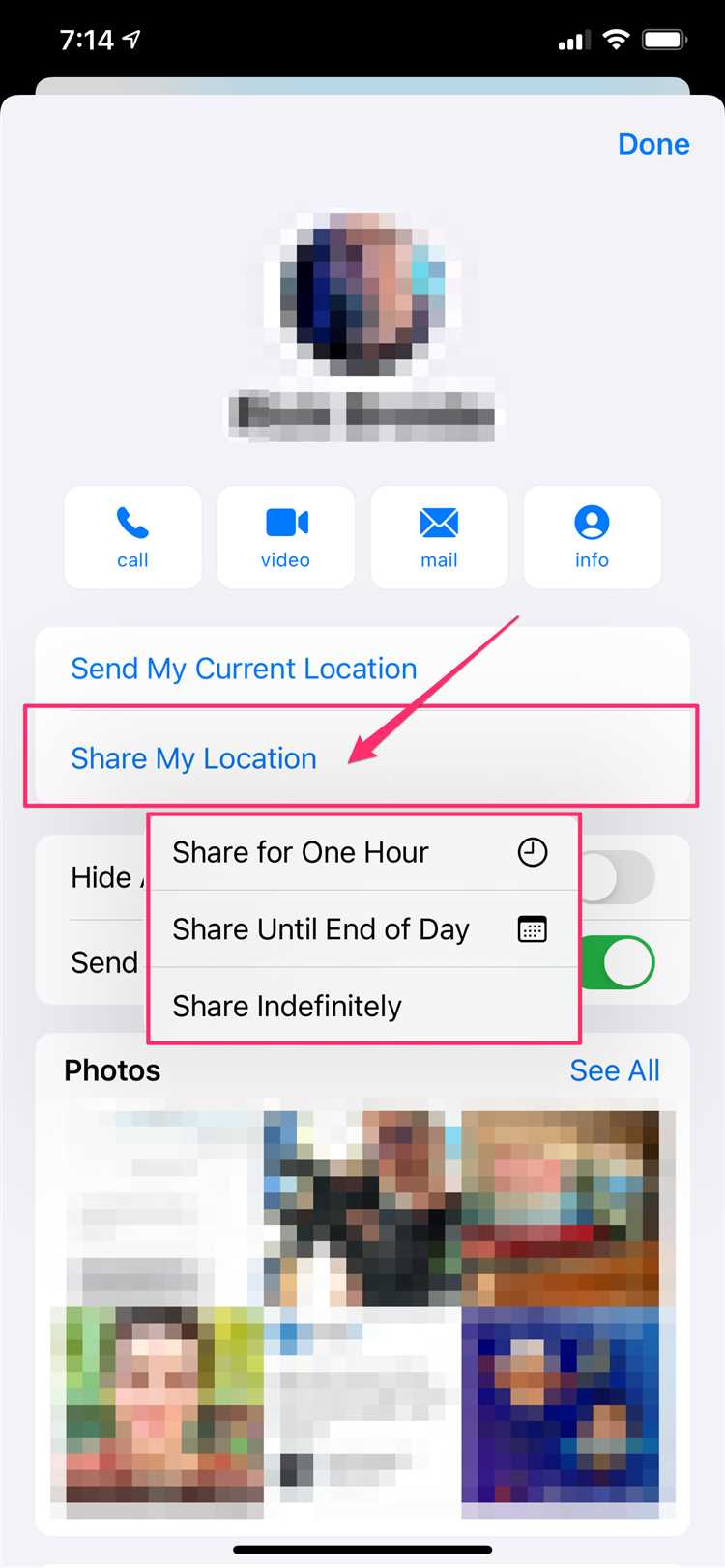Sharing your location with friends and family is a useful feature that can help keep everyone connected and ensure safety. On an iPhone, you have the option to share your exact location with others using the built-in Find My app.
To share your location, simply open the Find My app on your iPhone. From there, you can select the “Share My Location” option and choose who you want to share your location with. You can share your location with specific contacts or with everyone in your iCloud family sharing group.
When you choose to share your location, your contacts will be able to see your exact whereabouts on a map in real-time. This can be helpful when meeting up with friends or family, or when you want others to know where you are in case of an emergency.
Additionally, you have the option to share your location for a specific period of time. This can be useful if you only want to share your whereabouts temporarily, such as when meeting someone for lunch or attending a social event.
In conclusion, sharing your exact location on iPhone is a simple process that can provide peace of mind to both you and your loved ones. Whether you’re meeting up with friends or ensuring your safety, using the Find My app to share your location is a convenient and helpful feature.
Discover the Benefits of Sharing Your Location on iPhone
Sharing your location on iPhone can offer a range of benefits and conveniences, making it easier for you to connect with friends and family, locate lost devices, and access location-based services. Here are some of the main benefits of sharing your location on an iPhone:
- Stay connected: By sharing your location with friends and family, you can easily meet up with them, keep an eye on their whereabouts, and ensure everyone’s safety.
- Find lost devices: If you misplace your iPhone or other Apple devices, such as your Apple Watch or AirPods, by enabling the location-sharing feature, you can track them using the Find My app.
- Access location-based services: Many apps and services use your location to provide you with personalized recommendations, such as nearby restaurants, hotels, or events.
- Share your ETA: When heading to a meeting or meeting up with friends, you can share your estimated time of arrival (ETA) directly from your iPhone’s Maps app, allowing others to track your progress.
- Emergency assistance: In case of an emergency, sharing your location with emergency services or trusted contacts can help them locate you quickly and provide the necessary help.
- Track fitness activities: If you enjoy outdoor activities like running or cycling, sharing your location can enable fitness apps to accurately track your routes, distance, and pace.
- Increased security: Sharing your location with trusted contacts can provide an extra layer of security, ensuring that someone knows your whereabouts in case of any unexpected events.
Overall, sharing your location on your iPhone can enhance your safety, convenience, and connectedness by allowing you to easily locate friends, track lost devices, access location-based services, and more. It’s important to remember to only share your location with trusted individuals or apps and regularly review your location-sharing settings to ensure your privacy and security.
How to Enable Location Sharing on Your iPhone
Sharing your location on your iPhone can be helpful in a variety of situations, such as meeting up with friends or sharing your whereabouts with family members. Here’s how you can enable location sharing on your iPhone:
- Open the “Settings” app on your iPhone.
- Scroll down and tap on “Privacy”.
- In the Privacy menu, select “Location Services”.
- Toggle the switch next to “Location Services” to turn it on if it’s not already enabled.
- Scroll through the list of apps and select the app for which you want to enable location sharing. You can choose to enable it for all apps or for specific ones.
- Once you’ve selected the app, you’ll see three options: “Never”, “While Using the App”, and “Always”. Choose the option that suits your needs.
- Never: The app will never have access to your location.
- While Using the App: The app will only have access to your location while you are actively using it.
- Always: The app will always have access to your location, even when you’re not using it.
- After selecting the desired location access option, close the “Settings” app.
Now the selected app will have access to your location as per your preference. Remember that enabling location sharing for some apps may result in increased battery usage, so it’s important to choose the right settings for your needs.
It’s worth noting that you can also share your location with specific contacts using the built-in “Find My” app on your iPhone. This allows you to share your location in real-time with friends and family, making it easier to find each other or keep track of each other’s whereabouts.
By following these simple steps, you can easily enable location sharing on your iPhone and make the most of its useful features.
Customize Your Location Sharing Settings
Sharing your location on your iPhone can be convenient and helpful, but it’s important to have control over who can see your exact location. By customizing your location sharing settings, you can ensure that you’re only sharing your location with the people you trust.
To customize your location sharing settings, follow these steps:
- Open the Settings app on your iPhone.
- Scroll down and tap on “Privacy”.
- Select “Location Services”.
- Scroll down and choose the app you want to customize the location sharing settings for.
- Tap on “While Using the App” to allow the app to access your location only when you’re actively using it.
- Toggling off the “Location Services” switch will disable location sharing for the selected app.
By customizing these settings for each app, you can ensure that your location is only shared when you want it to be. This can help protect your privacy and prevent your exact location from being shared with unnecessary parties.
Additionally, it’s worth mentioning that you can also control who can see your location when using features like Messages or Find My Friends. These settings can be found in the respective apps and can be adjusted to suit your preferences.
| App | Location Sharing Settings |
|---|---|
| Messages | Open a conversation, tap on the “i” icon, and select “Share My Location” to enable or disable location sharing for that specific conversation. |
| Find My Friends | Open the app, tap on “Me” at the bottom, and choose “Share My Location” to customize who can see your location. |
By taking the time to customize your location sharing settings, you can have peace of mind knowing that you have control over who can see your exact location on your iPhone.
Share Your Exact Location with Contacts
If you want to share your exact location with specific contacts, you can do so easily using your iPhone. By sharing your location, your contacts will be able to see exactly where you are on a map, ensuring they can find you or meet up with you with ease.
Here’s how you can share your exact location with your contacts:
- Open the Messages app on your iPhone.
- Select the conversation with the contact you want to share your location with.
- Tap on the “i” icon in the top right corner of the conversation.
- Select “Share My Location” from the menu.
- You will have two options: “Share for One Hour” or “Share Indefinitely”. Choose the option that suits your needs.
- Your contact will receive a notification with a map showing your exact location.
Additionally, you can also share your location through the Find My app on your iPhone:
- Open the Find My app on your iPhone.
- Select the “People” tab at the bottom of the screen.
- Tap on the “Start Sharing Location” button.
- Select the contact you want to share your location with.
- You will have the option to share for one hour, until the end of the day, or indefinitely. Choose the desired duration.
- Your contact will receive a notification with a map showing your exact location.
Remember that sharing your location with contacts can be very useful, especially in situations where you need to meet up with someone or when you want to let your loved ones know where you are. However, it’s important to ensure that you only share your location with trusted contacts to protect your privacy and safety.
Share Your Location in Messages and Apps
If you want to share your exact location with someone in a message or in an app, you can easily do so on your iPhone. Here’s how:
- Open the Messages app or the app you want to share your location in.
- Create a new message or open an existing conversation.
- In the message or conversation, tap on the “…” (three dots) icon.
- From the menu that appears, select “Share My Location” or a similar option.
- You will be presented with a few options for sharing your location:
- Share for One Hour: This option allows you to share your location for a specific duration of one hour.
- Share Until End of Day: This option shares your location until the end of the current day.
- Share Indefinitely: Selecting this option will continue sharing your location until you manually turn it off.
- Select the desired option to share your location.
- A message or notification will be sent to the recipient, informing them that you have shared your location with them.
- The recipient can then view your location by tapping on the message or notification.
Sharing your location in messages or apps can be useful for meeting up with someone, coordinating travel plans, or simply keeping loved ones informed of your whereabouts. Just remember to only share your location with people you trust.
Share Your Location with Emergency Services
In emergency situations, it is crucial to be able to share your precise location with emergency services such as police, fire department, or ambulance. The iPhone provides a feature called “Emergency SOS” that allows you to swiftly share your location with these services.
To use the Emergency SOS feature:
- Open the Settings app on your iPhone.
- Scroll down and tap on “Emergency SOS”.
- Toggle on the “Call with Side Button” option.
- Enable the “Auto Call” option if you want your iPhone to automatically call emergency services when you click the side button five times.
- In case you need to quickly share your location, press and hold the side button and either volume button simultaneously until the Emergency SOS slider appears.
- Drag the Emergency SOS slider to the right to call emergency services and automatically share your location with them.
Additionally, you can access your Medical ID from the Emergency SOS screen. It is essential to set up your Medical ID on the Health app with crucial medical information such as allergies, medications, and emergency contacts. To access your Medical ID:
- On the Emergency SOS screen, tap on “Medical ID” at the bottom left corner.
- Select “Show When Locked” if you want your Medical ID to be accessible even when your iPhone is locked.
- Tapping on “Done” will save any changes you made to your Medical ID.
Sharing your location with emergency services can significantly improve response times and enable them to locate you in emergency situations. Make sure to familiarize yourself with the Emergency SOS feature on your iPhone and set up your Medical ID for added safety.
Safeguard Your Privacy when Sharing Your Location
Sharing your exact location with friends and family can be convenient and useful in certain situations, but it’s important to safeguard your privacy when doing so. Here are some tips to protect your personal information while sharing your location on iPhone:
- Be selective with whom you share: Only share your exact location with trusted individuals, such as close friends and family members. Avoid sharing your location with strangers or people you do not know well.
- Set time limits: When sharing your location, consider setting a time limit. This allows you to control how long someone can track your movements before the location sharing automatically expires.
- Use temporary sharing: If you only need to share your location for a specific event or activity, consider using temporary sharing options. This way, your location will be visible only during the designated time period.
- Regularly check your settings: Stay in control of your location sharing by regularly reviewing your privacy settings. Make sure you are aware of who has access to your location and adjust the settings accordingly.
- Disable precise location sharing: If you want to share a general location without revealing your exact address or coordinates, consider disabling the precise location sharing feature. This way, others will only see a broader area or city instead of your specific location.
- Use trusted apps: Utilize reputable and trustworthy apps for location sharing. Research and read reviews before downloading any app that requests access to your location information.
- Take note of app permissions: During the installation process, pay attention to the permissions that an app requests. Be cautious about granting unnecessary permissions, especially when it comes to accessing your location data.
By following these tips, you can enjoy the convenience of sharing your location while ensuring that your privacy remains protected.
Troubleshooting: Common Issues with Location Sharing on iPhone
While sharing your exact location on iPhone is a useful feature, it can sometimes encounter issues. Here are some common problems you may encounter when trying to share your location:
- Inaccurate Location: Sometimes, the shared location may not be accurate and can show you in a different area. This can happen if your iPhone has trouble getting a GPS signal or if the mapping data is outdated.
- Location Services Disabled: If you have disabled Location Services on your iPhone, you won’t be able to share your location. Make sure that Location Services are enabled by going to “Settings” > “Privacy” > “Location Services” and toggle it on.
- Incorrect Permissions: When using a location-sharing app, it is essential to grant the necessary permissions. If you have denied access to your location, the app won’t be able to share your location. To check the permissions, go to “Settings” > “Privacy” > “Location Services” and find the app you want to share your location with.
- Network Connection Issues: Sharing your location requires a stable network connection. If you are in an area with poor network coverage or experiencing network issues, your location sharing may not work properly.
- Expired Location Sharing: If you have shared your location with someone for a specific period, keep in mind that the sharing will expire after that time. You will need to re-enable or extend the sharing if necessary.
- Battery Saver Mode: If your iPhone is in Battery Saver mode, it may limit certain features to conserve power, including location sharing. Try disabling Battery Saver mode to see if it resolves the issue.
- App Compatibility: Not all apps support location sharing, so make sure that the app you are using has this feature. Check the app’s settings or documentation for instructions on how to share your location.
If you encounter any of these issues, try the suggested solutions to troubleshoot them. If the problem persists, you may need to seek further assistance from Apple Support or the app developer.
FAQ:
How do I share my exact location on iPhone?
To share your exact location on iPhone, open the Messages app and start a conversation with the person you want to share your location with. Tap on the “i” icon in the top-right corner of the screen and select “Share My Location.” Choose the duration for which you want to share your location and tap “Send.”
Can I share my location with someone who doesn’t have an iPhone?
Yes, you can share your location with someone who doesn’t have an iPhone. However, they will need to have a device with a compatible mapping app, such as Google Maps or WhatsApp, to receive and view your location.
Is it possible to share my location with multiple people at once?
Yes, it is possible to share your location with multiple people at once. After opening the Messages app and starting a conversation with one person, tap on the “i” icon and select “Share My Location.” Then, instead of sending it to a single person, choose “Share Indefinitely” and select multiple contacts to share your location with.
Can I customize the duration for which I share my location?
Yes, you can customize the duration for which you share your location. When you tap on the “i” icon in the Messages app and select “Share My Location,” you will see options for “Share for One Hour,” “Share Until End of Day,” or “Share Indefinitely.” Choose the option that suits your needs.
What happens if I accidentally share my location with someone?
If you accidentally share your location with someone, you have the option to stop sharing it immediately. Open the Messages app, go to the conversation where you shared your location, tap on the “i” icon, and select “Stop Sharing My Location.”
Can I disable location sharing for specific contacts?
Yes, you can disable location sharing for specific contacts. Open the Messages app, go to the conversation with the contact whose location sharing you want to disable, tap on the “i” icon, and select “Stop Sharing My Location.”