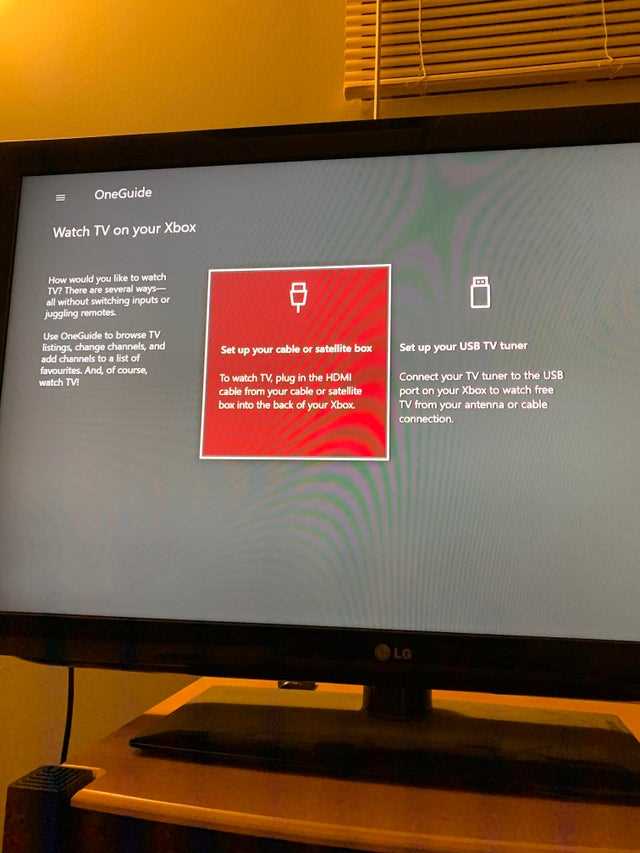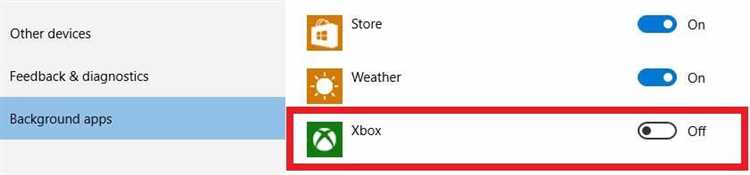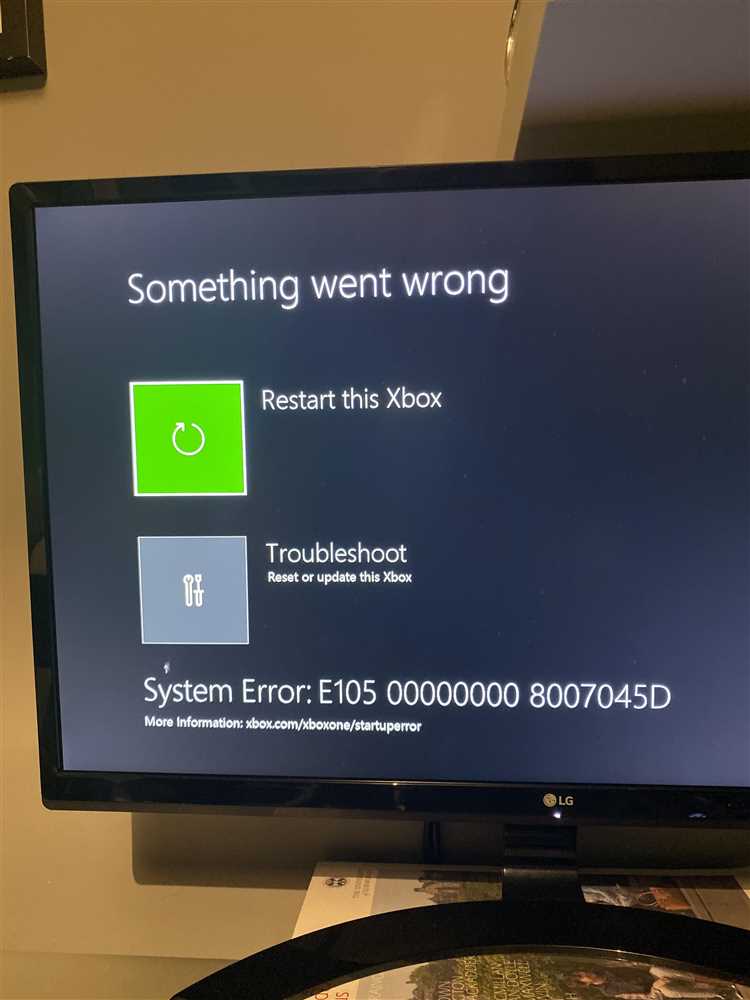If you’re an avid gamer, you know how frustrating it can be when your Xbox turns off automatically in the middle of a game. Whether it’s due to a power outage or an idle timeout, having your console shut down unexpectedly can be a major buzzkill. Fortunately, there are a few simple steps you can take to prevent this from happening and ensure a seamless gaming experience.
One of the easiest ways to prevent your Xbox from turning off automatically is by adjusting the power settings. By default, the console is set to automatically power off after a certain period of inactivity. To change this setting, go to the settings menu on your Xbox and navigate to the power options. From there, you can adjust the idle timeout to a longer duration or even disable it completely. This way, your console will stay on until you manually turn it off.
In addition to changing the power settings, it’s also important to ensure that your Xbox is properly ventilated. Overheating can cause the console to shut down as a safety precaution. Make sure that the vents on your Xbox are clear of any dust or debris and that there is sufficient airflow around the console. Consider placing your Xbox in a well-ventilated area or using a cooling fan to prevent overheating and extend the life of your console.
Another helpful tip is to keep your Xbox up to date with the latest system updates. Microsoft regularly releases updates that not only add new features and improvements but also fix bugs and address performance issues. By staying up to date with these updates, you can ensure that your Xbox is running smoothly and minimize the chances of it turning off unexpectedly.
By following these simple steps, you can prevent your Xbox from turning off automatically and enjoy uninterrupted gaming sessions. Whether you’re in the middle of an intense multiplayer match or exploring a vast open-world, having your console suddenly shut down can be a major inconvenience. Take the time to adjust your power settings, keep your Xbox well-ventilated, and stay up to date with system updates to ensure optimal performance and a seamless gaming experience.
Why does my Xbox turn off automatically?
There are several reasons why your Xbox may turn off automatically. Understanding these reasons can help you troubleshoot and prevent this issue from occurring in the future.
-
Overheating: One of the most common reasons for automatic shutdown is overheating. If your Xbox gets too hot, it will shut down to prevent damage to its internal components. Make sure your Xbox is placed in a well-ventilated area and that its vents are not blocked. Consider using a cooling fan or external cooling system to help maintain a safe temperature.
-
Power supply issues: Another possible cause of automatic shutdown is a problem with the power supply. If the power supply is faulty or not providing enough power to the Xbox, it may shut down unexpectedly. Try connecting the power supply directly to a wall outlet and ensure it is securely connected to the Xbox.
-
System updates: Sometimes, automatic shutdowns can occur during system updates. When the Xbox is updating its software, it may shut down and restart multiple times. This is normal behavior and should not be a cause for concern. However, if the shutdowns persist after the update is complete, there may be an issue with the update process.
-
Idle settings: Your Xbox may be set to turn off automatically after a period of inactivity. Check your console settings to ensure that the auto power-off feature is disabled or set to a longer period of time.
-
Hardware malfunction: In some cases, automatic shutdowns may be due to a hardware malfunction. This can include issues with the internal components or the power button itself. If none of the above solutions resolve the problem, you may need to contact Xbox support or consider getting your console repaired.
By understanding the potential causes of automatic shutdowns, you can take the necessary steps to prevent this issue from occurring and ensure a seamless gaming experience.
How to disable the automatic shutdown feature
If you find that your Xbox is turning off automatically and you would like to prevent this from happening, you can disable the automatic shutdown feature. Here are the steps to do so:
- Turn on your Xbox console and go to the Home screen.
- Scroll to the right and select the “Settings” option.
- In the Settings menu, choose the “Power & startup” option.
- Under the Power options, you will see the “Turn off after” setting.
- Select this option to access the available time intervals.
- Choose the “Don’t turn off automatically” option to disable the automatic shutdown feature completely.
- Once you have made your selection, press the “B” button on your Xbox controller to go back to the previous menu.
- Your Xbox will now no longer turn off automatically as long as the “Don’t turn off automatically” option is selected.
By following these steps, you can easily disable the automatic shutdown feature on your Xbox and have more control over when your console turns off.
Adjusting the power settings
If you want to prevent your Xbox from turning off automatically, you can adjust the power settings. Here’s how:
-
Press the Xbox button on your controller to open the guide.
-
Select “Profile & system.”
-
Go to “Settings.”
-
Choose “General,” and then select “Power mode & start-up.”
-
Select “Turn off after.”
-
Choose the time interval you prefer or select “Don’t turn off automatically” to completely disable the automatic turn-off feature.
-
Press the B button on your controller to go back to the main menu.
By adjusting the power settings on your Xbox, you can customize the automatic turn-off feature to suit your needs. Whether you want your Xbox to turn off after a certain period of inactivity or if you prefer to keep it on indefinitely, these steps will help you configure the power settings accordingly.
Cleaning the console’s ventilation
Dust can accumulate inside the Xbox console over time, leading to decreased airflow and potentially causing it to overheat and shut down. Taking regular cleaning measures can help prevent this issue. Here are steps to clean your console’s ventilation:
- Power off the console: Before cleaning, make sure the Xbox console is completely powered off and unplugged from the power source.
- Prepare cleaning tools: Gather a soft cloth or microfiber cloth, compressed air can, and a small brush or cotton swabs.
- Remove the top cover: Carefully remove the top cover of the Xbox console. Refer to the console’s user manual or online guides for specific instructions on how to remove the cover.
- Clean the ventilation holes: Use the compressed air can to blow air into the ventilation holes. This will help dislodge any dust or debris that may have accumulated. Ensure to hold the can upright and use short bursts of air. Avoid using excessive force as it may damage the console.
- Wipe down the exterior: Use a soft cloth or microfiber cloth to gently wipe down the exterior of the console. This will remove any dust or fingerprints.
- Clean the fan: If possible, locate the fan within the console and use a small brush or cotton swabs to carefully remove any dust or debris. Be gentle to avoid damaging the fan.
- Reassemble the console: Once the cleaning is complete, place the top cover back on the console. Make sure it is securely attached before powering it back on.
Cleaning the console’s ventilation regularly is recommended to maintain optimal airflow and prevent overheating. It is advisable to perform this cleaning process every few months or as needed, depending on the environment the console is placed in.
Checking for system updates
To prevent your Xbox from automatically turning off, it is important to ensure that your system is up to date with the latest software updates. Microsoft regularly releases updates to improve system performance, fix bugs, and add new features. Here’s how you can check for system updates on your Xbox:
- Power on your Xbox and sign in to your account.
- Press the Xbox button on your controller to open the guide.
- Navigate to the “System” tab.
- Scroll down and select “Settings.”
- In the settings menu, select “System.”
- Select “Updates & downloads.”
- Under the “Console update” section, you will see the current software version installed on your Xbox.
- Select “Check for updates” to manually check for any available updates.
If there are any updates available, your Xbox will begin downloading and installing them automatically. Make sure to keep your console connected to the internet during this process.
Once the updates are installed, your Xbox will restart, and any changes or improvements will be applied to your system. It is essential to keep your Xbox updated not only to prevent automatic shutdowns but also to ensure optimal performance and compatibility with the latest games and features.
Using an external cooling system
Another way to prevent your Xbox from turning off automatically due to overheating is by using an external cooling system. This could be a cooling pad or a fan specifically designed for gaming consoles.
Here are the steps to use an external cooling system:
- Step 1: Purchase an external cooling system that is compatible with your Xbox model. Look for one that has good reviews and is recommended for gaming consoles.
- Step 2: Place the cooling pad or fan near your Xbox, making sure that it is properly aligned with the system’s vents.
- Step 3: Connect the cooling system to a power source, following the manufacturer’s instructions.
- Step 4: Turn on the cooling system. Some systems may have adjustable fan speeds, so adjust it according to your preferences.
- Step 5: Play your Xbox as usual, while the external cooling system helps to keep the console’s temperature in check.
By using an external cooling system, you can enhance the airflow around your Xbox and prevent it from overheating. This will help to ensure that your console stays on and doesn’t turn off automatically due to thermal issues.
Restarting the Xbox console
If your Xbox is experiencing frequent shutdowns or freezing issues, restarting the console can help resolve these problems. Restarting your Xbox console clears the temporary cache, closes any running apps or games, and refreshes the system.
To restart your Xbox console, follow these steps:
- Press and hold the Xbox button on the front of the console for about 10 seconds. The console will turn off.
- Once the console is off, unplug the power cord from the back of the console.
- Wait for at least 10 seconds, then plug the power cord back in.
- Press the Xbox button on the front of the console to turn it back on.
After the console restarts, check if the issues you were experiencing have been resolved. If not, you may need to try other troubleshooting steps or contact Xbox support for further assistance.
Note: Restarting the console will not delete any saved data or settings. It simply refreshes the system and clears temporary files.
Utilizing energy-saving features
One of the easiest ways to prevent your Xbox from turning off automatically is by utilizing the energy-saving features available on the console. These features are designed to help you save power and extend the life of your console.
To access the energy-saving features on your Xbox, follow these steps:
- Press the Xbox button on your controller to open the guide.
- Select the “Settings” option.
- In the Settings menu, select “Power & startup”.
- Under the “Power mode & startup” section, you will find different options to customize your console’s power settings.
Here are some energy-saving features you can enable:
- Power mode: Select the “Energy-saving” power mode instead of the “Instant-on” mode. The energy-saving mode consumes less power and will automatically turn off your console after a period of inactivity.
- Turn off after: Set the “Turn off after” option to a suitable time limit. This will ensure that your console turns off automatically if it’s idle for a specified period.
- Idle notifications: Enable the “Idle notifications” feature to receive alerts when your console is inactive for a certain amount of time.
- Power-saving options: Consider enabling additional power-saving options such as turning off USB ports or disabling background downloads to further reduce power consumption.
By utilizing these energy-saving features, you can prevent your Xbox from turning off automatically and also contribute to environmental conservation by reducing energy usage.
Troubleshooting common issues
Even with the automatic shutdown feature on your Xbox, you may encounter some issues that can cause it to turn off unexpectedly or not turn off when desired. Here are some common issues and troubleshooting steps you can try:
- Power supply problems: Check if the power supply is properly connected to your Xbox and the power outlet. Ensure that both ends of the power cable are securely plugged in.
- Overheating: Xbox consoles can overheat if they are not properly ventilated. Make sure that your console has enough space for air circulation and that the vents are not blocked by any objects. Consider using a cooling fan or keeping the console in a cool and well-ventilated area.
- Hardware issues: Sometimes, internal hardware issues can cause the Xbox to turn off unexpectedly. Perform a hard reset by holding down the power button on the console for 10 seconds until it fully shuts down. Then, unplug the power supply from the console and wait for at least 10 seconds before plugging it back in and powering the console on again.
- Software updates: Ensure that your Xbox is running the latest software updates. Go to the Settings menu, select System, and then choose Updates. If there are any available updates, download and install them.
- Power settings: Review the power settings on your Xbox. Go to the Settings menu, select System, and then choose Power & startup. Check if the automatic shutdown feature is enabled and adjust the timer if necessary.
- Connected devices: If you have any external devices connected to your Xbox, such as USB drives or controllers, disconnect them and see if the automatic shutdown issue persists. Faulty or incompatible devices can sometimes cause the console to malfunction.
If none of the troubleshooting steps above resolve the issue, you may need to contact Xbox Support for further assistance.
FAQ:
How can I prevent my Xbox from turning off automatically?
To prevent your Xbox from turning off automatically, go to the settings menu and select “Power & startup”. From there, you can adjust the power mode settings and turn off the auto shutdown feature.
Why does my Xbox turn off automatically?
Your Xbox may turn off automatically due to power mode settings or the auto shutdown feature being enabled. It could also be a sign of overheating or a hardware issue.
Can I change the auto shutdown time on my Xbox?
Yes, you can change the auto shutdown time on your Xbox. Go to the settings menu, select “Power & startup”, and then adjust the settings under the auto shutdown section to your desired time.
Is there a way to disable the auto shutdown feature on Xbox?
Yes, you can disable the auto shutdown feature on Xbox. Go to the settings menu, select “Power & startup”, and then turn off the toggle switch for auto shutdown.
What should I do if my Xbox keeps turning off automatically?
If your Xbox keeps turning off automatically, try checking the power mode settings and make sure the auto shutdown feature is disabled. If the issue persists, it could be a sign of overheating or a hardware problem, so you may need to contact Xbox support for further assistance.
Are there any risks of disabling the auto shutdown feature on Xbox?
Disabling the auto shutdown feature on Xbox does not pose any significant risks. However, it is important to monitor your Xbox’s temperature and ensure proper ventilation to prevent overheating.