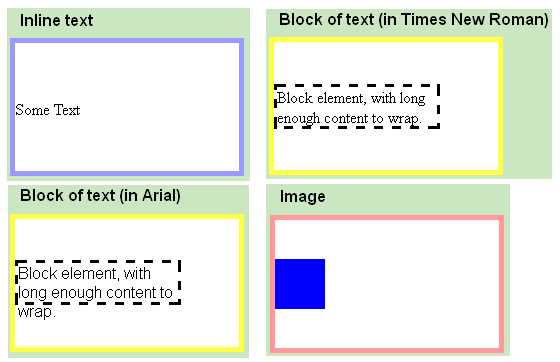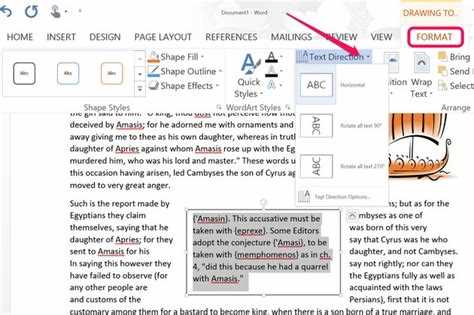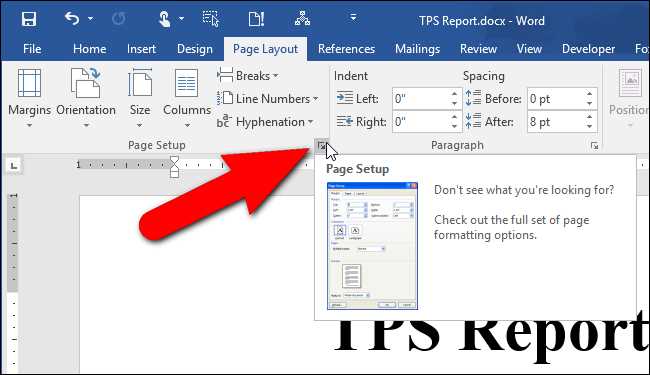Aligning text vertically is an important aspect of web design, as it helps to improve the readability and visual appeal of a webpage. Whether you want to align text vertically within a single line or within a container, there are several techniques you can use to achieve the desired result.
One common way to align text vertically within a container is by using the CSS Flexbox property. Flexbox allows you to easily align items vertically and horizontally by setting the appropriate flexbox properties on the container elements. By using properties such as justify-content and align-items, you can control the vertical alignment of text within a container.
Another technique to align text vertically within a single line is by using the CSS line-height property. By setting the line-height to the same value as the height of the container, you can vertically center the text within the container. This technique is particularly useful when you want to align text vertically within a navigation menu or a button.
Additionally, you can also use the HTML <table> element to align text vertically within a table cell. By applying the vertical-align property to the table cell, you can control the vertical alignment of the text. This technique is often used when working with tabular data or when creating email templates.
Overall, aligning text vertically is an important skill for web designers and developers. By using the various techniques mentioned above, you can easily align text vertically within a container or within a single line, improving the overall aesthetics of your webpage.
Understanding Vertical Text Alignment
When it comes to aligning text vertically, there are a few different techniques and methods you can use. Understanding how these techniques work will help you create visually appealing designs with well-aligned text.
1. Line-height: This technique involves adjusting the line height property to vertically align text within a container. By setting the line-height property to the same value as the container’s height, you can achieve vertical alignment. However, this method may not work if there are multiple lines of text or if the text is taller than the container.
2. Flexbox: Flexbox is a layout model that allows for flexible containers and items within those containers. By using the justify-content and align-items properties, you can align text both horizontally and vertically within a container. However, this method requires some knowledge of CSS flexbox properties.
3. Table cells: By using the display: table-cell property, you can create a table-like structure where text can be vertically aligned within a cell. This method works well for aligning text in a column-like layout, but may not be the best choice for more complex layouts.
4. CSS Grid: CSS Grid is a powerful layout system that allows for flexible positioning of elements on a grid. By using the align-self property, you can align individual items within a grid both horizontally and vertically. This method may require some familiarity with CSS Grid properties.
5. Transform and translate: This technique involves using CSS transform and translate properties to vertically align text. By applying a translation to the text element, you can move it up or down within its container to achieve vertical alignment. However, this method requires a fixed height for the container.
Overall, understanding the different techniques for vertically aligning text can help you choose the best method for your specific situation. Consider the layout and requirements of your design to determine which technique will work best for you.
Why Vertical Alignment is Important
Vertical alignment refers to the positioning of text or elements in a vertical direction on a page. While horizontal alignment ensures that text and elements are lined up horizontally, vertical alignment focuses on the vertical positioning.
Vertical alignment is important because it helps maintain a clean and organized appearance on a webpage. When text or elements are not vertically aligned, the page can look messy and unprofessional. Consistent vertical alignment creates a sense of order, making it easier for users to read and understand the content.
Vertical alignment is crucial when it comes to typography. Proper vertical alignment ensures that each line of text is evenly spaced, making it easier to read. It also helps to maintain a consistent baseline, which is the imaginary line upon which most characters sit.
Another reason why vertical alignment is important is accessibility. It is often easier for users with visual impairments to read text that has been properly aligned. By ensuring that text and elements are vertically aligned, it enhances the overall readability and usability of a webpage.
Vertical alignment can be achieved through various methods, including using CSS properties such as line-height, vertical-align, or flexbox. Additionally, using HTML tags such as <p>, <ul>, <ol>, and <table> facilitates proper vertical alignment.
In conclusion, vertical alignment plays a crucial role in creating a visually appealing and readable webpage. It helps maintain a clean and organized appearance, enhances readability, and improves accessibility. By paying attention to vertical alignment, web developers can ensure that their content is easy to read and understand for all users.
Different Methods of Aligning Text Vertically
Aligning text vertically can be achieved using various methods and HTML tags. Below are some of the commonly used techniques:
- Vertical-align Property: The vertical-align property is often used to align text vertically within an inline element or table cell. It accepts values such as “baseline”, “top”, “middle”, “bottom”, etc. For example:
<p style="vertical-align: middle;">This text is vertically aligned in the middle.</p>
- Line-height Property: The line-height property can also be used to vertically align text within a block-level element. By setting the line-height value equal to the height of the element, the text will be vertically centered. For example:
<p style="height: 100px; line-height: 100px;">This text is vertically aligned in the middle using line-height.</p>
- Flexbox: The flexbox layout model provides a powerful way to align elements vertically and horizontally. By using flexbox properties such as align-items: center and justify-content: center, text can be easily aligned vertically within a container. For example:
<div style="display: flex; align-items: center; justify-content: center;">
<p>This text is vertically aligned in the middle using flexbox.</p>
</div>
- Table Structure: Another method is to use a table structure with the vertical-align: middle property. By using table, table row, and table cell tags, text can be aligned vertically within the cell. For example:
<table style="height: 100px;">
<tr>
<td style="vertical-align: middle;">This text is vertically aligned in the middle using table structure.</td>
</tr>
</table>
These are just a few methods of aligning text vertically in HTML. The appropriate technique to use depends on the specific requirements and context of your project.
Using CSS to Vertically Align Text
Vertically aligning text can be achieved using various CSS properties and techniques. Here are some common methods:
1. Using line-height property
One of the simplest ways to vertically align text is by setting the line-height property of the parent element equal to the height of its container. This method is effective when you have a single line of text.
Example:
HTML
<div class="container">
<p class="text">Vertically Aligned Text</p>
</div>
CSS
.container {
height: 200px;
display: flex;
align-items: center;
}
.text {
line-height: 200px;
}
2. Using display: table and display: table-cell
Another way to vertically align text is by using the display: table and display: table-cell properties. This method works well if you have multiple lines of text or when you need to vertically align text in a table cell.
Example:
HTML
<div class="container">
<div class="cell">
<p class="text">Vertically Aligned Text</p>
</div>
</div>
CSS
.container {
height: 200px;
display: table;
}
.cell {
display: table-cell;
vertical-align: middle;
}
.text {
width: 100%;
text-align: center;
}
3. Using flexbox
Flexbox is a powerful CSS layout module that can be used to vertically align text easily, especially within a container with dynamic height.
Example:
HTML
<div class="container">
<p class="text">Vertically Aligned Text</p>
</div>
CSS
.container {
height: 200px;
display: flex;
align-items: center;
}
This will vertically center the text within the container regardless of its height.
These are just a few examples of how CSS can be used to vertically align text. Depending on the specific requirements of your layout and design, you may need to use a combination of these methods or explore other CSS techniques.
Vertical Alignment in Different HTML Elements
Vertical alignment of text can be achieved in different HTML elements using various techniques. Here are some examples:
<p> Element:
The standard <p> element does not have any specific vertical alignment properties. The text inside the <p> element will be aligned vertically based on its position within the surrounding content.
<strong> and <em> Elements:
The <strong> and <em> elements, which are used for emphasizing text, do not have any specific vertical alignment properties. They inherit the vertical alignment of the surrounding elements.
<ol>, <ul>, and <li> Elements:
The <ol>, <ul>, and <li> elements are primarily used to create ordered and unordered lists. The text inside these elements will be aligned vertically based on the list item’s position within the list. The default vertical alignment is usually aligned to the top of the list item. However, this can be modified using CSS.
<table> Element:
The <table> element is used to create tabular data. Within a table, the text inside the <td> or <th> elements can be vertically aligned using the valign attribute. The valign attribute can take the values “top”, “middle”, or “bottom” to align the text vertically within the cell.
For example:
<table>
<tr>
<td valign="top">Top aligned</td>
<td valign="middle">Middle aligned</td>
<td valign="bottom">Bottom aligned</td>
</tr>
</table>
In the above example, the text in the first <td> element will be aligned to the top of the cell, the text in the second <td> element will be aligned to the middle of the cell, and the text in the third <td> element will be aligned to the bottom of the cell.
These are some of the ways to achieve vertical alignment in different HTML elements. Remember, CSS can also be used to further customize the vertical alignment appearance.
Best Practices for Vertical Text Alignment
When it comes to aligning text vertically, there are several best practices that can help ensure consistency and improve readability across different devices and screen sizes. Here are some guidelines to keep in mind:
- Use vertical-align property: The
vertical-alignproperty is commonly used to vertically align inline elements within a line box. It provides various values such astop,middle, andbottomthat can help align text vertically within a container. - Consider line height: Adjusting the
line-heightproperty can help create more space between lines of text, making it easier to read and improving vertical alignment. Be mindful of the relationship between line height and font size to avoid excessive spacing. - Use flexbox: If you’re working with containers that need to align text vertically, consider using flexbox. Applying
display: flexto the container andalign-items: centeroralign-items: baselineto the content can help achieve vertical alignment. - Utilize tables: Tables can be an effective way to align text vertically, especially when working with tabular data. By default, text is vertically aligned to the middle within table cells. Adjusting padding and aligning text within table cells can provide additional control over vertical alignment.
- Check for cross-browser compatibility: Different browsers may interpret CSS properties related to vertical alignment differently. It’s important to test your site across various browsers to ensure consistent vertical alignment.
- Avoid excessive vertical spacing: While vertical alignment is important, it’s also crucial to strike a balance between readability and aesthetics. Avoid excessive vertical spacing that can make the content look disjointed or unprofessional.
Remember, vertical text alignment plays a critical role in enhancing the overall user experience. By following these best practices, you can ensure that your text is aligned vertically and optimized for readability.
Common Challenges in Vertical Alignment
1. Text length: One of the common challenges in vertical alignment is dealing with different text lengths. When the length of the text varies, it becomes difficult to align the content properly.
- One solution is to use a fixed height for the container element and set the text to wrap within the container. This way, the vertical alignment can be achieved regardless of the text length.
- Another approach is to use CSS flexbox or grid layout, which can handle vertical alignment more easily even with varying text lengths.
2. Multi-line text: Aligning multi-line text vertically can be tricky, especially when the number of lines is unknown.
- Using CSS techniques like flexbox or grid layout can help align multi-line text vertically without knowing the exact number of lines.
- Another option is to set a maximum height for the container and use CSS overflow properties to control the display of the text.
3. Different font sizes: When the vertical alignment involves text with different font sizes, achieving consistent alignment can be difficult.
- If the text has different font sizes but a consistent line height, vertical alignment can be achieved by adjusting the line height property.
- Using CSS techniques like flexbox or grid layout can also help align text with different font sizes vertically.
4. Mixing text with other elements: Vertical alignment becomes more challenging when text is mixed with other elements like images, icons, or buttons.
- Using CSS flexbox or grid layout can provide better control over the vertical alignment of text and other elements.
- Another option is to use CSS vertical-align property to align inline elements vertically within their container.
5. Responsive design: Vertical alignment can also be challenging in responsive designs where the layout adapts to different screen sizes.
- Using CSS media queries, different vertical alignment techniques can be applied based on the screen size.
- Using CSS flexbox or grid layout can also help in achieving vertical alignment in responsive designs.
By understanding and addressing these common challenges in vertical alignment, web developers can create visually appealing and properly aligned content. Choosing the right CSS techniques and considering different scenarios can greatly help in achieving the desired vertical alignment.
FAQ:
What is vertical text alignment?
Vertical text alignment refers to the positioning of text in a vertical manner within a given space or container.
Why is vertical text alignment important?
Vertical text alignment is important for creating visually pleasing and organized designs, as it helps to maintain a proper balance and readability of the text.
What are some methods to align text vertically?
There are several methods to align text vertically, such as using CSS properties like ‘vertical-align’, ‘line-height’, flexbox, or CSS Grid.
Can you provide an example of using the ‘vertical-align’ property?
Sure! Here’s an example: If you have an inline element like an image inside a container, you can use the ‘vertical-align’ property with a value of ‘middle’ to align the text vertically in the middle of the container.
Is there a way to vertically align text in a multi-line container?
Yes, there are multiple ways to vertically align text in a multi-line container. One way is by using the ‘display: table-cell’ property on the container element and applying ‘vertical-align: middle’ to the text within the cells.