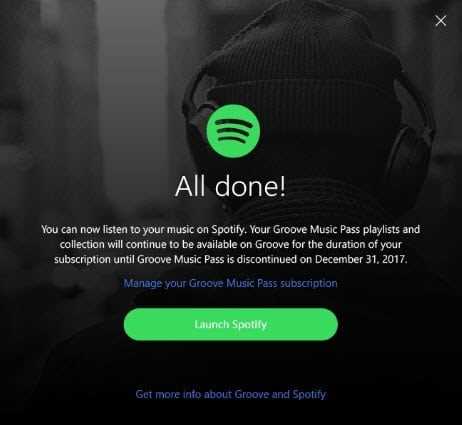Are you tired of the same old background music while playing your favorite games on Xbox One? Look no further, because we have some exciting news for you! You have the ability to play your own music on Xbox One, customizing your gaming experience to suit your taste.
Imagine immersing yourself in the intense action of a first-person shooter, while listening to your favorite tune in the background. Or how about exploring a vast open world game, while your personalized playlist sets the mood? With the Xbox One, you have the power to take control of your gaming experience like never before.
Thanks to the console’s versatile media player, you can easily listen to your own music while playing games. Simply connect your USB drive or external hard drive to the console, and you’ll have access to all your favorite songs and playlists. Whether you prefer rock, hip hop, or classical music, the choice is yours. The Xbox One puts you in the driver’s seat.
Can I Play My Own Music on Xbox One?
Yes, you can play your own music on Xbox One. The console supports various ways to listen to your personal music collection while gaming. Here are a few methods:
-
USB Device: You can connect a USB device to your Xbox One and play music directly from it. Simply plug in your USB drive or external hard drive and navigate to the Media Player app on your console. From there, you can browse and play your music files.
-
OneDrive: If you have your music stored on Microsoft’s cloud storage service, OneDrive, you can access it on your Xbox One. Download and launch the OneDrive app on your console, sign in to your account, and you’ll be able to play your music from the cloud.
-
Streaming: Another option is to stream your music from a Windows 10 PC to your Xbox One. Make sure your PC and Xbox One are on the same network, then open the Groove Music app on your PC and start playing your music. On your Xbox One, open the Groove Music app as well, and you should see the option to connect to your PC and stream the music.
With these methods, you can enjoy your favorite tunes while gaming on Xbox One and customize your gaming experience.
Discover How to Customize Your Gaming Experience
Customizing your gaming experience allows you to make your Xbox One truly your own. From personalizing your home screen to playing your own music, there are plenty of ways to tailor your gaming experience to suit your preferences.
1. Personalize Your Home Screen
Make your Xbox One feel like yours by customizing your home screen. You can choose a background image, rearrange your tiles, and pin your favorite games and apps for quick access. To personalize your home screen:
- Go to the Settings menu.
- Select Personalization.
- Choose My Home Xbox.
- Select Customize My Home.
- From here, you can change your background, rearrange your tiles, and pin your favorite items.
2. Play Your Own Music
If you want to listen to your favorite tunes while gaming, you can play your own music on Xbox One. There are a few ways to do this:
- Connect a USB drive with your music files to your Xbox One and use the Media Player app to play your music.
- Stream your music from a Windows 10 PC using the Xbox Music app.
- Use a streaming music service app, such as Spotify or Pandora, on your Xbox One.
3. Customize Your Controller
Add a personal touch to your gaming experience by customizing your Xbox One controller. You can purchase special edition controllers with unique designs, or you can use Xbox Design Lab to create your own customized controller. Xbox Design Lab allows you to choose your own colors for the various parts of the controller, creating a unique and personalized look.
4. Create a Custom Gamerpic
Show off your personality by creating a custom Gamerpic for your Xbox Live profile. You can choose a picture from your console’s library or use a custom image. To create a custom Gamerpic:
- Go to the Settings menu.
- Select Personalization.
- Choose My Profile.
- Select Customize Profile.
- From here, you can choose a Gamerpic from your console’s library or use a custom image.
5. Join Clubs and Communities with Similar Interests
Expand your gaming experience by joining clubs and communities with similar interests. These allow you to connect with other gamers who share your passion for specific games, genres, or topics. You can join existing clubs or create your own. Clubs and communities provide a platform for discussions, sharing content, and finding new friends to play with.
Conclusion
Customizing your gaming experience on Xbox One gives you the opportunity to make the console truly your own. Whether it’s personalizing your home screen, playing your own music, customizing your controller, creating a custom Gamerpic, or joining communities, there are numerous ways to customize your gaming experience and make it unique to you.
Play Your Favorite Songs on Xbox One
If you’re a music lover and a gamer, you’ll be delighted to know that you can play your own favorite songs on Xbox One. With the Xbox One’s media player, you have the ability to create your own customizable soundtrack for your gaming sessions.
Here’s how to play your own music on Xbox One:
- First, you’ll need to connect a USB drive or external hard drive to your Xbox One console. Make sure it has your music files saved on it.
- After connecting the USB drive to your console, navigate to the “Media Player” app on your Xbox One. You can find it in the “My Games & Apps” section of the dashboard.
- Open the “Media Player” app and select the USB drive from the list of available devices.
- You should now see a list of your music files. You can navigate through the folders and select the songs or playlists you want to play.
- Select the song or playlist, and the music will start playing in the background while you play your favorite games.
Customizing your music experience:
If you want to have more control over your music experience while gaming, you can use the “Snap” feature on Xbox One. This feature allows you to have two apps side by side on your screen.
- To use the “Snap” feature, press the Xbox button on your controller to open the guide.
- Navigate to the app you want to use alongside the “Media Player” app, such as a game or a streaming service.
- Once you’re in the second app, press the “View” button on your controller (the small square button with two overlapping rectangles) to open the “Snap Center”.
- Select the “Media Player” app from the list of available apps in the “Snap Center”.
- You’ll now have your game or streaming service taking up most of the screen, with the “Media Player” app snapped to the side, allowing you to control your music while playing.
Conclusion:
Playing your own music on Xbox One adds a personal touch to your gaming experience. Whether you want to listen to high-energy tracks to get pumped up or create a chill soundtrack for a relaxing gaming session, the Xbox One’s media player gives you the flexibility to do so.
So, grab your favorite USB drive, load it up with your best tunes, and start playing your own music on Xbox One to enhance your gaming experience like never before!
Sync Your Music Library to Xbox One
If you are a music lover and want to enjoy your favorite songs while gaming on your Xbox One, you’ll be pleased to know that you can sync your music library to your console. This way, you can create personalized playlists and listen to your own music seamlessly during your gaming sessions.
Follow these simple steps to sync your music library to your Xbox One:
- Connect an external storage device, such as a USB flash drive or an external hard drive, to your computer.
- Ensure that your external storage device is formatted to either FAT32 or NTFS. If it’s not, you can format it using your computer’s file management tools.
- Create a new folder on your external storage device and name it “Music” or any other suitable name.
- Open your music library on your computer and select the songs or albums you want to transfer to your Xbox One.
- Copy the selected music files and paste them into the “Music” folder you created on your external storage device.
- Safely disconnect the external storage device from your computer.
- Insert the external storage device into one of the USB ports on your Xbox One console.
- Turn on your Xbox One and navigate to the “Media Player” app, which should be pre-installed on your console.
- Select the “Music Library” option within the Media Player app.
- Choose the external storage device from the list of available options.
- Your synced music library will now be displayed, and you can navigate through your songs, artists, and albums.
- Select a song or create a playlist to start listening to your own music while gaming on your Xbox One!
Syncing your music library to Xbox One allows you to personalize your gaming experience by adding your favorite songs to the background while playing games or even while using other apps on your console. So, get ready to rock out to your own tunes and elevate your gaming experience!
Create Personalized Playlists for Gaming
One of the great features of the Xbox One is the ability to play your own music while gaming. With the Xbox One’s media player app, you can create personalized playlists that enhance your gaming experience. Whether you want to listen to your favorite tracks or set the mood with some atmospheric sounds, creating playlists allows you to tailor your gaming sessions to your individual preferences.
To create a personalized playlist for gaming, follow these simple steps:
- Open the media player app on your Xbox One console.
- Go to the “Music” tab and select “Add a playlist.”
- Choose a name for your playlist and press the “A” button to confirm.
- From here, you can add music from various sources such as a USB drive, a network location, or even streaming services like Spotify (if available in your region).
- Once you’ve added your desired tracks to the playlist, you can arrange them in the order you prefer.
- Lastly, select your newly created playlist and hit the “Play” button to start listening to your music while gaming.
By creating personalized playlists, you can create the perfect soundtrack for your gaming sessions, whether it’s a high-energy playlist for fast-paced action games or a calm and relaxing playlist for more casual gaming experiences.
Additionally, the Xbox One allows you to control your music playback without leaving your game. You can easily pause, skip tracks, or adjust the volume using voice commands through the Xbox Kinect or by using the controller’s media playback controls.
So why settle for the default in-game music when you can create your own personalized playlists? Take advantage of this feature on the Xbox One and enhance your gaming experience with the music you love.
Control Your Music While Playing Games
Playing your own music while gaming on Xbox One allows you to enhance your gaming experience and create a personalized atmosphere. Fortunately, the Xbox One provides several options for controlling your music while playing games. Here are some ways you can control your music:
- Background music: Xbox One allows you to play your own music in the background while playing games. You can use apps like Spotify or Pandora to stream your favorite tracks. To control the background music, simply open the Guide by pressing the Xbox button on your controller, navigate to the music app, and use the on-screen controls to play, pause, skip, or adjust the volume.
- Media remote: If you prefer a physical remote control for controlling your music, you can purchase a media remote designed for Xbox One. This remote allows you to control playback, adjust volume, and navigate through your music library while gaming.
- Voice commands: Xbox One is equipped with voice recognition technology, allowing you to control your music using voice commands. Simply say “Hey Cortana” followed by a command like “Play music” or “Next song” to control your music without needing to pause your game.
- Smartphone app: Another option for controlling your music is to use the Xbox app on your smartphone. By connecting your phone to your Xbox One, you can use the app to control your music playback, adjust the volume, and create playlists.
- Snap feature: The Xbox One’s snap feature allows you to keep your music app open in a small window while playing a game. This way, you can easily access the music controls without having to navigate away from your game.
With these options, you have full control over your music while gaming on Xbox One. So go ahead, start playing your favorite tunes, and create the perfect soundtrack for your gaming sessions!
Use Music Apps on Xbox One
If you don’t have your own music files to play on Xbox One, don’t worry! You can still enjoy your favorite tunes by using music apps available on the console. Xbox One offers a variety of popular music apps that allow you to stream music directly to your console.
Here are some popular music apps you can use on Xbox One:
- Spotify: With the Spotify app, you can access a vast library of music and create your own playlists. Simply download the app from the Xbox Store, sign in to your Spotify account, and start listening to your favorite songs.
- Pandora: Pandora is a popular internet radio platform that lets you discover new music based on your preferences. Install the Pandora app on your Xbox One, sign in to your Pandora account, and enjoy personalized music recommendations.
- SoundCloud: SoundCloud is a platform that allows artists to share their music with the world. The SoundCloud app on Xbox One lets you explore a wide range of music genres and discover upcoming artists.
- Mixcloud: If you’re a fan of DJ mixes, podcasts, and radio shows, the Mixcloud app is perfect for you. Install the app on your Xbox One, browse through various audio content, and enjoy hours of non-stop mixes.
- iHeartRadio: iHeartRadio gives you access to live radio stations, podcasts, and custom stations based on your favorite artists. You can easily find and listen to your preferred radio stations directly from your Xbox One.
These are just a few examples of the many music apps available on Xbox One. Simply head to the Xbox Store, search for your preferred music app, and install it on your console. With these apps, you can customize your gaming experience by listening to the music you love while playing your favorite games.
Share Your Music with Friends on Xbox Live
If you want to share your music with your friends on Xbox Live, there are a few options available to you:
- Share through the Xbox app: The Xbox app allows you to connect with your friends and share your music. You can create a party and play your favorite tracks for everyone to enjoy. Simply open the Xbox app on your smartphone or tablet, navigate to the party section, and select the option to share music.
- Upload your music to OneDrive: OneDrive is a cloud storage service offered by Microsoft. You can upload your music files to OneDrive and access them from your Xbox One console. This allows you to play your music during gaming sessions or share it with your friends. Simply select the OneDrive app on your Xbox One, navigate to your music files, and start playing.
- Create a playlist: If you want a more personalized experience, you can create a playlist of your favorite songs and share it with your friends. Use the Xbox Music app on your console to create a playlist and add your favorite tracks. Once you’ve created your playlist, you can share it with your friends on Xbox Live by sending them a link or inviting them to join your session.
Remember, when sharing your music with friends on Xbox Live, it’s important to respect copyright laws. Make sure you have the necessary permissions to share the music files you own, and avoid sharing copyrighted material without permission.
By sharing your music with friends on Xbox Live, you can enhance your gaming experience and create a more immersive environment. Whether you’re hosting a party, collaborating with teammates, or simply sharing your favorite tracks, Xbox Live offers various options to connect and share your music with others.
Enhance Your Gaming Experience with Custom Soundtracks
One of the great features of the Xbox One is the ability to play your own music while gaming. Custom soundtracks can enhance your gaming experience by adding a personal touch and immersing you further into the virtual world.
How to Set Up Custom Soundtracks on Xbox One:
- Connect a USB storage device or external hard drive to your Xbox One.
- Transfer your music files to the connected storage device.
- Open the Xbox Music app on your Xbox One.
- Navigate to the music library section.
- Select the desired music files or playlists to add to your custom soundtrack.
- Start playing your game.
- Press the Xbox button on your controller to bring up the guide.
- Navigate to the “Multitasking” section.
- Select “Customize” and then “Add Background Music”.
- Choose your custom soundtrack from the list.
Note: Ensure that the “Play Background Music” option is enabled in the settings menu of your Xbox One.
Benefits of Custom Soundtracks:
- Personalization: Adding your own music to the gaming experience allows you to tailor the soundtrack to your liking. You can create playlists that match the atmosphere or theme of the game you’re playing.
- Immersion: Custom soundtracks help create a more immersive gaming experience. By selecting music that complements the game’s visuals and storyline, you can feel more engaged and connected to the game world.
- Motivation: Listening to your favorite songs while gaming can boost your motivation and enhance your performance. Your favorite tunes can provide an extra surge of energy, focus, or excitement.
- Variety: With custom soundtracks, you’re not limited to the game’s default music. You can listen to your entire music library, giving you access to a wide range of genres and artists.
Conclusion:
Custom soundtracks are a fantastic way to enhance your gaming experience on the Xbox One. By adding your own music, you can personalize and immerse yourself in the game world, stay motivated, and enjoy a wider variety of music.
FAQ:
Can I play my own music on Xbox One?
Yes, you can play your own music on Xbox One. The console supports various ways to play music, including streaming services, external devices, and even your own music collection.
How can I play my own music on Xbox One?
You can play your own music on Xbox One by using external devices like USB drives or hard drives. Just plug in your device and access it through the Media Player app. You can also stream music from your PC or mobile device using apps like Plex or Windows Media Player.
What file formats does Xbox One support for playing music?
Xbox One supports a variety of file formats for playing music, including MP3, AAC, WAV, and WMA. Make sure your music files are in one of these formats to ensure compatibility.
Can I customize the music in my Xbox One gaming experience?
Yes, you can customize the music in your Xbox One gaming experience. You can create playlists, shuffle songs, and even adjust the volume of the music while gaming. Additionally, some games allow you to import your own music to play in the background during gameplay.