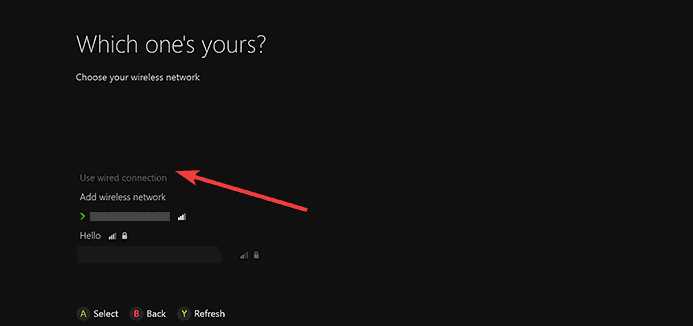When it comes to gaming consoles, connectivity is key. Whether you’re playing online multiplayer games or streaming content, having a reliable internet connection is essential. One of the most popular gaming consoles on the market is the Xbox One, but does it have built-in Wi-Fi?
The answer is yes, the Xbox One does have built-in Wi-Fi capabilities. This means that you can connect to your home Wi-Fi network without the need for any additional adapters. Simply go into the settings menu on your Xbox One, select the “Network” option, and follow the prompts to connect to your Wi-Fi network.
Having built-in Wi-Fi on the Xbox One opens up a world of possibilities. You can download games and updates directly to your console, stream movies and TV shows, and even play online multiplayer games without the need for a wired connection. This makes the Xbox One a convenient and versatile gaming console for those who prefer a wireless setup.
However, it’s worth noting that while the Xbox One does have built-in Wi-Fi, the quality of your internet connection may still vary based on your network’s signal strength and bandwidth. If you consistently experience lag or slow download speeds, you might want to consider connecting your Xbox One to your router using an Ethernet cable for a more stable connection.
Overview of Xbox One
The Xbox One, released by Microsoft in 2013, is a popular video game console and entertainment system. It is the third generation console in the Xbox family and has since been replaced by the Xbox Series X and Xbox Series S.
The Xbox One offers a wide range of features and capabilities, making it a versatile device for both gaming and entertainment purposes. Some of the key features and highlights of the Xbox One include:
- Gaming: The Xbox One allows users to play a wide variety of video games, both physical discs and digital downloads. It supports backward compatibility with select Xbox 360 games, allowing gamers to enjoy their favorite titles from the previous generation.
- Online Connectivity: The Xbox One offers online multiplayer capabilities, allowing gamers to connect and play with friends and players from around the world. It requires an Xbox Live Gold subscription for online multiplayer access.
- Entertainment: In addition to gaming, the Xbox One serves as a multimedia entertainment system. It supports streaming services such as Netflix, Hulu, and YouTube, allowing users to enjoy movies, TV shows, and other content on their TV.
- Streaming and Recording: The Xbox One includes built-in streaming and recording capabilities, making it easy for users to broadcast their gameplay or capture memorable moments to share with others.
- Smart Home Integration: The Xbox One can be integrated with other smart devices in the home, allowing users to control their TV and other entertainment systems using voice commands through the Kinect sensor or compatible voice assistants like Amazon Alexa.
- Apps and Services: The Xbox One offers a range of apps and services, including an Xbox Store for purchasing games and digital content, Xbox Game Pass for access to a library of games, and Xbox Live for online communication and community features.
Overall, the Xbox One provides a diverse and immersive gaming and entertainment experience. With its powerful hardware, extensive library of games, and various features and functionalities, it continues to be a popular choice for gamers and entertainment enthusiasts alike.
Understanding Xbox One’s Connectivity
Xbox One offers various connectivity options to ensure a seamless gaming and entertainment experience. Here are the key aspects of Xbox One’s connectivity:
- Wireless Connectivity: Xbox One comes with built-in Wi-Fi capabilities, allowing you to connect to your home wireless network without the need for additional adapters. This ensures convenient and wireless gaming, online multiplayer, and access to various streaming services.
- Ethernet: In addition to wireless connectivity, Xbox One also features an Ethernet port. You can directly connect your console to your modem or router using an Ethernet cable for a stable and reliable internet connection. This is especially beneficial for online gaming, where a wired connection offers lower latency and higher speeds compared to Wi-Fi.
- USB Ports: Xbox One is equipped with multiple USB ports that allow you to connect external devices such as controllers, hard drives, and other accessories. These ports enable easy, plug-and-play connectivity for a wide range of peripherals.
- HDMI Ports: Xbox One features an HDMI input and output for connecting to your TV or monitor. The HDMI output delivers high-definition video and audio signals to your display, while the HDMI input allows you to connect external devices, such as a cable or satellite box, for an all-in-one entertainment experience.
- Audio Output: Xbox One provides various audio output options to enhance your gaming and entertainment experience. It includes an optical audio port for connecting compatible audio equipment, such as soundbars or surround sound systems.
In conclusion, Xbox One offers a range of connectivity options, including wireless, wired, and USB connections, as well as HDMI and audio output ports. These features ensure flexibility and convenience when it comes to connecting your console to your home network, TV, and other compatible devices.
Advantages of Built-in WIFI
Having built-in WIFI on the Xbox One console offers several advantages:
- Convenience: Built-in WIFI eliminates the need for additional hardware or cables to connect to the internet. This makes it easier to set up and use the Xbox One.
- Wireless Connectivity: With built-in WIFI, you can connect to your home Wi-Fi network without the need for Ethernet cables. This gives you the freedom to place your Xbox One anywhere within the range of your home wireless network.
- Flexibility: Built-in WIFI allows you to easily connect to different Wi-Fi networks when you’re traveling or visiting a friend’s house. This means you can still access online multiplayer, digital content, and streaming services without relying on a wired connection.
- No Additional Cost: Unlike external Wi-Fi adapters, which require an additional purchase, built-in WIFI is included with the Xbox One console. This means you don’t have to spend extra money to enjoy wireless internet connectivity.
- Compatibility: Built-in WIFI is designed to work seamlessly with the Xbox One console. It is optimized for performance and reliability, providing a stable connection for online gaming, streaming, and downloading content.
- Updates and Support: Microsoft regularly releases updates for the Xbox One console, including firmware updates for the built-in WIFI functionality. This ensures that you have access to the latest features, improvements, and security patches.
In summary, the built-in WIFI on the Xbox One console offers convenience, wireless connectivity, flexibility, cost savings, compatibility, and continuous updates and support. It enhances the overall gaming and entertainment experience by providing a hassle-free and reliable internet connection.
How to Connect Xbox One to WIFI
To connect your Xbox One to WIFI, follow these steps:
- Power on your Xbox One
- Open Settings
- Select Network
- Select Set Up Wireless Network
- Choose your Network
- Enter your Network Password
- Set Network Settings
- Wait for Connection
- Confirm Connection
- Enjoy Online Gaming
Make sure your Xbox One console is powered on and connected to a TV or monitor.
Navigate to the Home screen and press the Xbox button on your controller. Then, select the gear Icon to open the Settings menu.
In the Settings menu, select the Network tab to access the Network settings.
Choose the ‘Set Up Wireless Network’ option to initiate the WiFi setup process.
From the list of available networks, select your WiFi network. If your network is hidden, select ‘Enter hidden network’ and manually enter your network name and password.
Enter the password for your WiFi network using the on-screen keyboard. Use the left analog stick or D-pad on your controller to navigate and the A button to select characters.
Choose whether to set your network connection as ‘Test network connection’ or ‘Go offline’. Select ‘Test network connection’ to ensure a successful connection.
Wait for your Xbox One to connect to the WiFi network. Once connected, you will see a green checkmark next to your network name.
After the connection is established, you will be prompted to ‘Confirm Network Settings’. Select ‘Continue’ to finalize your WiFi setup.
Your Xbox One is now connected to WiFi! You can now enjoy online gaming, access the Xbox Live marketplace, and stream content from various apps.
Remember, you may need to enter your network password again if you change your network settings or router.
FAQs about Xbox One WIFI
1. Does Xbox One have built-in WIFI?
Yes, the Xbox One console has built-in WIFI capabilities. It has a wireless networking adapter that allows you to connect to your home WIFI network without the need for any additional accessories.
2. What WIFI standards does Xbox One support?
The Xbox One supports the 802.11n wireless standard, which is the most common WIFI standard used in most homes and businesses. However, it does not support the newer 802.11ac standard.
3. Can I connect my Xbox One to a wired network?
Yes, in addition to WIFI, you can also connect your Xbox One console to a wired network using an Ethernet cable. This can provide a more stable and faster connection, especially for online gaming.
4. How do I connect my Xbox One to WIFI?
To connect your Xbox One to WIFI, follow these steps:
- Turn on your Xbox One console and go to the Home screen.
- Press the Menu button on your controller and select Settings.
- Select Network, then choose Set up wireless network.
- Select your WIFI network from the list of available networks.
- Enter the password for your WIFI network, if prompted.
- Once connected, your Xbox One will automatically detect and use the WIFI network for online gameplay, streaming, and other online features.
5. Can I use a WIFI extender with Xbox One?
Yes, you can use a WIFI extender or a WIFI repeater to extend the range of your WIFI network and improve WIFI signal strength for your Xbox One. This can be helpful if your console is located far away from your router or if there are physical barriers that could block the WIFI signal.
6. Can I connect multiple Xbox One consoles to the same WIFI network?
Yes, you can connect multiple Xbox One consoles to the same WIFI network. However, keep in mind that the performance and bandwidth may be affected if multiple consoles are simultaneously using the network for online gaming or streaming.
7. Is it possible to connect to public WIFI networks with Xbox One?
Yes, you can connect your Xbox One to public WIFI networks, such as those found in hotels, cafes, and other public places. However, you may need to go through a sign-in process or enter a password to access the network.
8. Can I set up a guest network specifically for my Xbox One?
Yes, some routers allow you to set up a guest network, which is a separate WIFI network that can be used by your visitors or devices that you want to keep isolated from your main network. You can set up a guest network for your Xbox One if your router supports this feature.
| Want to learn more? |
|---|
| Check out our article on how to optimize your Xbox One WIFI connection. |
Alternatives to Built-in WIFI
If your Xbox One does not have built-in WIFI or if you are experiencing connectivity issues, there are several alternatives you can consider:
- Ethernet Cable: Connecting your Xbox One to your router or modem using an Ethernet cable is the most reliable and stable option. This will ensure a direct, wired connection to your network, providing faster speeds and reducing latency.
- USB WIFI Adapter: If your Xbox One doesn’t have built-in WIFI but supports USB connections, you can purchase a USB WIFI adapter. These adapters plug into the USB port on your console and provide wireless connectivity.
- Powerline Adapter: Powerline adapters use your home’s electrical wiring to create a wired network connection. You can connect one adapter to your router and plug it into a power outlet, then connect the other adapter to your Xbox One and plug it into another power outlet near your console. This provides a direct, wired connection without the need for long Ethernet cables.
- Mobile Hotspot: If you have a smartphone with a data plan, you can set up a mobile hotspot and connect your Xbox One to it. This allows you to use your phone’s cellular network to provide internet connectivity to your console. Keep in mind that using a mobile hotspot may consume a significant amount of data and could incur additional charges from your mobile service provider.
Before considering these alternatives, it is important to ensure that your Xbox One does not already have built-in WIFI. You can check the specifications of your console or consult the user manual to confirm. Additionally, troubleshooting your existing WIFI connection or optimizing your network setup may also improve WIFI performance on your Xbox One.
FAQ:
Does Xbox One require an internet connection?
Yes, Xbox One requires an internet connection for many of its features, including online multiplayer, downloading games and updates, streaming services, and accessing certain apps and features.
Can I connect my Xbox One to the internet using WIFI?
Yes, Xbox One has built-in WIFI capabilities, allowing you to connect to your home wireless network without the need for an Ethernet cable.
What WIFI standards does Xbox One support?
Xbox One supports the 802.11n wireless standard, which provides fast and stable WIFI connectivity. It is also backward compatible with the 802.11b/g standards.
Can I use a WIFI extender or a mesh network with Xbox One?
Yes, you can use a WIFI extender or a mesh network to improve the WIFI signal and coverage for your Xbox One. This can help provide a more stable and reliable internet connection, especially if your console is located far from your router.