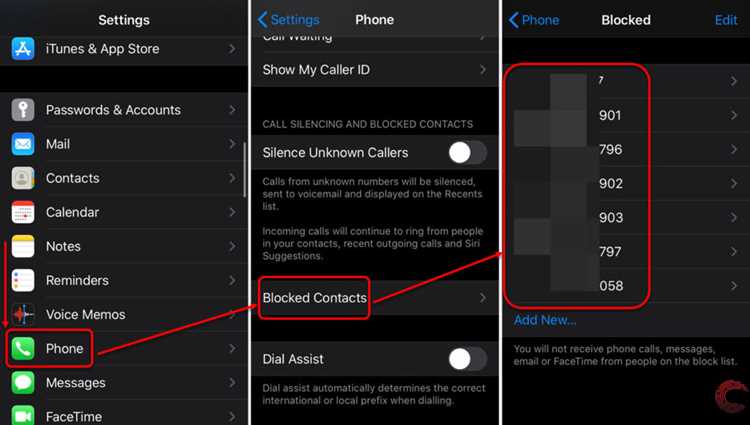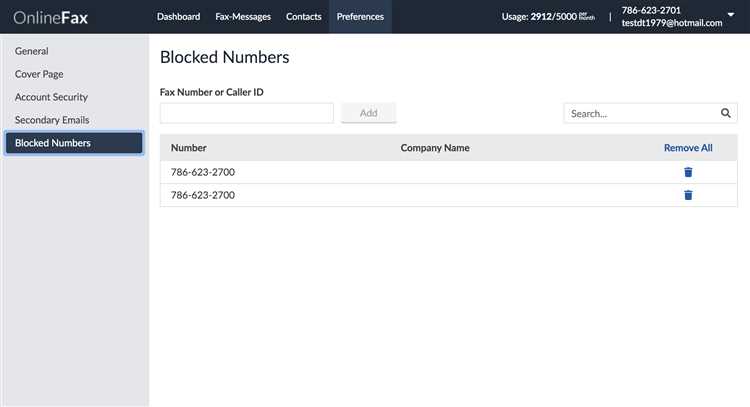Blocking unwanted calls and text messages is a great way to protect yourself from spam, scams, and annoying telemarketers. But what if you accidentally block a number that you need to contact? Fortunately, most smartphones have a feature that allows you to view a list of previously blocked phone numbers.
If you’re using an iPhone, you can access the list of blocked numbers by going to your phone’s Settings, then tapping on the Phone option. From there, you’ll see an option for “Blocked Contacts” or “Blocked Caller ID”. Tap on that, and you’ll find a list of all the phone numbers that you’ve blocked. You can unblock any number on the list by swiping left and tapping “Unblock”.
For Android users, the process may vary slightly depending on the manufacturer and version of the operating system. In general, you can usually find the list of blocked numbers by going to the Phone app, tapping on the Menu button (usually represented by three dots or lines), and selecting “Settings” or “Call Settings”. Look for an option called “Blocked Numbers” or something similar. From there, you can view and manage your blocked numbers.
It’s worth noting that some smartphone models also offer additional features, such as the ability to block specific area codes or numbers that are not in your contacts list. These options can help you further customize your call-blocking settings and protect your privacy.
What is a blocked phone number?
A blocked phone number refers to a telephone number that has been intentionally restricted from making calls or sending messages to another phone number. When you block a phone number, you prevent any communication from that number to your phone, such as voice calls, text messages, and in some cases, even emails.
Blocking a phone number can be useful in various situations. For example, it can be used to block unwanted calls or messages from telemarketers, scammers, or individuals with whom you do not want to communicate. By blocking a phone number, you effectively prevent the associated device from contacting you.
- How does blocking a phone number work?
When you block a phone number, your device typically prevents incoming calls and messages from that specific number. Depending on your phone’s settings and operating system, the blocked number may be sent straight to voicemail or simply be ignored without providing any notification.
It’s important to note that blocking a phone number is specific to your device. That means the blocked number will still be able to contact other phone numbers and may even be able to leave voicemail messages, but those interactions will not appear on your device.
- How can you view a list of previously blocked phone numbers?
The method to view a list of previously blocked phone numbers may vary depending on the operating system of your device. Generally, you can find the list of blocked numbers in your phone’s settings under “Blocked Contacts,” “Call Blocking,” or similar options.
Once you locate the list, you can review the numbers that you have blocked in the past. You may even have the option to unblock or delete numbers from the list if you wish to allow them to contact you again.
Keep in mind that the procedure to view blocked numbers may differ between different phone models and operating systems. It’s recommended to refer to the specific instructions provided by the manufacturer or consult the user manual for your device.
Why do you block phone numbers?
Blocking phone numbers can be a useful tool to protect yourself from unwanted calls and messages. There are several reasons why you might choose to block a phone number:
- Unwanted telemarketing calls: Blocking phone numbers can help you avoid frequent telemarketing calls that promote products or services you are not interested in.
- Harassment or spam: If you receive harassing or spam calls or messages from a specific phone number, blocking it can prevent further communication.
- Scam attempts: Blocking phone numbers associated with known scam attempts can help you avoid falling victim to fraudulent schemes.
- Protection of privacy: By blocking certain phone numbers, you can prevent individuals or organizations from accessing your personal information or invading your privacy.
- Unwanted contacts: Blocking phone numbers of individuals you no longer wish to communicate with can help maintain healthy boundaries and avoid uncomfortable interactions.
Blocking phone numbers can provide peace of mind and help you maintain control over who can contact you. It is important to regularly review and update your blocked phone numbers list to ensure it remains effective in protecting your privacy and preventing unwanted communications.
Methods to view a list of previously blocked phone numbers
If you want to view the list of phone numbers that you have previously blocked, there are multiple methods you can try depending on your phone model and operating system. Here are a few common methods:
- Settings menu: Most smartphones have a settings menu where you can find an option to manage blocked contacts or blocked numbers. The exact location of this option may vary, but it is usually located under the “Phone” or “Call” settings. Look for options like “Blocked numbers,” “Blocked contacts,” or “Reject list.” Tap on it to view the list of previously blocked phone numbers.
- Phone app: Some phone apps have a specific section dedicated to managing blocked contacts or numbers. Open your phone app and look for an icon or button that resembles a person with a minus sign or a shield. Tap on it to access the blocked numbers list.
- Contact list: If you have blocked a contact saved in your phone’s contact list, you can usually view the blocked numbers list directly from the contact details. Find the contact in your list and open it. Look for an option like “Block” or “Blocked numbers” within the contact’s details. Tap on it to see the list of blocked numbers associated with that contact.
Additionally, if your phone has a “Search settings” feature, you can use it to search for terms like “blocked numbers” or “call blocking” within the settings menu. This can help you quickly locate the option to view the list of blocked phone numbers.
Remember that the exact process may vary depending on your phone model and operating system. If none of the above methods work for you, consider referring to the user manual or contacting the customer support of your phone manufacturer for further assistance.
Method 1: Using the call blocking feature on your smartphone
Many smartphones come equipped with a call blocking feature that allows you to easily view and manage a list of previously blocked phone numbers. Here’s how you can access this feature on some of the most popular smartphone platforms:
iOS (iPhone)
- Open the “Settings” app on your iPhone.
- Scroll down and tap on “Phone”.
- Tap on “Call Blocking & Identification”.
- You will see a list of all the phone numbers that you have previously blocked.
Android
- Open the “Phone” app on your Android device.
- Tap on the three-dot menu icon in the top-right corner of the screen.
- Select “Settings” from the dropdown menu.
- Look for and tap on “Blocked numbers” or a similar option.
- You should see a list of all the phone numbers that you have blocked.
Other platforms
If you are using a smartphone with a different operating system, such as Windows Phone or BlackBerry, the method for viewing blocked phone numbers may vary. However, most platforms have a similar call blocking feature that can be accessed through the phone settings. Refer to your device’s user manual or search the internet for specific instructions on how to view blocked numbers on your particular smartphone.
By using the call blocking feature on your smartphone, you can easily view and manage a list of previously blocked phone numbers. This is a convenient way to keep track of unwanted calls and maintain control over who can contact you.
Method 2: Checking the blocked numbers list on your landline phone
If you have a landline phone, you can also view a list of previously blocked phone numbers directly on your device. The process may vary depending on the make and model of your phone, but the general steps should be similar.
- Start by picking up your landline phone and pressing the menu button or accessing the settings menu.
- Look for an option related to call settings, call blocking, or caller ID.
- Select the option to view the list of blocked numbers. This may be labeled as “Blocked numbers,” “Blocked calls,” or something similar.
- A list of blocked phone numbers should appear on your phone’s display. You may be able to scroll through the list to view all the numbers that have been blocked.
If you see a number on the list that you want to unblock, select the number and look for an option to unblock or remove it from the blocked list.
Note that some landline phones may have a limit on the number of blocked numbers that can be stored. If you reach this limit and want to block a new number, you may need to delete one of the existing blocked numbers.
Keep in mind that the steps provided are general guidelines and can vary depending on your specific phone model. Consult your phone’s instruction manual or contact the manufacturer’s customer support for detailed instructions on accessing and managing the list of blocked numbers on your landline phone.
Method 3: Reviewing the blocked numbers on your VoIP service
If you are using a Voice over Internet Protocol (VoIP) service for your phone calls, you may have the ability to block certain numbers. To view a list of previously blocked phone numbers on your VoIP service, follow these steps:
- Login to your VoIP service account using your username and password.
- Navigate to the “Settings” or “Account” section of your account.
- Look for an option related to “Blocked Numbers” or “Call Blocking.”
- Click on the “Blocked Numbers” or “Call Blocking” option to access the list of blocked numbers.
- Review the list of blocked numbers. It may include the phone numbers and any relevant information, such as the date or reason for blocking.
If you find any numbers in the list that you want to unblock, look for an option to remove or unblock them. Follow the on-screen instructions to unblock the desired numbers.
It is important to note that the steps to view blocked numbers may vary depending on the specific VoIP service provider. If you are unable to locate the option to view blocked numbers, it is recommended to refer to the service provider’s documentation or contact their customer support for further assistance.
Method 4: Checking your mobile network provider’s blocked numbers list
Your mobile network provider keeps a record of the phone numbers that you have blocked. To view this list, follow the steps below:
- Contact your mobile network provider’s customer support. You can find their contact information on their website or in your account details.
- Provide the customer support representative with your account information and ask them to provide you with the list of blocked numbers on your account.
- Wait for the representative to retrieve the information. They may need some time to access your account and retrieve the list.
- Once they have retrieved the list, the representative will provide you with the details of the blocked numbers. They may present the information in a readable format or send it to your email.
- Review the list of blocked numbers and take note of any numbers that you want to unblock.
- If you wish to unblock any numbers, inform the customer support representative and provide them with the specific phone numbers that you want to remove from the blocked list.
- Follow any additional instructions provided by the customer support representative to complete the unblocking process.
By checking your mobile network provider’s blocked numbers list, you can easily manage and unblock any phone numbers that you have previously blocked.
Method 5: Using third-party call blocking and management apps
If you want more control over your blocked phone numbers and additional features, you can consider using third-party call blocking and management apps. These apps offer advanced features and customization options for managing blocked phone numbers on your device.
Here are a few popular third-party call blocking and management apps:
- Truecaller: Truecaller is a widely used call blocking and caller identification app. It allows you to block unwanted calls, identify unknown callers, and view a list of blocked numbers. The app also provides spam protection and call recording features.
- Hiya: Hiya is another popular call blocking app that blocks telemarketing, spam, and robocalls. It lets you create a personal block list and view a list of numbers you have blocked in the past. The app also provides caller ID functionality.
- Mr. Number: Mr. Number is a call blocking app that allows you to block unwanted calls and text messages. It offers a comprehensive block list feature where you can view and manage all the numbers you have blocked. The app also provides caller ID and spam detection.
These apps are available for both Android and iOS devices and can be downloaded from the respective app stores. Once installed, you can follow the app’s instructions to block and manage unwanted phone numbers on your device.
It’s important to note that using third-party apps may require additional permissions and may have their own interface for managing blocked numbers. Make sure to read the app’s documentation or support resources to learn how to access and view your list of blocked phone numbers.
FAQ:
Can I view a list of phone numbers that I have blocked on my landline phone?
It depends on the model and features of your landline phone. Some modern landline phones may have a call-blocking feature that allows you to view a list of blocked phone numbers. You should consult the user manual or contact the manufacturer of your landline phone for specific instructions on how to access the list of blocked phone numbers.
Is there a way to view a list of all the blocked phone numbers on my iPhone without going to the Settings app?
No, currently, there is no way to view a list of all the blocked phone numbers on an iPhone without going to the Settings app. The Settings app is the designated place to manage and view blocked phone numbers on an iPhone.
How many phone numbers can I block on my iPhone or Android device?
The number of phone numbers you can block on your iPhone or Android device depends on the specific model and software version. Generally, there is no hard limit on the number of blocked phone numbers. However, keep in mind that blocking a large number of phone numbers may have an impact on the performance and storage of your device.
Can I view a list of previously blocked phone numbers on my wireless carrier’s website?
It depends on your wireless carrier. Some wireless carriers offer online account management tools that allow you to view and manage blocked phone numbers. You can log in to your wireless carrier’s website or contact their customer support for more information on whether this feature is available and how to access it.