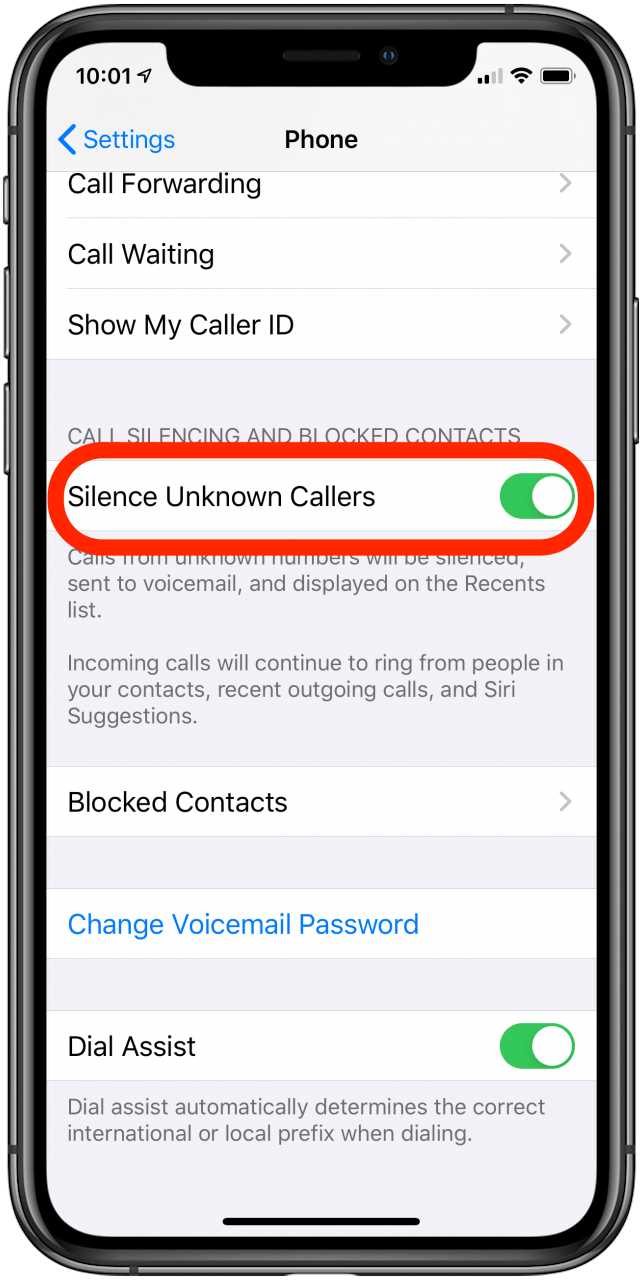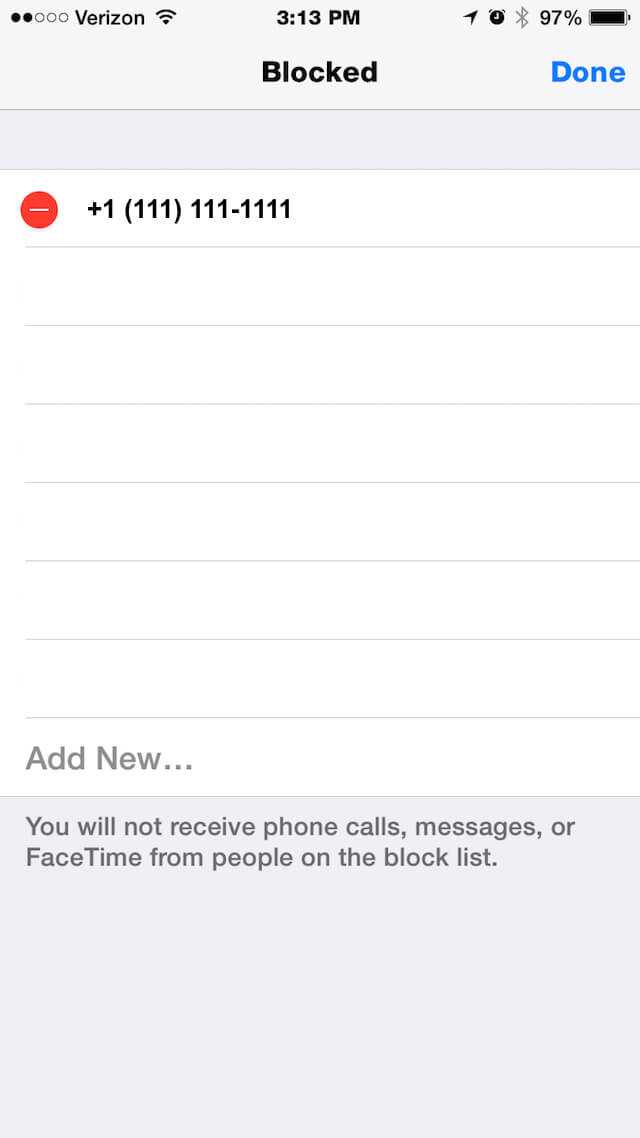Are you tired of receiving calls from unknown numbers and not being able to identify the caller? If you own an iPhone, there’s an easy solution to this problem. In this quick guide, we will show you the simple steps to unblock unknown callers on your iPhone and regain control over your incoming calls.
When someone calls you from a number that is not saved in your contacts, your iPhone automatically blocks it to protect you from potential spam or unwanted calls. However, this can sometimes lead to missing important calls or not being able to reach out to new contacts. Fortunately, there is a way to unblock these unknown callers and allow their calls to come through.
To unblock unknown callers on your iPhone, follow these steps:
- Go to the “Settings” app on your iPhone’s home screen.
- Scroll down and tap on “Phone”.
- Under the “Calls” section, tap on “Silence Unknown Callers”.
- Toggle off the switch next to “Silence Unknown Callers”.
Once you have completed these steps, your iPhone will no longer block calls from unknown numbers. This means that you will be able to receive calls from any number, even if it’s not saved in your contacts.
It’s important to note that unblocking unknown callers may also result in receiving more spam or unwanted calls. If you start receiving such calls, you can always block specific numbers or report them as spam to prevent future nuisance calls.
Pro tip: You can block a specific number by going to the “Phone” app, selecting the “Recents” tab, finding the number you want to block, and tapping on the “i” icon next to it. From there, scroll down and tap on “Block this Caller”.
By following these simple steps and unblocking unknown callers on your iPhone, you can ensure that you never miss an important call again while still having control over spam and unwanted calls.
The Importance of Unblocking Unknown Callers on Your iPhone
Blocking unknown callers on your iPhone can offer a sense of security and privacy. However, there are times when unblocking unknown callers becomes necessary. Whether it’s for personal or professional reasons, having the ability to unblock unknown callers on your iPhone can be crucial. Here are a few reasons why unblocking unknown callers is important:
- Missed Opportunities: Unknown callers can sometimes be potential clients, employers, or important contacts. By blocking unknown callers, you might miss out on important opportunities that could benefit you personally or professionally.
- Reconnecting with Friends and Family: Unknown callers might be friends or family members who have changed their phone numbers. By unblocking unknown callers, you give yourself the chance to reconnect with loved ones you might have lost touch with.
- Avoiding Harassment or Safety Concerns: While blocking unknown callers can help protect you from unwanted calls or potential scams, there may be instances where unblocking unknown callers becomes essential for your safety. By unblocking unknown callers, you can better monitor and assess any potentially threatening or troubling calls.
To unblock unknown callers on your iPhone, follow the easy steps outlined in our guide. Remember, it’s important to exercise caution and discretion when unblocking unknown callers and to prioritize your safety and privacy.
Increase Your Privacy
Privacy is an important aspect in today’s digital world. With increasing concerns about data security and identity theft, it is crucial to protect your personal information. Here are some easy steps you can take to increase your privacy:
- Use a strong passcode: Set a complex passcode for your iPhone to make it more difficult for unauthorized access.
- Enable two-factor authentication: Adding an extra layer of security to your iPhone by enabling two-factor authentication will help to prevent unauthorized logins.
- Manage app permissions: Regularly review and update the permissions granted to each app on your iPhone. Only grant access to the necessary features and data.
- Enable Find My iPhone: Activate the Find My iPhone feature to track your device in case of loss or theft. This will also allow you to remotely erase your data if needed.
- Be cautious with public Wi-Fi: Avoid connecting to public Wi-Fi networks as they can be insecure. If you have to use them, consider using a VPN (Virtual Private Network) to encrypt your data.
- Limit social media sharing: Be mindful of the information you share on social media platforms. Adjust your privacy settings to control who can see your posts and personal details.
- Delete unnecessary data: Regularly delete any unnecessary personal data stored on your iPhone, such as old messages, photos, and documents.
- Stay up to date: Install the latest software updates for your iPhone to benefit from the latest security patches and improvements.
By following these simple steps, you can significantly enhance your privacy and protect your personal information on your iPhone.
Avoid Potential Scams
When dealing with unknown callers on your iPhone, it’s important to be vigilant and aware of potential scams. Here are some steps you can take to avoid falling victim to these scams:
- Do not give out personal information: Be cautious about sharing any personal or financial information over the phone. Scammers may pose as legitimate individuals or organizations to gain access to your sensitive data.
- Verify the caller’s identity: If you receive a call from an unknown number claiming to be from a company or organization, ask for their identification and contact details. Take some time to verify their identity through their official website or by calling the company directly.
- Ignore suspicious requests: If a caller asks you to provide payment through unconventional methods like wire transfers or gift cards, it is likely a scam. Legitimate organizations usually have secure payment methods in place.
- Be cautious of urgent or threatening messages: Scammers often use scare tactics to pressure you into taking immediate action. If you receive a call or message that threatens legal action or demands immediate payment, take a step back and assess the situation calmly.
- Use call blocking and reporting features: Take advantage of the call blocking and reporting features on your iPhone to prevent future calls from scammers. This can help protect you and others from falling victim to their schemes.
Remember, being cautious and skeptical of unknown callers is essential to safeguarding your personal and financial information. Trust your instincts and take the necessary steps to protect yourself from potential scams.
Identify Important Calls
If you receive a lot of unknown calls, it can be helpful to identify important calls before you unblock them. This way, you can prioritize and respond to important calls quickly without wasting time on spam or unwanted calls. Here are some steps to help you identify important calls:
- Check the Caller ID: Look at the caller ID to see if it is a number that you recognize or if it belongs to a specific contact in your phone. This can give you a clue as to whether the call is important or not.
- Listen to the Voicemail Message: If the unknown caller leaves a voicemail message, listen to it to see if it contains any important information or if it sounds urgent. This can help you determine the importance of the call.
- Use Reverse Phone Lookup: If the caller ID doesn’t provide any useful information, you can use a reverse phone lookup service to identify the caller. These services can provide details such as the caller’s name, location, and even social media profiles. This can be helpful in determining the importance of the call.
- Consider the Time of the Call: If a call comes in during non-business hours or at a time when you typically don’t receive important calls, it might be less likely to be urgent or important.
- Ask for Identification: If the caller claims to be from a particular organization or company, ask for their identification or contact information. This can help you verify the legitimacy of the call and determine if it is important.
By following these steps, you can better identify important calls and prioritize your response to them. This can help you save time and avoid unnecessary interruptions from unwanted or spam calls.
Easy Steps to Unblock Unknown Callers
Do you want to unblock unknown callers on your iPhone? Follow these easy steps to regain control over who can call you.
- Open the Settings app: Tap on the Settings icon on your iPhone’s home screen to launch the Settings app.
- Select the Phone option: Scroll down and tap on the Phone option to access the phone settings.
- Tap on Call Blocking & Identification: This option is located towards the bottom of the Phone settings page.
- Manage your blocked contacts: In the Call Blocking & Identification menu, you will find a list of blocked contacts. Tap on the Edit button to remove any unwanted contacts from the blocked list.
- Turn off Silence Unknown Callers: If you have enabled the Silence Unknown Callers feature, make sure to turn it off. This feature automatically sends unknown calls to voicemail without ringing your iPhone.
- Add trusted contacts to your contacts list: To ensure that important calls are not blocked, add the phone numbers of trusted contacts to your iPhone’s contacts list.
- Consider using a third-party app: If you continue to receive unwanted calls from unknown numbers, consider using a third-party app that provides advanced call blocking and identification features.
By following these easy steps, you can unblock unknown callers on your iPhone and regain control over your incoming calls. Remember to regularly check and update your blocked contacts list to ensure that only unwanted calls are being blocked.
Access Your Phone Settings
To unblock unknown callers on your iPhone, follow these simple steps to access your phone settings:
- Open the “Settings” app on your iPhone. It can be found on your home screen with a gear icon.
- Scroll down and tap on “Phone”.
- In the Phone settings, look for the “Call Blocking & Identification” option and tap on it.
- You will see a list of blocked numbers under the “Blocked Contacts” section. If any unknown callers are blocked, they will be listed here.
- To unblock a caller, tap on the “Edit” button on the top-right corner of the screen.
- A red minus sign will appear next to each blocked contact. Tap on the minus sign next to the caller you want to unblock.
- A confirmation message will appear asking if you want to unblock the caller. Tap “Unblock” to proceed.
- The caller will now be unblocked and will be able to reach you.
By accessing your phone settings and unblocking unknown callers, you can ensure that you don’t miss important calls from people who are not saved in your contacts. Remember to use this feature responsibly and only unblock callers that you trust.
Locate the “Phone” Option
To unblock unknown callers on your iPhone, start by locating the “Phone” option in your settings. The “Phone” option is usually represented by a green icon with a white telephone symbol.
To find the “Phone” option, swipe up from the bottom of your iPhone screen to open the Control Center. In the Control Center, look for the green “Phone” icon and tap on it.
If you don’t see the “Phone” icon in the Control Center, go to your iPhone’s home screen and look for the “Phone” app. The “Phone” app is typically found on the first page of your home screen, but it can also be in a folder labeled “Utilities” or “Extras”.
Once you locate the “Phone” option, tap on it to open the phone settings.
Tap on “Blocked Contacts”
To unblock unknown callers on your iPhone, follow these steps:
- Open the “Settings” app on your iPhone. It can usually be found on the home screen.
- Scroll down and tap on “Phone”.
- In the “Calls” section, tap on “Blocked Contacts”.
- You will see a list of all the contacts that you have blocked on your iPhone.
To unblock an unknown caller, simply find their name or number in the list and swipe left on their contact.
Tapping on the “Unblock” button that appears will remove them from your blocked contacts list.
Once you have unblocked the unknown caller, they will be able to call you and their calls will no longer be automatically blocked.
Remove the Number from Your Blocked List
If you want to unblock a specific phone number on your iPhone, you can easily remove it from your blocked list using the following steps:
- Open the “Settings” app on your iPhone.
- Scroll down and tap on “Phone”.
- Tap on “Blocked Contacts”.
- You will see a list of all the phone numbers that you have blocked.
- Find the phone number that you want to unblock and tap on it.
- You will be taken to a new screen with information about the blocked contact.
- Scroll down to the bottom of the screen and tap on “Unblock this Caller”.
- A confirmation pop-up will appear asking if you want to unblock the contact. Tap on “Unblock” to confirm.
- The phone number will now be removed from your blocked list and you will be able to receive calls and messages from that number again.
FAQ:
Can I unblock only specific unknown callers on my iPhone?
No, you cannot unblock specific unknown callers on your iPhone. When you disable the “Silence Unknown Callers” feature, all calls from unknown numbers will ring normally on your iPhone. There is no option to selectively unblock certain unknown callers.
Why would I want to unblock unknown callers on my iPhone?
There are several reasons why you may want to unblock unknown callers on your iPhone. Some people may have important calls coming from unknown numbers, such as potential employers or doctors’ offices. Additionally, if you have been receiving a lot of spam calls, unblocking unknown callers can help you identify and block those unwanted calls more effectively.
Is it safe to unblock unknown callers on my iPhone?
Unblocking unknown callers on your iPhone is generally safe. However, you should be cautious when answering calls from unknown numbers, as they can still be spam or fraudulent calls. It is always a good idea to exercise caution and verify the identity and legitimacy of the caller before sharing any personal information or engaging in any financial transactions over the phone.