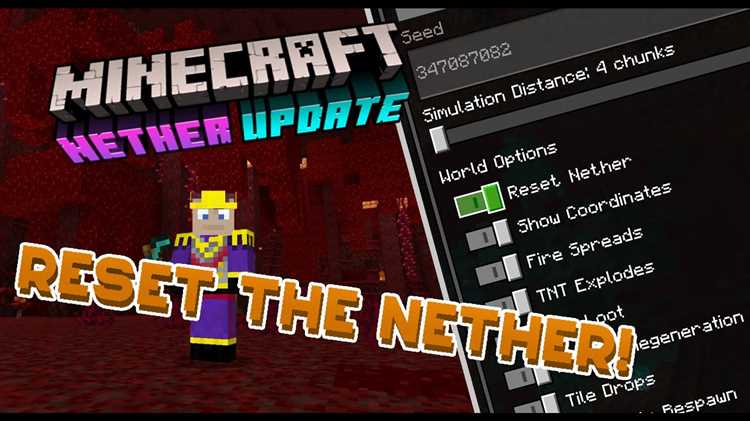The Nether dimension in Minecraft is a dangerous and challenging place where players can find valuable resources and unique mobs. However, after spending a lot of time in the Nether, it can become cluttered with structures, tunnels, and other remnants of past adventures. This can make exploration and navigation difficult, and sometimes players may want to reset the Nether to start fresh.
Resetting the Nether in Minecraft 1.18 Java Edition is a straightforward process but requires careful planning and preparation. Before starting, it is essential to understand that resetting the Nether will remove all structures, items, and mobs in the dimension. This means that any progress made in the Nether will be lost, and players will have to start from scratch.
To reset the Nether, players need to follow these steps:
1. Backup your world: Before making any changes, it is crucial to create a backup of your Minecraft world. This ensures that if anything goes wrong during the reset process, you can restore your world to its previous state.
2. Close Minecraft: Exit the game completely before proceeding with the reset. This ensures that all files are closed properly and no data is lost.
3. Locate your world folder: Find the folder where your Minecraft world is saved. This folder contains all the files and data for your world, including the Nether dimension.
4. Delete the Nether dimension files: Within your world folder, locate the folder named “DIM-1”. This folder contains all the data for the Nether dimension. Delete this folder to remove all structures, items, and mobs in the Nether.
5. Restart Minecraft: Launch Minecraft again and load your world. The Nether dimension will be reset, and you can now explore it as if it were a completely new dimension.
It is important to note that resetting the Nether will not affect the Overworld or any other dimensions in Minecraft. Only the Nether dimension will be reset. Additionally, any portals leading to the Nether will still function as usual, but they will now generate a new Nether.
By following these steps, players can easily reset the Nether in Minecraft 1.18 Java Edition and enjoy a fresh start in this dangerous dimension.
Preparation for resetting the Nether
Resetting the Nether in Minecraft 1.18 Java Edition can be a thrilling experience, but before diving into it, there are a few important preparations you need to make.
- Back up your world: It’s always a good idea to create a backup of your Minecraft world before making any major changes. This way, if anything goes wrong during the reset process, you can easily restore your world to its previous state.
- Gather necessary materials: Resetting the Nether requires a few key items to ensure a smooth transition. Make sure you have the following materials before proceeding:
- Diamond Pickaxe: You’ll need a diamond pickaxe to mine the Obsidian blocks required for creating a Nether portal.
- Flint and Steel: This item is needed to ignite the Nether portal.
- Food and Armor: The Nether can be a dangerous place, so make sure you have enough food and armor to protect yourself from hostile mobs.
- Plan your Nether reset: Before resetting the Nether, it’s a good idea to have a plan in mind. Think about what changes you want to make, such as generating new terrain, locating specific biomes, or finding new resources. This will help you navigate the Nether more effectively once it is reset.
- Communicate with other players (if applicable): If you’re playing on a multiplayer server, it’s important to communicate with other players before resetting the Nether. Make sure everyone is aware of the planned reset and any potential impact it may have on shared structures or resources.
- Save any important Nether builds: If you’ve created any significant structures or builds in the Nether, consider saving them before resetting. This can be done by taking screenshots, copying the coordinates, or using third-party tools like WorldEdit to save and transfer the builds to the new Nether.
By following these preparations, you’ll be ready to reset the Nether in Minecraft 1.18 Java Edition and embark on a new adventure in the fiery dimension.
Backing up your world
Before resetting the Nether in Minecraft 1.18 Java Edition, it is highly recommended to back up your world. This will create a copy of your existing world in case anything goes wrong during the reset process. Here’s how you can back up your world:
- Open the Minecraft launcher and select the world you want to back up from the list of available worlds.
- Click on the “Edit” button next to the selected world.
- In the “World Options” menu, click on the “Open World Folder” button. This will open the folder where your world is saved on your computer.
- Copy the entire world folder and paste it in a different location on your computer. You can choose any location of your preference, such as a different folder or an external hard drive.
- Once the copy is complete, you have successfully backed up your world.
It is important to regularly back up your world to ensure you don’t lose any progress or important builds. You can create multiple backups at different points in time to have multiple restore points to choose from if needed.
Deleting the Nether files
If you want to completely reset the Nether in Minecraft 1.18 Java Edition, you will need to delete the Nether files from your game. Deleting these files will remove all generated structures, blocks, and entities in the Nether dimension, allowing you to start fresh.
Before proceeding with the deletion process, it’s important to note that deleting the Nether files will permanently erase all progress and modifications made in the dimension. Make sure to back up any valuable items or builds before proceeding.
- First, close Minecraft to ensure that no files are in use.
- Locate the Minecraft game directory on your computer. This directory may vary depending on your operating system:
- Windows: Press the Windows key + R to open the Run dialog. Type “%appdata%” (without quotes) and press Enter. Open the “.minecraft” folder.
- Mac OS: Open Finder. Press Command+Shift+G and type “~/Library/Application Support/minecraft”.
- Linux: Open your home folder. Press Ctrl+H to show hidden files. Open the “.minecraft” folder.
- Within the “.minecraft” folder, locate the “Saves” folder. This folder contains all your saved worlds.
- Find the folder corresponding to the world where the Nether needs to be reset. The folder name should match the name of the world in Minecraft.
- Open the world folder and locate the “DIM-1” folder. This folder contains the Nether files.
- Delete the “DIM-1” folder to remove the Nether files. Alternatively, you can move the folder to a different location on your computer as a backup.
Once the “DIM-1” folder is deleted or moved, the Nether dimension will be reset the next time you enter it in Minecraft. Generated structures such as fortresses or bastions will be regenerated, and any modified terrain or structures will be restored to their default state.
Remember to always exercise caution when deleting or modifying game files. Creating a backup of your world before proceeding is highly recommended to prevent any irreversible loss of progress.
Entering the reset command
Resetting the Nether in Minecraft 1.18 Java Edition requires entering a specific command in the game’s chat window. Follow these steps to reset the Nether:
- Launch Minecraft 1.18 Java Edition and open your world.
- Press the T key on your keyboard to open the chat window.
- Type the following command in the chat window:
/resetNether - Press the Enter key to execute the command.
Once the command is executed, Minecraft will start the process of resetting the Nether. This process may take some time, depending on the size and complexity of your Nether world.
During the reset process, the game will generate a new Nether with fresh terrain, structures, and resources. The previously generated Nether will be completely replaced, and any modifications or progress made in the old Nether will be lost.
It’s essential to note that resetting the Nether will not affect your Overworld or any other dimensions in your Minecraft world. The command specifically targets the Nether dimension.
After the reset is complete, you can enter the new Nether and explore the refreshed environment. Keep in mind that any Nether-specific items or resources you had in the old Nether will no longer be available in the reset version, so plan accordingly.
Generating a new Nether
If you want to reset the Nether in Minecraft 1.18 Java Edition and generate a completely new Nether world, you can follow these steps:
- Open your Minecraft launcher and select the Minecraft 1.18 Java Edition version.
- Create a new world or open an existing world where you want to reset the Nether. Make sure you have cheats enabled.
- Open the chat window by pressing the “T” key.
- Type the command /execute in minecraft:overworld run tp @p ~ ~ ~ and press enter.
- You will be teleported to coordinates 0 100 0 in the Overworld.
- Type the command /execute in minecraft:the_nether run tp @p ~ ~ ~ and press enter.
- You will be teleported to coordinates 0 100 0 in the Nether.
- Type the command /setworldspawn ~ ~ ~ and press enter.
- Exit the world and close Minecraft.
- Delete the “DIM-1” folder inside the world folder of your Minecraft directory. This folder contains the data for the Nether dimension.
- Open Minecraft again and load the world.
- When you enter the Nether, it will be completely reset and a new Nether world will be generated.
Note: Resetting the Nether will remove all structures, mobs, and resources generated in the old Nether. It will also reset any progress or changes made in the Nether dimension.
Exploring the new Nether
The Nether has undergone various changes in the Minecraft 1.18 Java Edition update, making it even more exciting and dangerous to explore. Here are some key features and locations to check out in the new Nether:
- Crimson Forest: This biome is characterized by crimson trees and plants. It is inhabited by piglins and hoglins and is a great place to find crimson fungi and other valuable resources.
- Warped Forest: The warped forest features warped trees and vegetation. Endermen spawn more frequently in this biome. You can find warped fungi, shroomlight blocks, and warped wart blocks here.
- Soul Sand Valley: In the soul sand valley, soul sand is abundant and soul soil can be found as well. Ghasts and skeletons can be found wandering around. You may also come across fossils buried beneath the surface.
- Basalt Deltas: These volcanic biomes consist of basalt pillars, blackstone, and magma blocks. It is home to striders, a passive mob that can be ridden. The basalt deltas are a great place to gather basalt, blackstone, and glowstone.
In addition to these new biomes, the Nether also features various structures that offer unique rewards and challenges:
- Bastions: Bastions are fortress-like structures that are home to piglins. They contain valuable loot, including gold blocks and ancient debris.
- Ruined Portals: Ruined portals are broken down structures that can be found in both the Nether and the Overworld. They often contain loot chests and can be a source of obsidian.
It is important to note that exploring the Nether can be dangerous. The new Nether update introduces tough new mobs such as piglin brutes and baby hoglins, as well as the challenging Wither boss. It is recommended to come well-prepared with armor, weapons, and food.
With the updated Nether in Minecraft 1.18 Java Edition, there are countless possibilities for adventure and resource gathering. Whether you are a seasoned player or just starting out, the new Nether offers a whole new world to explore and conquer.
Gathering New Resources
Resetting the Nether in Minecraft 1.18 Java Edition can provide players with the opportunity to gather new resources. With a fresh Nether, players can explore and discover new materials, blocks, and mobs that were added in the latest update.
Here are some of the new resources that players can find in the reset Nether:
- Raw Materials: The reset Nether is home to new ores such as copper and amethyst. These can be mined and used to craft new items and blocks.
- Blocks: The reset Nether also features new blocks, such as shroomlights, which can be harvested and used for building or decoration purposes.
- Mobs: The reset Nether introduces new hostile mobs, such as the hostile Piglins and the Warden. Players can encounter these mobs while exploring the reset Nether.
Exploring the reset Nether and gathering these new resources can enhance gameplay and provide players with fresh challenges and opportunities for creativity. Whether you need new materials for building, want to collect rare ores, or simply enjoy battling new mobs, resetting the Nether can be a thrilling experience.
Note: Resetting the Nether will also reset any modifications made to the landscape, so be prepared for potential changes to any existing structures or pathways.
Advantages and disadvantages of resetting the Nether
The Nether is a dangerous and treacherous dimension in Minecraft, filled with hostile mobs, lava lakes, and perilous terrain. Resetting the Nether can offer both advantages and disadvantages for players. Here are some of the main pros and cons:
Advantages:
- Renewable resources: By resetting the Nether, players can regain access to valuable resources such as Nether Quartz, Nether Wart, and Blaze Rods. These resources are essential for various crafting recipes and can be difficult to find in large quantities in an already-explored Nether.
- Fresh exploration: Resetting the Nether allows players to embark on a new adventure in an unexplored dimension. Discovering new biomes, structures, and loot can bring a sense of excitement and novelty to the game.
- New challenges: The Nether in Minecraft 1.18 Java Edition introduces new biomes and mobs, which can provide fresh challenges for players. Resetting the Nether allows players to experience these new additions and test their skills in a different environment.
- Optimized terrain: Over time, the Nether can become cluttered with abandoned tunnels, player-made structures, and excess blocks. Resetting the Nether provides an opportunity to clean up and optimize the terrain, making navigation and exploration easier.
Disadvantages:
- Loss of progress: Resetting the Nether means losing any progress made in the previous Nether dimension. This includes any built structures, farms, or resource collection systems. Players may need to start from scratch and invest additional time and effort to rebuild.
- Resource scarcity: While resetting the Nether can offer access to renewable resources, it can also lead to temporary scarcity. After a reset, players may need to spend more time gathering essential resources again, which can slow down progression in the game.
- Disruption of gameplay: Resetting the Nether alters the game’s landscape and can disrupt the established gameplay. Players may need to adapt to new spawn points, navigate different biomes, and adjust their strategies accordingly.
- Potential for challenging encounters: Resetting the Nether can potentially place players in more dangerous situations. With unexplored terrain comes the risk of encountering strong mobs, lava traps, or difficult-to-navigate landscapes.
In conclusion, resetting the Nether in Minecraft 1.18 Java Edition has its advantages and disadvantages. It offers opportunities for renewed exploration, fresh challenges, and access to valuable resources. However, it also comes with the loss of progress, resource scarcity, potential disruptions to gameplay, and increased difficulty. Players should carefully consider these factors before deciding to reset their Nether dimension.
FAQ:
Is it possible to reset the Nether in Minecraft 1.18?
Yes, it is possible to reset the Nether in Minecraft 1.18.
Why would I want to reset the Nether?
There are several reasons why you might want to reset the Nether. For example, if you have already explored the entire Nether and want to start fresh with new structures and biomes introduced in the latest update, resetting the Nether can give you a new and exciting gameplay experience.
How do I reset the Nether in Minecraft 1.18?
To reset the Nether in Minecraft 1.18, you need to delete the DIM-1 folder in your world save. First, close Minecraft to ensure that the game is not accessing the world save files. Then, navigate to the folder where your Minecraft saves are located. Inside the saves folder, you will find a folder with the name of your world. Open the world folder and delete the DIM-1 folder. When you launch Minecraft again, the Nether will be reset.
Will resetting the Nether delete my items and progress?
No, resetting the Nether will not delete your items and progress. Only the Nether itself will be reset, meaning that the terrain, structures, and biomes in the Nether will be generated anew. Your items, buildings, and progress in the Overworld will remain unaffected.
Can I save a copy of my current Nether before resetting?
Yes, you can save a copy of your current Nether before resetting. To do this, simply make a backup of your entire world save folder before deleting the DIM-1 folder. This way, you can always revert back to your old Nether if you change your mind or want to explore it again later.
Do I need to reset the Nether for every Minecraft update?
No, you do not need to reset the Nether for every Minecraft update. In most cases, game updates will automatically generate new terrain and structures in unexplored parts of the Nether. However, if there are major changes to the Nether in a specific update, it might be beneficial to reset the Nether to experience the full effect of the changes.
Can I reset the Nether multiple times?
Yes, you can reset the Nether multiple times if you wish. Each time you delete the DIM-1 folder and launch Minecraft, a new Nether will be generated with different terrain, structures, and biomes. This allows you to have multiple unique Nether experiences in the same world.