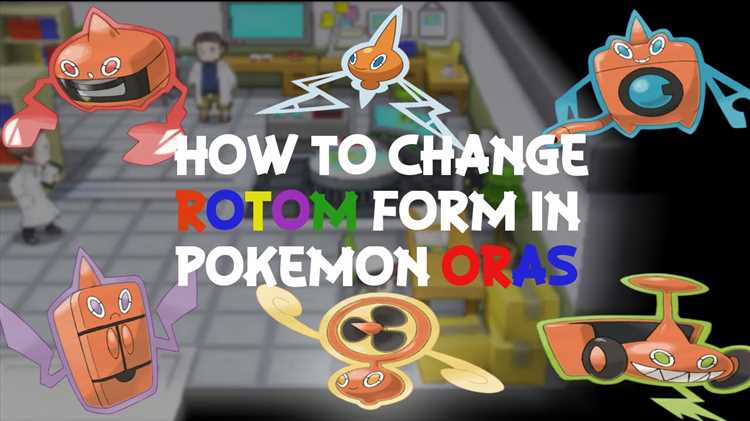Resetting your Pokemon Omega Ruby game can be a daunting task if you haven’t done it before. Whether you want to start fresh, try a new strategy, or simply replay the game, resetting can provide a fresh and exciting experience. In this guide, we will take you through the step-by-step process of resetting your Pokemon Omega Ruby game on your Nintendo 3DS.
Step 1: Back-up your save files
Before you proceed with resetting your game, it is important to back-up your save files. This will ensure that you don’t lose any of your progress or valuable Pokemon. To back-up your save files, go to the Nintendo 3DS menu and select Data Management. From there, choose “Save Data Backup” and follow the on-screen instructions to create a backup of your Pokemon Omega Ruby save file.
Note: If you have any valuable or rare Pokemon that you want to keep, consider transferring them to Pokemon Bank or another storage system before proceeding with the reset.
Step 2: Access the game settings
To reset your Pokemon Omega Ruby game, start by launching the game on your Nintendo 3DS. Once the game has loaded, press and hold the Up, B, and X buttons simultaneously. Continue to hold these buttons until a prompt appears on the screen asking if you want to delete your save data. Release the buttons and select “Yes” to proceed with the reset.
Step 3: Confirm the reset
After selecting “Yes” in the previous step, you will be asked to confirm your decision to reset the game. Read the on-screen message carefully, as resetting the game will permanently delete all save data. If you are sure about resetting, select “Yes” to begin the reset process.
Step 4: Restart the game
Once the reset process is complete, you can restart Pokemon Omega Ruby and begin your new adventure. You will be prompted to create a new character and choose a starter Pokemon, just like when you first played the game.
Remember, resetting your Pokemon Omega Ruby game is irreversible, so make sure to consider all the consequences before proceeding. It’s always a good idea to back-up your save files and transfer any valuable Pokemon to a storage system before resetting. With these steps in mind, you’re ready to embark on a new journey in Pokemon Omega Ruby!
Prepare Your Game
Before resetting your Omega Ruby game, it’s important to make sure you are prepared. Follow these steps to ensure you don’t lose any progress or important items:
- Save your game: Before resetting, save your game progress. This will ensure that you don’t lose any recent achievements.
- Transfer important Pokémon: If you have any Pokémon that you want to keep, it’s a good idea to transfer them to another game or storage system before resetting. This way, you won’t lose them permanently.
- Use Pokémon Bank: If you have a Pokémon Bank subscription, consider using it to store your Pokémon temporarily. This will give you more peace of mind during the reset process.
- Collect valuable items: If you have any valuable items in your inventory, such as Rare Candies or Master Balls, make sure to use or transfer them before resetting. These items can be hard to find and it would be a shame to lose them.
- Write down your important information: It’s a good idea to write down important information, such as Friend Codes or trade offers, before resetting. This way, you won’t forget or lose any important connections.
By following these steps, you can ensure that you are fully prepared before resetting your Omega Ruby game. This will help prevent any unnecessary loss and make the reset process smoother.
Back Up Your Save Data
Before resetting your Omega Ruby game, it is highly recommended to back up your save data. This will ensure that you do not lose any progress, achievements, or valuable Pokémon that you have obtained in the game.
There are two main methods for backing up your save data:
- Using the Nintendo 3DS System Backup: This method allows you to create a backup of your entire Nintendo 3DS system, which includes your Pokémon Omega Ruby game save data. To use this method, you will need access to a computer with the Nintendo 3DS system software installed. Simply connect your Nintendo 3DS to your computer via a USB cable, follow the on-screen instructions to create a system backup, and save the backup file to a safe location on your computer.
- Using a Pokémon Bank Subscription: If you have a subscription to the Pokémon Bank service, you can use it to back up your Pokémon Omega Ruby save data. Pokémon Bank is a cloud-based storage service that allows you to store and transfer Pokémon between different games. Simply open the Pokémon Bank app on your Nintendo 3DS, follow the on-screen instructions to upload your Pokémon Omega Ruby save data to the cloud, and your save data will be securely backed up.
Regardless of which method you choose, it is important to keep your save data backup in a safe and easily accessible location. This will ensure that you can restore your save data in case of any unforeseen circumstances, such as accidental deletion or loss of your game cartridge.
Access the System Settings
In order to reset Omega Ruby, you will need to access the System Settings on your Nintendo 3DS. To do this, follow the steps below:
- Power on your Nintendo 3DS.
- Tap the “Home” button to bring up the Home Menu.
- Select the “System Settings” icon.
- Scroll through the options on the left side of the screen and tap on “Open.”
Note: If you are using a different model of the Nintendo 3DS (such as the New Nintendo 3DS), the placement of the “System Settings” icon may vary slightly. However, it should still be easily accessible from the Home Menu.
Once you have accessed the System Settings, you will be able to proceed with the steps required to reset Omega Ruby. It’s important to note that resetting the game will permanently delete all saved data, so be sure to back up any important save files before proceeding.
Choose “Data Management”
After launching the game, you will be greeted with the main menu. Use the arrow keys to navigate and select the option “Data Management.”
Select “Delete Save Data”
Once you have reached the main menu of Pokémon Omega Ruby, navigate to the menu option that says “Save Data” or “Options”. This is usually located near the top or bottom of the screen.
Use the directional buttons or touchscreen to select “Save Data” or “Options”. Press the button or tap the screen to confirm your selection.
In the “Save Data” or “Options” menu, you will find different options such as “Continue”, “New Game”, and “Delete Save Data”. Use the directional buttons or touchscreen to navigate to the option that says “Delete Save Data”. Press the button or tap the screen to select it.
Confirm the Deletion
Once you have selected the “Delete Save Data” option, the game will ask you to confirm the deletion. This step is important to prevent accidental deletion of your game progress.
The confirmation screen will display a message informing you that all saved data will be permanently erased. It is essential to read this message carefully to ensure that you understand the consequences of your action.
Note: Resetting the game will delete all of your saved progress, including your Pokémon, items, and in-game achievements.
If you are certain that you want to reset the game, use the game controls to select the “Yes” option and proceed with the deletion. Otherwise, select the “No” option to cancel the deletion process and return to the game without resetting it.
It is crucial to double-check your decision before confirming the deletion to avoid any regrets later on. Losing all your progress can be disappointing, especially if you have spent a significant amount of time and effort in the game.
After confirming the deletion, the game will reset, and you will start with a brand new save file. You can now begin your Pokémon journey anew and explore the world of Omega Ruby once again.
Start a New Game
Once you have decided to reset your Omega Ruby game and start a new adventure, follow these steps:
- Power on your Nintendo 3DS and open the game cartridge slot.
- Remove any existing game cartridge and insert your Pokémon Omega Ruby cartridge.
- Power on the game by pressing the power button.
- On the main menu, select “New Game” to begin the process of starting a new game.
- Choose your desired language for the game. The available options will be displayed on the screen.
- After selecting your language, the game will ask you to confirm if you want to start a new game. Press the appropriate button to confirm.
- You will then be prompted to enter a new name for your character. Use the on-screen keyboard to input your desired name.
- Once you have entered a name, the game will ask for confirmation. Press the appropriate button to confirm your character’s name.
- Next, you will need to choose your character’s gender. Use the directional pad or control stick to highlight your choice, and press the appropriate button to select it.
- After selecting the gender, the game will display a brief introduction and background story. Read through it, and press the appropriate button to continue.
- Finally, the game will ask for confirmation to start the adventure with your newly created character. Press the appropriate button to confirm, and your new game will begin!
Remember that starting a new game will erase all saved data from the previous playthrough, so make sure to back up any important save files before proceeding.
FAQ:
Why would I need to reset Omega Ruby?
There could be several reasons why you may want to reset Omega Ruby. One common reason is if you want to start the game from the beginning and experience the story and gameplay again. Another reason could be if you are having technical issues with your current game file and want to start fresh. Additionally, some players may want to reset the game in order to try out different strategies or challenges.
What will happen if I reset Omega Ruby?
If you choose to reset Omega Ruby, all of your current progress will be deleted. This includes your save file, any Pokémon you have caught, items you have collected, and any progress you have made in the story. Once you reset the game, you will start from the beginning as if you had just purchased the game.
How do I reset Omega Ruby?
Resetting Omega Ruby is a simple process. First, make sure your Nintendo 3DS console is turned off. Then, hold down the Up button on the D-pad, the B button, and the X button simultaneously. While holding these buttons, turn on your console. You will receive a prompt asking if you want to delete your save file. Follow the on-screen instructions to confirm the reset and begin the game anew.
Will resetting Omega Ruby affect any other games or data on my Nintendo 3DS?
No, resetting Omega Ruby will only delete the save file and progress associated with that specific game. It will not affect any other games or data on your Nintendo 3DS console. However, it’s always a good idea to make sure you have any important data from other games backed up before performing a reset, just to be safe.