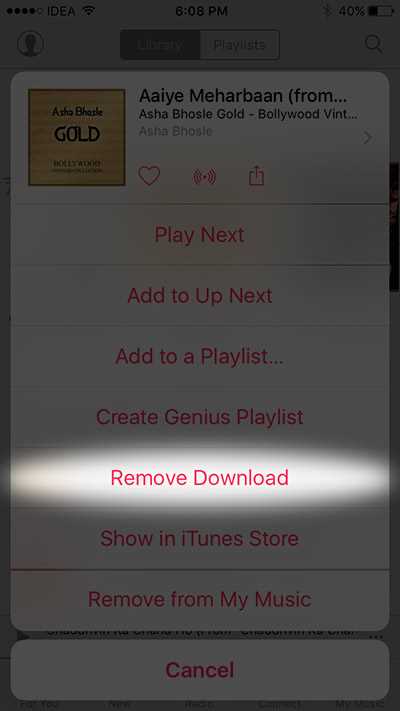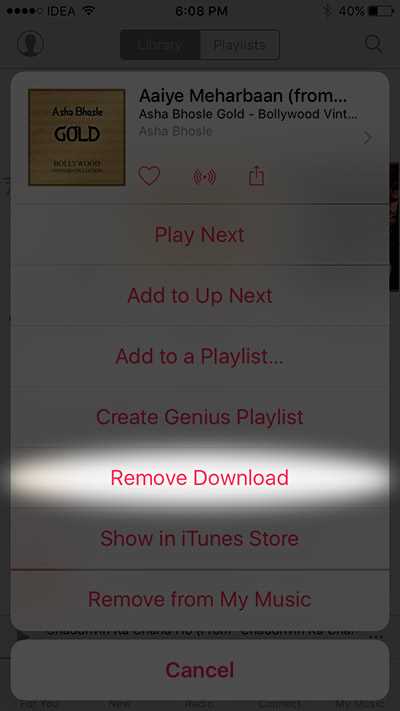If you’re an Apple Music subscriber, you may have created playlists to organize your favorite songs. But what if you want to remove a song from a playlist without deleting it from your entire music library? Fortunately, there is a way to do this without losing access to the song entirely.
To delete a song from a playlist without removing it from your library, follow these steps:
- Open the Apple Music app on your device.
- Navigate to the playlist that contains the song you want to remove.
- Tap on the three dots (…) next to the song.
- From the pop-up menu, select “Remove from Playlist.”
- The song will be removed from the playlist, but it will still be accessible in your library.
This method allows you to curate your playlists without worrying about losing access to your favorite songs. It is especially useful if you have a large music library and want to keep your playlists organized and relevant to your current mood or theme.
Note: If you want to completely remove a song from your library, you can choose “Delete from Library” instead of “Remove from Playlist.” This will permanently delete the song from your device.
By knowing how to delete songs from an Apple Music playlist without removing them from your library, you can create and maintain playlists that reflect your musical preferences without cluttering your library with unnecessary duplicates. It’s a convenient way to keep your music organized and accessible at the same time.
About Apple Music
Apple Music is a streaming service offered by Apple Inc. that allows users to listen to a vast catalog of music on-demand. It was launched in June 2015 as a competitor to other popular streaming platforms like Spotify and Pandora.
With Apple Music, users can access millions of songs, albums, and playlists from various genres and artists. The service offers personalized recommendations based on your music preferences and listening habits, making it easy to discover new music that suits your taste.
In addition to streaming music, Apple Music also features radio stations, including the popular Beats 1 radio station, which broadcasts live shows and exclusive interviews with artists. Users can also access music videos, original content from well-known artists, and live performances.
Apple Music is available on multiple devices, including iPhone, iPad, Mac, Apple Watch, Apple TV, and Android devices. It offers both individual and family plans, allowing multiple users to share a subscription.
To use Apple Music, you need to have an Apple ID and subscribe to the service. There is a free trial period available for new users, after which a monthly or annual subscription fee is required to continue using the service.
Overall, Apple Music provides a seamless and immersive music streaming experience, giving users access to a vast library of songs, personalized recommendations, and exclusive content, making it a popular choice among music enthusiasts.
How to Find Your Playlist
To delete songs from an Apple Music playlist without removing them from your library, you’ll first need to locate the playlist in question. Here are the steps to find your playlist:
- Open the Apple Music app on your device. Make sure you’re signed in with your Apple ID.
- Tap on the “Library” tab at the bottom of the screen.
- Scroll down to find the “Playlists” section. Tap on it to view your playlists.
- If you have a lot of playlists, you can use the search bar at the top of the screen to search for a specific playlist by name.
- Once you’ve located the playlist you want to edit, tap on it to open it.
Once you’ve followed these steps, you should be able to find your playlist and proceed to delete songs from it without removing them from your library.
Opening Your Playlist
Before you can delete songs from your Apple Music playlist, you need to open the playlist on your device. Follow these steps to do so:
- Open the Apple Music app on your device.
- Tap on the “Library” tab at the bottom of the screen.
- Scroll down and locate the playlist you want to edit.
- Tap on the playlist to open it.
Once you have opened the playlist, you can proceed to delete songs from it without removing them from your library.
Selecting Songs to Delete
To delete songs from your Apple Music playlist without removing them from your library, follow these steps:
- Open the Apple Music app on your device.
- Select the playlist from which you want to delete songs.
- If you’re using a touchscreen device, tap and hold on the song you want to delete until a menu appears. If you’re using a computer, right-click on the song.
- In the menu that appears, select the “Remove from Playlist” option. The song will be removed from the playlist, but it will still remain in your library.
- Repeat steps 3 and 4 for each song you want to delete from the playlist.
If you want to delete multiple songs at once, you can select multiple songs by holding down the Shift key (on a computer) or using the Select option (on a touchscreen device).
After deleting the songs from the playlist, they will no longer appear in the playlist’s tracklist. However, they will still be accessible in your library, and you can add them back to the playlist or any other playlist in the future if you wish.
Deleting Songs from the Playlist
To delete songs from your Apple Music playlist without removing them from your library, you can follow these steps:
- Open the Apple Music app on your device.
- Navigate to the playlist from which you want to delete songs.
- Tap on the playlist to open it.
- Find the song you want to delete and swipe left on the song.
- A “Delete” button will appear on the right side of the song.
- Tap on the “Delete” button to remove the song from the playlist.
- The song will be removed from the playlist, but it will still remain in your library.
Repeat these steps for each song you want to delete from the playlist.
By following these steps, you can easily delete songs from your Apple Music playlist without affecting the songs in your library.
Confirming Your Deletion
Before finalizing the deletion of songs from your Apple Music playlist, it’s important to confirm your choices. This step will ensure that you don’t accidentally remove songs that you want to keep.
To confirm your deletion:
- Open your Apple Music app on your device.
- Navigate to the playlist from which you want to delete songs.
- Review the selected songs in the playlist to make sure you’re deleting the correct ones.
- Once you’re confident in your selection, proceed with the deletion process.
By following these steps and double-checking your choices, you can confidently delete songs from your Apple Music playlist without removing them from your library.
Checking Your Library
Before you proceed to delete songs from your Apple Music playlist, it’s important to check your library first. This will ensure that you don’t accidentally remove any songs from your library that you want to keep.
To check your library, follow these steps:
- Open the Apple Music app on your device.
- Tap on the “Library” tab at the bottom of the screen.
- You will see different sections in your library, such as Playlists, Artists, Albums, and Songs. Tap on the section that contains the songs you want to delete from your playlist.
- Scroll through the list of songs and albums to locate the specific songs that you want to remove from your playlist.
- If you want to remove an entire album from your playlist, tap on the three dots (…) next to the album name and select “Remove from My Music”.
- If you want to remove individual songs from your playlist, swipe left on the song and tap on the “Delete” button.
By following these steps, you can ensure that you are only removing the songs from your Apple Music playlist and not from your library as a whole. This way, you can keep your library organized and easily manage your playlists. Remember, the songs you delete from your playlist will still be available in your library, should you ever want to add them back to a playlist or listen to them again.
FAQ:
How can I delete a song from my Apple Music playlist?
To delete a song from your Apple Music playlist, open the playlist in the Music app on your device. Swipe left on the song you want to delete and tap the “Delete” button. The song will be removed from the playlist but will still be available in your music library.
Will deleting a song from my Apple Music playlist also remove it from my music library?
No, deleting a song from your Apple Music playlist will not remove it from your music library. The song will still be available in your library and you can add it to another playlist if you want.
Can I delete multiple songs from my Apple Music playlist at once?
Yes, you can delete multiple songs from your Apple Music playlist at once. Open the playlist in the Music app, tap the edit button (the three dots or the pencil icon), and then select the songs you want to delete. Finally, tap the delete button to remove the selected songs from the playlist.
Is there a way to delete songs from my Apple Music playlist without using the Music app?
No, currently the only way to delete songs from your Apple Music playlist is through the Music app on your device. You cannot delete songs directly from the playlist in the Apple Music web player or other third-party apps.