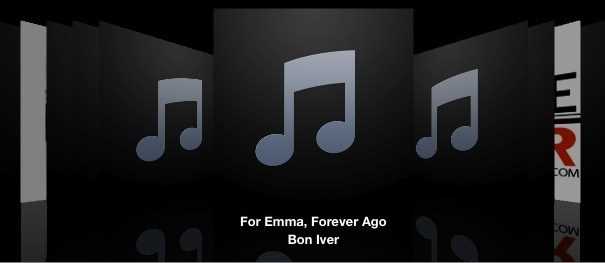Album artwork is a great way to personalize your music collection on iTunes. It adds visual appeal and can enhance your listening experience. However, there may be times when you want to remove album artwork, whether it’s because of incorrect or low-quality images, or simply a change in personal preference. In this guide, we will walk you through the process of deleting album artwork on iTunes.
Step 1: Open iTunes and navigate to your music library.
To delete album artwork on iTunes, you first need to open the application and access your music library. This can be done by clicking on the “Music” tab located in the top left corner of the iTunes window.
Step 2: Select the album for which you want to delete the artwork.
Once you’re in your music library, find the album for which you want to delete the artwork. You can browse through your albums using the sidebar on the left or use the search bar at the top to quickly find the desired album.
Step 3: Right-click on the album and choose “Get Info”.
Once you’ve located the album, right-click on it to reveal a dropdown menu. From the menu, select the option “Get Info”. This will open a window with detailed information about the album.
Step 4: Go to the “Artwork” tab and select the artwork you want to delete.
In the information window for the album, navigate to the “Artwork” tab. Here, you will see a thumbnail image of the album artwork. Click on the artwork to select it, then press the “Delete” or “Backspace” key on your keyboard to remove the artwork.
Step 5: Click “OK” to save the changes.
After you have deleted the album artwork, click the “OK” button in the information window to save the changes. The album artwork will be removed from iTunes, and the album will now display a default thumbnail image instead.
Please note that deleting album artwork in iTunes will not remove the actual album or its songs from your library. It will only remove the associated artwork.
By following these steps, you can easily delete album artwork on iTunes and customize your music library to your liking. Whether you want to remove incorrect images or simply prefer a clean and minimalist look, this guide will help you achieve your desired result.
Why Delete Album Artwork?
There are several reasons why you might want to delete album artwork from your iTunes library:
- Incorrect or misplaced artwork: Sometimes, iTunes may mistakenly assign incorrect artwork to your music albums, or the artwork may be misplaced. This can be frustrating, especially if you prefer to have accurate and visually appealing album covers.
- Cluttered library: Having album artwork for every single song or album in your iTunes library can make your library appear cluttered and overwhelming. If you prefer a cleaner and more organized library, deleting album artwork can help achieve that.
- Storage space: Album artwork can take up storage space on your device, especially if you have a large music library. If you are running out of storage space, deleting unnecessary album artwork can help free up some space.
- Personal preference: Some people simply prefer to have a minimalist or text-based approach in their music library, without the distraction of artwork. Deleting album artwork can be a personal preference for those who value simplicity.
Regardless of the reason, deleting album artwork on iTunes is a simple process that allows you to customize your music library to your preferences.
Step-by-Step Guide to Deleting Album Artwork on iTunes
Deleting album artwork on iTunes is a simple process that can help clean up your music library and organize your collection. Follow these steps to remove album artwork from your iTunes library:
- Open iTunes on your computer.
- Select the “Music” tab in the top left corner of the iTunes window.
- In the sidebar, click on “Albums” to view all your albums.
- Locate the album artwork you want to delete and right-click on it.
- A menu will appear. Select “Get Info” from the options.
- A new window will open with the album information. Click on the “Artwork” tab.
- Select the artwork you want to delete by clicking on it.
- Press the “Delete” key on your keyboard, or right-click on the artwork and select “Delete” from the menu.
- A confirmation window will appear asking if you want to delete the selected artwork. Click “Yes” to proceed.
- Once the artwork is deleted, click “OK” to close the album information window.
It’s important to note that deleting album artwork from iTunes will only remove it from your iTunes library, not from your computer. If the artwork is stored in the music file itself, you will need to manually delete it from your computer’s storage.
By following these steps, you can easily delete album artwork from your iTunes library and keep your music collection well-organized. Enjoy your clean and clutter-free music library!
Alternative Methods for Removing Album Artwork
If you’re having trouble removing album artwork using the iTunes method, there are alternative methods you can try. Here are a few options:
- Using third-party software: There are several third-party software programs available that specialize in managing media libraries and can help you remove album artwork from your iTunes library. One notable example is TuneUp, which can scan your library and remove artwork for you.
- Manually deleting the artwork files: If you’re comfortable navigating through your computer’s file system, you can manually delete the artwork files associated with your iTunes library. These files are typically stored in a specific folder on your computer and can be easily located and deleted.
- Resetting your iTunes library: In some cases, resetting your iTunes library can remove unwanted album artwork. This process involves creating a new, empty library and then importing your music back into iTunes. This can be a time-consuming process, so make sure to back up your library before attempting it.
- Using command-line tools: If you’re comfortable using command-line tools, there are scripts available that can remove album artwork from your iTunes library. These scripts require some technical knowledge to use, but can be effective if you’re familiar with the command line.
- Contacting Apple Support: If all else fails, you can reach out to Apple Support for assistance with removing album artwork from your iTunes library. They may be able to provide specific troubleshooting steps or guide you through the process.
Remember, whenever you’re making changes to your iTunes library, it’s always a good idea to back up your files first. This way, if something goes wrong, you can easily restore your library to its previous state.
Benefits of Removing Album Artwork
Removing album artwork from your iTunes library can have several benefits:
- Saves storage space: Album artwork can take up a significant amount of space, especially if you have a large music library. By removing album artwork, you can free up storage space on your device or computer.
- Improves performance: Having a large collection of album artwork can sometimes slow down the performance of your iTunes application. By removing album artwork, you can improve the speed and responsiveness of iTunes.
- Reduces clutter: If you have a lot of album artwork, it can clutter your iTunes library and make it difficult to navigate and find the music you want. Removing album artwork can help reduce this clutter and make your library more organized.
- Prevents incorrect or missing artwork: Sometimes, iTunes may display incorrect or missing album artwork for certain songs or albums. By removing album artwork, you can prevent these display issues and ensure a consistent viewing experience.
Overall, removing album artwork can help optimize your iTunes library, improve performance, and make it easier to navigate and enjoy your music collection.
FAQs about Deleting Album Artwork
Q: Can I delete album artwork from my entire iTunes library?
A: Yes, you can remove album artwork from your entire iTunes library by following the steps mentioned in this guide. You can choose to delete artwork for individual songs or albums, or you can remove artwork for your entire library at once.
Q: Will deleting album artwork also delete the music files?
A: No, deleting album artwork will only remove the associated artwork from your iTunes library. It will not delete or affect your music files in any way.
Q: Can I remove album artwork from specific albums or songs?
A: Yes, you can delete album artwork from specific albums or songs by selecting them in your iTunes library and following the steps outlined in this guide.
Q: Will deleting album artwork affect the way my music is displayed?
A: Deleting album artwork will remove the visual representation of the album or song, but it will not affect the way your music is played or organized in your iTunes library. You will still be able to search, sort, and play your music as before.
Q: Can I delete album artwork from my iCloud Music Library?
A: Yes, you can delete album artwork from your iCloud Music Library by following the steps mentioned in this guide. However, note that changes made to your iCloud Music Library will also be reflected on all your synced devices.
Q: Can I restore deleted album artwork?
A: Yes, you can restore deleted album artwork by either manually adding it back to your iTunes library or by using the “Get Album Artwork” feature in iTunes. The steps to restore album artwork are also covered in this guide.
Q: Will deleting album artwork free up storage space?
A: Deleting album artwork will only remove the image files associated with the artwork, which are usually very small in size. Therefore, it will not significantly free up storage space on your computer or device.
Q: Can I delete album artwork on my iPhone or iPad?
A: Yes, you can delete album artwork on your iPhone or iPad by accessing the Music app and following the steps outlined in this guide. However, note that changes made to your device’s music library will not be reflected in your iTunes library unless you sync your device with iTunes.
Q: Can I delete album artwork if I use Apple Music or iTunes Match?
A: Yes, you can delete album artwork if you use Apple Music or iTunes Match. However, note that changes made to your iCloud Music Library through these services will also be reflected on all your synced devices.
Q: Will deleting album artwork affect the way my music is displayed in third-party media players?
A: Deleting album artwork from iTunes will only affect the way your music is displayed within the iTunes app and other Apple devices. It will not affect the way your music is displayed in third-party media players or devices.
Final Thoughts on Album Artwork Deletion
In conclusion, removing album artwork on iTunes can be a simple and effective way to declutter your music library and resolve any issues with missing or incorrect artwork. Whether you want to remove artwork for personal preferences or to troubleshoot problems, iTunes provides several options for managing album artwork.
Before deleting album artwork, it’s essential to consider the potential impact on your music library. Removing artwork will result in a visual loss for those who enjoy browsing albums visually. However, if you primarily use a text-based view or rely on other metadata, the absence of artwork may not be significant.
Additionally, if you decide to delete album artwork, it’s crucial to keep track of the albums affected. This way, if you ever change your mind or want to restore the artwork, you can easily find and reapply it. Creating a backup of your music library before making any changes is also highly recommended.
Remember, there are various ways to delete album artwork on iTunes. You can remove artwork from individual albums, multiple selections, or your entire music library. Choose the method that works best for your needs and preferences.
Lastly, keep in mind that iTunes may automatically re-add album artwork if it is available in the iTunes Store. To prevent this from happening, you can disable the feature that automatically retrieves album artwork.
In summary, removing album artwork on iTunes is a task that can be performed with ease and flexibility. Whether you want to clear up space, troubleshoot problems, or simply change the visual aesthetic of your music library, understanding how to delete album artwork is a valuable skill for any iTunes user.
FAQ:
How can I delete album artwork on iTunes?
To delete album artwork on iTunes, you can follow these steps:
Will deleting album artwork on iTunes delete the actual files?
No, deleting album artwork on iTunes will not delete the actual music files. It will only remove the artwork associated with the files in your iTunes library. The music files themselves will remain untouched.
Can I delete album artwork for multiple albums at once?
Yes, you can delete album artwork for multiple albums at once in iTunes. Here’s how:
Is it possible to restore deleted album artwork on iTunes?
Yes, it is possible to restore deleted album artwork on iTunes. Here’s how you can do it: