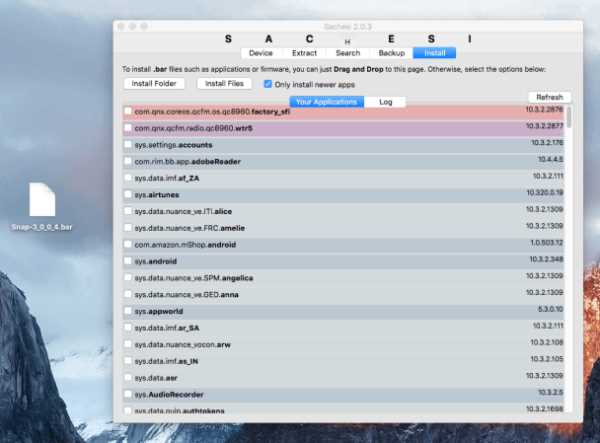WhatsApp is one of the most popular messaging apps in the world, allowing users to send messages, make voice and video calls, and share media files with their friends and family. While WhatsApp is available on most smartphone platforms, including iOS and Android, BlackBerry users might face some challenges when it comes to installing the app. However, with this easy guide, you can quickly install WhatsApp on your BlackBerry device.
First, it’s important to note that newer BlackBerry devices running on BlackBerry OS 10 and later are compatible with WhatsApp. If you have an older BlackBerry device, such as those running on BlackBerry OS 7 or earlier, WhatsApp is no longer supported. In that case, you might need to consider upgrading your device in order to use WhatsApp.
For BlackBerry devices running on BlackBerry OS 10 and later, the process of installing WhatsApp is straightforward. Simply go to the BlackBerry World app store on your device and search for “WhatsApp.” Once you find the app, click on it to see the details and then click on the “Download” or “Install” button. The app will be downloaded and installed on your device automatically.
After the installation is complete, you will need to set up WhatsApp on your BlackBerry. Open the app and follow the on-screen instructions to create a WhatsApp account. You will be asked to provide your phone number and verify it using a verification code that will be sent to you via SMS. Once the verification is complete, you can start using WhatsApp on your BlackBerry device.
With the simple steps outlined in this guide, you can now enjoy all the features and convenience of WhatsApp on your BlackBerry device. Stay connected with your loved ones, share moments, and stay updated with the latest news in real-time, all through the power of WhatsApp.
Step 1: Check your BlackBerry OS Version
Before you start the process of installing WhatsApp on your BlackBerry device, you need to check the version of your BlackBerry operating system (OS). Not all BlackBerry devices are compatible with the latest versions of WhatsApp, so it’s important to make sure your device supports the app.
- Go to your BlackBerry’s home screen.
- Click on the “Options” icon.
- Select “About” from the options menu.
- In the “About” section, you will find the version number of your BlackBerry OS.
If your BlackBerry OS version is 10.0 or higher, you can proceed with the installation of WhatsApp. However, if your OS version is lower than 10.0, you will need to update your device’s software to a compatible version before proceeding.
Updating your BlackBerry’s software is a separate process and may vary depending on your device model and carrier. It is recommended to visit the official BlackBerry website or contact your carrier for instructions on how to update your device’s software.
Once you have confirmed that your BlackBerry device is running a compatible OS version, you can move on to the next step of the installation process.
Step 2: Download the WhatsApp Installation File
Once you have enabled the installation of apps from unknown sources on your BlackBerry device, you can proceed to download the WhatsApp installation file:
- Open the web browser on your BlackBerry device.
- Go to the official WhatsApp website.
- Click on the “Download Now” button.
- Wait for the download to complete. The file size is approximately 30MB, so the download may take a few minutes depending on your internet connection.
Note: Make sure to download the correct file for your BlackBerry device. There are different installation files for BlackBerry OS and BlackBerry 10 devices.
Once the download is complete, you are ready to proceed to the next step: Installing WhatsApp on your BlackBerry device.
Step 3: Enable Installation from Unknown Sources
To install WhatsApp on BlackBerry, you need to enable installation from unknown sources. By default, BlackBerry devices only allow installation from trusted sources like BlackBerry World. However, WhatsApp is not available on BlackBerry World, so you’ll need to change this setting.
- Go to the home screen on your BlackBerry device and navigate to the “Settings” icon.
- Scroll down and select “Security and Privacy.”
- Under the “Device Security” section, click on “Development Mode.”
- Toggle the “Development Mode” switch to the “On” position.
- Enter the device password if prompted.
- Once development mode is enabled, you can now install applications from unknown sources.
After enabling installation from unknown sources, you’ll be able to install WhatsApp on your BlackBerry device. Now you’re ready to proceed to the next step, which is downloading the WhatsApp installation file.
Step 4: Install WhatsApp on BlackBerry
Follow these steps to download and install WhatsApp on your BlackBerry device:
- Open the BlackBerry App World: Go to the home screen of your BlackBerry device and navigate to the BlackBerry App World icon.
- Search for WhatsApp: Once in the BlackBerry App World, use the search bar to search for “WhatsApp”.
- Select WhatsApp: From the search results, select the WhatsApp Messenger application.
- Review the Permissions: Before installing the application, review the list of permissions that WhatsApp requires. These permissions allow the app to access various features on your device, such as contacts and media files. Make sure you are comfortable with the permissions before proceeding.
- Click “Download” or “Install”: Once you have reviewed the permissions, click on the “Download” or “Install” button to begin the installation process.
- Wait for the Installation to Complete: The BlackBerry App World will download and install the WhatsApp application onto your device. This process may take a few minutes.
- Launch WhatsApp: Once the installation is complete, return to the home screen and locate the WhatsApp icon. Click on the icon to launch the application.
- Set up WhatsApp: Follow the on-screen instructions to set up WhatsApp on your BlackBerry device. This will include verifying your phone number and importing your contacts.
- Start Using WhatsApp: Once you have completed the setup process, you can start using WhatsApp to send messages, make calls, and share media with your contacts.
Congratulations! You have successfully installed WhatsApp on your BlackBerry device. Enjoy using the app to stay connected with your friends and family.
Step 5: Verify your Phone Number
After downloading and installing WhatsApp on your BlackBerry device, you will need to verify your phone number to start using the app. Follow the steps below to complete the verification process:
- Open WhatsApp on your BlackBerry device by locating the app icon on your home screen or in the app drawer.
- Once you have opened WhatsApp, you will be prompted to enter your phone number. Make sure to enter the correct phone number associated with your BlackBerry device.
- After entering your phone number, tap on the “Next” button to proceed.
- WhatsApp will now send a verification code to the phone number you entered. Wait for the code to be delivered via SMS or phone call.
- Once you receive the verification code, enter it in the designated field within the app.
- If the code is correct, WhatsApp will verify your phone number and you will be able to set up your profile, add contacts, and start using the app.
Note: It is important to have a stable internet connection or access to mobile data during the verification process.
Once you have successfully verified your phone number, you can start using WhatsApp on your BlackBerry device to send messages, make calls, and share media with your contacts.
Step 6: Set Up WhatsApp on BlackBerry
After successfully downloading and installing WhatsApp on your BlackBerry device, it’s time to set it up and start using the application. Follow the simple steps below to get started:
- Locate the WhatsApp icon on your BlackBerry device and tap on it to open the application.
- When prompted, review and accept the WhatsApp terms and conditions.
- Enter your mobile phone number in the provided field. Make sure to include the correct country code.
- Tap “Next” to proceed.
- WhatsApp will send a verification code to the mobile number you provided. Check your phone for the SMS or call containing the code.
- Enter the verification code in the WhatsApp application to verify your phone number.
- Tap “Next” to continue.
- Set up your WhatsApp profile by entering your name and optional profile picture. This information will be visible to your contacts.
- Tap “Next” to proceed.
- If you have a backup of your WhatsApp chats from another device, you can choose to restore it now. Otherwise, tap “Skip” to continue.
- WhatsApp will now sync your contacts. You may be prompted to grant permission for WhatsApp to access your contacts. Accept this permission to continue.
- Once the contacts are synced, you can start using WhatsApp to send messages, make calls, and share media with your contacts.
Congratulations! You have successfully set up WhatsApp on your BlackBerry device. Enjoy connecting with your friends and family using this popular messaging application.
FAQ:
Can WhatsApp be installed on BlackBerry?
Yes, WhatsApp can be installed on BlackBerry devices. In this guide, we will show you how to do it.
Which BlackBerry devices support WhatsApp?
WhatsApp is supported on BlackBerry 10 devices, including the BlackBerry Classic, BlackBerry Passport, and BlackBerry Z30.
What is the easiest way to install WhatsApp on BlackBerry?
The easiest way to install WhatsApp on BlackBerry is by downloading it from the BlackBerry World app store. Simply search for WhatsApp, tap on the download button, and follow the on-screen instructions to install it.
Can I install WhatsApp on an older BlackBerry device?
No, WhatsApp is no longer supported on older BlackBerry devices, such as those running BlackBerry OS 7 or earlier. WhatsApp only supports BlackBerry 10 devices.
Is it free to download and use WhatsApp on BlackBerry?
WhatsApp is free to download and use on BlackBerry. However, please note that you may incur data charges from your mobile provider when using WhatsApp to send messages, photos, and videos.