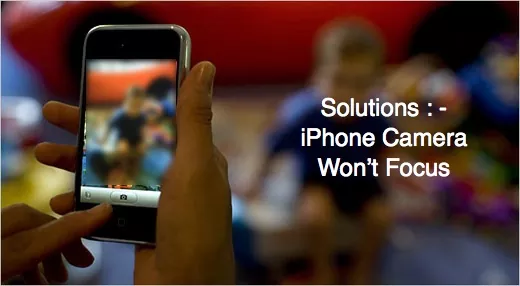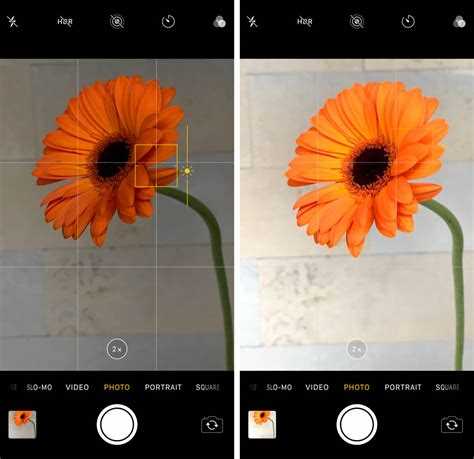The camera on an iPhone is one of its most popular features. Whether you’re taking pictures of beautiful landscapes or capturing precious moments with friends and family, you want your camera to be in focus. However, there can be times when the camera on an iPhone doesn’t focus as well as it should. This can be frustrating, especially if you’re trying to capture a special moment. Fortunately, there are some quick and easy solutions that can help resolve these camera focus issues.
One common reason for camera focus issues on an iPhone is a dirty lens. Over time, your iPhone’s camera lens can accumulate dust, fingerprints, or smudges, which can affect the camera’s ability to focus properly. To fix this issue, gently clean the lens with a soft, lint-free cloth. Be sure to remove any dirt or fingerprints carefully, as you don’t want to scratch the lens.
Another solution to camera focus issues is to reset the camera settings on your iPhone. Sometimes, a software glitch can cause the camera to have trouble focusing. To reset the camera settings, go to the Settings app on your iPhone, select General, then scroll down and tap on Reset. From the options available, choose Reset All Settings. This will reset your camera settings to their default values, potentially resolving any focus issues.
If cleaning the lens and resetting the camera settings don’t fix the problem, you can try closing and reopening the camera app. Sometimes, the camera app can encounter temporary issues that prevent it from focusing correctly. By closing the app and reopening it, you can give it a fresh start and potentially resolve any focus issues.
Common iPhone Camera Focus Issues
iPhone camera focus issues can be frustrating for users, as they can result in blurry or out-of-focus photos. Understanding the common focus issues that can occur on an iPhone camera can help users troubleshoot and find quick solutions.
- Auto-focus not working: One common issue is when the auto-focus feature on the iPhone camera stops working. This can be caused by a software glitch or a hardware problem. To fix this issue, try restarting the iPhone or updating the iOS software to the latest version.
- Camera lens dirty or smudged: Another common cause of focus issues is a dirty or smudged camera lens. Fingerprints, dust, or dirt on the lens can affect the camera’s ability to focus correctly. Cleaning the lens with a soft, lint-free cloth can often resolve this problem.
- Low light conditions: The iPhone camera may struggle to focus properly in low light conditions. In such situations, try tapping the screen to manually adjust the focus or using the camera’s flash to improve lighting conditions.
- Camera app not updated: Outdated camera apps can sometimes cause focus issues. Make sure to update the camera app regularly from the App Store to ensure optimal performance.
- Hardware damage: If none of the above solutions work, there may be a hardware issue with the iPhone camera. In such cases, it may be necessary to contact Apple Support or visit an authorized service center for further assistance.
By understanding these common iPhone camera focus issues and trying the recommended solutions, users can improve the focus performance of their iPhone camera and capture clear and sharp photos.
Blurry Photos
If your iPhone camera is producing blurry photos, there are a few possible causes and solutions to consider:
- Focus issue: Make sure that the camera lens is clean and free from any smudges or dirt. If needed, gently wipe the lens with a lint-free cloth.
- Stabilization: Shaky hands can result in blurry photos. Ensure that you hold the iPhone steady while taking pictures, or consider using a tripod or a stabilizing accessory.
- Auto-focus: Sometimes, the auto-focus feature may not work properly. Try tapping on the subject you want to focus on before taking the photo to ensure a clear focus.
- Low light conditions: Blurry photos can also be caused by insufficient lighting. Avoid taking pictures in low light conditions or use the iPhone’s built-in flash or external lighting to improve the photo quality.
- Software issue: If none of the above solutions work, there might be a software issue with your iPhone. Try restarting the device or updating to the latest iOS version to see if it resolves the problem.
Out-of-focus Subjects
If your iPhone camera is continuously focusing on the wrong subject or failing to focus at all, there are a few possible solutions you can try:
- Tap to focus: Try tapping on the screen to manually select the subject you want to focus on. This will tell your iPhone’s camera to adjust the focus settings accordingly.
- Check for obstructions: Make sure there are no obstructions, such as fingerprints or dirt, on the camera lens. Use a microfiber cloth to gently clean the lens if necessary.
- Reset camera settings: Go to the Settings app on your iPhone, navigate to “General” > “Reset,” and tap on “Reset All Settings.” This will reset all camera settings to their default values, which may help resolve any software-related issues causing the focus problems.
- Update iOS: Make sure your iPhone’s operating system is up to date. Apple releases regular updates that include bug fixes and performance improvements, which can also address camera focus issues.
- Close unnecessary apps: If you have multiple apps running in the background, try closing them to free up system resources. This can help improve the performance of your iPhone’s camera and resolve focus problems.
- Restart your iPhone: Sometimes a simple restart can fix various software glitches. Press and hold the power button until the “Slide to power off” option appears, then swipe to turn off your iPhone. After a few seconds, press and hold the power button again to turn it back on.
- Restore your iPhone: If none of the above solutions work, you can try restoring your iPhone to its factory settings. Before doing this, make sure to back up your data as restoring will erase all content and settings on your device.
If you’ve tried all these solutions and your iPhone camera still has focus issues, it’s recommended to contact Apple Support or visit an authorized service center for further assistance.
Slow Focus Speed
If your iPhone camera is taking a long time to focus, there are several possible solutions you can try:
- Remove any cases or accessories: Sometimes, third-party cases or accessories can interfere with the camera’s focusing capability. Remove any cases or accessories you have on your iPhone and see if that improves the focus speed.
- Clean the camera lens: A dirty lens can also cause slow focus speed. Use a microfiber cloth or lens cleaning solution to gently clean the camera lens.
- Restart your iPhone: A simple restart can often fix minor software glitches that may be affecting the camera’s focus speed. Press and hold the power button until the “slide to power off” option appears, then slide to turn off your iPhone. Wait a few seconds, then press and hold the power button again until the Apple logo appears to restart your iPhone.
- Update your iPhone software: Outdated software can sometimes cause camera focus issues. Go to Settings > General > Software Update and check if there are any updates available for your iPhone. If there are, follow the on-screen instructions to update your software.
- Reset camera settings: Resetting the camera settings can also help resolve focus speed issues. Go to Settings > Camera > Preserve Settings and make sure the toggle for “Camera Mode” is turned off. Then, go back to the previous screen and tap on “Reset Settings” to reset the camera settings.
If none of these solutions work, it’s possible that there may be a hardware issue with your iPhone’s camera. In that case, it’s best to contact Apple Support or visit an authorized Apple service provider for further assistance.
Trouble with Autofocus
If you’re experiencing trouble with the autofocus feature on your iPhone camera, there are a few potential solutions you can try:
- Tap to focus: Sometimes, the autofocus issue can be solved by simply tapping on the area of the screen where you want the camera to focus. This can help reset the autofocus and ensure it locks onto the correct subject.
- Clean the camera lens: A dirty or smudged camera lens can interfere with the autofocus functionality. Use a microfiber cloth or lens cleaning solution to gently clean the lens and remove any dirt or fingerprints.
- Restart your iPhone: Sometimes, a simple restart can solve various software-related issues, including problems with autofocus. Press and hold the power button until the “Slide to power off” option appears, then slide to turn off your iPhone. Once it’s off, press and hold the power button again until the Apple logo appears to turn it back on.
- Update your iOS: Outdated software can sometimes cause camera issues. Make sure your iPhone is running the latest version of iOS by going to Settings > General > Software Update. If an update is available, follow the prompts to install it.
- Reset camera settings: Resetting your iPhone’s camera settings can also help resolve autofocus problems. Go to Settings > General > Reset > Reset All Settings. Keep in mind that this will reset all your device settings, so make sure to back up any important data before proceeding.
- Contact Apple Support: If none of the above solutions work, it may be a hardware issue with your iPhone’s camera. Contact Apple Support or visit an Apple Store for further assistance and potentially schedule a repair or replacement.
Hopefully, one of these solutions will help resolve the autofocus issues you’re experiencing with your iPhone camera. Remember to test the camera after trying each solution to check if the problem is fixed.
Inconsistent Focus on Different Cameras
If you’re experiencing inconsistent focus on different cameras on your iPhone, there are a few steps you can take to troubleshoot the issue:
- Check for dirt or smudges: Sometimes, dirt or smudges on the camera lens can cause focus issues. Use a soft, lint-free cloth to gently clean the lens.
- Restart your iPhone: Restarting your iPhone can help resolve software glitches that may be causing the focus problems. Press and hold the power button until the slider appears, then slide it to power off. Wait a few seconds, then press and hold the power button again until the Apple logo appears.
- Update your iOS: Keeping your iPhone’s software up to date can fix bugs and improve overall performance, including camera focus. Go to Settings > General > Software Update to check for any available updates.
- Reset all settings: Resetting all settings on your iPhone can help resolve any configuration issues that may be causing the focus problem. Go to Settings > General > Reset > Reset All Settings. Keep in mind that this will reset all your preferences and settings, but your data will remain intact.
- Restore your iPhone: If the previous steps didn’t fix the focus issue, you can try restoring your iPhone using iTunes. Connect your iPhone to your computer, open iTunes, and select your device. Click the Restore iPhone button and follow the on-screen instructions.
- Contact Apple Support: If none of the above solutions resolve the inconsistent focus problem, it’s best to reach out to Apple Support for further assistance. They can provide specialized guidance and determine if a hardware issue might be causing the problem.
Remember to always handle your iPhone’s camera with care and avoid exposing it to harsh conditions, as this can also affect the focus performance.
Issues with Depth of Field
One common issue that iPhone users may encounter with their camera focus is with depth of field. Depth of field refers to the range of distance in a photo that appears to be in sharp focus. It is controlled by adjusting the aperture and focusing distance.
There are a few factors that can cause depth of field issues in iPhone cameras:
- Incorrect focus point: If you’re not careful about where you tap to focus, the camera may focus on the wrong area of the photo, leading to blurry or out-of-focus subjects. Make sure to tap on the desired subject or use the manual focus feature.
- Shallow depth of field: Some iPhone models, especially the newer ones with dual cameras, have a wide aperture that can produce a shallow depth of field effect. While this can create beautiful blurred backgrounds, it may also result in the main subject being slightly out of focus.
- Low light conditions: When shooting in low light, the camera may struggle to focus properly. This can result in blurry or soft-looking photos. Using the camera’s built-in flash or finding alternative light sources can help improve focus.
To address depth of field issues with your iPhone camera, you can try the following solutions:
- Tap to focus: Ensure that you tap on the desired subject to set the focus before capturing the photo. This allows the camera to adjust the depth of field accordingly.
- Manual focus: Some third-party camera apps offer manual focus controls, allowing you to precisely adjust the focus point. Explore such apps if you require more control over the depth of field in your photos.
- Shoot in good lighting: Adequate lighting can help the camera achieve better focus. Consider shooting in well-lit environments or using external light sources when possible.
- Use a tripod: If you find it challenging to keep the camera steady while trying to focus, using a tripod can stabilize the camera and improve focus accuracy.
By understanding the potential issues with depth of field and implementing the suggested solutions, you can enhance the focus capabilities of your iPhone camera and capture sharper, more professionally-looking photos.
Problems with Focus Lock
Focus lock is a feature on the iPhone camera that allows users to lock the focus on a specific subject or area in the frame. This can be useful in situations where the subject is moving or when you want to maintain focus on a particular object. However, there can be instances where the focus lock feature may not work as intended, resulting in blurry or out-of-focus images. Here are some common problems with focus lock on iPhone cameras:
- Unresponsive focus lock: Sometimes, the focus lock button may not respond when you tap on it. This can be frustrating, especially when you are trying to capture a specific moment quickly. In such cases, try restarting the Camera app or restarting your iPhone to see if the problem resolves.
- Auto-focus issues: The auto-focus feature on the iPhone camera may not work correctly in certain lighting conditions or with specific subjects. This can result in images that are not sharp or in focus. To address this problem, try adjusting the lighting or using manual focus by tapping on the screen to focus on a specific area.
- Focus shifting: Sometimes, the focus may shift unexpectedly when using the focus lock feature. This can happen if there is movement in the frame or if the subject moves out of the focus area. To prevent this, make sure to keep the subject within the focus area and minimize any movement.
- Software glitches: In some cases, software glitches or bugs can cause issues with the focus lock feature. These can be resolved by updating your iPhone to the latest software version or resetting the camera settings to their default values.
If you are still experiencing problems with the focus lock on your iPhone camera, it may be helpful to contact Apple support or visit an authorized service center for further assistance. They can provide specific troubleshooting steps or determine if there is a hardware issue that needs to be addressed.
Difficulty Focusing on Close-up Shots
If you are experiencing difficulty focusing on close-up shots with your iPhone camera, there are several potential solutions to try:
- Clean the lens: Sometimes dust or smudges can obstruct the camera lens, causing focus issues. Gently wipe the lens with a soft, lint-free cloth to remove any dirt or fingerprints.
- Change the distance: Experiment with different distances from the subject to find the optimal focusing range for close-up shots. Try moving closer or farther away to see if it improves the focus.
- Use manual focus: If your iPhone camera has a manual focus option, try using it for close-up shots. Tap on the screen where you want to focus, and a yellow square or circle will appear. Adjust the focus by sliding your finger up or down until the subject is clear.
- Enable HDR: High Dynamic Range (HDR) can help improve the overall quality of photos by balancing the exposure of different areas in the image. Turn on HDR in the camera settings and see if it helps with the focus on close-up shots.
- Update your software: Make sure your iPhone’s software is up to date. Sometimes software updates include bug fixes or improvements to the camera app, which can help resolve focus issues.
- Restart your iPhone: Sometimes a simple restart can resolve temporary software or hardware glitches. Turn off your iPhone and then turn it back on to see if it fixes the focusing problem.
If none of these solutions work, it is possible that there may be a hardware issue with your iPhone’s camera. In that case, consider contacting Apple Support or taking your device to an authorized service center for further assistance.
FAQ:
Why is my iPhone camera not focusing?
Your iPhone camera may not be focusing due to various reasons such as software glitches, dirt or debris on the camera lens, or physical damage to the camera module.
How can I fix the focus issues on my iPhone camera?
You can try fixing the focus issues on your iPhone camera by following these steps:
1. Restart your iPhone
2. Clean the camera lens
3. Remove any case or accessory
4. Reset the camera settings
5. Update your iPhone software
Why is my iPhone camera still not focusing after trying the above solutions?
If your iPhone camera is still not focusing after trying the above solutions, it may be a hardware issue. In this case, you can contact Apple Support or visit an authorized service provider to get your iPhone camera checked and repaired.
Can I fix the focus issues on my iPhone camera by myself?
If the focus issues on your iPhone camera are caused by software glitches or dirt on the lens, you can try fixing them yourself. However, if it is a hardware issue, it is recommended to get professional help to avoid causing further damage to your iPhone.
Should I try resetting the camera settings on my iPhone?
Yes, resetting the camera settings on your iPhone can help fix focus issues. To reset the camera settings, go to Settings > General > Reset > Reset Camera Settings. Keep in mind that this will reset all your camera preferences, so you may need to reconfigure them after the reset.
Will updating my iPhone software fix the focus issues on the camera?
Updating your iPhone software can potentially fix focus issues on the camera. Software updates often include bug fixes and improvements that can address camera-related problems. To update your iPhone software, go to Settings > General > Software Update.