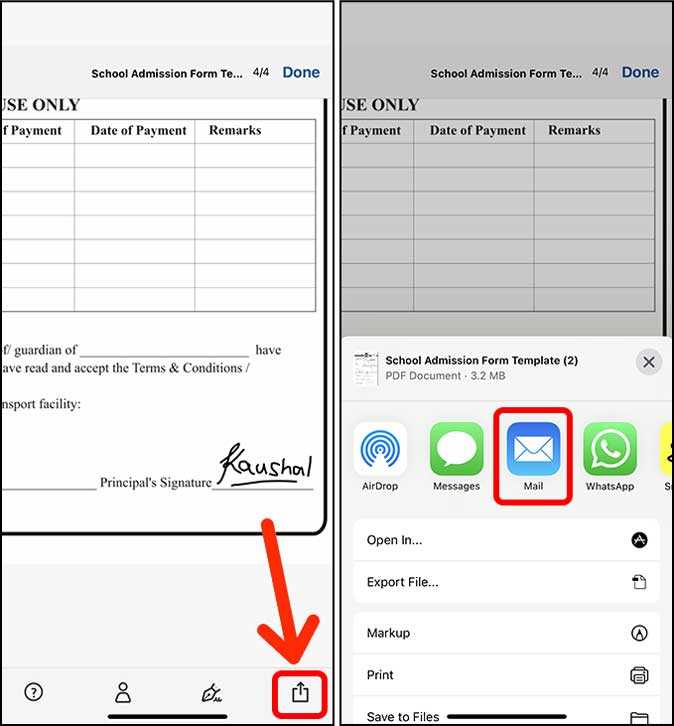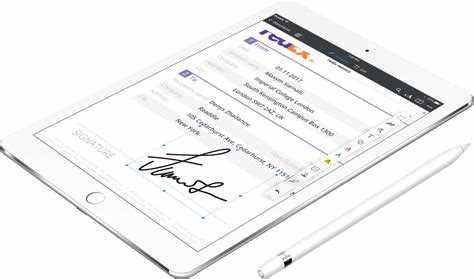We live in a digital age where smartphones have become an essential part of our daily lives. From communication to entertainment, these powerful devices have made our lives easier in many ways. One of the latest advancements in smartphone technology is the ability to fill out PDF forms directly on your phone.
Gone are the days when you had to print out a PDF form, fill it out by hand, and then scan or fax it back. With the latest smartphone apps and software, you can now complete and sign PDF forms right from the palm of your hand. Whether you need to fill out a job application, tax form, or rental agreement, you can do it all on your phone.
Not only is filling out a PDF form on your phone convenient, but it also saves you time and effort. You no longer have to deal with the hassle of finding a printer, scanning documents, or mailing them back. Now, you can simply open the PDF form on your phone, tap on the fields to enter your information, and even draw your signature using your finger or a stylus.
Using a smartphone to fill out PDF forms not only simplifies the process, but it also reduces the risk of errors and ensures that your documents are legible. Plus, you can easily save and send the completed forms via email or upload them to a cloud storage service for safekeeping.
So, if you thought filling out a PDF form was a complicated and time-consuming task, think again. With the right smartphone app or software, you can easily fill out any PDF form on your phone, saving you time, effort, and unnecessary stress. Embrace the convenience of the digital age and make your life easier by filling out PDF forms on your smartphone.
How to Fill Out a PDF Form on Your Phone
Filling out a PDF form on your phone can be a convenient and efficient way to complete paperwork digitally. Whether you need to fill out an application, sign a contract, or complete any other type of form, you can easily do it using your smartphone. Here’s a step-by-step guide on how to fill out a PDF form on your phone:
Step 1: Download a PDF form filling app
- Start by downloading a PDF form filling app on your phone. There are several options available for both iOS and Android devices, such as Adobe Fill & Sign or PDFelement.
- Go to your app store, search for the desired app, and install it on your phone.
Step 2: Open the app and import the PDF form
- Launch the PDF form filling app on your phone.
- Select the option to import a PDF form from your device’s storage or cloud storage platforms like Google Drive or Dropbox.
- Locate the PDF form you want to fill out and import it into the app.
Step 3: Fill out the PDF form
- Once the PDF form is imported, you’ll be able to view and edit its contents within the app.
- Tap on the fields or sections that require your input, such as text fields, checkboxes, or dropdown menus.
- Use the keyboard that appears on your phone’s screen to type in the necessary information.
- For checkboxes, simply tap on them to mark them as selected.
- Some apps also provide options to draw your signature directly on the form using your phone’s touchscreen.
Step 4: Save or share the filled form
- Once you have completed filling out the PDF form, save it within the app.
- Depending on the app you are using, you may have the option to save it as a new PDF file or overwrite the original form.
- If you need to share the filled form with someone else, you can typically do so directly from the app using options like email or file sharing services.
Filling out a PDF form on your phone is a straightforward process when using the right app. By following these simple steps, you can efficiently complete any form on your smartphone without the need for printing, scanning, or dealing with physical paperwork.
Mobile-Friendly Solutions for PDF Forms
PDF forms are commonly used for gathering information or conducting surveys, and filling them out on a mobile device can be a hassle. However, there are several mobile-friendly solutions available that make it easy to fill out PDF forms on your phone.
1. Mobile PDF Editors: There are several mobile apps available that allow you to edit and fill out PDF forms directly on your phone. These apps provide a user-friendly interface and often support various features such as form field recognition, text editing, signature insertion, and more.
2. Online Form Fillers: If you prefer not to download any apps, online form fillers are a great alternative. These web-based tools allow you to upload your PDF form and fill it out using your phone’s browser. They usually provide similar features as mobile apps and can be accessed from any device with an internet connection.
3. Note-Taking Apps: Some note-taking apps also offer the ability to fill out PDF forms. These apps allow you to import, annotate, and fill out PDF forms within the app itself. While they may have limited functionality compared to dedicated mobile PDF editors, they can still serve as a convenient solution for basic form filling needs.
4. PDF Conversion Tools: If you have a PDF form that is not fillable, you can use PDF conversion tools to convert it into a fillable format compatible with mobile devices. These tools convert your PDF form into a format that can be edited using various mobile apps and online tools.
5. Cloud Storage Integration: Many cloud storage services, such as Dropbox and Google Drive, allow you to open and edit PDF forms directly from their mobile apps. This integration makes it convenient to fill out PDF forms stored in your cloud storage without the need for additional apps or tools.
With these mobile-friendly solutions, filling out PDF forms on your phone has never been easier. Whether you prefer dedicated mobile PDF editors, online form fillers, note-taking apps, PDF conversion tools, or cloud storage integration, there is a solution available to suit your needs.
The Advantages of Fillable PDF Forms
1. Easy to use: Fillable PDF forms are designed to be user-friendly, making it easy for anyone to fill them out. The form fields are clearly labeled and intuitive, providing a seamless experience for the users.
2. Time-saving: With fillable PDF forms, there is no need to print out a physical form and fill it out manually. This saves time and eliminates the hassle of dealing with paper forms. Users can simply fill out the form electronically and submit it instantly.
3. Accessibility: Fillable PDF forms can be accessed and filled out from anywhere, as long as you have a device with a PDF reader installed. This makes it convenient for users who are on the go or do not have access to a printer.
4. Error prevention: Fillable PDF forms often contain built-in validation checks, such as required fields and data formatting rules. This helps prevent errors and ensures that all the necessary information is provided before submitting the form.
5. Data security: Fillable PDF forms can be encrypted and password-protected, providing an additional layer of security for sensitive information. This helps protect the data entered into the form from unauthorized access or tampering.
6. Improved data accuracy: Fillable PDF forms eliminate the need for manual data entry, reducing the chance of human error. By allowing users to directly input the information into the form digitally, the data accuracy is greatly improved.
7. Cost-effective: Using fillable PDF forms eliminates the need for printing and distributing physical forms, saving on paper, ink, and distribution costs. It also reduces the administrative overhead associated with processing and handling paper forms.
8. Electronic workflow: Fillable PDF forms can be easily integrated into electronic workflows, allowing for seamless digital processing and storage of information. This streamlines the overall workflow and enhances efficiency.
9. Customizability: Fillable PDF forms can be customized to suit specific needs and requirements. They can include various form fields, checkboxes, dropdown menus, and more, making them adaptable for a wide range of applications.
10. Environmentally friendly: By reducing the use of printed paper forms, fillable PDF forms contribute to environmental sustainability by saving trees and reducing waste.
In conclusion, fillable PDF forms offer many advantages over traditional paper forms. They are easy to use, time-saving, accessible, error-preventing, secure, accurate, cost-effective, integrate well into electronic workflows, customizable, and environmentally friendly. It is no wonder that fillable PDF forms have become a popular choice for many organizations and individuals.
Step-by-Step Guide: Filling Out a PDF Form on your Phone
If you have a PDF form that needs to be filled out, you don’t need a computer to do it. With a few simple steps, you can easily fill out a PDF form on your phone. Here’s how you can do it:
- Choose a PDF app: Start by selecting a PDF app that allows you to fill out forms on your phone. There are several apps available for both Android and iOS devices, such as Adobe Acrobat Reader, PDF Expert, and Foxit PDF Reader.
- Install the app: Once you have chosen a PDF app, install it on your phone from the respective app store (Google Play Store for Android or App Store for iOS).
- Open the PDF form: After installing the app, open the PDF form that you want to fill out. You can do this by either downloading the form from an email or website or by accessing it from your cloud storage (such as Google Drive or Dropbox).
- Select the form fields: Once the PDF form is open, tap on the field that you want to fill out. The app will automatically detect the editable form fields, such as text fields, checkboxes, or dropdown menus.
- Fill out the form: After tapping on a form field, a keyboard will appear on your phone’s screen. Enter the required information using the keyboard. You can also select checkboxes or choose options from dropdown menus, depending on the type of form field.
- Review and edit: Once you have filled out one field, you can move on to the next one. After filling out all the required fields, review the form to ensure that all the information is accurate. If needed, you can go back and edit any field by tapping on it again.
- Save the filled-out form: Once you are satisfied with the information entered, save the filled-out form on your phone. The app may have different options to save, such as saving it to your device’s storage or uploading it to a cloud storage service.
- Share or submit the form: Depending on your requirements, you can either share the filled-out form via email, messaging apps, or upload it to a website. If the form needs to be submitted, follow the given instructions to ensure it reaches the intended recipient.
That’s it! By following these simple steps, you can easily fill out a PDF form on your phone using a PDF app. It’s convenient and allows you to complete forms on-the-go without the need for a computer.
Popular Mobile Apps for PDF Form Fillings
PDF forms are widely used in many industries for a variety of purposes. Whether it’s completing a government application, filling out a job application, or signing a contract, having the ability to fill out PDF forms on a mobile device can greatly improve efficiency and convenience.
Fortunately, there are several mobile apps available that make it easy to fill out PDF forms on your smartphone or tablet. These apps provide a user-friendly interface and a range of features to ensure a seamless form-filling experience.
1. Adobe Fill & Sign
Adobe Fill & Sign is a popular choice for filling out PDF forms on mobile devices. The app allows you to easily fill out, sign, and send any form right from your smartphone or tablet. It supports a variety of file formats, including PDF, Word, and Excel, making it versatile for all your form-filling needs.
2. PDF Expert
PDF Expert is another top-rated app for filling out PDF forms on mobile devices. It offers a simple and intuitive interface that allows you to easily add text, checkboxes, and signatures to your forms. You can also annotate, highlight, and markup the PDFs as needed. The app integrates with cloud services like Dropbox and iCloud, making it easy to access and share your filled-out forms.
3. Foxit PDF Reader & Converter
Foxit PDF Reader & Converter is a powerful app for filling out PDF forms on your phone. It provides a range of tools to allow you to fill out forms, add annotations, and sign documents. The app also supports converting PDFs to other formats, such as Word or Excel, if needed. It offers a secure environment for handling sensitive information, with options for password protection and encryption.
4. PDFelement
PDFelement is a comprehensive PDF app that includes features for filling out forms on mobile devices. It allows you to easily add text, checkboxes, and other form fields to your PDF forms. The app also supports digital signatures, allowing you to sign documents with ease. PDFelement offers advanced editing features and supports file synchronization with cloud services.
These are just a few of the popular mobile apps available for filling out PDF forms on your phone. Each app offers its unique features and benefits, so it’s worth exploring their capabilities to find the one that best suits your needs. With the convenience of mobile form filling, you can save time and increase productivity in your personal and professional life.
Tips for Successful PDF Form Completion on Mobile
Completing a PDF form on a mobile device can be a convenient way to handle paperwork on the go. However, it can sometimes be a bit tricky to ensure that your form is filled out correctly. Here are some tips to help you successfully complete PDF forms on your mobile device:
- Choose the right PDF reader: Not all mobile PDF readers are created equal. It’s important to select a reliable PDF reader app that offers features such as form filling, signature capture, and easy navigation.
- Use a stylus or your finger: Most mobile PDF readers allow you to fill out forms using either a stylus or your finger. Experiment with both methods to find which one works best for you. A stylus can provide more precision, while using your finger can be quicker and more intuitive.
- Double-check your inputs: It’s easy to make mistakes when filling out a form on a mobile device. Take the time to carefully review your inputs before submitting the form. This will help prevent errors and ensure that all information is accurate.
- Take advantage of autofill: If your mobile PDF reader supports autofill, enable this feature to save time and ensure consistency in your form completion. Autofill can automatically populate fields with your saved information, such as name, address, and contact details.
- Save a copy before submitting: Before submitting a completed form, consider saving a copy of it on your device or cloud storage. This will serve as a backup in case any issues arise during the submission process.
- Use a stable internet connection: If you are filling out a form that requires an internet connection for submission, make sure you are connected to a stable network. Unstable or weak connections can lead to submission errors or data loss.
By following these tips, you can ensure a smoother experience when completing PDF forms on your mobile device. Whether you’re filling out a job application, registration form, or any other type of PDF form, these tips will help you navigate the process with ease and accuracy.
Ensuring the Security of Your Filled PDF Forms on Mobile
Filling out PDF forms on your mobile device can be a convenient way to complete important documents, but it’s essential to ensure the security of your personal information. Here are some tips to help you protect your data:
- Use a trusted app: When filling out PDF forms on your mobile device, make sure you’re using a reputable and secure app. Check the app reviews and ratings before downloading, and be cautious about granting permission to access your files.
- Update your apps: Keep your PDF reader app up to date with the latest security patches and updates. Developers often release updates to fix any vulnerabilities, so regularly check for updates and install them promptly.
- Choose a strong password: If the PDF form requires a password to open or save, choose a strong and unique password. Avoid using common words or easily guessable information and consider using a password manager to securely store your passwords.
- Only fill out trusted forms: Be cautious when filling out PDF forms from unknown sources. Only provide personal information on forms from trusted sources, such as reputable companies or government agencies. Avoid sharing sensitive information on unsecured or suspicious forms.
- Review the form before submitting: Before submitting a filled PDF form, review the information you have entered to ensure accuracy. Double-check sensitive details such as your social security number or financial information to avoid any mistakes that could compromise your security.
- Securely store your filled forms: Once you have filled out a PDF form on your mobile device, consider securely storing it. You can use password-protected folders or encryption to add an extra layer of security to your filled forms.
Remember, your personal information is valuable and should be protected. By following these security measures, you can ensure your filled PDF forms on mobile devices remain secure and your data is safe from unauthorized access.
Compatibility Issues and How to Address Them
When it comes to filling out PDF forms on your phone, it is important to consider compatibility issues. Not all mobile devices and PDF readers are created equal, and sometimes you may encounter difficulties when trying to complete a form on your device. Here are some common compatibility issues and tips on how to address them:
1. Incompatibility with PDF Readers
One of the most common compatibility issues is when your chosen PDF reader does not support form filling. Make sure to download a PDF reader that specifically states it supports form filling capabilities. Some popular options include Adobe Acrobat Reader, Foxit Reader, and Xodo PDF Reader.
2. Limited Functionality
Even if your PDF reader supports form filling, it may not have all the necessary features and functionalities to complete complex forms. In such cases, consider using a more advanced PDF editor app that offers a wider range of form filling options, such as adding signatures, checkboxes, or dropdown menus.
3. Display and Formatting Issues
PDF forms are often designed with specific layouts, fonts, and formatting. However, not all mobile devices and PDF readers will render the forms exactly as intended. This can lead to issues with readability and usability. To address this problem, try zooming in or rotating your device to get a better view of the form, or use a PDF reader that allows you to adjust the zoom level and display settings.
4. File Size Limitations
Some PDF readers have limitations on the size of files they can handle. If you encounter issues while trying to open or fill out a large PDF form, consider compressing the PDF file or using a different PDF reader that can handle larger file sizes.
5. Compatibility with Mobile Operating Systems
It is important to note that not all PDF readers and form filling apps are available on all mobile operating systems. Before downloading a PDF reader or editor, make sure it is compatible with your specific device and operating system. Check the app store or the developer’s website for information on supported platforms.
6. Lack of Offline Functionality
Some PDF readers and editors require an internet connection to work, which can be inconvenient when you need to fill out a form offline. Look for PDF readers that offer offline functionality, allowing you to save, edit, and fill out forms even without an internet connection.
By being aware of these compatibility issues and following the tips above, you can ensure a smoother experience when filling out PDF forms on your phone. Remember to always check and test the compatibility of your chosen PDF reader or editor before relying on it for important form filling tasks.
Additional Resources and Support for PDF Form Fillings on Mobile
If you need any additional help or information about filling out PDF forms on your mobile device, there are several resources and support options available to assist you. Whether you’re a beginner or an advanced user, these resources can provide guidance and answers to your questions.
1. Online Tutorials and Guides
Many websites offer step-by-step tutorials and guides on how to fill out PDF forms on mobile devices. These tutorials usually include screenshots and detailed instructions that can help you navigate through the process. Some popular websites that provide these resources include Adobe’s Help Center, Android Central, and iOS Manuals.
2. User Forums and Communities
User forums and communities are great places to connect with other people who have experience filling out PDF forms on mobile devices. You can ask questions, share tips and tricks, and learn from the experiences of others. Some popular forums and communities for PDF form fillings on mobile include Reddit’s r/androidapps and r/applehelp.
3. Mobile Apps Support
If you’re using a specific app to fill out PDF forms on your mobile device, you can usually find support and assistance directly within the app itself. Most apps have in-app help sections or support options where you can search for answers to common questions or contact the app’s support team for further assistance.
4. Software Documentation
If you’re using specialized software or tools to fill out PDF forms on your mobile device, it’s a good idea to consult the software’s documentation. The documentation usually provides detailed information on how to use specific features and troubleshoot common issues. You can usually find the documentation either within the app or on the software’s official website.
5. YouTube Video Tutorials
YouTube is a great resource for visual learners who prefer watching video tutorials. Many content creators on YouTube offer tutorials specifically on filling out PDF forms on mobile devices. You can search for keywords like “how to fill out PDF forms on Android” or “PDF form fillings on iOS” to find relevant video tutorials.
6. Help Desk and Customer Support
If you’ve tried the above resources and still need help, you can always reach out to the help desk or customer support of the specific app or software you’re using. They can provide personalized assistance and troubleshoot any issues you may be facing. Usually, you can find their contact information on their website or within the app itself.
Remember, don’t hesitate to seek help or additional resources if you’re unsure about any aspect of filling out PDF forms on your mobile device. With the right support and guidance, you can easily navigate through the process and complete your forms efficiently.
FAQ:
Can I fill out a PDF form on my phone?
Yes, you can easily fill out a PDF form on your phone. There are various applications available on both iOS and Android platforms that allow you to open and fill PDF forms directly on your mobile device.
Which apps can I use to fill out PDF forms on my phone?
There are several popular apps available for filling out PDF forms on your phone. Some of the top choices for iOS include Adobe Fill & Sign, PDF Expert, and GoodReader. For Android users, Adobe Fill & Sign, Xodo PDF Reader & Editor, and Foxit PDF Reader & Converter are highly recommended.
Do I need an internet connection to fill out a PDF form on my phone?
No, you don’t need an internet connection to fill out a PDF form on your phone. The apps mentioned earlier allow you to download and save the PDF form directly on your device, so you can fill it out offline and then submit it whenever you have an internet connection.
Can I sign a PDF form on my phone?
Yes, you can easily sign a PDF form on your phone. The apps mentioned earlier not only allow you to fill out the form but also offer the ability to add your signature. You can either draw your signature using your finger/stylus or use the device’s camera to capture your handwritten signature.
Are these apps free to use?
Some of the apps mentioned earlier are free to use, while others offer both free and paid versions with additional features. Adobe Fill & Sign, for example, is free to download and use, but it also offers a premium subscription that provides additional functionality.
What file formats are supported for filling out forms in these apps?
The apps mentioned earlier support various file formats for filling out forms, including PDFs and some support for other formats like Word documents. However, it is important to note that PDF is the most widely supported format for filling out forms on mobile devices.
Is it safe to fill out a PDF form on my phone?
Yes, it is generally safe to fill out a PDF form on your phone, as long as you download and use reputable apps from trusted sources like the Apple App Store or Google Play Store. It’s also important to exercise caution and avoid entering sensitive information on forms from unknown or unsecured sources.