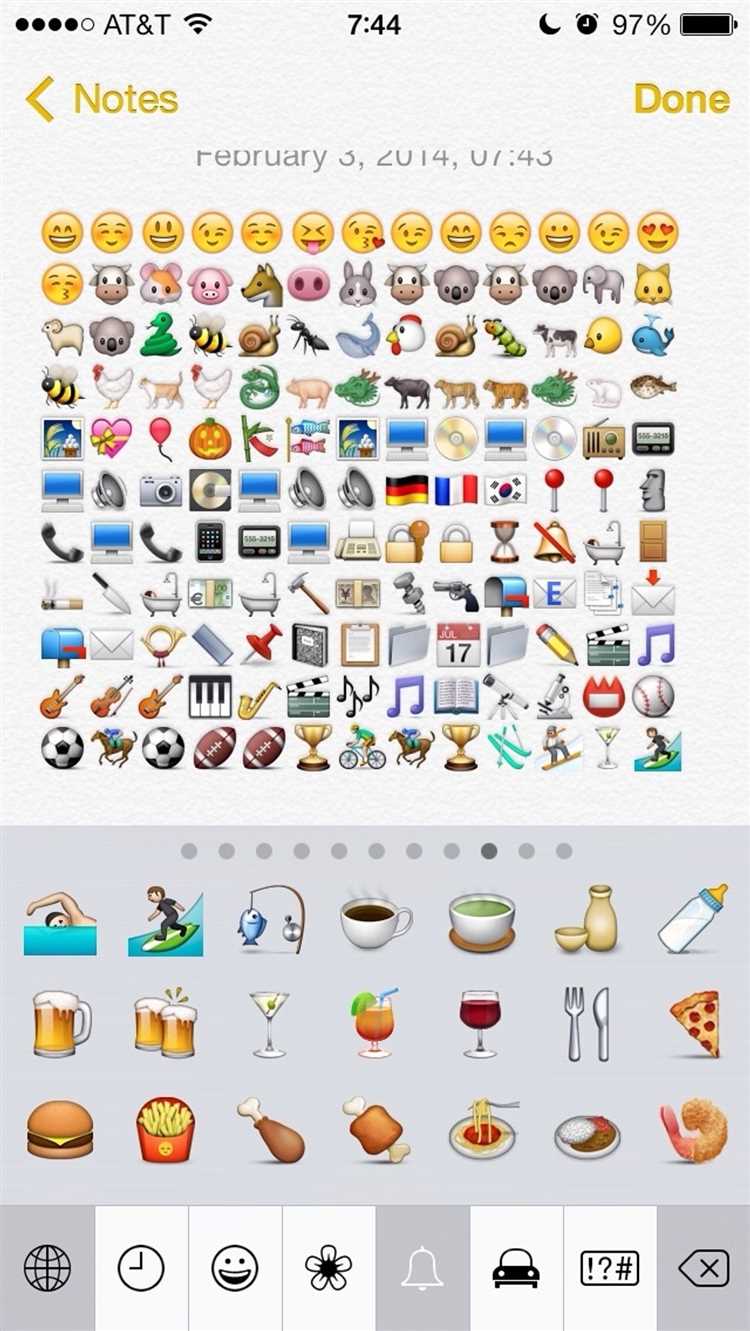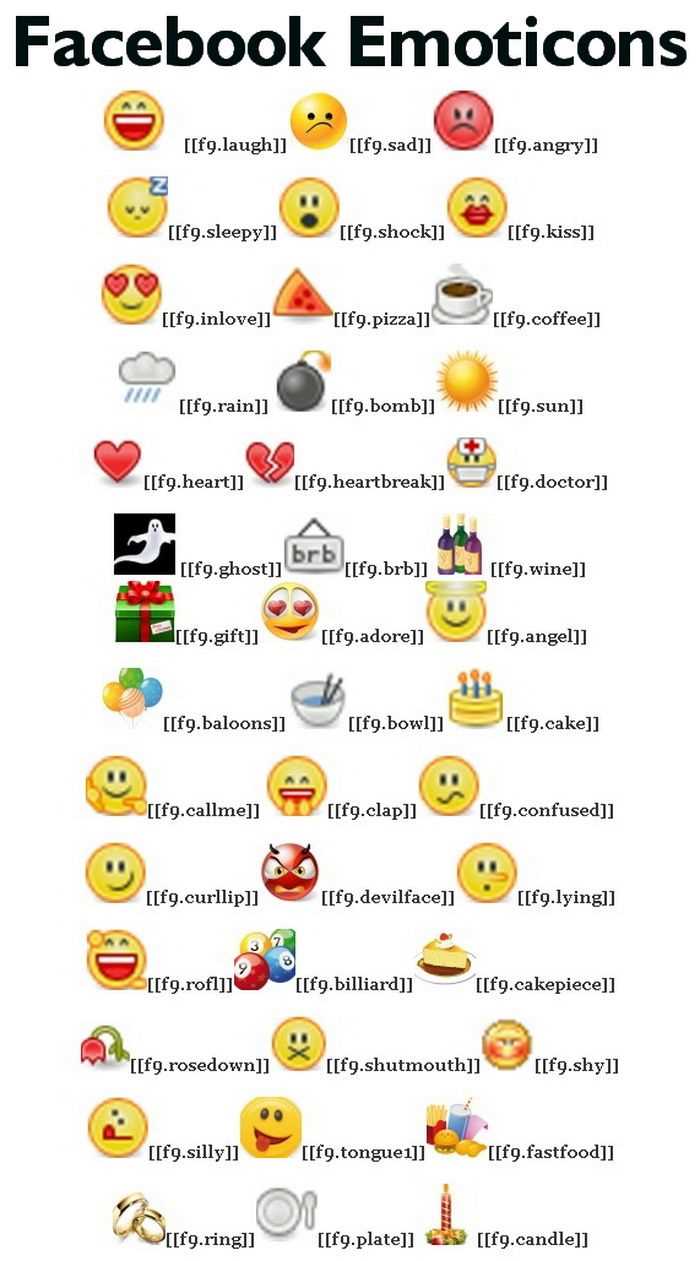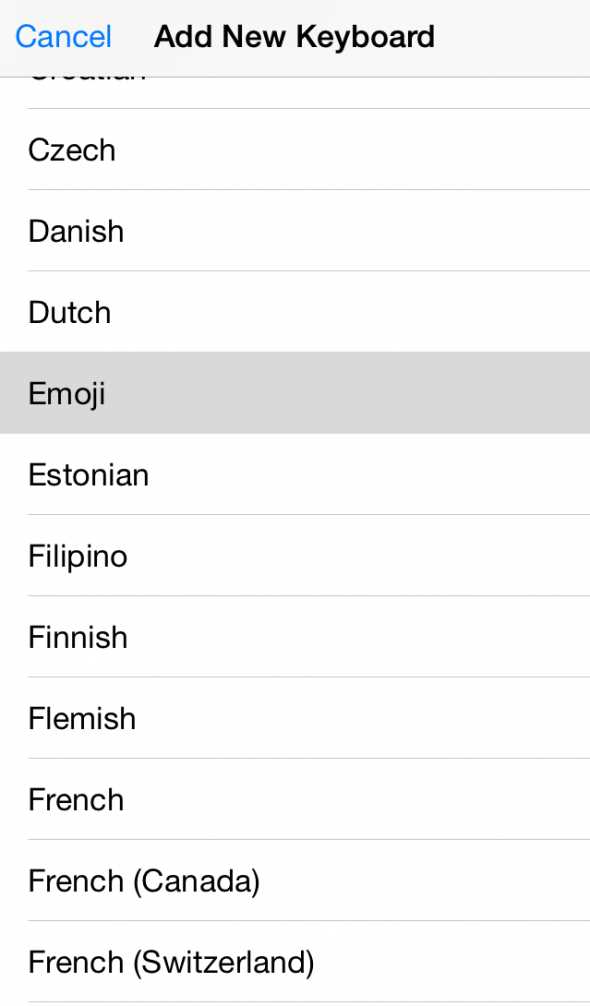Emojis have become a popular way to express emotions and add personality to our text messages, social media posts, and emails. However, not all devices come preloaded with emojis or have them enabled by default. If you find yourself unable to use emojis on your device, don’t worry – we’ve got you covered with this step-by-step guide.
Step 1: Check your device’s operating system.
Before you can enable emojis on your device, it’s important to determine which operating system you’re using. Whether you’re using iOS, Android, Windows, or macOS, the steps to enable emojis will vary slightly. Once you know your operating system, you can proceed to the next steps.
Step 2: Update your device’s software.
Emojis are often included in software updates, so it’s important to make sure your device is running the latest version. Check for any available updates by going to your device’s settings and looking for a “Software Updates” or “System Updates” option. If an update is available, download and install it before proceeding.
Step 3: Enable the emoji keyboard.
To enable the emoji keyboard on your device, you’ll need to navigate to the keyboard settings. On iOS, go to “Settings” > “General” > “Keyboard” > “Keyboards” > “Add New Keyboard” and select “Emoji”. On Android, go to “Settings” > “System” > “Languages & input” > “Virtual keyboard” > “Manage keyboards” and toggle the switch next to “Emoji Keyboard” to enable it.
Step 4: Start using emojis.
Once you’ve enabled the emoji keyboard, you can begin using emojis in your text messages, social media posts, and emails. Simply switch to the emoji keyboard by tapping the globe or smiley icon on your device’s keyboard, and select the emoji you want to use.
Pro tip: Use emojis sparingly and appropriately. While emojis can enhance your messages, overusing them or using them inappropriately can come across as unprofessional or confusing. Use emojis to add a touch of emotion or convey simple messages, but remember to also rely on words to clearly communicate your thoughts.
By following these steps, you’ll be able to enable emojis on your device and start adding a little extra flair to your messages. So go ahead, give it a try, and let your emotions shine through with emojis!
What are Emojis
Emojis are digital icons or images used to express emotions, ideas, or concepts in a fun and visual way. They are a modern form of communication that has gained popularity in recent years, especially in messaging apps and social media platforms.
Emojis originated from Japan and were first introduced in the late 1990s. The term “emoji” combines the Japanese words for “picture” (e) and “character” (moji). Initially, emojis were limited to a small set of basic emotions and objects, but over time, their range and variation have expanded significantly.
Emojis are not just limited to smiley faces and common objects. They now include a wide range of expressions, gestures, actions, animals, plants, food, and more. Some emojis have become iconic and instantly recognizable, such as the crying laughing face, the heart symbol, or the thumbs-up sign.
The popularity of emojis can be attributed to their ability to add context, tone, and emotion to digital communications, which can sometimes be difficult to convey through text alone. They have become an integral part of online conversations, allowing users to express themselves in a more visual and playful manner.
Emojis are compatible with most devices and operating systems, and they can be accessed through a keyboard or an emoji picker. Enabling emojis on your device allows you to include them in your messages, emails, social media posts, and more, enhancing your online communication experience.
Benefits of Using Emojis
Emojis have become an integral part of the way we communicate in this digital age. They offer numerous benefits that enhance our messaging experiences. Here are some key advantages of using emojis:
- Expressing emotions: Emojis provide a way to express emotions in text-based conversations where tone and facial expressions may be difficult to convey. They add context and help avoid misunderstandings.
- Increasing engagement: Emojis can make messages more visually appealing and eye-catching, increasing user engagement. Including emojis in marketing campaigns, social media posts, or emails can boost click-through rates and improve overall communication effectiveness.
- Adding personality: Emojis allow individuals to add a personal touch to their messages, making them feel more authentic and relatable. They can reflect a sender’s sense of humor, feeling, or style, helping build connections and rapport with others.
- Breaking language barriers: Emojis can transcend language borders by conveying emotions and ideas visually. They enable users from different cultures and language backgrounds to communicate effectively without relying solely on words.
- Facilitating quick communication: Emojis simplify and expedite communication by replacing long sentences or explanations with one simple picture. They enable users to express complex emotions or concepts succinctly, saving time and effort.
- Boosting creativity: Emojis can spark creativity and imaginative thinking. Users can combine multiple emojis to create unique and expressive messages, encouraging innovative ways of communication.
Overall, emojis offer a fun and convenient way to enhance our digital conversations. They contribute to more effective communication, improved engagement, and the ability to express emotions and ideas in a visually appealing manner.
Step 1: Check Device Compatibility
Before enabling emojis on your device, it’s important to check if your device supports them. Emojis are supported on most modern devices, including smartphones, tablets, and computers. However, some older devices or operating systems may not have built-in support for emojis.
To check if your device is compatible with emojis, follow these steps:
- Go to the settings menu on your device. This can usually be found by swiping down from the top of the screen or by accessing the app drawer.
- Look for an option called “Language & Input” or something similar. This is where you can change your device’s language and keyboard settings.
- Tap on “Language & Input” and look for an option called “Keyboard.” If you see this option, it means that your device has built-in support for different keyboards and emojis.
- If you see the “Keyboard” option, tap on it and then look for an option called “Emoji Keyboard” or “Emojis.” If you see this option, it means that your device has built-in support for emojis.
- If you do not see the “Keyboard” or “Emoji Keyboard” option, it’s possible that your device does not have built-in support for emojis. In this case, you may need to download a third-party keyboard app that supports emojis from the app store.
By following these steps, you can determine if your device is compatible with emojis and if you need to take any additional steps to enable them. Once you’ve confirmed that your device is compatible, you can proceed to the next step to enable emojis.
Operating System Requirements
Enabling emojis on your device may depend on the operating system you are using. Different operating systems have different requirements and processes for enabling emojis. Below are the operating system requirements for enabling emojis:
- Windows: To enable emojis on Windows, you need to have Windows version 7 or higher. Emojis are built-in and can be accessed through the on-screen keyboard or by using the emoji picker in supported applications.
- MacOS: Emojis are available on MacOS version 10.7 Lion or later. You can access emojis by using the on-screen keyboard or by pressing Control+Command+Spacebar.
- iOS: If you have an iPhone or iPad, emojis are supported on iOS 5 or later. You can access emojis by using the emoji keyboard in any app that supports text input.
- Android: Emojis are available on Android devices running version 4.4 KitKat or later. You can access emojis by using the emoji keyboard in any app that supports text input. However, the availability of emojis may vary depending on the device manufacturer and the version of Android you are using.
Make sure your device meets the operating system requirements before attempting to enable emojis. If your device meets the requirements but emojis are still not available, you may need to update your operating system or check for any additional settings or options to enable emojis.
Device Compatibility
Before enabling emojis on your device, it is important to ensure that your device supports emoji characters. Emojis are supported on a wide range of devices, including:
- Smartphones
- Tablets
- Computers
- Laptops
- Smart TVs
Most modern devices come with built-in support for emojis. However, if you are using an older device or operating system, you may need to take additional steps to enable emojis.
Here are some common device categories and their compatibility with emojis:
| Device Category | Emojis Compatibility |
|---|---|
| Android Smartphones | Emojis are supported on most Android smartphones running Android 4.4 KitKat or later. |
| iPhones | Emojis are supported on iPhones running iOS 5 or later. |
| iPads | Emojis are supported on iPads running iOS 5 or later. |
| Windows Computers | Emojis are supported on Windows computers running Windows 10 or later. Earlier versions of Windows may require additional software or updates. |
| Mac Computers | Emojis are supported on Mac computers running macOS 10.7 Lion or later. |
| Linux Computers | Emojis are supported on most Linux distributions running GNOME or KDE desktop environments. |
If you are unsure whether your device supports emojis or not, you can check the documentation or support pages provided by the device manufacturer or operating system developer. They will usually provide information about emoji compatibility and how to enable them if necessary.
Step 2: Update Your Operating System
Updating your operating system is an essential step to ensure that you can use emojis on your device. Emojis are constantly evolving, and new ones are added with each operating system update. By updating your operating system, you can gain access to the latest emojis and avoid any compatibility issues.
To update your operating system:
- Go to the settings menu on your device.
- Look for the section related to software updates or system updates.
- If an update is available, click on the “Update” or “Check for updates” button.
- Follow the on-screen instructions to download and install the update.
- Once the update is complete, restart your device.
It is important to note that the process of updating your operating system may vary depending on the type of device you have. Some devices may automatically check for updates, while others require manual intervention.
Make sure you have a stable internet connection before initiating the update process to avoid any interruptions. Additionally, it is advisable to have your device connected to a power source during the update to prevent any potential issues caused by a drained battery.
How to Update iOS
iOS is the operating system for iPhone, iPad, and iPod Touch devices. Regular updates to iOS introduce new features, bug fixes, and improved security. Updating your device to the latest iOS version ensures that you have access to the latest features and enhancements.
Here is a step-by-step guide on how to update iOS:
- Connect your iOS device to a stable Wi-Fi network.
- Ensure that your device is charged or connected to a power source.
- Open the Settings app on your device.
- Scroll down and tap on General.
- Tap on Software Update.
- Your device will check for available updates. If a new iOS version is found, tap on Download and Install.
- If prompted, enter your device passcode.
- Agree to the terms and conditions.
- The update will begin downloading. This may take some time depending on your internet connection.
- Once the download is complete, tap on Install Now.
- Your device will restart during the installation process. Make sure not to disconnect it from the power source.
- After the installation is complete, follow the on-screen instructions to set up your device.
- Once your device is up and running, you will be on the latest version of iOS.
Updating iOS is a straightforward process that ensures you have the latest features and security updates for your device. It’s important to regularly check for and install updates to keep your device running smoothly and securely.
How to Update Android
Keeping your Android device updated with the latest software is important for a variety of reasons. It ensures that your device has the latest features, bug fixes, and security patches. Here’s a step-by-step guide on how to update your Android device.
1. Check for updates
First, go to the Settings app on your Android device. Scroll down and tap on “About phone” or “About device.” Look for an option that says “Software update” or “System update.” Tap on it to check for any available updates.
2. Download the update
If there is an update available, your device will prompt you to download it. Make sure you are connected to a stable Wi-Fi network to avoid using up your mobile data. Tap on “Download” and wait for the update to finish downloading.
3. Install the update
Once the update is downloaded, your device will prompt you to install it. Tap on “Install” and wait for the installation process to complete. Your device will restart during the installation.
4. Verify the update
After the installation is complete, your device will restart again. Go back to the Settings app and tap on “About phone” or “About device.” Look for the “Android version” or “Software version” to verify that your device is now running the latest update.
5. Check for app updates
It’s also important to keep your apps updated for optimal performance and security. Open the Google Play Store app on your Android device and tap on the three horizontal lines in the top-left corner. Select “My apps & games” and tap on “Update all” to update all your apps at once.
6. Set up automatic updates
To ensure that your Android device stays up to date in the future, you can set it to automatically install updates. Go back to the Settings app and tap on “Software update” or “System update.” Look for an option that says “Automatic updates” or “Auto-download updates” and enable it.
Following these steps will help you keep your Android device up to date with the latest software, ensuring an improved user experience, enhanced security, and access to the latest features.
Step 3: Enable Emoji Keyboard
After installing the necessary emoji keyboard app, follow these steps to enable it on your device:
- Go to your device’s settings.
- Select the “Keyboard” or “Language & Input” option.
- Tap on the “Virtual Keyboard” or “On-Screen Keyboard” option.
- Choose the keyboard you installed, such as “Emoji Keyboard” or “Emojidex Keyboard”.
- Make sure the toggle switch next to the keyboard is turned on.
- Exit the settings menu and open a text field or messaging app.
- Tap on the input field to bring up the keyboard.
- If you see a globe or smiley face icon next to the space bar, tap on it to access the emoji keyboard.
- You should now be able to see and use the various emojis available on your device.
Remember, the instructions might differ slightly depending on your device’s make and model. If you encounter any issues, refer to the user manual or support documentation provided with your device.
Enable Emoji Keyboard on iOS
Emoji keyboard is a great way to express your emotions in messages, emails, and social media posts. If you’re using iOS, follow these steps to enable the emoji keyboard on your device:
- Unlock your iOS device and go to the “Settings” app.
- Scroll down and tap on “General”.
- In the General settings, tap on “Keyboard”.
- Next, tap on “Keyboards” to view the list of available keyboards.
- Tap on “Add New Keyboard…” at the bottom of the list.
- A list of keyboards will appear, scroll down and select “Emoji”.
- The emoji keyboard will now be added to your list of keyboards.
- To use the emoji keyboard, open any app where you can type text.
- Tap on the text field to bring up the keyboard.
- Tap on the Globe icon or the Smiley face icon on the keyboard to switch to the emoji keyboard.
- You can now browse and select from a wide range of emojis to insert into your text.
That’s it! You have successfully enabled the emoji keyboard on your iOS device. Enjoy expressing yourself with emojis!
FAQ:
How can I enable emojis on my Android device?
To enable emojis on your Android device, go to the Settings menu and select “Language & input”. Then, choose the keyboard you are using and click on “Keyboard settings”. Look for the option to enable emojis and toggle it on. After that, you should be able to use emojis on your device.
What should I do if I can’t find the emoji option in my iPhone’s settings?
If you can’t find the emoji option in your iPhone’s settings, it is likely that your iOS version does not support emojis. Try updating your iOS to the latest version and check if the emojis option appears. If not, it is possible that your device is not compatible with emojis.
Is there a way to enable emojis on my Windows computer?
Yes, there is a way to enable emojis on your Windows computer. You can use the Emoji Panel feature that is built into Windows 10. To access it, press the Windows key + period (.) or Windows key + semicolon (;) on your keyboard. This will bring up the Emoji Panel, where you can choose and insert emojis into your text.
Can I use emojis on my Mac computer?
Yes, you can use emojis on your Mac computer. To enable emojis on your Mac, go to the “System Preferences” menu and select “Keyboard”. Then, click on the “Emoji & Symbols” tab and check the box that says “Show keyboard and emoji viewers in menu bar”. This will add an icon in the menu bar that allows you to access a wide range of emojis.
I have enabled emojis on my device, but they don’t show up correctly. What should I do?
If you have enabled emojis on your device but they don’t show up correctly, it is possible that your device’s software doesn’t support the latest emojis. Try updating your device’s operating system to the latest version, as this may include support for newer emojis. Additionally, ensure that the app or platform you are using also supports emojis.
Is there a way to customize the emojis on my device?
Unfortunately, there is no built-in way to customize the emojis on your device. The emojis are standardized across different platforms and devices, so you cannot change their appearance. However, you can use third-party apps or keyboards that offer different emoji styles and customization options.