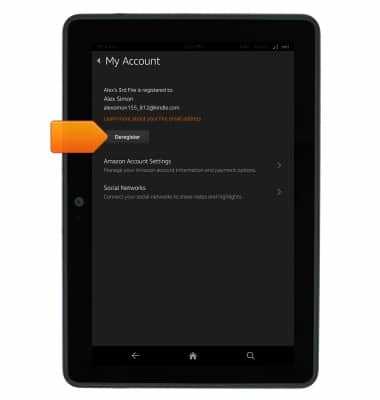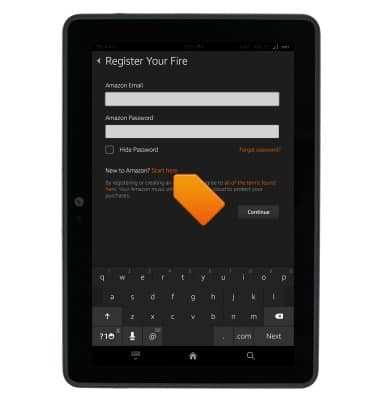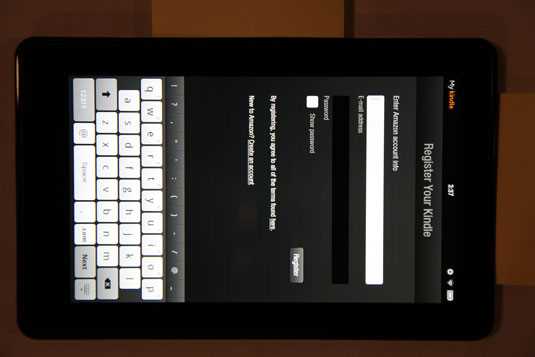Kindle Fire is a popular tablet device manufactured by Amazon. It offers a wide range of features and functionalities that make it a favorite among users for reading, browsing the internet, and accessing various digital content. However, there may come a time when you need to de-register your Kindle Fire, whether it’s because you want to sell it, give it away, or simply no longer want to use it. De-registering your Kindle Fire removes your Amazon account information from the device and allows you to register it to a new account or give it to someone else.
De-registering your Kindle Fire is a simple process that can be done directly on the device itself. All you need is a Wi-Fi connection and your Amazon account login credentials. To de-register your Kindle Fire, go to the “Settings” menu, select “My Account”, and then choose “Deregister”. Confirm your decision by tapping “Deregister” again, and your Kindle Fire will be de-registered from your Amazon account.
It’s important to note that de-registering your Kindle Fire will remove all content associated with your Amazon account from the device, including books, apps, and other media. However, any content that was downloaded or purchased from the Amazon Appstore will remain on the device and can still be accessed by other users. If you want to remove this content as well, you can do so by performing a factory reset on your Kindle Fire.
Once your Kindle Fire is de-registered, you can register it to a new Amazon account by signing in with the new account’s login credentials. Alternatively, if you are giving your Kindle Fire to someone else, they can register it to their own Amazon account by signing in with their account information. De-registering your Kindle Fire is a simple process that gives you the flexibility to use the device as you wish and ensures your personal information is removed from the device when needed.
Overview of Kindle Fire Deregistration Process
When you no longer want to use your Kindle Fire or if you are planning to sell or give it away to someone else, it’s important to de-register the device from your Amazon account. Deregistering your Kindle Fire will ensure that the device is no longer associated with your account and all your personal information will be removed from the device.
The process of deregistering your Kindle Fire is simple and can be done directly from the device settings. Just follow these steps:
- Unlock your Kindle Fire and go to the “Settings” menu.
- Scroll down and select “My Account”.
- Tap on “Deregister” to begin the deregistration process.
- You will be prompted with a warning message informing you that deregistering will remove all content from the device. Confirm your decision by selecting “Deregister” again.
- Wait for the deregistration process to complete. This should only take a few moments.
- Once the device is deregistered, you will be presented with the option to register a new Amazon account or leave the device unregistered.
It’s important to note that after deregistering your Kindle Fire, you will no longer have access to any of the content or services associated with your Amazon account on that specific device.
If you are planning to sell or give away your Kindle Fire, it is recommended to perform a factory reset after deregistering the device. This will erase all your personal data and restore the device to its original settings.
By following these simple steps, you can easily and securely deregister your Kindle Fire, ensuring that your personal information is removed from the device and the device is ready to be used by a new owner.
Gather all necessary information and materials
Before you begin the process of de-registering your Kindle Fire device, make sure you have all the necessary information and materials at hand. This will ensure a smooth and hassle-free process. Here are the things you will need:
-
Kindle Fire device: Make sure you have the Kindle Fire device you want to de-register.
-
Internet connection: Ensure that you have a stable internet connection to complete the de-registration process.
-
Amazon account login credentials: You will need your Amazon account login credentials, including your email address and password.
-
Backup important data: It’s always a good idea to back up any important data or files from your Kindle Fire device before de-registering it. This will prevent any data loss.
-
Charging cable: Ensure that you have the charging cable for your Kindle Fire device, as you may need to connect it to a power source during the de-registration process.
Once you have gathered all the necessary information and materials, you can proceed with the de-registration process.
Access the settings menu on your Kindle Fire
To de-register your Kindle Fire, you will need to access the settings menu on your device. Here are the steps to follow:
- On your Kindle Fire, swipe down from the top of the screen to open the notification panel.
- Tap the “Settings” icon, which looks like a gear, located in the top-right corner of the screen. This will open the settings menu.
- In the settings menu, scroll down and tap on “Device Options”.
- Next, select “Advanced Options”.
- Now, choose “Privacy & Security”.
- Scroll down and tap on “Deregister”.
By following these steps, you will be able to access the settings menu on your Kindle Fire and proceed with the de-registration process.
Navigate to the “My Account” section
To de-register your Kindle Fire device, you need to access the “My Account” section on the Amazon website. Follow these steps to navigate to this section:
- Open a web browser on your computer or mobile device.
- Go to the Amazon website by typing in www.amazon.com in the address bar.
- Sign in to your Amazon account using your email address and password.
- Once signed in, hover over the “Account & Lists” option in the top-right corner of the page.
- A dropdown menu will appear. Click on the “Your Account” option.
- You will now be on the “Your Account” page. Scroll down and look for the “Digital Content and Devices” section.
- In this section, you will find various options related to managing your Kindle devices and content.
- Click on the “Content and Devices” link to proceed.
By following these steps, you have successfully navigated to the “My Account” section on the Amazon website, from where you can proceed to de-register your Kindle Fire device.
Locate the “Deregister” option
To start the process of de-registering your Kindle Fire, you need to locate the “Deregister” option. This option can usually be found in the settings menu of your device. Follow the steps below to find it:
- Turn on your Kindle Fire and unlock the device, if necessary.
- Swipe down from the top of the screen to open the notification panel.
- In the upper right corner of the screen, tap on the “Settings” button. It is represented by a gear icon.
- In the settings menu, scroll down and tap on the “Device Options” or “Device” option. The name may vary depending on the model of your Kindle Fire.
- Look for the “Deregister” or “Unregister” option within the device options menu. It is usually located towards the bottom of the list.
Note: If you are unable to find the “Deregister” option in the settings menu, try looking for it under the “My Account” or “Manage Your Content and Devices” section on the Amazon website. You may have to de-register the device online.
Once you have located the “Deregister” option, you can proceed with the de-registration process to remove your Kindle Fire from your Amazon account.
Confirm your decision to deregister your Kindle Fire
Before you proceed with deregistering your Kindle Fire, it is important to confirm your decision. Deregistering your device will permanently remove it from your Amazon account and unregister it from Amazon services.
Here are a few things to consider before proceeding:
- Deregistering your Kindle Fire will remove access to all content and apps associated with your Amazon account.
- You will no longer be able to download or purchase new content using your deregistered Kindle Fire.
- Any personal settings, bookmarks, and preferences will be deleted from your device.
- If you plan to sell or give away your Kindle Fire, deregistering it is essential to ensure that the new owner can register it to their own Amazon account.
If you understand and accept these consequences, you can proceed with deregistering your Kindle Fire.
Please note that deregistering your device will not delete any content or personal information stored on the device itself. If you want to remove all content and personal data, you should perform a factory reset after deregistering.
To deregister your Kindle Fire, follow the steps provided by Amazon’s support documentation or contact Amazon customer support for assistance.
Provide feedback on reasons for deregistration (optional)
If you have decided to deregister your Kindle Fire, you have the option to provide feedback on your reasons for doing so. This feedback can help Amazon understand the needs and preferences of their customers, and make improvements to their products and services. While providing feedback is entirely optional, it can be a valuable way to contribute your thoughts and help shape the future of Amazon’s offerings.
When providing feedback on your reasons for deregistration, consider the following points:
- Hardware issues: If you are facing any hardware-related issues with your Kindle Fire, such as a faulty screen, buttons, or audio, it is helpful to mention this as a reason for your deregistration. Providing specific details about the hardware problems you encountered can assist Amazon in identifying and resolving these issues.
- Software issues: If you have experienced any software-related issues with your Kindle Fire, such as frequent crashes, slow performance, or compatibility problems with certain apps or content, you can include this as a reason for deregistration. Describing the specific software problems you encountered can help Amazon address and fix these issues in future updates.
- Limited features: If you feel that the features and functionality of your Kindle Fire are limited or do not meet your needs, you can mention this as a reason for deregistration. Providing details about the specific features or functionality you find lacking can help Amazon prioritize enhancements and improvements.
- Compatibility concerns: If you have encountered compatibility issues with your other devices or apps when using your Kindle Fire, you can mention this as a reason for deregistration. Describing the specific compatibility issues you faced can assist Amazon in improving the interoperability of their products.
- Customer support: If you have had negative experiences with Amazon’s customer support while using your Kindle Fire, you can mention this as a reason for deregistration. Sharing details about the specific customer support interactions you had can help Amazon improve their support services and enhance customer satisfaction.
Remember, your feedback should be constructive and specific to your own experiences. By providing detailed feedback, you can help Amazon in their mission to deliver better products and services to their customers.
Sign out of your Amazon account
Before de-registering your Kindle Fire, it is important to sign out of your Amazon account to ensure your personal information is protected.
To sign out of your Amazon account on your Kindle Fire, follow these steps:
- Swipe down from the top of the screen to open the quick settings menu.
- Tap on the “Settings” option to open the device settings.
- Scroll down and tap on the “My Account” option.
- Tap on the “Amazon Account” option.
- Tap on the “Sign out” button.
After signing out of your Amazon account, you can proceed with de-registering your Kindle Fire.
Complete the deregistration process
Once you have backed up your content and made note of any important information, you can proceed with the deregistration process for your Kindle Fire.
- Step 1: Make sure that your Kindle Fire is connected to a Wi-Fi network or has a strong internet connection.
- Step 2: From the home screen, swipe down from the top of the screen to open the quick settings panel. Tap on the “Settings” gear icon.
- Step 3: In the settings menu, tap on the “My Account” option.
- Step 4: Tap on the “Deregister” button located at the bottom of the screen.
- Step 5: A confirmation message will appear. Tap on the “Deregister” button to confirm.
- Step 6: Your Kindle Fire will now be deregistered from your Amazon account. Any downloaded content, such as books, apps, and media, will be removed from your device.
- Step 7: To use your Kindle Fire again, you will need to register it with your Amazon account. To do this, tap on the “Register” button on the “My Account” screen.
Note: Deregistering your Kindle Fire will remove any content associated with your Amazon account from the device. Make sure to back up any important data before proceeding.
FAQ:
What is the purpose of de-registering a Kindle Fire?
De-registering a Kindle Fire allows you to remove your Amazon account from the device. This can be helpful if you are selling or giving away your Kindle Fire, or if you no longer want to have your Amazon account associated with it.
Can I de-register my Kindle Fire from the device itself?
Yes, you can de-register your Kindle Fire directly from the device. Simply go to the Settings menu, select “My Account,” and then choose “Deregister.”
What happens to my content when I de-register my Kindle Fire?
When you de-register your Kindle Fire, all of your purchased content, such as books, apps, and videos, will be removed from the device. However, you will still be able to access this content through your Amazon account on other devices.
Is it possible to de-register multiple Kindle Fires at once?
No, you will need to de-register each Kindle Fire individually. The process is quick and easy, but it does need to be done for each device separately.