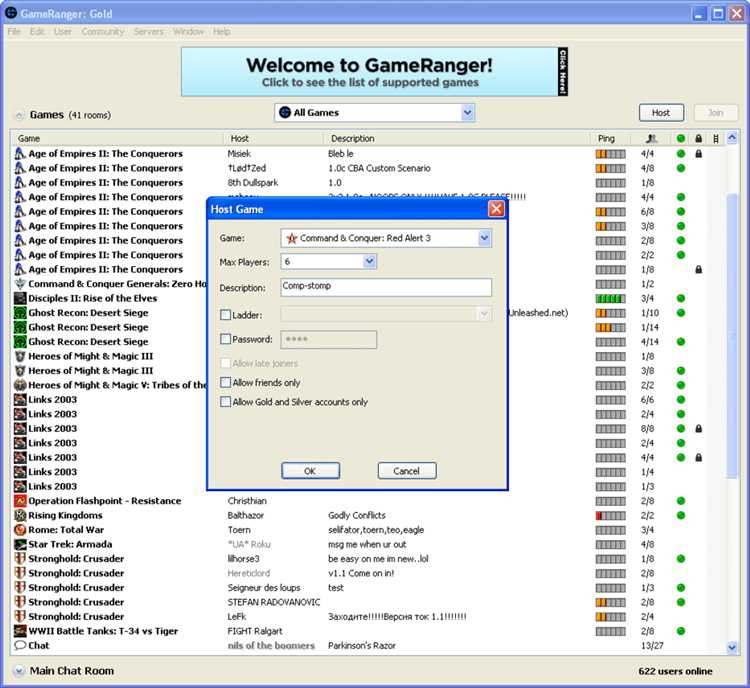Are you looking to play your favorite games online and connect with other gamers around the world? GameRanger is a great platform that allows players to connect and play their favorite multiplayer games together. Whether you are a seasoned gamer or new to online gaming, this step-by-step guide will help you set up and connect to GameRanger, so you can start enjoying online gaming with friends and fellow gamers.
Step 1: Download and Install GameRanger
Before you can start playing on GameRanger, you will need to download and install the GameRanger software on your computer. You can find the latest version of GameRanger on their official website. Simply click on the download link and follow the instructions to install it on your computer. GameRanger is available for both Windows and Mac platforms, so make sure to choose the version that is compatible with your operating system.
Pro Tip: It is recommended to temporarily disable any antivirus software or firewall that may interfere with the GameRanger installation process. Don’t forget to re-enable them once the installation is complete.
Step 2: Create a GameRanger Account
Once you have GameRanger installed on your computer, the next step is to create a GameRanger account. Launch the GameRanger software and click on the “Create Account” button. Fill in the required details, including your desired username and password. Make sure to choose a unique username that is not already taken. Once you have filled in the details, click on the “Create Account” button to complete the registration process.
Step 3: Connect with Other Gamers
Now that you have a GameRanger account, you can start connecting with other gamers and joining multiplayer games. Launch the GameRanger software and log in with your newly created account. Once logged in, you will see a list of available games and the number of players currently online for each game. You can join a game by simply double-clicking on it or create your own game and invite others to join.
Pro Tip: GameRanger also features a chat system, allowing you to communicate with other players while playing. Take advantage of this feature to coordinate strategies, ask for help, or simply socialize with other gamers.
Congratulations! You are now ready to enjoy online gaming with GameRanger. Follow this step-by-step guide to connect GameRanger and start playing your favorite multiplayer games with friends and gamers from around the world. Have fun and happy gaming!
Overview of GameRanger
GameRanger is a free online gaming platform that allows players to connect and play multiplayer games with friends and other gamers from around the world. It provides a user-friendly interface and a wide range of features to enhance the online gaming experience.
Here are some key features of GameRanger:
- Game Library: GameRanger supports a large number of games across various genres, including strategy, action, role-playing, and more. You can easily browse and search for games that you own and are compatible with the platform.
- Online Multiplayer: GameRanger allows you to connect with players globally and join or host online multiplayer games. You can create or join gaming lobbies, chat with other players, and invite friends to play together.
- Friends and Chat: You can add friends to your GameRanger contact list and easily see who is online. The platform provides a built-in chat function that allows you to communicate with your friends and other players while gaming.
- Game Invites: GameRanger allows you to invite your friends to join your multiplayer game sessions. You can send invitations directly through the platform, making it quick and easy to organize gaming sessions with your friends.
- GameRanger Gold: GameRanger offers a premium membership called GameRanger Gold, which provides additional benefits such as priority access to servers, enhanced friend search, and more. Gold membership helps support the platform and its ongoing development.
Overall, GameRanger is a popular choice for gamers looking to connect and play online multiplayer games. Its extensive game library, user-friendly interface, and community features make it a convenient platform for organizing gaming sessions with friends and meeting new players.
Creating a GameRanger Account
To use GameRanger and connect with other players, you need to create a GameRanger account. Follow these steps to create your account:
- Go to the GameRanger website at www.gameranger.com.
- Click on the “Download GameRanger” button on the homepage to download the GameRanger client.
- Install the GameRanger client on your computer by running the downloaded setup file.
- Once the installation is complete, launch the GameRanger client.
- Click on the “Create a new GameRanger account” option.
- Fill in the required information, including your desired username, email address, and password.
- Agree to the terms and conditions by checking the box.
- Click on the “Create Account” button to complete the registration process.
After creating your GameRanger account, you can start exploring the available games, join or create game rooms, and connect with other players for online gaming.
Downloading and Installing GameRanger
GameRanger is a popular online gaming platform that allows you to connect and play games with friends from all over the world. To get started, you’ll need to download and install the GameRanger software on your computer.
- Visit the GameRanger website at www.gameranger.com.
- Click on the “Download” button on the homepage.
- Choose the correct version of GameRanger for your operating system (Windows or Mac) and click on the appropriate download link.
- Once the download is complete, locate the GameRanger setup file on your computer (usually in the “Downloads” folder) and double-click on it to start the installation process.
- Follow the on-screen instructions to complete the installation. You may be prompted to agree to the terms of service and choose an installation location.
- After the installation is complete, launch GameRanger by double-clicking on the desktop shortcut or finding it in your application menu.
- Upon launching GameRanger for the first time, you will be prompted to create a new account. Fill in the required information, including a valid email address and password, and click “Create Account”.
Once you have created your GameRanger account, you can start connecting and playing games with other GameRanger users online. You will also have access to additional features and settings within the GameRanger software.
It’s important to note that GameRanger is a third-party software and may not be compatible with all games. Make sure to check the list of supported games on the GameRanger website to see if the games you want to play are supported.
Logging in to GameRanger
To log in to GameRanger and start playing games online, follow these steps:
- Launch the GameRanger application on your computer.
- If you don’t have a GameRanger account, click on the “Create a new free account” button to register.
- If you already have a GameRanger account, enter your username and password in the provided fields and click on the “Login” button.
- Once logged in, you will be taken to the GameRanger main interface.
From the main interface, you can browse the available games, join game lobbies, and connect with other players. You can also customize your profile, access chat rooms, and manage your friends list.
It is recommended to regularly update your GameRanger client to ensure you have the latest features and security patches. GameRanger will prompt you to update if a newer version is available.
Remember to always follow the rules and guidelines of each game lobby and maintain good sportsmanship while playing online with other players.
Finding and Joining Game Rooms
Once you have successfully installed and opened GameRanger, you can start finding and joining game rooms to play online with other players. Follow these steps:
- Launch GameRanger and sign in to your account.
- Click on the “Find Game” button located at the top of the GameRanger window.
- A new window will appear with a list of available game rooms.
- Use the search bar at the top of the window to search for specific game rooms or games.
- You can also filter the list by selecting specific categories, such as genre or number of players.
- Click on a game room from the list to view more details.
- Check the game room description, game settings, and the number of players currently in the room.
- If the game room meets your preferences, click on the “Join Game” button to join the room.
- Wait for the game host to start the game or follow any additional instructions provided in the game room.
- If you can’t find a suitable game room, you can create your own room by clicking on the “Create Game” button.
Remember to follow any rules or guidelines set by the game room host and be respectful to other players while playing online. Enjoy your gaming experience on GameRanger!
Connecting to Other Players
Once you have set up your GameRanger account and installed the necessary software, you can connect to other players and start playing online. Here’s a step-by-step guide on how to connect to other players:
- Open GameRanger and sign in to your account using your username and password.
- In the GameRanger interface, click on the “Community” tab at the top of the screen.
- On the Community tab, you’ll see a list of available games. Click on the game you want to play.
- Once you have selected the game, you’ll see a list of game lobbies or rooms. These are virtual spaces where players gather to play the game. Click on a lobby or room that has players currently active.
- Within the lobby or room, you’ll be able to see a list of players who are currently online and ready to play. Look for a player you want to connect with and click on their name.
- A pop-up menu will appear with various options. Click on the “Connect” option to send a connection request to the selected player.
- The selected player will receive a notification about your connection request. If they accept your request, the game will start connecting you both.
- Once the connection is established, you’ll be able to start playing the game together with the other player.
Note: It’s important to remember that both you and the other player need to have the same game installed in order to play together. Make sure you have the correct version of the game and any necessary updates or patches.
Connecting to other players on GameRanger is a great way to find online gaming partners and enjoy multiplayer gaming experiences. Make sure to follow proper gaming etiquette and have fun!
Troubleshooting GameRanger Connection Issues
If you are experiencing connection issues with GameRanger, there are a few troubleshooting steps you can try to resolve the problem:
- Check your internet connection: Ensure that you have a stable internet connection. You can try restarting your router or contacting your internet service provider if there are any known issues.
- Check GameRanger servers: GameRanger servers may sometimes experience downtime or technical issues. Visit the official GameRanger website or forums to check if there are any reported server problems.
- Verify game compatibility: GameRanger supports a wide variety of games, but not all games are compatible. Make sure that the game you are trying to play is supported by GameRanger. You can check the GameRanger website for a list of supported games.
- Check firewall and antivirus settings: Firewalls and antivirus software can sometimes block GameRanger’s connection. Temporarily disable any firewall or antivirus software and try connecting to GameRanger again. If the connection works, you may need to add GameRanger to the exceptions list in your firewall or antivirus settings.
- Restart GameRanger and game: Close GameRanger and the game you are trying to play, then restart both applications. Sometimes, simply restarting the applications can resolve connection issues.
- Ensure GameRanger is up to date: Make sure you are using the latest version of GameRanger. Check for updates on the official GameRanger website and install any available updates.
- Check port forwarding: GameRanger requires certain ports to be open for proper connection. Consult the GameRanger website or forums for instructions on how to set up port forwarding for your specific router model.
- Try a wired connection: If you are using a wireless connection, try connecting your computer to the router with an Ethernet cable. Wired connections are generally more stable and can help resolve connection issues.
- Contact GameRanger support: If none of the above steps resolve your connection issue, you can contact GameRanger support for further assistance. Provide them with detailed information about your issue and any error messages you receive.
By following these troubleshooting steps, you should be able to resolve most connection issues with GameRanger and start playing your favorite games online. Remember to always keep your game and GameRanger client updated to ensure the best possible online gaming experience.
Final Tips and Recommendations
Here are some final tips and recommendations to help you get the most out of GameRanger:
- Check compatibility: Before attempting to connect with other players, make sure that the game you want to play is compatible with GameRanger. You can find a list of supported games on the GameRanger website.
- Create a unique username: When you sign up for a GameRanger account, choose a unique username that represents you. This will help other players easily identify and connect with you.
- Join game-specific communities: GameRanger allows you to join different communities based on the games you enjoy playing. This can be a great way to find like-minded players and organize matches.
- Be respectful: When playing online, remember to be respectful to other players. Follow the game rules, communicate effectively, and avoid any behavior that may ruin the gaming experience for others.
- Participate in events and tournaments: GameRanger often hosts special events and tournaments for different games. Participating in these can be a great way to test your skills, meet new players, and have fun.
- Stay updated: GameRanger regularly releases updates and improves its features. Make sure to keep your GameRanger software up to date to access the latest improvements and fixes.
By following these tips and recommendations, you should be well-prepared to connect with other players on GameRanger and enjoy your favorite games online. Have fun gaming!
FAQ:
What is GameRanger?
GameRanger is an online gaming platform that allows players to connect and play multiplayer games with others around the world.
How can I connect GameRanger to play online?
To connect GameRanger, you need to download and install the GameRanger client from their official website. Once installed, create an account, login, and browse through the list of available games to join or host a multiplayer session.
Is GameRanger free to use?
Yes, GameRanger is free to use. However, there is a premium subscription available that offers additional features and benefits for a fee.
What are the system requirements for using GameRanger?
The system requirements for GameRanger are minimal. It is compatible with both Windows and Mac operating systems, and only requires a stable internet connection and a supported game to play.
Can I play games with my friends who have different game versions?
It depends on the game and its compatibility with GameRanger. Some games have multiple versions that are supported, while others may require all players to have the same game version in order to play together.
Are there any alternative platforms to GameRanger for playing games online?
Yes, there are several alternative platforms available for playing games online. Some popular alternatives include Steam, Epic Games Store, and GOG Galaxy.