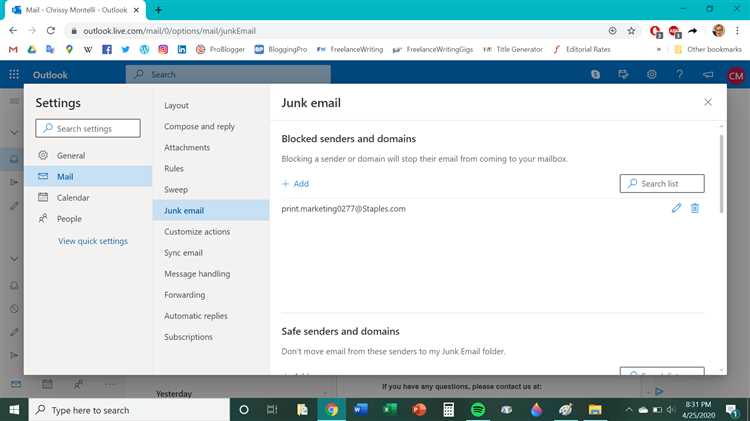Are you tired of receiving unwanted and annoying emails in your inbox? Do you want to take control of your email and protect it from spam and other unwanted messages? Blocking emails is a great way to manage your inbox and ensure that only important and relevant emails make it through.
One effective way to block emails is by using the built-in filters and settings provided by your email provider. Most email services, such as Gmail and Outlook, offer options to block specific email addresses or domains. This means that any emails coming from those addresses will be automatically sent to your spam or trash folder, or even blocked completely.
Another method to block emails is by using third-party software or plugins. These tools offer more advanced features and customization options to help you better manage your inbox. They allow you to create more specific rules and filters, such as blocking emails containing certain keywords or phrases. Some popular email blocking tools include MailWasher, SpamAssassin, and Spam Fighter.
It’s also important to be cautious when sharing your email address online. Spammers and scammers often collect email addresses from websites, forums, and social media platforms. Consider using a secondary email address for online registrations and subscriptions, or use a disposable email address that expires after a certain timeframe.
Remember that blocking emails is not foolproof, and some unwanted messages may still slip through the cracks. It’s important to regularly review your spam and trash folders to ensure that no important emails are being filtered out. Additionally, be cautious when clicking on links or downloading attachments from unknown or suspicious senders, as these may contain malware or phishing attempts.
By implementing these strategies and staying vigilant, you can take control of your email inbox and protect it from unwanted and potentially harmful messages. Don’t let spam and unwanted emails clutter your inbox any longer – start blocking them today!
Why Blocking Emails is Important
Blocking emails is an essential step in protecting your inbox and ensuring a safe and efficient email experience. It helps you avoid unwanted and potentially harmful emails, such as spam, phishing attempts, and malicious attachments. Here are several reasons why blocking emails should be a priority:
- Protection from spam: Blocking emails allows you to prevent spam from cluttering your inbox. Spam messages can be annoying, time-consuming, and may even contain harmful links or attachments.
- Prevention of phishing attacks: Phishing emails are designed to trick you into revealing sensitive information, such as passwords or credit card details. By blocking emails from suspicious senders, you can reduce the risk of falling victim to these fraudulent attempts.
- Enhanced security: Unwanted emails can pose security risks to your computer and personal data. Blocking suspicious or unknown senders can help protect your system from viruses, malware, and other cyber threats.
- Better inbox organization: By blocking emails, you can maintain a clean and well-organized inbox. Filtering out unwanted messages allows you to focus on important emails, improving your productivity and efficiency.
- Reduced distractions: Blocking emails helps minimize distractions and interruptions caused by irrelevant or unsolicited messages. This allows you to stay focused on your priorities and ensures that important emails are not missed.
- Personalized email experience: Blocking emails gives you control over your email experience. By filtering out unwanted senders, you can create a personalized environment that aligns with your interests and preferences.
With the increasing volume and sophistication of email threats, it is crucial to take proactive measures to protect your inbox. By blocking unwanted emails, you can safeguard your privacy, security, and overall email experience.
Steps to Block Emails in Your Email Client
If you’re tired of receiving unwanted emails in your inbox, you can take steps to block them in your email client. Here are the steps to block emails in some popular email clients:
Gmail
- Open the email you want to block.
- Click on the three-dot menu icon in the top right corner of the email.
- Select “Block” from the dropdown menu.
- Confirm the blocking by clicking on “Block” in the pop-up window.
Outlook
- Select the email you want to block.
- Right-click on the email and choose “Junk” from the dropdown menu.
- Select “Block Sender” to block the email address.
Apple Mail
- Open the email you want to block.
- Click on “Mail” in the top menu bar.
- Select “Move” and then choose “Mark as Junk” to block the email address.
Thunderbird
- Select the email you want to block.
- Click on “Junk” in the top menu bar.
- Select “Mark as Junk” to block the email address.
Note that these steps may vary slightly depending on the version of your email client. Additionally, blocking an email address will move future emails from that address directly to your spam or junk folder, or completely block them from reaching your inbox.
By following these steps to block emails in your email client, you can effectively protect your inbox from unwanted messages and have a more streamlined email experience.
Proactive Measures to Prevent Unwanted Emails
Unwanted emails, or spam, can be a nuisance and even a security threat. To protect your inbox from unwanted emails, there are several proactive measures you can take:
- Use a strong spam filter: Make sure your email provider has a reliable spam filter in place. This can help block most unwanted emails before they even reach your inbox.
- Be cautious with your email address: Avoid sharing your email address publicly or on untrusted websites. Spammers often scrape websites for email addresses, so be selective with who you share it with.
- Don’t respond to or click on suspicious emails: If you receive an email from an unknown sender or one that looks suspicious, it’s best to avoid responding or clicking on any links or attachments. These could be phishing attempts or contain malware.
- Regularly review and update your privacy settings: Check the privacy settings for your email account and make sure they are set to a level that you are comfortable with. This can help prevent your email address from being harvested by spammers.
- Use disposable email addresses: Consider using disposable email addresses for online registrations or when signing up for newsletters. This way, if you start receiving spam, you can simply delete the disposable address without affecting your primary email account.
- Report spam: Most email providers have a mechanism for reporting spam. If you receive unwanted emails, make sure to report them as spam. This helps train the email provider’s spam filter and improves everyone’s email experience.
- Be cautious when subscribing: When subscribing to newsletters or mailing lists, make sure to read the privacy policy and terms of service. Some companies may sell or share your email address with advertisers, leading to an influx of unwanted emails.
- Consider using email aliases: Some email providers allow you to create email aliases, which are alternative email addresses that all deliver to your primary email account. This way, if an alias starts receiving spam, you can simply delete it without affecting your primary address.
- Regularly clean out your inbox: Take the time to delete or unsubscribe from newsletters and mailing lists that you no longer find useful. This helps keep your inbox organized and reduces the chances of receiving unwanted emails.
By following these proactive measures, you can significantly reduce the amount of unwanted emails in your inbox and better protect your email account.
Using Spam Filters to Block Unwanted Emails
In order to block unwanted emails from reaching your inbox, you can make use of spam filters, which are designed to identify and filter out unsolicited and malicious emails. Spam filters analyze various aspects of an email, such as the sender’s reputation, content, and formatting, to determine whether it should be classified as spam.
Here are some ways to effectively use spam filters:
- Enable your email provider’s built-in spam filter: Most email providers offer a default spam filter that you can enable to automatically filter out spam emails. Make sure to check the settings of your email account to see if the spam filter is enabled and adjust its sensitivity level if necessary.
- Train your spam filter: Some email providers allow you to train the spam filter by manually marking emails as spam or not spam. By consistently marking unwanted emails as spam, you can help the spam filter learn and improve its accuracy over time.
- Add email addresses to your blocked list: If you receive unwanted emails from specific senders, you can add their email addresses to your blocked list. This will ensure that emails from these senders are automatically diverted to your spam folder or completely blocked from reaching your inbox.
- Make use of whitelists and blacklists: Whitelists and blacklists allow you to specify email addresses or domains that should always be allowed or blocked, respectively. By adding trusted senders to your whitelist and suspicious senders to your blacklist, you can have greater control over which emails are delivered to your inbox.
- Regularly review your spam folder: It is important to periodically check your spam folder to ensure that legitimate emails are not being mistakenly marked as spam. If you find any false positives, you can mark them as not spam to help improve the spam filter’s accuracy.
- Consider using third-party spam filtering tools: If your email provider’s built-in spam filter is not effective enough, you can explore third-party spam filtering tools. These tools often provide more advanced features and customization options to better suit your specific needs.
By properly utilizing spam filters, you can significantly reduce the amount of unwanted emails in your inbox and protect yourself from phishing attempts, scams, and other malicious activities. Remember to regularly update and maintain your spam filter settings to ensure optimal protection against unwanted emails.
Reporting Spam and Unwanted Emails
If you receive spam or unwanted emails in your inbox, it’s important to report them to help protect yourself and others from potential threats. Reporting these emails can also help authorities take action against spammers. Follow these steps to report spam and unwanted emails:
- Check your email provider’s policies: Start by reviewing your email provider’s policies on reporting spam and unwanted emails. Some providers have a designated process or email address for reporting such emails.
- Do not reply or click on links: It is important to avoid replying to spam or clicking on any links provided in the email. Replying might confirm to the sender that your email is active, leading to more spam in the future.
- Mark the email as spam: Most email providers offer a “mark as spam” option. Select the email and click on the “spam” button to move the email to your spam folder. This helps your email provider’s filters learn and block similar emails in the future.
- Use the “report” or “block” feature: Some email providers have specific features to report or block spam. Look for options like “report as phishing” or “block sender” to take further action.
- Forward the email to your provider: If you do not have a specific “report” or “block” feature, you can forward the email to your email provider’s abuse department or support team. Include any relevant information, such as the email header, in the forwarded message.
- Report to relevant authorities: If the email contains illegal content or scams, consider reporting it to the appropriate authorities. For example, you can report phishing attempts to the Anti-Phishing Working Group or the Federal Trade Commission.
- Update your spam filters: Regularly update and enable your email provider’s spam filters to ensure maximum protection against future spam and unwanted emails.
Note: It’s important to remember that reporting spam and unwanted emails is essential for maintaining a safe and secure online environment. By taking these actions, you contribute to the collective effort against spam and potential cyber threats.
How to Recognize Phishing Emails and Avoid Scams
Phishing emails are fraudulent messages that are designed to trick recipients into revealing personal information, such as passwords, credit card numbers, or social security numbers. These emails often appear to come from reputable sources, such as banks, online stores, or government agencies. However, they are actually sent by cybercriminals who are trying to steal sensitive data or access your accounts.
To protect yourself from phishing scams, it’s important to learn how to recognize these fraudulent emails. Here are some tips:
- Check the sender’s email address: Phishing emails often have email addresses that don’t match the company they claim to be from. Pay attention to any suspicious or misspelled email addresses.
- Look for generic greetings: Phishing emails usually use generic greetings like “Dear Customer” instead of addressing you by your name. Legitimate emails from companies will usually address you by your name.
- Beware of urgent requests: Phishing emails often create a sense of urgency to trick you into taking immediate action. Be cautious of emails that threaten dire consequences if you don’t provide personal information or click on links right away.
- Check for spelling and grammatical errors: Phishing emails often contain spelling mistakes or grammatical errors. Legitimate companies usually have professional communication that is free from such errors.
- Hover over links: Before clicking on any links in an email, hover your mouse pointer over the link to see the actual URL. Phishing emails often have deceptive links that may lead to fake websites.
- Don’t provide personal information: Be cautious about sharing any personal information, such as passwords or social security numbers, via email. Legitimate organizations will never ask for sensitive information over email.
If you receive a suspicious email, it’s important not to click on any links or download any attachments. Instead, report the email as phishing, mark it as spam, and delete it from your inbox.
By being vigilant and following these tips, you can protect yourself from falling victim to phishing scams and avoid becoming a victim of identity theft or fraud.
Protecting Your Email Address from Being Harvested
When it comes to protecting your email address from being harvested by spammers and cybercriminals, taking proactive measures is essential. Here are a few strategies you can employ to keep your email address safe:
- Use a separate email address for online forms: Instead of using your primary email address for online forms, sign up for a secondary email account and use it exclusively for online registrations, newsletter subscriptions, and other non-essential activities. This way, if the email address is harvested or receives spam, it won’t affect your main inbox.
- Obfuscate your email address: When posting your email address online, consider obfuscating it to make it less prone to harvesting. For example, instead of displaying it as “[email protected],” you can write it as “youremail[at]example[dot]com” or use a contact form instead.
- Be cautious with public Wi-Fi networks: Avoid accessing your email account or entering your email address while connected to public Wi-Fi networks. These networks can be insecure, and cybercriminals may be able to intercept your data.
- Enable spam filters: Make sure to enable spam filters for your email account. Most email providers offer built-in spam filters that can automatically detect and filter out potential spam emails.
- Use a CAPTCHA: If you operate a website that includes an email address for contact purposes, consider implementing a CAPTCHA system on the contact form. CAPTCHAs help prevent automated bots from harvesting email addresses.
- Limit email address visibility on social media: Be cautious about sharing your email address publicly on social media platforms. Cybercriminals can use this information to harvest your email address and target you with spam or phishing emails.
- Avoid responding to suspicious emails: If you receive an unsolicited email or suspect it may be a phishing attempt, do not respond or click on any links or attachments. This could potentially confirm your email address’s active status and make it a target for further spamming.
- Regularly update your email security settings: Check your email account’s security settings periodically and make sure they are up to date. This includes passwords, two-factor authentication, and any other security features provided by your email provider.
By implementing these strategies and staying vigilant, you can significantly reduce the risk of your email address being harvested and protect your inbox from unwanted spam and malicious emails.
Best Practices for Keeping Your Inbox Clean and Secure
Keeping your inbox clean and secure should be a top priority to avoid falling victim to phishing attempts, malware, and spam. Here are some best practices to help you maintain a clean and secure inbox:
-
Use a strong and unique password: Choose a password that is difficult for others to guess, and avoid using common or easily guessable passwords. It’s also important to use a unique password for each online account you have.
-
Enable two-factor authentication: Two-factor authentication adds an extra layer of security by requiring an additional verification step, such as a unique code sent to your phone, when logging into your email account.
-
Be cautious of suspicious emails: Avoid opening emails from unfamiliar senders or those that look suspicious. Be wary of emails requesting personal information or urging urgent action, as these can be phishing attempts.
-
Regularly delete or archive emails: Keeping your inbox clutter-free can help you better manage and organize your emails. Consider deleting or archiving unnecessary emails on a regular basis to free up storage space and minimize the risk of accidentally clicking on malicious links or attachments.
-
Use email filters and rules: Most email services provide options to create filters and rules that automatically sort incoming emails into specific folders or mark them as spam. Utilizing these features can help you prioritize important emails and keep your inbox organized.
-
Avoid clicking on suspicious links or downloading attachments: Links and attachments in emails can contain malware or direct you to malicious websites. Avoid clicking on any suspicious links or downloading attachments from unknown sources to prevent compromising your security.
-
Regularly update your email client and antivirus software: Keeping your email client and antivirus software up to date ensures that you have the latest security patches and protection against new threats.
-
Periodically review your email account security settings: Take the time to review and update your email account security settings. Ensure that your security preferences are set to the highest level, and consider enabling additional security features offered by your email service provider.
-
Report and block spam: If you receive spam emails, report them as spam and block the sender to prevent future emails from reaching your inbox. Most email clients have options to mark emails as spam or block specific senders.
-
Educate yourself about email scams: Stay informed about the latest email scams and phishing techniques. Familiarize yourself with the common signs of phishing emails and scams, such as spelling mistakes, grammatical errors, and requests for personal or financial information.
By following these best practices, you can significantly reduce the risk of your inbox becoming cluttered with unwanted emails and protect yourself from potential online threats.
FAQ:
Why should I block emails?
Blocking emails can help you protect your inbox from unwanted or spam messages. By blocking certain email addresses or domains, you can reduce the amount of unwanted messages in your inbox and focus on important emails.
How can I block emails?
To block emails, you can use the filtering or blocking options provided by your email service or client. These options allow you to set rules or filters based on criteria such as email addresses, domains, or keywords, and divert or delete unwanted messages accordingly.
What are some common criteria to block emails?
Some common criteria to block emails include specific email addresses, domains, or keywords that are often associated with spam or unwanted messages. You can also block emails from certain countries or regions if you frequently receive unwanted messages from those areas.
Will blocking emails prevent me from receiving important messages?
Blocking emails may potentially prevent you from receiving important messages if you accidentally block a legitimate email address or if the filtering criteria is too broad. It is important to review the blocked emails or regularly check the spam folder to ensure that important messages are not being filtered out.
Can I block emails on my smartphone?
Yes, most email service providers offer mobile apps that allow you to block emails on your smartphone. The process may vary slightly depending on the email app you are using, but generally, you can access the settings or preferences section of the app to set up email filters or blocking rules.
Are there any third-party tools or services available to help block emails?
Yes, there are several third-party tools and services available that specialize in blocking and filtering unwanted emails. These tools often provide advanced filtering options, including the ability to block emails based on content analysis or sender reputation. Some popular examples include SpamAssassin and MailWasher.
How effective are email blocking methods?
Email blocking methods can be quite effective in reducing the amount of unwanted messages in your inbox. However, it is important to regularly review the blocked emails or spam folder to ensure that legitimate messages are not being filtered out. Some advanced filtering methods may also have a small margin of error and may occasionally block legitimate emails.