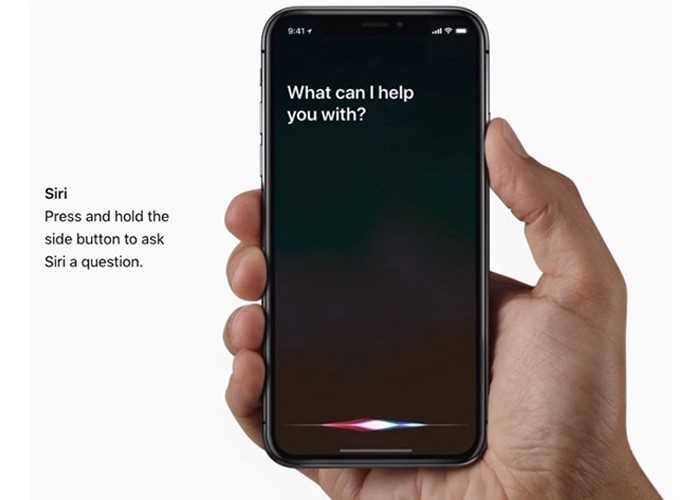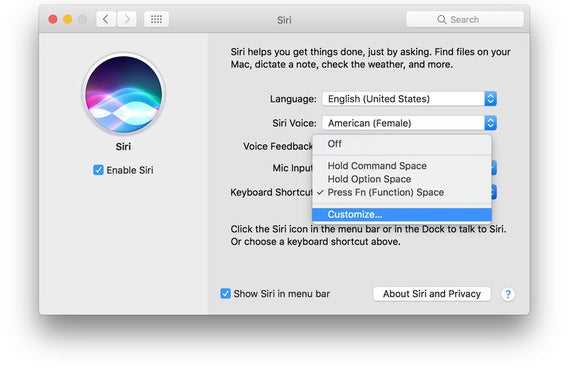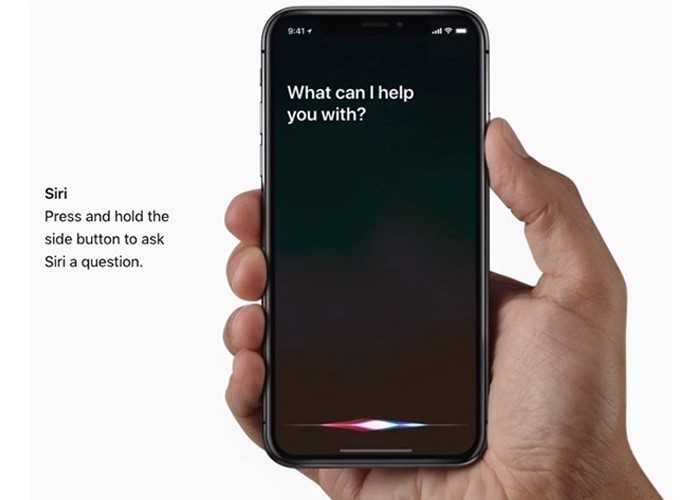Are you tired of manually searching for things on your device? Have you ever wished you could have a personal assistant to help you with your daily tasks? Well, look no further because Siri is here to assist you! Siri is an intelligent virtual assistant that is built into Apple devices, such as iPhones, iPads, Macs, and even AirPods. With Siri, you can perform a wide range of tasks just by using your voice!
Activating Siri on your device is quick and easy. All you need to do is follow these simple steps. First, make sure your device is connected to the internet. Siri relies on an internet connection to function properly, so ensure that you have a stable Wi-Fi or cellular data connection. Next, locate the Siri button on your device. On iPhones and iPads, you can find it on the home button or the side button, depending on the model. On Macs, you can access Siri from the menu bar or by pressing the keyboard shortcut.
Once you have located the Siri button, press and hold it for a few seconds. You will see the Siri interface appear on your device, indicating that Siri is listening. You can now start speaking your command or question. Siri is designed to understand natural language, so you can speak to it as if you are talking to a person. For example, you can say “Hey Siri, what is the weather like today?” or “Siri, set an alarm for 7 am.”
In addition to activating Siri manually, you can also enable the “Hey Siri” feature, which allows you to activate Siri just by saying “Hey Siri” out loud. To enable this feature, go to the Settings app on your device, select Siri & Search, and toggle on the “Listen for ‘Hey Siri'” option. Doing this will allow you to invoke Siri hands-free, making it even more convenient to use.
Siri: Your Virtual Assistant
Siri is a virtual assistant that is built into Apple devices, such as iPhones, iPads, Macs, and HomePods. It uses voice recognition and natural language processing to understand and respond to your commands and queries.
With Siri, you can perform a wide range of tasks hands-free, just by speaking to your device. Whether you need to make a phone call, send a text message, set a reminder, or ask for directions, Siri is there to help.
To activate Siri on your device, follow these steps:
- On an iPhone or iPad, press and hold the Home button until the Siri interface appears.
- On a newer iPhone without a Home button, such as an iPhone X or newer, press and hold the side button until the Siri interface appears.
- On a Mac, click on the Siri icon in the menu bar or use the keyboard shortcut: Command + Space.
- On a HomePod, simply say “Hey Siri” to activate the assistant.
Once Siri is activated, you can start interacting with it by speaking your commands or questions. Siri will respond in a natural voice and provide you with the information or perform the task you requested.
Siri is constantly learning and improving. It can recognize your voice and adapt to your preferences over time. You can also customize Siri’s settings to enable or disable certain features and adjust its behavior to suit your needs.
Using Siri can greatly enhance your productivity and make your daily tasks easier. Give it a try and discover how your virtual assistant can simplify your life.
Why Activate Siri?
Siri is a virtual assistant developed by Apple that uses voice recognition and natural language processing to understand and execute commands given by the user. Activating Siri on your device can provide you with a range of benefits and conveniences.
- Hands-free control: Siri allows you to control your device using just your voice, which is especially useful in situations where your hands are occupied or when you are unable to physically interact with your device.
- Efficiency: By activating Siri, you can quickly perform tasks such as sending messages, making phone calls, setting reminders, and searching the web without the need to navigate through various menus or type on a keyboard.
- Accessibility: Siri can be a valuable tool for individuals with disabilities, providing them with a convenient way to interact with their devices and access various features and functions.
- Personalization: Siri can learn your preferences and habits over time, allowing it to provide more tailored and personalized responses and suggestions.
- Multitasking: Siri enables you to multitask more efficiently by allowing you to perform certain tasks simultaneously, such as checking your calendar while composing an email.
In conclusion, activating Siri on your device offers numerous advantages, including hands-free control, increased efficiency, improved accessibility, personalization, and multitasking capabilities. Whether you want to simplify your daily tasks, enhance your productivity, or have a virtual assistant at your disposal, activating Siri is a valuable feature to consider.
Compatible Devices and Operating Systems
Siri is a virtual assistant developed by Apple that is available on various devices and operating systems. Here is a list of compatible devices and operating systems that support Siri:
- iPhone: Siri is available on iPhone 4S and later models.
- iPad: Siri is available on iPad 3rd generation and later models.
- iPod Touch: Siri is available on iPod Touch 5th generation and later models.
- Mac: Siri is available on Mac models introduced in 2012 or later with macOS Sierra or later.
- Apple Watch: Siri is available on all Apple Watch models.
- Apple TV: Siri is available on Apple TV 4th generation and later models.
- HomePod: Siri is available on HomePod, Apple’s smart speaker.
In terms of operating systems, Siri is supported on the following:
- iOS: Siri is available on iOS devices running iOS 5 or later.
- macOS: Siri is available on Mac models running macOS Sierra or later.
- watchOS: Siri is available on Apple Watch models running watchOS 3 or later.
- tvOS: Siri is available on Apple TV models running tvOS 9 or later.
It’s worth noting that Siri’s features and availability may vary depending on the device and operating system version. For the best experience with Siri, it’s recommended to have the latest software updates installed on your device.
Step-by-Step Guide: Activating Siri
Siri is the popular voice assistant developed by Apple that can help you complete various tasks on your device using voice commands. Follow these steps to activate Siri on your device:
- Open Settings: Tap on the Settings app on your device’s home screen to open the Settings menu.
- Find Siri & Search: Scroll down the Settings menu and tap on “Siri & Search” to access the Siri settings.
- Enable Siri: On the Siri & Search page, toggle the switch next to “Listen for “Hey Siri”” to enable Siri.
- Train Siri: If prompted, follow the on-screen instructions to train Siri to recognize your voice by saying a few phrases.
- Activate Siri: You can now activate Siri by saying “Hey Siri” followed by your command. Alternatively, you can press and hold the Home button (or the Side button on devices without a Home button) to activate Siri.
Note: Siri availability and features may vary depending on your device model and software version.
Following these simple steps, you can easily activate Siri on your device and start using this convenient voice assistant to assist you with various tasks.
Customizing Siri’s Settings
Siri, Apple’s virtual assistant, can be customized to suit your personal preferences and needs. By adjusting Siri’s settings, you can make it more efficient and tailored to your specific requirements. Here are some key settings you can customize:
- Language: Siri supports multiple languages. You can select the language you prefer for Siri to interact with you.
- Voice Gender: Siri offers both a male and female voice option. You can choose the gender of the voice that suits you best.
- Voice Feedback: Siri can provide voice feedback in three different options: “Always On,” “Control with Ring Switch,” or “Hands-Free Only.” You can select the option that fits your usage preferences.
- My Information: Siri can access your personal information like contacts, calendar events, and email. You can choose which apps Siri can access and use.
- Request Language: Siri can understand and process requests in different languages. You can select the primary language for Siri to understand your commands.
- App Support: Siri can integrate with various third-party apps. You can customize which apps Siri should support and interact with.
- Suggestions: Siri can provide suggestions based on your usage patterns and activities. You can enable or disable these suggestions depending on your preference.
- Press Side Button for Siri: If you have an iPhone with a side button, you can choose whether pressing the side button will activate Siri.
To customize Siri’s settings on your device, follow these steps:
- Open the Settings app on your device.
- Scroll down and tap on “Siri & Search.”
- Here, you will find various options to customize Siri’s settings.
- Select the settings you want to adjust and make the desired changes.
- Exit the Settings app, and your customized Siri settings will be saved.
By customizing Siri’s settings, you can make the virtual assistant work best for you, enhancing your overall experience and convenience.
Using Siri: Basic Commands and Features
Siri is a virtual assistant that can perform a variety of tasks on your device. Here are some basic commands and features you can use with Siri:
- Setting Alarms and Reminders: You can ask Siri to set an alarm or a reminder for you. For example, you can say “Hey Siri, set an alarm for 7 AM tomorrow” or “Hey Siri, remind me to buy milk when I leave work.”
- Sending Messages: Siri can send messages for you. Simply say “Hey Siri, send a text message to John” followed by your message. Siri will then send the message on your behalf.
- Placing Phone Calls: You can use Siri to make phone calls. Just say “Hey Siri, call Mom” or “Hey Siri, dial 555-1234” to initiate a call.
- Getting Directions: If you need directions, Siri can help. Say “Hey Siri, navigate to the nearest coffee shop” or “Hey Siri, how do I get home?” and Siri will provide you with turn-by-turn directions.
- Playing Music: Siri can play music from your device. Use commands like “Hey Siri, play my workout playlist” or “Hey Siri, play the latest album by Taylor Swift” to start playing music.
- Checking the Weather: Need to know the weather? Just ask Siri. Say “Hey Siri, what’s the weather like today?” and Siri will provide you with the current conditions and temperature.
In addition to these basic commands, Siri can also perform tasks such as setting reminders, opening apps, searching the web, and more. Experiment with different commands to discover all the ways Siri can assist you!
Troubleshooting Siri Activation Issues
If you’re having trouble activating Siri on your device, there are several troubleshooting steps you can take to resolve the issue. Follow these tips to get Siri up and running:
- Check Siri Settings: Make sure Siri is enabled in your device’s settings. Go to the Settings app, select “Siri & Search,” and toggle on the “Listen for ‘Hey Siri'” option.
- Restart Your Device: Sometimes a simple restart can fix any temporary issues. Turn off your device, wait a few seconds, and then turn it back on.
- Update iOS: Make sure your device is running the latest version of iOS. Go to the Settings app, select “General,” and tap on “Software Update.” If an update is available, install it and then try activating Siri again.
- Check Internet Connection: Siri requires an active internet connection to work. Make sure you’re connected to Wi-Fi or have a cellular data connection.
- Disable Restrictions: If you have restrictions enabled on your device, Siri may be disabled. Go to the Settings app, select “Screen Time,” and tap on “Content & Privacy Restrictions.” Make sure Siri & Dictation is allowed.
- Reset Siri: If none of the above steps work, you can try resetting Siri settings. Go to the Settings app, select “Siri & Search,” and tap on “Reset Siri.” Confirm the action and then try activating Siri again.
- Contact Apple Support: If you’ve tried all the troubleshooting steps and Siri still isn’t working, it may be a deeper issue with your device. Contact Apple Support for further assistance.
By following these troubleshooting steps, you should be able to resolve any issues preventing Siri from activating on your device. Enjoy the convenience and functionality Siri brings to your daily tasks, hands-free!
FAQ:
How can I activate Siri on my iPhone?
To activate Siri on your iPhone, simply press and hold the home button until the Siri interface appears.
Is Siri available on all Apple devices?
No, Siri is not available on all Apple devices. It is available on iPhone 4s and later, iPad Pro, iPad Air and later, iPad (5th generation) and later, iPad mini 2 and later, and iPod touch (6th generation) and later.
Can I activate Siri using voice command?
Yes, you can activate Siri using voice command by saying “Hey Siri” followed by your question or command. However, this feature needs to be enabled in the Siri settings.
What can Siri do for me?
Siri can perform various tasks for you such as making phone calls, sending messages, setting reminders and alarms, playing music, providing directions, searching the web, checking the weather, and much more. It can also control your smart home devices if they are compatible with Siri.