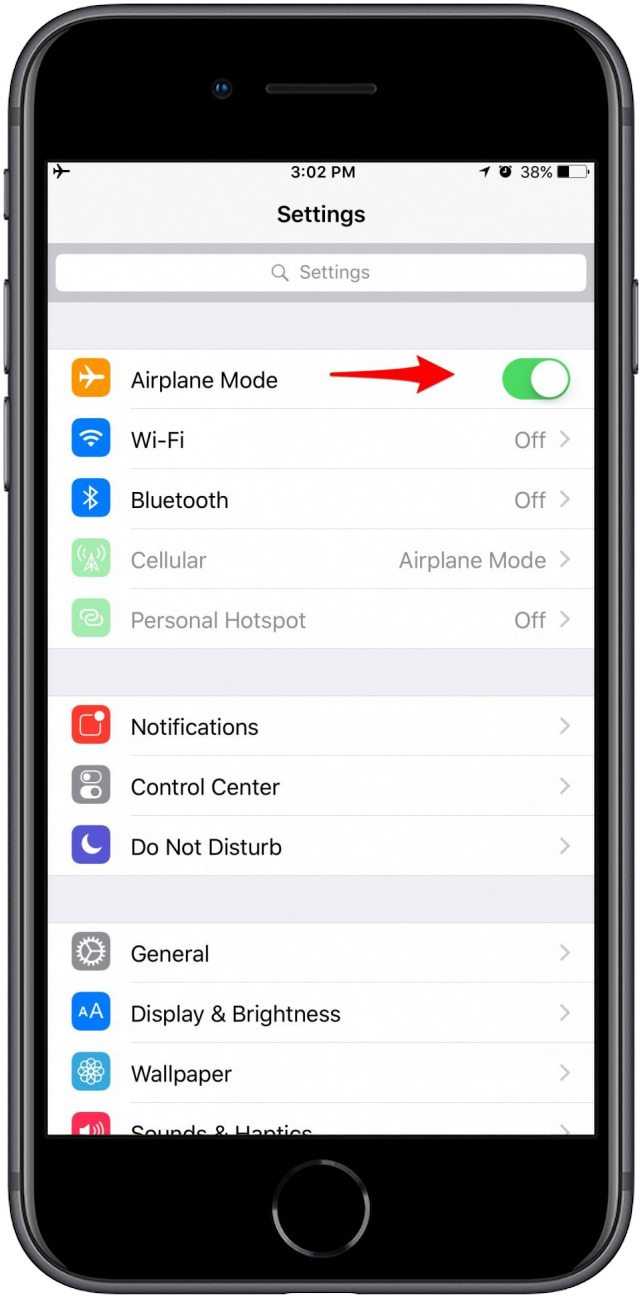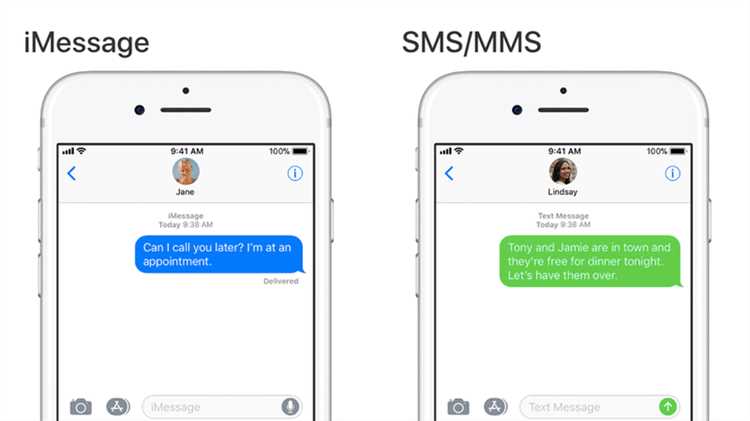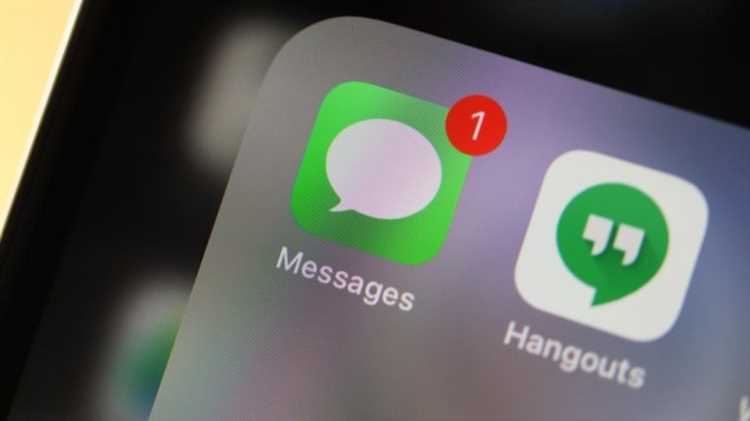When setting up a new iPhone or upgrading to a new iOS device, one of the first things that many users want to do is activate iMessage. iMessage is Apple’s messaging service that allows iPhone, iPad, and Mac users to send text messages, photos, videos, and more. However, the activation process for iMessage can sometimes take a bit of time, and users may wonder how long they have to wait before they can start using the service on their new phone.
The time it takes for iMessage to activate on a new phone can vary depending on a few factors. One of the main factors is the user’s internet connection. If the user has a strong and stable internet connection, the activation process will likely be faster. On the other hand, if the user has a weak or unstable internet connection, it may take longer for iMessage to activate.
Another factor that can affect the activation time is the Apple servers. Sometimes, the Apple servers may be experiencing high traffic or technical issues, which can cause delays in the activation process. In these cases, it’s best to be patient and wait for the servers to stabilize.
In most cases, iMessage should activate within a few minutes to a couple of hours. However, in some rare cases, it may take longer. If the activation process takes longer than expected, it’s recommended to contact Apple Support for assistance.
Understanding iMessage Activation
iMessage is a messaging service provided by Apple that allows users to send and receive text messages, photos, videos, and other multimedia content. When setting up a new iPhone or switching to a new device, it is important to activate iMessage in order to start using this service.
Activation Process:
- After setting up your new iPhone or switching to a new device, go to the Settings app on your device.
- Scroll down and tap on “Messages”.
- Toggle the switch next to “iMessage” to turn it on.
- You may be prompted to sign in with your Apple ID. Enter your credentials to proceed.
- Once activated, your phone number and email address associated with your Apple ID will be automatically registered with iMessage.
- Your device will now attempt to activate iMessage with Apple’s servers. This process usually takes just a few seconds, but it can sometimes take longer depending on various factors.
- If the activation fails, you may see an error message. In this case, make sure you have a stable internet connection and try again later.
- If you are still unable to activate iMessage, you can contact Apple Support for further assistance.
Factors Affecting Activation Time:
The time it takes for iMessage to activate on a new phone can vary depending on several factors:
- Internet Connection: A stable and fast internet connection is crucial for iMessage activation. If your internet connection is slow or unstable, it may take longer for the activation process to complete.
- Apple’s Servers: The activation process involves communication with Apple’s servers. If the servers are experiencing high traffic or technical issues, it can delay the activation process.
- Account Status: If there are any issues with your Apple ID or account, it can affect the activation process. Make sure your Apple ID is active and in good standing.
- Regional Restrictions: In some cases, iMessage activation may be delayed due to regional restrictions or limitations imposed by Apple.
Troubleshooting:
If iMessage activation is taking too long or fails repeatedly, you can try the following troubleshooting steps:
- Restart your device and try activating iMessage again.
- Check your internet connection and ensure it is stable and fast.
- Sign out of your Apple ID, restart your device, and sign in again.
- Disable and re-enable iMessage in the Settings app.
- If all else fails, contact Apple Support for further assistance.
iMessage activation is usually a quick and straightforward process, but it can occasionally encounter delays or issues. By understanding the activation process, knowing the factors that can affect it, and following the troubleshooting steps, you can ensure a smooth activation experience and start using iMessage on your new device.
Activation Process when Setting up a New iPhone
When you get a new iPhone, there are a few important steps to go through before you can start using it. The activation process is essential to ensure that your new iPhone is set up correctly and ready to use with your carrier and iCloud account. Here’s a step-by-step guide on how to activate your new iPhone:
- Unbox and Power On: Start by unboxing your new iPhone and press the power button located on the side or top of the device to turn it on.
- Select Language and Region: Follow the on-screen instructions to select your preferred language and region. This will determine the language settings and date/time format for your iPhone.
- Connect to Wi-Fi: Connect your iPhone to a Wi-Fi network. This is necessary to complete the activation process and download necessary updates.
- Activate with SIM Card: If your new iPhone has a SIM card slot, insert your SIM card and follow the on-screen instructions to activate your iPhone with your carrier. If it’s an eSIM-based iPhone, you’ll be guided through the activation process without needing a physical SIM card.
- Set Up Face ID or Touch ID: Depending on your iPhone model, you’ll be prompted to set up Face ID or Touch ID, which allows you to securely unlock your device and authenticate transactions.
- Sign in with Apple ID: Sign in with your Apple ID or create a new one if you don’t have an existing account. Your Apple ID is crucial for accessing iCloud services, App Store, and other Apple services.
- Restore from Backup: If you have a previous iPhone backup available, you can choose to restore your data, apps, and settings from the backup during the setup process. This will transfer your previous data to the new device.
- Enable or Disable iCloud Services: Choose whether you want to enable various iCloud services like iCloud Drive, iCloud Photos, iCloud Keychain, etc. These services allow you to access your data across multiple devices seamlessly.
- Set Up Apple Pay: If you wish to use Apple Pay, you can set it up during the activation process. This allows you to make secure payments using your iPhone at supported retailers.
- Agree to Terms and Conditions: Read and agree to Apple’s terms and conditions to continue using your iPhone. This includes important legal agreements and policies that govern the use of Apple services.
- Finish Setup: Once you have completed all the necessary steps, your iPhone will be activated and ready to use. You can now start downloading apps, customizing settings, and exploring your new iPhone’s features.
Keep in mind that the activation process may vary slightly depending on your iPhone model, iOS version, and carrier. However, the general steps outlined above should guide you through the setup process smoothly. If you encounter any difficulties during the activation process, it’s always recommended to reach out to Apple Support or your carrier for assistance.
Timeframe for iMessage Activation
When setting up a new iPhone or switching to a different iOS device, many users are eager to activate iMessage, Apple’s built-in messaging service. iMessage allows users to send text messages, photos, videos, and other media to other Apple users without using traditional cellular SMS.
The time it takes for iMessage to activate on a new phone can vary depending on several factors:
- Internet connection: iMessage activation requires a stable internet connection. If your device is connected to a reliable Wi-Fi network or has a strong cellular data connection, the activation process can occur more quickly.
- Apple’s servers: The activation process depends on Apple’s servers, which can sometimes experience high demand. During peak times, the activation process may take longer.
- Device setup: Activation process varies depending on whether you’re setting up a new iPhone or restoring from a backup. When setting up a new device, iMessage activation is usually faster, while restoring from a backup may take longer.
Typically, iMessage activation takes no more than a few minutes. However, in some cases, it may take up to 24 hours. If the activation process takes longer than expected, the following steps can help troubleshoot the issue:
- Check internet connection: Ensure that your device is connected to a stable internet connection, either Wi-Fi or cellular data.
- Restart device: Try restarting your iPhone, as this can help resolve any temporary issues.
- Update iOS: Make sure your iOS is up to date by going to Settings > General > Software Update.
- Sign out and back in: Go to Settings > Messages > Send & Receive, tap your Apple ID, and choose Sign Out. Then sign back in and try activating iMessage again.
- Contact Apple support: If you’ve tried the above steps and iMessage still won’t activate, reach out to Apple Support for further assistance.
In conclusion, iMessage activation on a new iPhone or iOS device typically takes just a few minutes, but can occasionally take up to 24 hours. Factors such as internet connection, server load, and device setup can affect the activation timeframe. If you encounter any issues, troubleshooting steps like checking the internet connection, restarting the device, updating iOS, or signing out and back in can help resolve the problem.
Factors Affecting iMessage Activation Time
When setting up a new iPhone or switching to a different iPhone, activating iMessage may take some time. The exact duration can vary based on several factors. Here are some factors that can affect the iMessage activation time:
- Network Connection: A stable and reliable internet connection is essential for iMessage activation. If you have a slow or unstable internet connection, it may take longer for iMessage to activate. Make sure you are connected to a strong Wi-Fi or cellular network before attempting to activate iMessage.
- Apple Servers: iMessage activation is dependent on Apple’s servers. Sometimes, if Apple’s servers are experiencing high traffic or undergoing maintenance, it can cause delays in iMessage activation. In such cases, you may need to wait until the servers are less busy to complete the activation process.
- Device Compatibility: iMessage activation time can also vary depending on the compatibility of your device. Older iPhone models or devices with outdated software may take longer to activate iMessage. It is recommended to keep your device up to date with the latest software updates to ensure a smooth activation process.
- Apple ID Verification: iMessage activation requires you to sign in with your Apple ID. If there are any issues with your Apple ID, such as incorrect login credentials or account restrictions, it can result in delays in iMessage activation. Make sure you are using the correct Apple ID and password and check for any account-related issues that may be causing the delay.
- Carrier Support: Certain carriers may have specific requirements or restrictions for activating iMessage. If you are facing difficulties in activating iMessage, it is recommended to contact your carrier and confirm that iMessage is supported on your plan and that there are no known issues or restrictions affecting the activation process.
Overall, the time taken to activate iMessage on a new phone can range from a few minutes to a couple of hours, depending on the factors mentioned above. If you have been waiting for an extended period and iMessage still hasn’t activated, it is advisable to troubleshoot the possible issues or contact Apple Support for further assistance.
Troubleshooting iMessage Activation Delays
If you are experiencing delays in activating iMessage on your new phone, there are a few troubleshooting steps you can try to resolve the issue:
- Check your network connection: Ensure that your new phone has a stable internet connection. iMessage activation requires an active internet connection to communicate with Apple’s servers.
- Restart your phone: Sometimes, a simple restart can resolve activation issues. Turn off your phone and then turn it back on after a few seconds. This can refresh the phone’s settings and potentially resolve any temporary glitches.
- Update iOS: Make sure your phone is running the latest version of iOS. Apple frequently releases software updates that include bug fixes and improvements. Updating to the latest iOS version can help resolve activation issues.
- Check Apple’s server status: Occasionally, iMessage activation delays can be due to server issues on Apple’s end. Visit Apple’s System Status page to check if there is any ongoing server maintenance or outages that may be affecting iMessage activation.
- Disable and enable iMessage: Try toggling the iMessage switch off and on in your phone’s settings. This can force the phone to reattempt the activation process and resolve any issues that may be preventing it from activating.
- Reset network settings: If none of the above steps work, you can try resetting your phone’s network settings. This will reset all network-related settings, including Wi-Fi and cellular data settings, and may help resolve any underlying network issues affecting iMessage activation.
If none of the above steps resolve the activation delays, it is recommended to contact Apple Support for further assistance. They will be able to provide personalized troubleshooting steps based on your specific situation.
Tips to Speed up iMessage Activation
iMessage activation can sometimes take longer than expected, but there are several tips and tricks you can try to speed up the process:
- Ensure a stable internet connection: iMessage activation requires a stable internet connection. Make sure you are connected to a reliable Wi-Fi or cellular network before attempting to activate iMessage.
- Check your Apple ID credentials: Double-check that you are using the correct Apple ID credentials when signing in to iMessage. Incorrect login information can cause activation delays.
- Restart your device: Sometimes a simple restart can resolve activation issues. Try restarting your iPhone after a failed activation attempt and then try activating iMessage again.
- Update your iOS: Ensure that your device is running the latest version of iOS. Software updates often include bug fixes and improvements that can help speed up iMessage activation.
- Toggle iMessage on and off: Go to the Settings app on your iPhone, tap on “Messages,” and toggle the iMessage switch off. Wait a few seconds, then toggle it back on. This can sometimes trigger a fresh activation attempt.
- Contact your carrier: If all else fails, reach out to your cellular carrier for assistance. They may be able to provide additional troubleshooting steps or check if there are any network-related issues causing the activation delay.
By following these tips, you can increase the chances of activating iMessage on your new phone faster. Remember that activation times can vary depending on various factors, so be patient and give it some time to complete the process.
Common Issues with iMessage Activation
When setting up a new phone or updating your device, you may encounter difficulties in activating iMessage. Here are some common issues that users may face and possible solutions:
- Waiting for activation: It is normal for iMessage to take some time to activate after setting up a new phone. Usually, it should activate within a few minutes, but in some cases, it may take up to 24 hours. Make sure your device is connected to a stable Wi-Fi or cellular network and wait for the activation process to complete.
- Error messages during activation: If you receive an error message while trying to activate iMessage, it is recommended to check your network connection. Ensure that you have a stable internet connection and try again. You can also try restarting your device or signing out and signing back into your Apple ID.
- Unable to send or receive messages: If iMessage is not working properly after activation, you can try the following troubleshooting steps:
- Make sure that iMessage is enabled in your device’s settings. Go to “Settings” > “Messages” and toggle the iMessage switch on.
- Check if the recipient’s phone number or email address is correctly entered. Incorrect contact information may prevent messages from being delivered.
- Ensure that your device has an active internet connection. iMessage requires an internet connection to send and receive messages.
- If the issue persists, you can try toggling iMessage off and on again, or restart your device. In some cases, resetting network settings may also resolve the problem.
- Not receiving messages after switching to a new device: If you have recently switched to a new iPhone and are not receiving iMessages, it is possible that your phone number is still associated with your old device. To fix this, go to “Settings” > “Messages” > “Send & Receive” and ensure that your phone number is selected under “You can be reached by iMessage at”. If your phone number is not listed, contact your carrier to ensure that your number is properly registered.
- Activation unsuccessful: If iMessage activation continues to fail, you can try the following steps:
- Ensure that your device is running the latest version of iOS. Outdated software can sometimes cause activation issues.
- Check if there are any restrictions or limitations set in your device’s settings. Go to “Settings” > “Screen Time” > “Content & Privacy Restrictions” and make sure that iMessage is allowed.
- If the issue persists, you can contact Apple Support for further assistance. They can provide guidance and help resolve any activation issues you may be experiencing.
By following these troubleshooting steps, you should be able to resolve most iMessage activation issues and enjoy seamless messaging on your new device.
FAQ:
How long does it take for iMessage to activate on a new phone?
The activation process for iMessage on a new phone typically takes just a few minutes. However, it may take longer depending on various factors such as network connectivity and server load.
Why is iMessage taking so long to activate on my new phone?
There could be several reasons why iMessage is taking longer than expected to activate on your new phone. It could be due to network issues, server overload, or compatibility problems. If the problem persists, you may need to contact Apple Support for further assistance.
What should I do if iMessage is not activating on my new phone?
If iMessage is not activating on your new phone, there are a few things you can try. First, make sure you have a stable internet connection. If you’re connected to Wi-Fi, try switching to cellular data or vice versa. You can also try restarting your phone or signing out and signing back into your Apple ID. If none of these solutions work, contact Apple Support for further assistance.
Is it normal for iMessage to take a long time to activate?
While the activation process for iMessage on a new phone usually takes just a few minutes, it is possible for it to take longer in some cases. Factors such as network connectivity and server load can affect the activation time. However, if it is taking an unusually long time, it may be worth contacting Apple Support for further assistance.
Can I use iMessage before it is fully activated on my new phone?
You may be able to use iMessage partially before it is fully activated on your new phone. However, certain features may not be available until the activation process is complete. Once the activation is complete, you should have full access to all iMessage features.
Does iMessage activation time vary depending on the phone model?
The activation time for iMessage on a new phone does not vary significantly based on the phone model. However, newer models may activate slightly faster due to improved hardware and software optimizations. Ultimately, the activation time is primarily determined by network connectivity and server load.
What should I do if iMessage is still not activated after several hours?
If iMessage is still not activated on your new phone after several hours, it is recommended to contact Apple Support for further assistance. They will be able to troubleshoot the issue and provide guidance on how to resolve it. It is possible that there may be an issue with your Apple ID or a problem with the iMessage servers.