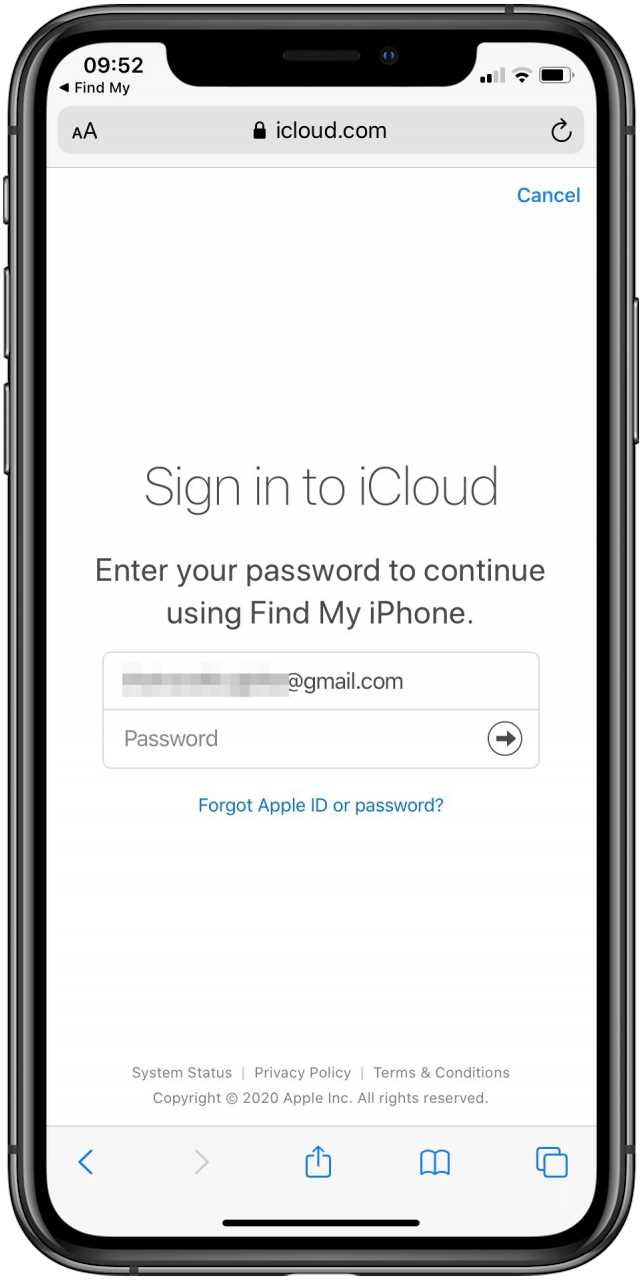When it comes time to sell your iPhone, it’s important to make sure all of your personal data is securely wiped from the device. Failure to do so could result in your sensitive information falling into the wrong hands.
Fortunately, Apple provides a straightforward process for wiping your iPhone clean before selling it. By following a few simple steps, you can ensure that all of your personal data is erased and your iPhone is ready for its new owner.
The first step is to back up your iPhone to iCloud or your computer. This will allow you to transfer your data to your new device after you’ve erased your old iPhone. Once you’ve made a backup, you can proceed to the next step.
Next, you’ll need to sign out of all your accounts on your iPhone. This includes your iCloud account, iTunes and App Store account, and any other accounts you may have linked to your device. Be sure to disable Find My iPhone as well.
Note: It is important to remove your iPhone from your iCloud account to prevent the next owner from experiencing any issues when setting up the device.
After signing out and disabling Find My iPhone, you can proceed to erase all of your data and settings on your device. This can be done by going to Settings, selecting General, and then tapping on Reset. From there, choose the option to Erase All Content and Settings. You may be asked to enter your passcode or Apple ID password to confirm the erase.
Once the erasing process is complete, your iPhone will restart and welcome you to the setup screen. At this point, your personal data has been successfully wiped from the device, and you can feel confident in selling it knowing your information is secure.
By following these simple steps, you can ensure that your iPhone is wiped clean and ready for its new owner. Taking the time to properly erase your personal data adds an extra layer of security and peace of mind when selling your device.
Preparations to Sell Your iPhone
Before selling your iPhone, it’s important to perform a few preparations to ensure that your personal information is removed and your device is ready for its new owner. Follow these steps to properly prepare your iPhone for sale:
- Back up your data: Before wiping your iPhone, it’s crucial to back up your data to prevent any loss of important information. You can do this by connecting your iPhone to a computer and using iTunes or iCloud to create a backup.
- Sign out of iCloud: To ensure that your iPhone is no longer associated with your Apple ID, sign out of iCloud. This can be done by going to the “Settings” app, tapping on your name at the top, scrolling down, and selecting “Sign Out”.
- Disable Find My iPhone: In the iCloud settings, make sure to disable the “Find My iPhone” feature. This is necessary to allow the new owner to set up and use the device without any issues.
- Remove personal data: To protect your privacy, erase all of your personal data from your iPhone. This can be done by going to the “Settings” app, selecting “General”, scrolling down, and tapping on “Reset”. From there, choose the “Erase All Content and Settings” option.
- Remove SIM card: Before selling your iPhone, be sure to remove the SIM card. The SIM card contains your personal information, and by removing it, you ensure that the new owner won’t have access to it.
- Clean the device: Give your iPhone a thorough cleaning to remove any dirt or smudges. You can use a soft, lint-free cloth to gently wipe the screen and the back of the device. Avoid using any liquids or abrasive materials that could damage the iPhone.
- Gather the accessories: If you plan to include any accessories with the sale, such as the charging cable or headphones, gather them together and make sure they are in good condition.
By following these preparations, you can ensure that your iPhone is ready to be sold and that your personal information is securely removed. This will give you peace of mind and provide a smooth transition for the new owner.
Backup Your iPhone Data
Before wiping your iPhone clean, it’s important to back up all your important data to ensure it is not lost in the process. This includes contacts, photos, videos, messages, and any other files you want to keep.
There are two main ways to back up your iPhone: using iCloud or iTunes.
Backup Using iCloud
- Connect your iPhone to a Wi-Fi network.
- Go to “Settings” on your iPhone and tap on your name at the top.
- Select “iCloud” and then “iCloud Backup”.
- Toggle on the “iCloud Backup” option if it is not already enabled.
- Tap on “Back Up Now” to start the backup process.
- Make sure your iPhone is connected to Wi-Fi and plugged in until the backup is complete.
Backup Using iTunes
- Connect your iPhone to your computer using a USB cable.
- Open iTunes on your computer (or Finder if you are using macOS Catalina or later).
- Select your iPhone when it appears in iTunes.
- Click on the “Summary” tab.
- Under the “Backups” section, click on “Back Up Now”.
- Make sure to check the “Encrypt iPhone backup” option if you want to save passwords and health data.
- Click on “Back Up Apps” if you want to include your app data in the backup.
- Keep your iPhone connected to your computer until the backup is complete.
Once you have successfully backed up your iPhone, you can proceed with wiping it clean and selling it without having to worry about losing your important data.
Sign Out of iCloud and iTunes
Before selling your iPhone, it is important to sign out of your iCloud and iTunes accounts to ensure that your personal information is not accessible to the new owner.
To sign out of iCloud, follow these steps:
- Go to the Settings app on your iPhone.
- Tap on your name at the top of the screen.
- Scroll down and tap “Sign Out”.
- Enter your Apple ID password and tap “Turn Off”.
- You will be asked if you want to keep a copy of your iCloud data on your iPhone. Choose the appropriate option based on your preference.
- Tap “Sign Out” again to confirm.
To sign out of iTunes, follow these steps:
- Open the Settings app on your iPhone.
- Scroll down and tap “iTunes & App Store”.
- Tap on your Apple ID at the top of the screen.
- Tap “Sign Out” in the pop-up window.
- You will be prompted to confirm the sign-out. Tap “Sign Out” again.
Signing out of iCloud and iTunes ensures that your data and accounts are no longer linked to the device. This will help protect your privacy and prevent any unauthorized access to your personal information.
Erase All Content and Settings
If you want to completely wipe your iPhone clean before selling it, you can use the “Erase All Content and Settings” feature. This will remove all of your personal data, settings, and customizations from the device, essentially restoring it to its factory settings.
Before proceeding with this step, it is important to note that once you erase all content and settings, there is no way to recover the data. Therefore, it is crucial to create a backup of your iPhone’s data before taking this step.
- Backup your iPhone: Connect your iPhone to Wi-Fi and go to Settings > [your name] > iCloud > iCloud Backup. Tap on “Back Up Now” to create a backup of your iPhone’s data to iCloud.
- Disable Find My iPhone: To ensure a smooth erasing process, go to Settings > [your name] > Find My > Find My iPhone and toggle it off.
- Reset all settings: Go to Settings > General > Reset > Reset All Settings. This will reset all your personalized settings but will not erase your data.
- Erase all content and settings: Go to Settings > General > Reset > Erase All Content and Settings. Enter your passcode and confirm the action. The process may take a few minutes to complete.
- Follow the on-screen instructions: Once the erasing process is complete, your iPhone will restart and display the “Hello” screen. Follow the on-screen instructions to set up your iPhone as a new device or restore it from a backup.
By following these steps, you can ensure that your iPhone is completely wiped clean before selling it, protecting your personal information and privacy.
Remove Your SIM Card
Before wiping your iPhone clean, it is important to remove your SIM card. The SIM card contains important information such as your phone number and contacts, which you may want to transfer to your new device or keep for future use.
To remove the SIM card from your iPhone, follow these steps:
- Locate the SIM card slot on your iPhone. This can usually be found on the side or top of the device. The exact location may vary depending on the model of your iPhone.
- Use a SIM card removal tool or a small paperclip to gently push into the small hole next to the SIM card slot. Apply slight pressure until the SIM card tray pops out.
- Remove the SIM card tray from your iPhone.
- Take out the SIM card from the tray. It is a small rectangular card that may be labeled with your carrier’s logo.
- Inspect the SIM card and tray for any damage and clean them if necessary.
Once you have removed the SIM card from your iPhone, you can proceed with the next steps to wipe your device clean before selling it or giving it away.
Disable Find My iPhone
Before selling your iPhone, it is important to disable the Find My iPhone feature. This feature is designed to help you locate your device if it is lost or stolen, but it can also prevent someone else from using your device after you have sold it.
To disable Find My iPhone, follow these steps:
- Go to the Settings app on your iPhone.
- Tap on your name at the top of the screen to access your Apple ID settings.
- Scroll down and tap on “Find My”.
- Tap on “Find My iPhone”.
- Toggle the switch to turn off “Find My iPhone”.
- If prompted, enter your Apple ID password to confirm the action.
Once you have disabled Find My iPhone, you can proceed with wiping your iPhone clean and preparing it for sale.
Unpair Your Apple Watch
Before selling your iPhone, it’s important to unpair your Apple Watch to ensure that your personal information is completely removed. Follow these steps to unpair your Apple Watch:
- On your Apple Watch, go to the home screen by pressing the Digital Crown.
- Tap on the “Settings” app icon.
- Scroll down and tap on “General”.
- Tap on “Reset”.
- Tap on “Erase All Content and Settings”.
- If prompted, enter your passcode.
- Tap on “Erase All” to confirm the unpairing process.
- Wait for the process to complete, which may take a few minutes.
- Your Apple Watch will restart and display the “Welcome” screen.
By following these steps, your Apple Watch will no longer be paired with your iPhone and will be ready to be set up by its new owner. Remember to remove your Apple Watch from your iCloud account as well to ensure that it can be activated by the new user.
Clean Your iPhone
Before selling your iPhone, it’s important to clean it thoroughly to protect your personal information and ensure a smooth transition to the new owner. Follow these steps to wipe your iPhone clean:
- Back Up Your Data: Before wiping your iPhone, make sure to back up your important data to iCloud or your computer. This will allow you to restore your data to a new device or access it later if needed.
- Sign Out of iCloud: Go to the Settings app on your iPhone, tap on your name at the top, and then scroll down to find the “Sign Out” option. Tap on it and enter your Apple ID password to sign out of iCloud.
- Disable Find My iPhone: While still in the Settings app, go to the “Find My” section and toggle off the “Find My iPhone” option. You may need to enter your Apple ID password again to confirm.
- Reset All Settings: In the Settings app, navigate to the “General” section and choose “Reset.” Then, tap on “Reset All Settings” and enter your passcode if prompted. This will reset all settings on your iPhone without deleting your data.
- Erase All Content and Settings: To completely wipe your iPhone clean, go to the “General” section in the Settings app, tap on “Reset,” and select “Erase All Content and Settings.” Confirm your choice and enter your passcode to proceed. This will erase everything on your iPhone and restore it to its factory settings.
- Remove SIM Card: If your iPhone has a SIM card, eject it using a SIM card ejector tool or a paperclip. Be careful not to damage the SIM card or the SIM card slot.
In addition to these steps, it’s recommended to physically clean your iPhone using a soft, lint-free cloth and non-abrasive cleaning solution. This will remove any smudges or debris on the surface of your iPhone.
Now that your iPhone is clean and ready for a new owner, you can safely sell or give away your device, knowing that your personal information is protected.
FAQ:
Why should I wipe my iPhone clean before selling it?
Wiping your iPhone clean before selling it is important to protect your privacy and personal information. By erasing all content and settings, you ensure that the new owner does not have access to your data.
Is it necessary to back up my data before wiping my iPhone?
Yes, it is highly recommended to back up your data before wiping your iPhone. This way, you can easily restore your data to a new device or when you set up a new iPhone.
How can I sign out of iCloud and iTunes on my iPhone?
To sign out of iCloud and iTunes on your iPhone, go to the Settings app, tap on your name at the top, scroll down and tap “Sign Out”. You will be prompted to enter your Apple ID password and choose whether you want to keep a copy of your data on the device.
What happens when I erase all content and settings on my iPhone?
When you erase all content and settings on your iPhone, all of your personal data, settings, and files will be permanently deleted. This includes your apps, photos, messages, contacts, and any other personal information stored on the device.
Should I remove my SIM card before selling my iPhone?
Yes, it is recommended to remove your SIM card before selling your iPhone. This ensures that the new owner will not have access to your phone number and cellular data plan.