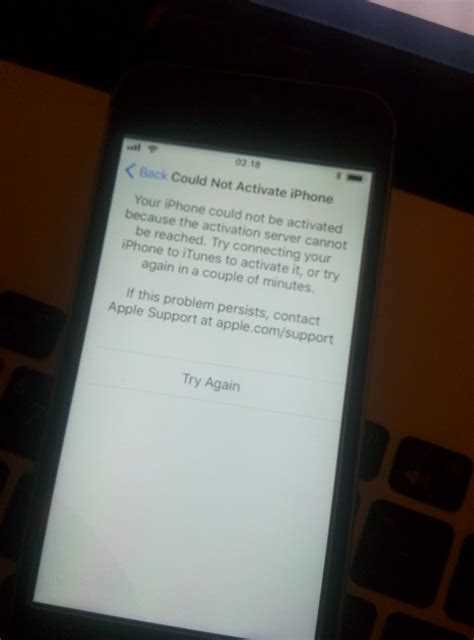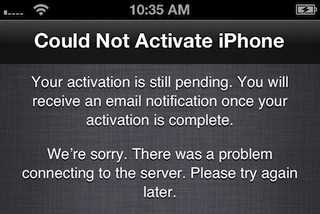If you are an iPhone user, you may have encountered a frustrating error message that says “Could Not Activate iPhone.” This message typically appears when you are trying to set up or activate your new iPhone. It can be frustrating, especially if you are eager to start using your new device.
When you see the error message “Could Not Activate iPhone,” it usually means that there is an issue with the activation process. Activation is the process of connecting your iPhone to your carrier’s network and verifying your device with Apple’s servers. It is a necessary step to start using your iPhone for calls, texts, and data.
There can be several reasons why you may encounter this error message. It could be due to a problem with your network connection, an issue with your SIM card, or a problem with Apple’s activation servers. It can also occur if your iPhone is locked to a specific carrier and you are trying to activate it with a different carrier.
To troubleshoot the “Could Not Activate iPhone” error, you can try a few different solutions. First, make sure that you have a stable internet connection. Try restarting your iPhone and your router to refresh the connection. If you are using a SIM card, ensure that it is properly inserted and activated by your carrier.
Possible Issues with iPhone Activation
When you receive a message saying “Could Not Activate iPhone,” it can be caused by several issues. Here are some possible problems that might be preventing your iPhone from activating:
- Server issues: Sometimes, Apple’s activation servers can be overloaded or facing technical difficulties, preventing successful activation. You can check Apple’s System Status page to see if there is any known issue with the server.
- Network connectivity: If your iPhone is not connected to a stable network, it may not be able to send the activation requests or receive the necessary data to complete the activation process. Make sure you have a working Wi-Fi or cellular connection.
- Incorrect SIM card: If you are using a new SIM card or have recently changed your SIM card, ensure that it is properly installed and supported by your iPhone’s carrier. Incompatible or damaged SIM cards can prevent activation.
- IMEI or activation lock: If your iPhone is reported as stolen, lost, or has an activation lock enabled, it will not be able to activate. In such cases, you may need to contact Apple Support or the original owner to resolve the issue.
- Software update issues: Sometimes, a pending software update on your iPhone can interfere with the activation process. Ensure that your iPhone is up to date with the latest iOS version.
- Apple ID issues: If you are using an Apple ID that is restricted or has encountered some security issues, it can prevent activation. Try signing out of your Apple ID or resetting your password to resolve any possible Apple ID-related problems.
- Hardware issues: In rare cases, hardware issues such as a faulty SIM card slot or IMEI hardware failure can cause activation problems. If you suspect this to be the case, it might be necessary to contact Apple Support or visit an authorized service center.
If you are still encountering issues with activating your iPhone, it is recommended to reach out to Apple Support for further assistance. They can provide specific troubleshooting steps or guide you through the activation process.
How to Troubleshoot iPhone Activation Issues
If you are facing issues with activating your iPhone, it can be a frustrating experience. However, there are several troubleshooting steps you can try to resolve the problem. Here are some methods you can follow:
- Check your network connection: Ensure that you have a stable internet connection. Try connecting to a Wi-Fi network or enable cellular data if Wi-Fi is not available.
- Restart your iPhone: Sometimes, a simple restart can fix activation issues. Press and hold the power button until the “Slide to power off” slider appears. Slide it to turn off your iPhone, and then press and hold the power button again to turn it back on.
- Update your iPhone: Make sure your iPhone’s operating system is up to date. Go to Settings > General > Software Update and check for any available updates. If there are updates, download and install them.
- Try a different SIM card: If you are using a SIM card to activate your iPhone, try using a different SIM card. Sometimes, the issue can be with the SIM card itself.
- Check the activation server: Apple’s activation servers may sometimes experience issues. Visit Apple’s System Status page to check if there are any reported problems with the activation server. If there are, you may have to wait until the issue is resolved.
- Contact your carrier: If none of the above methods work, it’s possible that there may be an issue with your carrier. Reach out to your carrier’s customer support and explain the activation problem you are facing. They may be able to provide further assistance or perform troubleshooting steps from their end.
By following these troubleshooting steps, you should be able to resolve most iPhone activation issues. If the problem still persists, it may be a hardware-related problem, and it’s advisable to visit an Apple Store or authorized service center for further assistance.
Common Error Messages during iPhone Activation
During the activation process of an iPhone, users may encounter various error messages. These error messages indicate that there is an issue preventing the activation of the device. Here are some common error messages that users may come across:
- Could not activate iPhone: This error message generally occurs when the activation server is busy or unavailable. It is recommended to wait for some time and try again later.
- Your iPhone could not be activated because the activation server is temporarily unavailable: This error message is similar to the previous one and indicates that the activation server is not accessible at the moment. Trying the activation process later may solve the issue.
- Activation server is temporarily unavailable: This error message suggests that the activation server is experiencing a temporary issue. Waiting for a while and then attempting to activate the iPhone again might resolve the problem.
- The SIM card inserted in this iPhone does not appear to be supported: This error message indicates that the SIM card being used is not compatible with the iPhone. Users should check if the SIM card is supported by their device or contact their carrier for assistance.
- Invalid SIM card: This error message means that the SIM card being used is not recognized or accepted by the device. Users can try removing and reinserting the SIM card, ensuring it is properly seated, and if the problem persists, contact their carrier for further assistance.
- Activation Error: Insert Error Message: This error message varies and can indicate different issues during the activation process. The specific error message should provide more details about the problem. Users may need to troubleshoot the specific error message or contact Apple support for assistance.
If users encounter any of these error messages during iPhone activation, it is recommended to follow the suggested troubleshooting steps or contact Apple support for further assistance. Resolving the activation issue will allow users to fully utilize their iPhone’s features and functionalities.
How to Fix “Could Not Activate iPhone” Error
If you encounter the “Could Not Activate iPhone” error message on your device, there are several steps you can take to try and resolve the issue. Here are some troubleshooting methods you can try:
- Check your internet connection: Ensure that your iPhone has a stable internet connection. Try connecting to a different Wi-Fi network or enable cellular data to see if the activation process works.
- Restart your iPhone: Sometimes, a simple restart can resolve activation errors. Press and hold the power button, and then slide to power off. After a few seconds, turn on your iPhone again and check if the error persists.
- Remove and insert SIM card: Turn off your iPhone, remove the SIM card, and then reinsert it. Make sure the SIM card is properly inserted and check if the activation issue is resolved.
- Update iOS: Ensure that your iPhone has the latest iOS version installed. Go to the Settings app, tap on General, and then select Software Update. If an update is available, download and install it on your device.
- Reset network settings: Sometimes, issues with network settings can cause activation errors. Go to the Settings app, tap on General, then select Reset. Choose Reset Network Settings and enter your passcode if prompted. This will erase your Wi-Fi passwords, so make sure you have them handy.
- Contact carrier or Apple support: If none of the above methods work, you may need to reach out to your carrier or contact Apple support for further assistance. They can help troubleshoot the issue and provide specific solutions for your device.
Remember to try these steps one at a time and test if the activation error is resolved after each method. If none of the troubleshooting steps work, it’s best to seek professional help or visit an Apple Store for further assistance.
Understanding iPhone Activation Lock
Activation Lock is a security feature introduced by Apple with iOS 7 to prevent unauthorized access to a lost or stolen iPhone. When enabled, it requires the Apple ID and password of the original owner to activate and set up the device, making it difficult for someone else to use or sell a stolen iPhone.
Activation Lock binds the device to the owner’s iCloud account, ensuring that only the original owner can erase, reactivate, or use the iPhone. It is automatically enabled when the Find My iPhone feature is turned on. Activation Lock remains active until the owner disables it, even if the device is erased or restored to factory settings.
If you see a message saying “Could Not Activate iPhone,” it typically indicates that the device is still linked to the previous owner’s iCloud account and needs to be unlocked by entering their Apple ID and password. This situation can occur if the device was not properly signed out of iCloud before being sold or given away.
To resolve this issue, you can try the following:
- Contact the previous owner and ask them to remove the device from their iCloud account. They can do this by signing in to their iCloud account on iCloud.com or through the Find My app on another iOS device.
- If you purchased the iPhone from a retailer or online marketplace, contact their customer support for assistance in unlocking the device.
- If you are the original owner but are unable to remember the Apple ID and password linked to the device, you can try to recover it through the Apple ID account recovery process.
- If none of the above options work, you can contact Apple support for further assistance.
It is important to note that attempting to bypass Activation Lock or use a device that is still linked to someone else’s iCloud account is against Apple’s terms of service and can be considered illegal in some jurisdictions.
To prevent issues with Activation Lock, it is recommended to always sign out of iCloud before selling or giving away an iPhone. This ensures that the new owner can easily activate and use the device without any complications.
Overall, Activation Lock is a valuable security feature that helps protect your iPhone and personal data if it is lost or stolen. By understanding how it works and how to properly disable it, you can ensure a smooth activation process for your iPhone.
What to Do If You Can’t Activate Your iPhone
If you are having trouble activating your iPhone and seeing the message “Could Not Activate iPhone”, there are several potential solutions you can try. Here are some steps you can take to troubleshoot the issue:
- Check your internet connection: Make sure your iPhone is connected to a stable Wi-Fi network or has a strong cellular signal. If your internet connection is weak or unstable, it may prevent the activation process from completing successfully.
- Restart your iPhone: Sometimes, a simple restart can fix activation problems. Press and hold the power button on your iPhone until the slide to power off appears. Slide the power off switch, wait a few seconds, and then press and hold the power button again until the Apple logo appears.
- Update your iPhone: Make sure your iPhone is running the latest version of iOS. Go to Settings > General > Software Update to check for any available updates. If there is an update available, download and install it.
- Remove the SIM card and reinsert it: Turn off your iPhone and remove the SIM card. Wait a few seconds and then reinsert the SIM card. Turn on your iPhone and try activating it again.
- Contact your carrier: If you have tried all the steps above and still can’t activate your iPhone, contact your carrier for further assistance. They may be able to help you resolve the issue or provide additional troubleshooting steps specific to your network.
If none of the above solutions work, you may need to visit an Apple Store or authorized service provider to have your iPhone examined and repaired.
The Importance of Correct Settings for iPhone Activation
When activating your iPhone, it is crucial to ensure that you have the correct settings in place. A successful activation will allow you to fully utilize all the features and functions of your device. Here are some key settings to check:
- Wi-Fi Connection: Make sure you are connected to a stable and reliable Wi-Fi network. This is essential for a smooth activation process.
- iCloud Account: Ensure that you have set up an iCloud account and logged in with the correct credentials. Your iCloud account is linked to your device and is crucial for activation.
- iTunes Store Account: Similarly, make sure you have an active iTunes Store account and that you are signed in correctly. This account is required for various functions on your iPhone.
- Mobile Network: If you are activating a cellular-enabled iPhone, check that your SIM card is inserted correctly and that you have an active mobile network plan. Without a valid SIM card and mobile network connection, you may encounter activation issues.
- Date and Time: It is important to have the correct date and time settings on your device. Incorrect date and time settings can cause problems during activation.
In addition to these settings, it is recommended to have the latest iOS version installed on your iPhone. Apple regularly releases updates that include bug fixes and improvements, which can help with activation-related issues.
If you have checked all the settings mentioned above and are still unable to activate your iPhone, it may be helpful to restart your device and try the activation process again. If the problem persists, contacting Apple Support or your mobile network provider for further assistance is advisable.
Seeking Professional Help for iPhone Activation Problems
If you are experiencing issues with activating your iPhone and have tried troubleshooting steps without success, it might be time to seek professional help. Here are a few reasons why seeking professional assistance for iPhone activation problems can be beneficial:
- Expertise: Professional technicians have in-depth knowledge and experience working with iPhone activation issues. They can identify and resolve complex problems that may be causing activation failures.
- Tools and Resources: Professional repair centers have specialized tools and resources specifically designed for iPhone diagnostics and repairs. These tools can help diagnose and fix activation issues more effectively and efficiently.
- Quick Resolution: When you seek professional help, the technicians can often provide a quick resolution to your activation problems. They have the necessary skills to troubleshoot and fix the issue promptly, minimizing the downtime for you.
- Warranty Coverage: If your iPhone is still under warranty, seeking professional help ensures that any repairs or replacements needed for activation problems are covered. This can save you from incurring any additional costs.
It is important to choose a reputable repair center or Apple Authorized Service Provider when seeking professional help for iPhone activation problems. Make sure to check their reviews and credentials to ensure they have the necessary expertise and experience to handle your specific issue.
Remember, seeking professional assistance for iPhone activation problems can give you peace of mind knowing that your device is being taken care of by experts. It can also save you time and frustration in trying to resolve the issue on your own.
FAQ:
What does it mean when it says “Could not activate iPhone”?
When you see the message “Could not activate iPhone”, it means that there was an issue while trying to activate your iPhone. This usually happens when there is a problem with your SIM card, network connection, or the activation servers.
How can I fix the “Could not activate iPhone” error?
To fix the “Could not activate iPhone” error, you can try the following solutions: 1. Check your SIM card and make sure it is properly inserted. 2. Restart your iPhone and try activating it again. 3. Make sure you have a stable internet connection. 4. Update your iPhone to the latest version of iOS. 5. Contact your carrier or Apple Support for further assistance.
Why am I getting the “Could not activate iPhone” error after updating to the latest iOS version?
If you are getting the “Could not activate iPhone” error after updating to the latest iOS version, it could be due to compatibility issues between your iPhone and the new iOS version. In such cases, you can try resetting your network settings or restoring your iPhone to its factory settings. If the issue persists, contacting Apple Support would be the best option.
Can a faulty SIM card cause the “Could not activate iPhone” error?
Yes, a faulty SIM card can cause the “Could not activate iPhone” error. If your SIM card is damaged or not properly inserted, your iPhone won’t be able to activate. In such cases, you can try removing the SIM card, cleaning it, and then reinserting it. If the problem persists, you may need to contact your carrier to get a new SIM card.