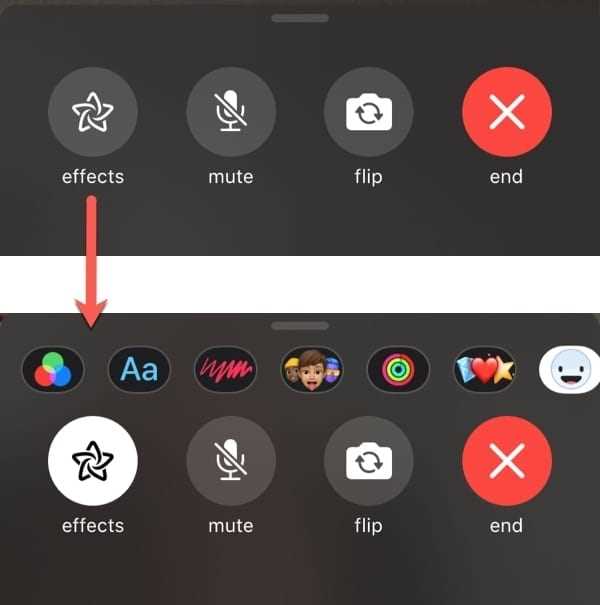FaceTime is a popular video calling application that allows you to connect with friends and family across the world. While it’s a convenient way to stay in touch, did you know that you can enhance your FaceTime experience even further with filters?
Filters are a fun and creative way to add some flair to your FaceTime calls. They can transform your appearance, add backgrounds, and even create special effects. Whether you want to look like a cat, a robot, or a superhero, filters can help you achieve that and more.
To access filters during your FaceTime call, simply tap on the screen to bring up the controls. From there, you’ll see a button that looks like a star. By tapping on this button, you’ll open up a variety of options to choose from. Experiment with different filters to find the ones that suit your style and mood.
Not only are filters a great way to add some fun to your FaceTime calls, but they can also be useful in certain situations. For example, if you’re not feeling your best or don’t have time to do your makeup, applying a filter can help you feel more confident and put together. Additionally, filters can be a great icebreaker during group calls or virtual parties, allowing everyone to join in on the fun.
So why not take your FaceTime calls to the next level with filters? Whether you’re looking to have some fun, express your creativity, or simply enhance your appearance, filters are a great way to do so. So go ahead, give them a try and enjoy a more personalized and exciting FaceTime experience!
Understanding FaceTime Filters
FaceTime Filters are a fun and entertaining feature that allows you to enhance your video calls on FaceTime. These filters add various effects to your face, making your conversations more visually engaging.
Here are some key things to know about FaceTime Filters:
1. Available Filters:
- FaceTime offers a variety of filters that you can use during your video calls. These filters range from basic effects like black-and-white or sepia tones to more playful ones like animated emojis or virtual makeup.
- The exact filters available may vary depending on the device you are using and the version of FaceTime you have installed.
2. Applying Filters:
- To apply a filter, you can open the FaceTime app on your device and start a video call.
- While on the call, tap the screen to bring up the controls, and then tap the “Effects” button, which looks like a star-shaped icon.
- From there, you can select and preview different filters by swiping left or right.
- Once you find a filter you like, tap the “Apply” button to activate it.
3. Removing Filters:
- If you want to remove a filter during a call, you can simply tap the “Effects” button again and choose the “None” option to disable all filters.
- Alternatively, you can swipe left or right to select a different filter and replace the current one.
4. Compatibility:
- FaceTime Filters are available on devices running iOS 12 and later or macOS Mojave and later.
- Note that both the caller and the recipient need to have FaceTime Filters enabled on their devices to see and use the filters during a call.
5. Fun and Creativity:
- FaceTime Filters are not only a way to add some entertainment to your video calls but also a tool for expressing your creativity.
- You can experiment with different filters to create unique looks and themes, making your FaceTime conversations more enjoyable and memorable.
Overall, FaceTime Filters are a simple yet exciting feature that can enhance your video calling experience. Whether you want to add a touch of fun or show off your creative side, these filters are a great addition to your FaceTime toolbox.
Benefits of Using FaceTime Filters
- Enhanced visual experience: FaceTime filters allow you to add fun and creative effects to your video calls, enhancing the visual experience for both you and the person you are talking to.
- Express your personality: With a wide range of filters to choose from, you can express your unique personality and add a touch of fun to your FaceTime conversations. Whether you want to look like a quirky character or simply add some sparkles, there’s a filter for every mood.
- Hide imperfections: FaceTime filters can help hide any imperfections or blemishes on your face, making you feel more confident during video calls. Filters can smooth out your skin, add a subtle glow, or even give you a virtual makeover.
- Entertain and engage: FaceTime filters can be a great way to entertain and engage with the person on the other end of the call. Whether you’re having a conversation with a friend or a family member, adding filters can bring a lighthearted and enjoyable element to the interaction.
- Create memorable moments: Using FaceTime filters can help create memorable moments and make video calls more enjoyable. Whether you’re celebrating a special occasion or simply want to have fun, using filters can add a special touch to the conversation and create lasting memories.
- Easy to use: FaceTime filters are easy to access and use. With just a few taps, you can apply a filter of your choice and instantly transform your appearance on the call.
How to Enable FaceTime Filters
FaceTime filters can add a fun and interactive element to your video calls. Whether you want to spice up your conversations, hide your background, or simply add a touch of creativity, enabling FaceTime filters is easy. Here’s how:
- Open the FaceTime app on your device.
- Start a video call with the desired contact.
- Once the call has been established, look for the “Filters” button in the bottom-left corner of the screen.
- Tap on the “Filters” button to access the available filters.
- You will see a range of filters to choose from.
- Scroll through the options and select the filter you want to use.
- The filter will be applied to your video in real-time.
- To turn off the filter, simply tap on the “Filters” button again and select the “None” option.
Note that the availability of FaceTime filters may vary depending on the device and operating system version you are using. Make sure your device and software are up to date to take advantage of the latest filter options.
Enjoy experimenting with different FaceTime filters to enhance your video calls!
Exploring Different FaceTime Filter Options
FaceTime offers a wide range of filters that allow you to transform your appearance during video calls. These filters can add a touch of fun, creativity, or professionalism to your conversations. Here are some of the different FaceTime filter options you can explore:
- Classic Filters: FaceTime offers a selection of classic filters that change the overall appearance of your face. These filters include options like Sepia, Vintage, Noir, and Comic Book.
- Animoji Filters: Animoji filters allow you to transform yourself into animated characters during FaceTime calls. You can choose from a variety of options such as the panda, unicorn, robot, and many more. These filters track your facial movements and expressions, making the characters come to life as you talk.
- Memoji Filters: Memoji filters take personalization to the next level by allowing you to create your own custom animated avatars. You can choose different characteristics like hairstyle, skin tone, accessories, and more. The Memoji filters mimic your facial expressions, adding a fun and personalized touch to your FaceTime calls.
- Studio Effects Filters: FaceTime also offers studio effects filters that can enhance your video call with professional-looking makeup. These filters include options like contouring, smoothing, and highlighting, giving you a more polished appearance during important meetings or interviews.
By exploring these different FaceTime filter options, you can add an extra element of excitement, creativity, or professionalism to your video calls. Whether you want to be a funny animal, an animated character, or simply look your best, FaceTime filters have something for everyone.
Customizing FaceTime Filters
FaceTime filters allow you to add a touch of fun and personality to your video calls. You can choose from a variety of filters that modify your appearance in real-time. If you want to further customize your FaceTime filters, here are a few tips:
- Create Your Own Filters: FaceTime allows you to create custom filters using third-party apps. These apps often provide a wide range of filters, stickers, and effects that you can apply to your video calls. Simply download a FaceTime filter app from the App Store, follow the instructions to set it up, and start adding your own custom filters.
- Adjust Filter Intensity: Not every filter needs to be applied at full intensity. FaceTime allows you to adjust the intensity of the filters to your liking. After selecting a filter, tap on the three-dot icon to access the filter settings. From there, you can adjust the intensity using a slider. Experiment with different levels of intensity to find the perfect balance.
- Combine Multiple Filters: FaceTime also allows you to layer multiple filters on top of each other. This means you can apply one filter and then add another on top of it. To do this, simply select a filter, then tap on the “+” button to add another filter. You can keep adding filters until you achieve the desired effect. This allows you to create unique and personalized looks for your FaceTime calls.
- Try out FaceTime Animojis: FaceTime also offers a range of fun and animated filters called “Animojis.” These filters use your facial expressions to animate various characters, such as animals and emojis. To access Animojis, tap on the star-shaped icon during a FaceTime call and select the Animoji of your choice. You can then use your facial expressions to control the character in real-time.
- Stay up to Date with FaceTime Updates: Apple regularly releases updates for FaceTime, which may include new filters and features. Make sure to keep your device up to date to access the latest FaceTime enhancements. Check for updates in the Settings app under “General” > “Software Update.”
By customizing your FaceTime filters, you can make your video calls more entertaining and unique. Whether you prefer subtle adjustments or animated characters, FaceTime offers a range of options to suit your preferences.
Tips and Tricks for Using FaceTime Filters
FaceTime filters can add a fun and creative twist to your video calls. Here are some tips and tricks to make the most out of FaceTime filters:
- Explore the Filter Options: Start by exploring the different filter options available on FaceTime. From classic filters like “Comic Book” and “Ink” to fun filters like “Memoji” and “Animoji,” there are plenty of choices to suit your style and mood.
- Preview Filters Before Applying: Before applying a filter, you can preview how it will look on your face. This can help you choose the perfect filter for your call and avoid surprises.
- Customize Memoji and Animoji: If you’re using the Memoji or Animoji filters, take some time to customize your virtual avatar. You can choose different features, hairstyles, accessories, and even add glasses or hats to match your own style.
- Use Filters for Non-FaceTime Calls: You can also use FaceTime filters during regular audio calls. Simply make a call and tap the Filters icon to access the filter options. This can add a touch of fun to your voice-only conversations.
- Add Filters to Group FaceTime Calls: Group FaceTime calls allow multiple participants to join a video call. You can still use filters in group calls by tapping on your own video tile and selecting the desired filter. Remember, others in the call will also be able to see your chosen filter.
- Make Sure You Have Adequate Lighting: Some filters may require good lighting conditions to work properly. Make sure you are in a well-lit area during your FaceTime calls to fully explore the potential of the filters.
- Have Fun with Filters: FaceTime filters are meant to add fun and entertainment to your calls. Don’t be afraid to experiment and try out different filters. They can bring a smile to your face and make your conversations more enjoyable.
With these tips and tricks, you can enhance your FaceTime experience by using filters to express your creativity and bring a touch of fun to your video calls.
FAQ:
How do I enhance my FaceTime experience with filters?
To enhance your FaceTime experience with filters, first make sure you have the latest version of FaceTime on your device. Then, open the FaceTime app and start a video call. During the call, tap on the screen to bring up the menu options, and then tap on the Filters icon. From there, you can choose from a variety of filters to apply to your video feed. Experiment with different filters to find one that you like best!
What are some examples of filters available on FaceTime?
FaceTime offers a variety of filters to choose from. Some examples include Portrait filters, which can add a blurred background or emphasize your face; Comic filters, which add a comic book style effect to your video feed; and Animoji filters, which allow you to replace your face with a fun Animoji character. These are just a few examples, and there are plenty more to explore!
Can I create my own custom filters for FaceTime?
Currently, FaceTime does not have a feature that allows users to create their own custom filters. However, you can still have fun experimenting with the filters that are already available on the app. There is a wide range of filters to choose from, so you’re sure to find something that suits your style!
Are filters available on FaceTime for both iPhones and iPads?
Yes, filters are available on FaceTime for both iPhones and iPads. As long as you have the latest version of FaceTime installed on your device, you will be able to access and use the filters during your video calls. Simply follow the steps mentioned earlier to apply filters to your FaceTime video feed.
Can I use filters on FaceTime with multiple participants in a group call?
Yes, you can use filters on FaceTime with multiple participants in a group call. When you are in a group call, the filters will be applied to your individual video feed. Each participant can choose their own filter to use during the call, allowing everyone to customize their FaceTime experience. This adds an extra fun element to group video chats!