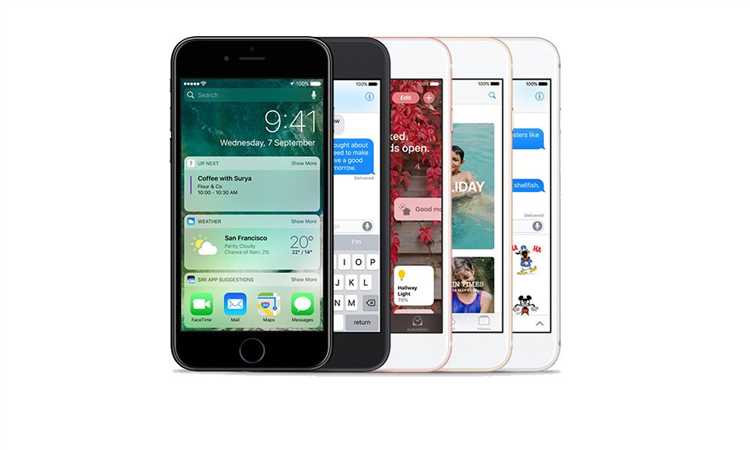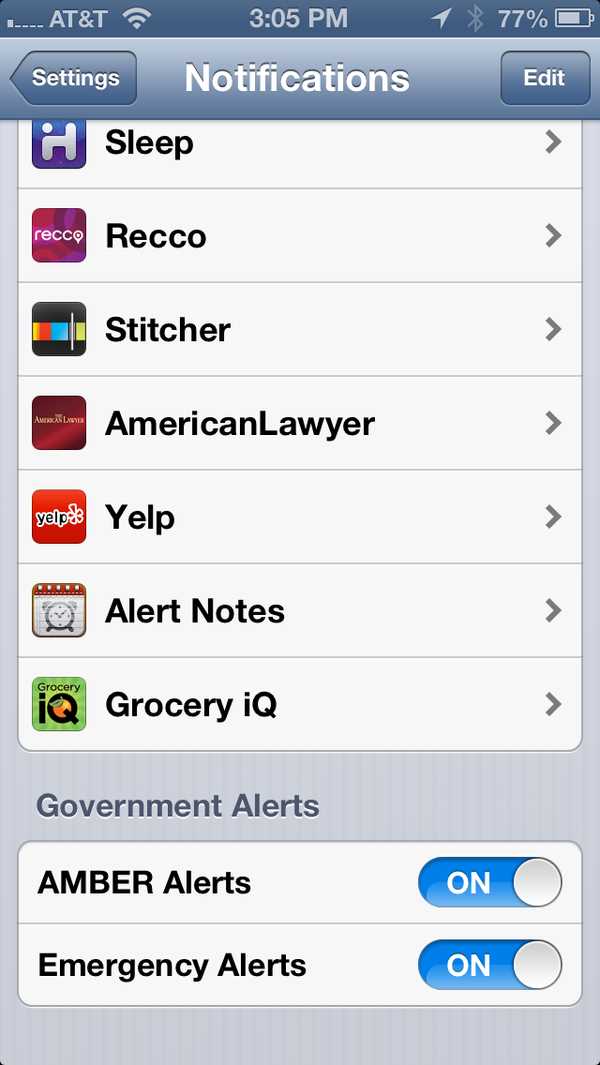When it comes to emergency alerts, many people wonder if their iPhones are capable of receiving them. The answer is yes! iPhones are designed to receive emergency alerts and deliver them to their users in a timely manner. These alerts can include important information about severe weather conditions, natural disasters, Amber alerts, and other emergency situations.
One of the key features that allows iPhones to receive emergency alerts is the Wireless Emergency Alerts (WEA) system. This system was developed by the Federal Emergency Management Agency (FEMA) and the Federal Communications Commission (FCC) to ensure that Americans receive important alerts on their mobile devices. iPhones are WEA-enabled, which means they can receive these alerts even when the device is in silent mode or the user has disabled some notifications.
Emergency alerts on iPhones are delivered using a technology called Cell Broadcast. This technology allows wireless carriers to send out alerts to all compatible devices in a specific area. When an emergency alert is received, iPhones will sound an alarm, display a message on the screen, and vibrate if the device is set to do so. This ensures that iPhone users are aware of the emergency situation and can take appropriate action.
It’s important to note that not all emergency alerts are the same. Some alerts may be more urgent or relevant to your location than others. To ensure that you receive the most important alerts, make sure that the government alerts setting is turned on in your iPhone’s settings. You can also customize which types of alerts you want to receive, such as severe weather alerts or Amber alerts.
Do iPhones receive emergency alerts?
In the modern world, where emergencies can happen at any time, it’s crucial to have a reliable way to receive emergency alerts. Fortunately, iPhones, made by Apple, provide a built-in feature that allows users to receive emergency alerts.
When an emergency alert is issued by authorized government authorities, it is sent as a Wireless Emergency Alert (WEA) to compatible devices in the affected area. This includes iPhones, which are capable of receiving these alerts.
Emergency alerts can be issued for a variety of incidents, such as severe weather warnings, Amber Alerts for missing children, and Presidential Alerts for national emergencies. These alerts are designed to quickly reach a large number of people and provide them with crucial information to ensure their safety.
When an emergency alert is received on an iPhone, it will appear as a full-screen notification with a distinct sound and vibration pattern. Users can choose to enable or disable certain types of emergency alerts, such as Amber Alerts or Public Safety Messages, in their iPhone’s settings.
To ensure that you receive emergency alerts on your iPhone, make sure that the “Government Alerts” setting is turned on. This can be found in the “Settings” app, under “Notifications” and “Emergency Alerts.”
It’s important to note that receiving emergency alerts on an iPhone requires an active cellular connection and that the device is within range of a cell tower. Additionally, not all emergency alerts are issued for every incident, as they are typically reserved for situations that pose a significant threat to public safety.
In conclusion, iPhones do receive emergency alerts, providing users with an important tool for staying informed and safe during emergencies. By enabling the necessary settings and keeping their device connected to a cellular network, iPhone users can receive these alerts and take appropriate action as needed.
When and how do iPhones receive emergency alerts?
iPhones are equipped with a built-in emergency alert system that allows users to receive important notifications during emergencies or critical situations. These alerts, commonly referred to as Emergency Alerts or AMBER Alerts, are delivered through the Wireless Emergency Alert (WEA) system, also known as the Emergency Alert System (EAS).
Emergency alerts are designed to provide users with information regarding dangerous weather conditions, natural disasters, public safety alerts, and other critical events. They are sent by authorized government agencies, such as the National Weather Service, local law enforcement agencies, or the Federal Emergency Management Agency (FEMA).
When an emergency alert is issued, it is broadcasted to all compatible devices in the affected area, including iPhones. iPhones automatically receive these alerts if they are connected to a supported cellular network and have the necessary settings enabled.
To ensure that emergency alerts can be received on an iPhone, users must have the following settings enabled:
- Go to “Settings” on your iPhone
- Scroll down and tap “Notifications”
- Scroll down to the “Government Alerts” section
- Toggle on the switches for “Emergency Alerts” and “AMBER Alerts”
By enabling these settings, users allow their iPhones to receive emergency alerts issued by government agencies. It is important to note that the availability and types of emergency alerts may vary depending on the user’s location and the policies of the local government agencies.
When an emergency alert is received, it triggers a loud alarm sound and displays a notification on the iPhone’s lock screen. The alert also includes a brief description of the emergency situation and any necessary actions or precautions to be taken.
It is crucial that iPhone users do not disable these emergency alert settings, as they provide essential information during critical situations. However, users have the option to customize the types of emergency alerts they receive, such as disabling AMBER Alerts while keeping Emergency Alerts enabled.
| Pros | Cons |
|---|---|
|
|
Overall, iPhones are equipped to receive emergency alerts through the Wireless Emergency Alert system. By keeping the necessary settings enabled, users can stay informed and take appropriate actions during critical situations.
Are all iPhones capable of receiving emergency alerts?
All iPhones are capable of receiving emergency alerts, as they are equipped with the necessary technology to receive and display such alerts. This feature is known as the Emergency Alert System (EAS) and it allows authorized government agencies to send out emergency alerts to compatible devices in specific regions or nationwide.
Emergency alerts can include a wide range of notifications, such as severe weather warnings, AMBER alerts for missing children, and presidential alerts for national emergencies. These alerts are designed to provide critical information and instructions to keep people safe during emergency situations.
To receive emergency alerts on an iPhone, users must have their device’s emergency alerts settings enabled. This can usually be done by going to the “Settings” app, selecting “Notifications,” and ensuring that the “Emergency Alerts” option is toggled on.
It’s important to note that while all iPhones are capable of receiving emergency alerts, the availability and types of alerts may vary depending on the user’s location and the policies of the local government agencies responsible for sending out the alerts. Additionally, some carriers may have specific requirements or settings that need to be enabled for users to receive emergency alerts.
Emergency alert settings on iPhones
Emergency alerts are an important feature on iPhones that ensure you receive important notifications related to safety and security. To ensure you are prepared for any emergency situation, it is essential to understand and configure your emergency alert settings.
Enabling emergency alerts
To enable emergency alerts on your iPhone, follow these steps:
- Open the Settings app on your iPhone.
- Scroll down and tap on “Notifications”.
- Scroll to the bottom and select “Emergency Alerts”.
- Toggle on the switches next to “Emergency Alerts”, “AMBER Alerts”, and “Public Safety Alerts”.
By enabling these options, you will receive alerts for imminent threats to safety, AMBER alerts for missing children, and public safety alerts issued by government authorities.
Customizing alert types
Within the emergency alert settings, you can customize the types of alerts you receive. For example, you can choose to receive alerts for extreme weather conditions or only alerts related to public safety emergencies.
Testing emergency alerts
To ensure that you are properly receiving emergency alerts, you can perform a test. This can be done by following these steps:
- Go to your iPhone’s “Settings” app.
- Tap on “Notifications”.
- Scroll to the bottom and select “Emergency Alerts”.
- Tap on “Test Emergency Alerts”.
Once you complete these steps, your iPhone will simulate an emergency alert to test if the settings are functioning correctly. If successful, you will receive a test alert.
Managing emergency alerts
If you find that you are receiving too many emergency alerts or the alerts are not relevant to your location, you can manage your preferences. Within the emergency alerts settings, you can control the types of alerts you receive and the sound and vibration settings for these alerts.
Staying informed and prepared
Configuring your emergency alert settings on your iPhone is one way to stay informed and prepared for emergencies. By enabling these settings and customizing them to your preferences, you can ensure that you receive timely and relevant notifications to keep you safe.
How to enable/disable emergency alerts on your iPhone?
If you have an iPhone, you can enable or disable emergency alerts to receive important information and notifications about emergencies, such as alerts from FEMA (Federal Emergency Management Agency), AMBER alerts, or severe weather warnings.
Enabling Emergency Alerts
- Open the Settings app on your iPhone.
- Scroll down and tap on “Notifications”.
- Scroll to the bottom of the screen and select “Emergency Alerts”.
- If you want to receive government alerts, make sure the toggle for “Government Alerts” is turned on.
- If you want to receive AMBER alerts, make sure the toggle for “AMBER Alerts” is turned on.
- If you want to receive alerts for severe weather conditions, make sure the toggle for “Emergency Alerts” is turned on.
Disabling Emergency Alerts
If you no longer wish to receive emergency alerts on your iPhone, you can easily disable them by following these steps:
- Open the Settings app on your iPhone.
- Scroll down and tap on “Notifications”.
- Scroll to the bottom of the screen and select “Emergency Alerts”.
- To disable government alerts, toggle off “Government Alerts”.
- To disable AMBER alerts, toggle off “AMBER Alerts”.
- To disable alerts for severe weather conditions, toggle off “Emergency Alerts”.
Remember that emergency alerts are an important feature that can provide critical information during emergencies, so it is advisable to keep them enabled. However, you have the option to choose which types of alerts you want to receive on your iPhone.
What types of emergency alerts can iPhones receive?
iPhones are equipped to receive various types of emergency alerts, ensuring that users are promptly informed of any potential threats or emergencies in their vicinity. These alerts are delivered through a feature called Wireless Emergency Alerts (WEA), which is supported by all modern iPhones.
Here are the types of emergency alerts that iPhones can receive:
- Extreme weather alerts: iPhones can receive alerts for severe weather conditions such as hurricanes, tornadoes, floods, blizzards, and other natural disasters.
- Amber alerts: iPhones can receive Amber alerts, which help spread information about missing or abducted children, enabling the community to assist in their safe recovery.
- Public safety alerts: iPhones can receive alerts related to public safety, such as evacuation notifications, shelter-in-place orders, and other crucial information during emergencies.
- Emergency alerts: iPhones can receive alerts issued by national, state, or local authorities during significant emergencies, including terrorist threats, nuclear accidents, and other potentially dangerous situations.
- Presidential alerts: iPhones support receiving alerts directly from the President of the United States. These alerts are issued during national emergencies or other critical situations that require immediate attention from the public.
When an emergency alert is received, iPhones will display a loud notification sound and a message on the lock screen, ensuring that users are notified even if their device is on silent mode. This feature helps in keeping individuals informed and safe during potentially life-threatening situations.
Can you customize the types of emergency alerts you receive on your iPhone?
Yes, you can customize the types of emergency alerts you receive on your iPhone. Apple has designed its iOS to allow users to control the types of emergency alerts they want to receive. This feature ensures that you receive only the most important and relevant emergency information.
To customize emergency alerts on your iPhone, follow these steps:
- Open the Settings app on your iPhone.
- Scroll down and tap on “Notifications”.
- At the top of the screen, you will see a section titled “Government Alerts”. This section allows you to enable or disable three types of emergency alerts:
- Emergency Alerts: These are alerts issued by federal, state, local, tribal, or territorial government agencies. They include alerts for extreme weather conditions, natural disasters, and other significant events. It is recommended to keep this option enabled to receive important emergency information.
- Public Safety Alerts: These alerts are provided by state or local emergency management officials. They include alerts for missing persons, imminent threats to safety, and other public safety issues. You can choose whether to enable or disable this type of alert based on your preferences.
- AMBER Alerts: These alerts are used to inform the public of missing children who are in grave danger. It is recommended to keep this option enabled to help locate missing children.
By default, all three types of alerts are enabled on your iPhone. However, you have the flexibility to choose which ones you want to receive. Simply toggle the switches to enable or disable the alerts according to your preference.
Please note that even if you disable these alerts, you will still receive the Presidential Alerts. Presidential Alerts are issued by the President of the United States and are mandatory on all compatible devices.
It’s important to balance your personal preferences with the need to stay informed and safe. By customizing the types of emergency alerts you receive on your iPhone, you can ensure that you receive the most important information while minimizing unnecessary disruptions.
Are emergency alerts interrupted when you are using your iPhone?
Emergency alerts on iPhones are designed to grab your attention, even if you are using your device at that moment. When an emergency alert is received, it will interrupt any ongoing activity on your iPhone to deliver the important notification.
Whether you are browsing the web, playing a game, watching a video, or simply texting with your friends, emergency alerts will take priority and display on your screen. This ensures that you are immediately informed about any critical situations or safety warnings.
The interruption caused by emergency alerts can be quite noticeable. The alert sound is loud and distinct, and the notification appears as a full-screen banner. Additionally, the alert message will have a specific tone and vibration pattern to differentiate it from regular notifications.
It is important to note that emergency alerts are issued by authorized government agencies and public safety officials. These alerts can include natural disasters, severe weather warnings, Amber Alerts for missing children, and presidential messages during national emergencies.
Due to the nature of emergency alerts and the importance of timely information, you are unable to adjust or disable the interruptive behavior of these notifications on iPhones. This ensures that you receive critical information as quickly as possible, regardless of what you were doing on your device.
In conclusion, emergency alerts on iPhones will interrupt any ongoing activity on your device to deliver important notifications. This ensures that you are aware of critical situations and can take necessary actions to ensure your safety.
What to do if you are not receiving emergency alerts on your iPhone?
If you are not receiving emergency alerts on your iPhone, there are several steps you can take to troubleshoot and resolve the issue:
- Make sure Emergency Alerts are enabled: Go to “Settings” on your iPhone, scroll down and tap on “Notifications.” Look for the “Government Alerts” section and ensure that “Emergency Alerts” is toggled on.
- Check your Do Not Disturb settings: If you have enabled Do Not Disturb mode on your iPhone, emergency alerts may not come through. To check and disable this setting, go to “Settings” and tap on “Do Not Disturb.” Make sure that “Scheduled” or “Manual” is selected, rather than “Always”.”
- Update your software: Outdated software can sometimes cause issues with emergency alerts. Check for any available updates by going to “Settings,” tapping on “General,” and selecting “Software Update.”
- Check your cellular connection: Emergency alerts are received through the cellular network, so make sure you have a strong and stable cellular connection. If you are in an area with poor reception or no signal, you may not receive emergency alerts.
- Contact your mobile carrier: If you have confirmed that your iPhone settings are correct and you are still not receiving emergency alerts, it is possible that your mobile carrier has disabled or blocked them. Contact your carrier to inquire about any restrictions or issues.
- Perform a reset: If none of the above steps resolve the issue, you can try resetting your iPhone. Press and hold the Power button and either Volume Up or Volume Down button until the “Slide to Power Off” option appears. Slide to power off your device, and then turn it back on after a few seconds.
If you continue to experience problems with receiving emergency alerts on your iPhone, it may be helpful to contact Apple Support for further assistance.
FAQ:
Can iPhones receive emergency alerts?
Yes, iPhones are equipped with a feature called Emergency Alerts, which allows them to receive important emergency messages from government authorities.
How do I enable emergency alerts on my iPhone?
To enable emergency alerts on your iPhone, go to the Settings app, tap on “Notifications”, scroll down and toggle on the “Emergency Alerts” option. You can also customize the types of alerts you receive.
What kind of emergency alerts can iPhones receive?
iPhones can receive various types of emergency alerts such as AMBER alerts for missing children, emergency alerts for natural disasters, severe weather alerts, and public safety alerts issued by government authorities.
Can I disable emergency alerts on my iPhone?
Although it is not recommended, you can disable specific types of emergency alerts on your iPhone. However, it is important to note that certain types of alerts, such as Presidential alerts, cannot be disabled for public safety reasons.