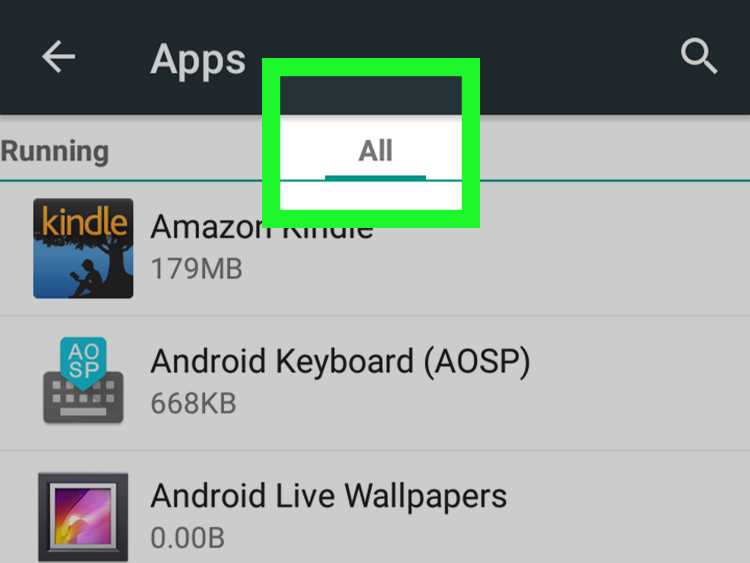Have you ever downloaded an app thinking it was completely free, only to later discover hidden in-app purchases? If so, you’re not alone. Many app developers employ the strategy of offering an app for free, but then enticing users to make additional purchases within the app to unlock premium features or remove ads. In this step-by-step guide, we’ll show you how to uncover these hidden app purchases and make informed decisions about whether or not to make them.
First, it’s important to understand that not all in-app purchases are inherently bad. In fact, they can enhance your experience with an app or provide additional value. The key is to be aware of what you’re getting into before making a purchase. Begin by thoroughly exploring the app’s description and user reviews in the app store. Look for any mention of in-app purchases or premium features, and read what other users have to say about them.
Once you’ve installed the app, take some time to thoroughly explore its features before making any purchases. Look for any locked content or premium features that are only accessible through in-app purchases. Take note of the pricing and any limitations that may be associated with the purchases. It’s important to have a clear understanding of what you’re paying for and what benefits it will bring before making a decision.
If you’re still unsure about a particular in-app purchase, consider doing some research outside of the app store. Search for the app or the specific feature you’re considering purchasing to see if others have provided feedback or reviews. This can give you a better idea of whether or not the purchase is worth your money.
In conclusion, discovering hidden app purchases can be frustrating, but with a little bit of research and diligence, you can make informed decisions and avoid any unpleasant surprises. By understanding what you’re getting into before making a purchase, you can ensure that you’re getting the best value for your money.
Understanding App Purchases
App purchases refer to any additional content or features that can be bought within an app after it has been downloaded. These purchases are typically called in-app purchases and can vary in price and functionality.
There are different types of app purchases:
- Consumable: These are purchases that can be used up or consumed within the app, such as virtual currency or extra lives in a game.
- Non-consumable: These purchases are permanent and do not expire, such as unlocking a full version of an app or removing ads.
- Subscriptions: These are recurring purchases that provide access to additional content or features for a specific period, such as a monthly subscription to a streaming service.
App purchases can be made through various payment methods, including credit cards, debit cards, gift cards, or digital wallets like Apple Pay or Google Wallet. The payment process is usually handled through an app store, such as the Apple App Store or Google Play Store.
It’s important to note that not all apps offer in-app purchases. Some apps may be completely free with no additional purchases available, while others may offer a combination of free and paid features. It’s always a good idea to check the app’s description or reviews before downloading to understand what purchases may be required or available.
In conclusion, app purchases are additional content or features that can be bought within an app after it has been downloaded. They can be consumable or non-consumable, and may also include subscription options. Various payment methods are supported, and the purchases are typically managed through an app store.
How to Find Hidden App Purchases
If you suspect that there are hidden app purchases in your device or want to avoid accidentally making any in the future, here is a step-by-step guide on how to find them:
- Open the settings: Go to the settings app on your device. This is usually represented by an icon with gears or sliders.
- Find the “App Store” or “iTunes & App Store” section: Scroll down the settings menu until you find the section that is specifically related to the App Store or iTunes Store. Tap on it to open the settings related to app purchases.
- View your Apple ID: In the App Store or iTunes & App Store settings, you will see your Apple ID information at the top. Tap on it to view your account details.
- Authenticate your Apple ID: If prompted, enter your Apple ID password or use Touch ID/Face ID to authenticate your identity.
- Tap on “Purchase History”: Once you are in your Apple ID settings, you will see various options. Look for the option that says “Purchase History” and tap on it.
- Review your purchase history: In your purchase history, you will see a list of all the app purchases made under your Apple ID. Scroll through the list to review your past app purchases.
- Look for hidden app purchases: Check if there are any app purchases that you don’t recognize or remember making. Hidden app purchases can be anything from in-app subscriptions to additional content for apps.
- Contact Apple Support if needed: If you find any hidden app purchases that you didn’t authorize or want a refund for, you can contact Apple Support for assistance. They will be able to help you resolve any issues related to hidden app purchases.
By following these steps, you can easily find and manage hidden app purchases in your device, ensuring that you have full control over your app subscriptions and spending.
Step 1: Accessing App Settings
Before you can discover hidden app purchases, you need to access the settings for the app. Here’s how:
- Open the app on your device.
- Look for the settings menu. This is usually represented by a gear or cog icon.
- Tap on the settings icon to open the settings menu.
If you can’t find the settings menu within the app, try accessing the settings through your device’s general settings. Here’s how:
- Exit the app and go to your device’s home screen.
- Tap on the “Settings” app, which is typically represented by a gear or cog icon.
- Scroll down the settings menu and look for the specific app you want to access.
- Tap on the app to open its settings.
Once you have accessed the app settings, you can proceed to the next step to discover hidden app purchases.
Step 2: Navigating to In-App Purchases
To discover hidden in-app purchases in an app, you will need to navigate to the “In-App Purchases” section within the app’s settings. Here’s how you can do it:
- Open the App Settings: On your device, navigate to the Settings app.
- Find the App: Scroll down until you see the list of installed apps and find the app you want to explore in terms of hidden in-app purchases.
- Open the App Settings: Tap on the app’s name to open its specific settings page.
- Access In-App Purchases: Look for the “In-App Purchases” option within the app’s settings menu.
- Tap on In-App Purchases: Once you find the “In-App Purchases” option, tap on it to access the list of available in-app purchases for the app.
By following these steps, you should be able to navigate to the “In-App Purchases” section for the app you are interested in. This will allow you to discover any hidden in-app purchases that may be available for that particular app.
Step 3: Viewing Hidden Purchases
Once you’ve accessed your iTunes account settings and arrived at the Account Information page, you can easily view your hidden app purchases by following these simple steps:
- Scroll down to the “Purchase History” section on the Account Information page.
- Click on the “See All” link next to the “Hidden Purchases” label.
This will take you to a new page that displays all of your hidden app purchases.
On this page, you can browse through your hidden purchases and take the necessary actions, such as re-downloading or reviewing them.
Additionally, if you want to unhide any of your app purchases, you can easily do so by following these steps:
- Click on the “Apps” tab located at the top of the page.
- Find the app you want to unhide and click on the “Unhide” button next to it.
This will remove the app from the hidden purchases list and make it visible in your purchase history once again.
By following these steps, you can conveniently view and manage your hidden app purchases on iTunes.
Step 4: Managing Hidden Purchases
Once you have discovered hidden app purchases on your device, it is important to take action to manage and control them. Follow these steps to effectively manage hidden app purchases:
- Review your purchase history: Access the purchase history on your device to get a detailed record of all the app purchases made. This will help you identify any hidden purchases that may have been made without your knowledge.
- Contact the app store support team: If you find any unauthorized or hidden purchases in your history, it is recommended to contact the app store support team immediately. They can provide assistance in addressing the issue and refunding any unauthorized charges.
- Enable password protection: To prevent unauthorized access to your device and restrict app purchases, enable password protection or use biometric authentication methods such as fingerprint or face recognition. This adds an extra layer of security and reduces the chances of hidden app purchases.
- Monitor app permissions: Regularly review the app permissions granted on your device. Some apps may ask for access to make purchases without requiring additional authorization. Restrict permissions for apps that you are not familiar with or do not trust.
- Set spending limits: Many app stores offer the option to set spending limits, especially for family sharing accounts. Take advantage of this feature to control and manage app purchases made within a specific period.
- Stay vigilant: Stay informed about the latest security threats and scams related to hidden app purchases. Keep up with news and updates from app stores and trusted sources to stay one step ahead and protect yourself from potential fraud or unauthorized purchases.
By following these steps, you can effectively manage and control hidden app purchases, ensuring that you have a safe and secure digital experience.
Additional Tips and Considerations
In addition to following the steps outlined above, there are a few additional tips and considerations to keep in mind when trying to discover hidden app purchases:
- Check the app’s settings: Some apps have settings that allow you to manage your subscriptions or purchase history. Make sure to explore the app’s settings menu to see if this is an option.
- Read the app’s documentation: Many apps provide documentation or user guides that can help you understand how to manage your purchases. Look for this information on the app’s website or within the app itself.
- Contact the app’s support: If you’re still having trouble finding hidden app purchases, reach out to the app’s support team for assistance. They may be able to provide guidance or access your account to assist you further.
- Keep track of your purchases: It’s always a good idea to keep a record of your app purchases and subscriptions. This can help you easily identify any potential hidden purchases and manage your expenses.
- Regularly review your purchase history: Make a habit of reviewing your purchase history in your device’s app store or the app’s account settings. This can help you catch any unexpected or unauthorized purchases.
- Beware of misleading ads or promotions: Be cautious of ads or promotions that claim to offer hidden app purchases for free or at a discounted price. These may be scams or attempts to deceive you into making unwanted purchases.
By following these additional tips and considerations, you can enhance your ability to discover hidden app purchases and ensure that you have full control over your app expenses.
FAQ:
Can I discover hidden app purchases on my iPhone?
Yes, you can discover hidden app purchases on your iPhone by following a step-by-step guide.
How can I find hidden app purchases on my Android device?
To find hidden app purchases on your Android device, you can use the Play Store app and go to the “My Apps & Games” section. From there, you can view your purchase history and check for any hidden purchases.
Why would someone want to hide their app purchases?
There could be various reasons why someone would want to hide their app purchases. They may want to keep their purchases private, prevent others from seeing what apps they have downloaded, or hide certain purchases from family members or friends.
Are hidden app purchases illegal?
No, hidden app purchases are not illegal. However, hiding app purchases may violate the terms and conditions of the app store or the developer’s guidelines. It is always recommended to use apps and make purchases in a legal and ethical manner.