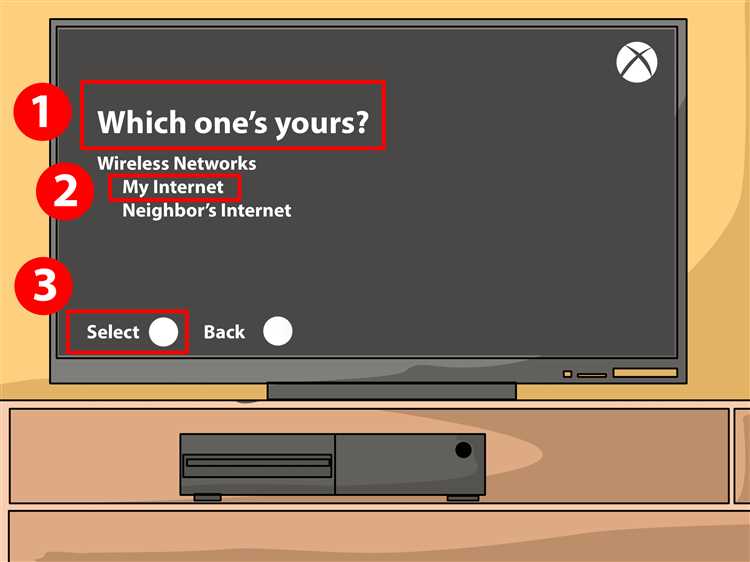If you’re an avid gamer or just enjoy spending time on your Xbox One, you might be wondering if it’s possible to connect an AUX cord to it. An AUX cord, also known as an auxiliary cable or an audio cable, is commonly used to connect devices to speakers or headphones. While the Xbox One doesn’t have a dedicated AUX port, there are a few workarounds and alternative options that you can consider.
One way to connect an AUX cord to your Xbox One is by using an audio adapter. This adapter, also known as a headphone adapter, allows you to connect your headphones or speakers to the Xbox One controller. Simply plug the AUX cord into the adapter and then connect the adapter to the controller. This will enable audio output from your Xbox One to your headphones or speakers.
Another option is to use a USB sound card. These external sound cards can be plugged into the USB ports of your Xbox One and provide an AUX port. Simply connect your AUX cord to the USB sound card, and then connect the sound card to your Xbox One. This will allow you to use your AUX cord to connect external speakers or headphones to the Xbox One.
While connecting an AUX cord directly to your Xbox One may not be possible, these alternative options provide a way to enjoy audio output from your Xbox One through speakers or headphones using an AUX cord. Whether you prefer the convenience of a headphone adapter or the versatility of a USB sound card, you can still enhance your gaming experience with your favorite audio setup.
Understanding the Xbox One Audio Connections
The Xbox One is a versatile gaming console that offers various audio connection options to enhance your gaming experience. Understanding these audio connections will help you make the most out of your Xbox One’s audio capabilities.
HDMI Audio
The primary audio connection on the Xbox One is through HDMI. When you connect your Xbox One to a TV or monitor using an HDMI cable, both the video and audio signals are transmitted through a single cable. This makes it easy to set up and eliminates the need for additional audio cables.
Optical Audio
In addition to HDMI, the Xbox One also supports optical audio connections. The optical audio port on the Xbox One allows you to connect external audio devices, such as soundbars or surround sound systems, for a more immersive gaming experience. To use the optical audio connection, you will need an optical audio cable.
3.5mm Headphone Jack
The Xbox One controller features a built-in 3.5mm headphone jack, allowing you to connect headphones or gaming headsets directly to the controller. This is a convenient option if you prefer using headphones for gaming or need to play games silently. Simply plug in your headphones or gaming headset into the 3.5mm jack and enjoy audio without disturbing others.
USB Audio
Some gaming headsets or audio devices may also have a USB connection. The Xbox One supports USB audio connections, allowing you to connect compatible devices directly to the console. This is useful if your audio device only has a USB connection or if you prefer using USB for audio.
Wireless Audio
The Xbox One also supports wireless audio connections through compatible wireless headsets. By connecting a wireless headset to your Xbox One, you can enjoy audio without any cables getting in the way. Wireless headsets usually use either a USB dongle or connect directly to the console via Bluetooth.
Summary
- HDMI provides a simple and easy audio connection.
- Optical audio allows for connecting external audio devices.
- The 3.5mm headphone jack is convenient for using headphones or gaming headsets.
- USB audio can be used with compatible devices.
- Wireless headsets offer a cable-free audio experience.
Understanding the available audio connections on the Xbox One will help you choose the best setup for your gaming needs. Whether you prefer wired or wireless audio, there is an option that suits your preferences. Explore the audio connections and enjoy immersive audio while gaming on your Xbox One.
Exploring the Features of an AUX Cord
An AUX cord, short for auxiliary cord, is a versatile audio cable that allows you to connect various audio devices to your Xbox One console. With an AUX cord, you can enjoy high-quality audio and enhance your gaming or entertainment experience. Here are some of the features and benefits of using an AUX cord:
- Audio Connectivity: An AUX cord enables you to connect your Xbox One to devices such as speakers, headphones, soundbars, or even your car stereo system. This allows you to enjoy immersive audio while playing games or watching movies.
- Improved Sound Quality: Using an AUX cord ensures a direct audio connection between your Xbox One and the audio device, bypassing any wireless or Bluetooth connectivity. This leads to better sound quality and eliminates any lag or interference that may occur with wireless connections.
- Easy Setup: Connecting an AUX cord to your Xbox One is a simple plug-and-play process. Just plug one end of the cord into the audio output port on your Xbox One controller or the console itself, and the other end into the audio input port of your desired audio device.
- Versatility: AUX cords come in various lengths, colors, and designs, allowing you to choose one that suits your needs and preferences. They are also compatible with a wide range of devices, making them a versatile audio connectivity option.
- Cost-Effective: Compared to wireless audio solutions or specialized gaming headsets, AUX cords are generally more affordable. They offer a budget-friendly option for connecting your Xbox One to external audio devices without compromising on sound quality.
It’s important to note that while an AUX cord can improve your audio experience, it does not support in-game chat functionality. For multiplayer gaming, you would still need a compatible headset with a built-in microphone to communicate with other players.
In conclusion, an AUX cord is a useful tool for connecting your Xbox One to external audio devices. Its ease of use, improved sound quality, and cost-effectiveness make it a popular choice among gamers and audio enthusiasts. So, if you’re looking to enhance your gaming or entertainment experience, consider utilizing an AUX cord with your Xbox One.
Connecting an AUX Cord to Your Xbox One Controller
If you are looking to connect an AUX cord to your Xbox One controller, you’re in luck! The Xbox One controller has a 3.5mm headphone jack built into it, which allows you to easily connect an AUX cord and enjoy audio through your headphones or speakers.
To connect your AUX cord to your Xbox One controller, simply follow these steps:
- Locate the 3.5mm headphone jack on the bottom of your Xbox One controller.
- Insert one end of the AUX cord into the headphone jack.
- Take the other end of the AUX cord and insert it into the headphone jack of your headphones or speakers.
- Ensure that the AUX cord is securely plugged into both the controller and your headphones or speakers.
Once your AUX cord is connected, you can adjust the audio settings on your Xbox One to route audio through your headphones or speakers. Here’s how:
- Press the Xbox button on your controller to open the guide.
- Select the “System” tab.
- Choose “Settings”.
- Select “Audio”.
- Adjust the volume and audio output settings according to your preferences.
With the AUX cord connected and the audio settings adjusted, you’re now ready to enjoy immersive audio while gaming on your Xbox One!
Note: Some Xbox One controllers may not have the 3.5mm headphone jack. If you have an older controller without the headphone jack, you can purchase a headset adapter that plugs into the controller’s expansion port to enable headphone connectivity.
Adjusting the Audio Settings on Your Xbox One
When it comes to playing games or watching movies on your Xbox One, having the right audio settings can greatly enhance your experience. Here are a few steps to help you adjust the audio settings on your Xbox One:
- Connect your audio device: Before adjusting the audio settings, make sure that your audio device is properly connected to your Xbox One. This can be done through the HDMI cable or by using an AUX cord.
- Navigate to the settings: To access the audio settings, press the Xbox button on your controller to open the guide. Then, go to the “System” tab and select “Settings”.
- Select “Display & sound”: In the settings menu, choose the “Display & sound” option. This will take you to a screen where you can adjust various audio settings.
- Adjust audio output: Under the “Display & sound” menu, select the “Audio output” option. Here, you can adjust settings such as volume, chat mixer, and headset audio.
- Configure surround sound: If you have a surround sound system connected to your Xbox One, you can configure it by selecting the “Set up TV & AV control” option. This will guide you through the process of setting up your system for optimal audio quality.
- Test your audio: After adjusting the audio settings, it’s a good idea to test the audio to make sure everything sounds right. You can do this by playing a game or a movie and listening for any issues.
By following these steps and adjusting the audio settings on your Xbox One, you can ensure that you have the best possible audio experience while gaming or watching movies.
Troubleshooting Common Issues with AUX Cord Connection
While connecting an AUX cord to your Xbox One is a straightforward process, sometimes you may encounter common issues that can affect the connection. Here are some troubleshooting tips to help you resolve these problems:
No Sound
If you’re not getting any sound through your AUX cord connection, try the following:
- Check the AUX cord: Make sure the AUX cord is securely plugged into both the Xbox One controller and your audio device. Check for any damage to the cord that may be causing a poor connection.
- Adjust audio settings: On your Xbox One, go to “Settings” > “Display & sound” > “Audio output” and make sure the correct audio output is selected.
- Test with another device: Try connecting the AUX cord to a different audio device to see if the problem is specific to your Xbox One or the cord itself.
Poor Sound Quality
If the sound quality is not up to par, follow these steps:
- Check the audio source: Ensure that the audio source you’re connecting to the Xbox One is outputting high-quality audio. Consider testing with a different audio source to compare sound quality.
- Adjust audio settings: On your Xbox One, go to “Settings” > “Display & sound” > “Audio output” and try adjusting the EQ settings to improve sound quality.
Interference or Distorted Sound
If you’re experiencing interference or distorted sound, try the following:
- Keep away from other devices: Ensure that your Xbox One is not placed near other electronic devices that may cause interference, such as Wi-Fi routers or cordless phones.
- Check the cord length: If your AUX cord is too long, it may pick up interference more easily. Try using a shorter cord or keeping the cord away from other cables and devices.
- Try a different cord: In some cases, the AUX cord itself may be faulty or of low quality. Testing with a different AUX cord can help determine if this is the issue.
If you’re still experiencing issues with your AUX cord connection after trying these troubleshooting steps, it may be helpful to consult the Xbox One support documentation or reach out to their customer support for further assistance.
Exploring Alternative Audio Connection Options
If you are unable to connect an AUX cord directly to your Xbox One, there are several alternative audio connection options you can explore:
- Optical Audio: The Xbox One comes with an Optical Audio port, which allows you to connect compatible devices using an optical cable. This type of connection provides high-quality audio and is commonly used for soundbars and home theater systems.
- HDMI Audio Extractor: Another option is to use an HDMI audio extractor. This device allows you to extract the audio signal from the HDMI output of your Xbox One and convert it into a different format, enabling you to connect it to external speakers or headphones that may not have HDMI inputs.
- Wireless Audio: If you prefer a wireless audio connection, you can use Bluetooth-enabled speakers or headphones to connect to your Xbox One. Simply pair your device with the Xbox One, and you’ll be able to enjoy wireless audio while gaming.
- USB Audio Adapter: Some Xbox One controllers have a 3.5mm audio jack, which can be used to connect headphones or speakers directly. However, if your controller does not have this feature, you can use a USB audio adapter to connect your headphones or speakers to the Xbox One.
It’s important to note that not all audio connection options may be compatible with your specific Xbox One model or setup. Before purchasing any cables or adapters, make sure to check the compatibility and requirements of your Xbox One and the devices you want to connect.
Considering the Benefits of Using an AUX Cord with Xbox One
When it comes to connecting your Xbox One to external audio devices, such as speakers or headphones, using an AUX cord can offer several benefits. Whether you want to enhance your gaming experience or simply enjoy better sound quality, using an AUX cord can be a practical solution.
1. Improved Audio Quality: One of the main advantages of using an AUX cord with your Xbox One is the improved audio quality it can provide. While the console is equipped with its built-in speakers, connecting it to external speakers or headphones through an AUX cord can offer a richer and more immersive audio experience. This is especially beneficial for gaming enthusiasts who want to hear every intricate sound detail.
2. Versatility: Another advantage of using an AUX cord is the versatility it offers in terms of audio devices. With an AUX cord, you can connect your Xbox One to a wide range of audio equipment, including speakers, soundbars, headphones, and more. This allows you to personalize your gaming setup according to your preferences and enjoy the audio output in the way that suits you best.
3. Simplicity: Using an AUX cord to connect your Xbox One is a straightforward and hassle-free process. All you need to do is plug one end of the AUX cord into the audio output port of your Xbox One controller, and the other end into the audio input port of your chosen audio device. This simplicity makes it easy to set up your audio connection and start enjoying improved sound quality in no time.
4. Cost-Effective Solution: Investing in an AUX cord can be a cost-effective solution compared to purchasing additional gaming accessories or audio equipment. The affordability and widespread availability of AUX cords make them a practical choice for anyone looking to enhance their gaming audio experience without breaking the bank.
5. Compatibility: AUX cords are a universal audio cable type, compatible with a wide range of devices and audio equipment. This means that even if you decide to upgrade your gaming console in the future, chances are you can still use the same AUX cord to connect your new Xbox or any other compatible device.
In conclusion, using an AUX cord with your Xbox One can bring several benefits, including improved audio quality, versatility, simplicity, cost-effectiveness, and compatibility. Whether you prefer a more immersive gaming experience or want to enjoy better sound quality in general, connecting your Xbox One to external audio devices through an AUX cord can be a practical and efficient solution.
FAQ:
Can I connect my Xbox One to external speakers using an AUX cord?
Yes, you can connect your Xbox One to external speakers using an AUX cord. The Xbox One has a built-in 3.5mm audio jack that allows you to connect headphones or speakers using a standard AUX cord.
Do I need any additional equipment to connect an AUX cord to my Xbox One?
No, you don’t need any additional equipment to connect an AUX cord to your Xbox One. All you need is a standard 3.5mm AUX cord that fits into the audio jack of the Xbox One.
What is the audio quality like when using an AUX cord with the Xbox One?
The audio quality when using an AUX cord with the Xbox One is generally good. However, it may depend on the quality of your external speakers or headphones. It’s always a good idea to use high-quality speakers or headphones for the best audio experience.
Can I use wireless headphones instead of an AUX cord to connect to my Xbox One?
Yes, you can use wireless headphones to connect to your Xbox One. The Xbox One has Bluetooth capabilities, so you can pair your wireless headphones with the console and enjoy wireless audio.
Is there any difference in the audio experience when using an AUX cord compared to HDMI audio?
There may be a slight difference in the audio experience when using an AUX cord compared to HDMI audio. HDMI audio is generally considered to be of higher quality as it supports surround sound, while the AUX cord is limited to stereo sound. However, the difference may not be noticeable unless you have high-end audio equipment.