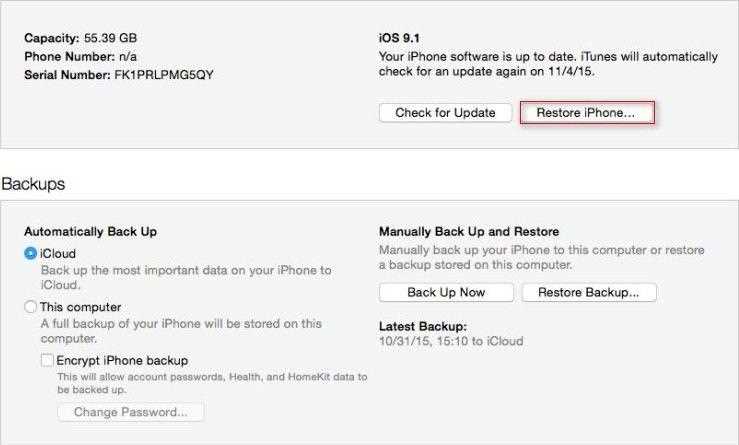Setting up a new iPhone can be an exciting endeavor. You get to start fresh with a clean slate and customize your device according to your preferences. However, what happens if you realize later on that you need some of the data or settings from your previous iPhone? Is it possible to restore an iPhone after setting it up as new?
The short answer is yes, it is possible to restore an iPhone after setting it up as new. Apple provides several methods for recovering data and settings from a previous iPhone, even if you have already gone through the initial setup process on your new device.
One method is to use a backup of your previous iPhone. If you had backed up your old device before setting up the new one, you can easily restore it using iTunes or iCloud. This will bring back all the apps, settings, and data from your old iPhone to the new one.
If you didn’t create a backup before setting up the new iPhone, don’t worry. Apple also offers a feature called “Quick Start” that allows you to transfer data directly from your old iPhone to your new one. This method can be useful if you want to selectively restore specific data or settings without transferring everything.
So, whether you have a backup or not, it is definitely possible to restore an iPhone after setting it up as new. Apple provides various options to help you recover your data and settings, ensuring that you can make the most out of your new device while still keeping your important information intact.
Reasons to restore an iPhone
Restoring an iPhone to its factory settings can be useful in various scenarios. Here are some common reasons why you might consider restoring your iPhone:
- Troubleshooting: If you are experiencing software issues or glitches on your iPhone, restoring it can often fix these problems. It essentially gives your device a fresh start, eliminating any potential software conflicts.
- Performance optimization: Over time, iPhones can become slow or laggy due to accumulated cache, temporary files, or outdated software. By restoring your iPhone, you can get rid of unnecessary data and improve its overall performance.
- Preparation for selling: If you plan to sell or give away your iPhone, restoring it to its factory settings is essential. This ensures that all your personal data is erased and the device is ready for the new owner.
- Data management: Restoring an iPhone can be a way to clean up and organize your data. You can start with a blank slate and only install the apps and data that you truly need.
- Software updates: In some cases, restoring your iPhone might be necessary to install a major software update. This is because major updates sometimes require a clean installation to ensure compatibility and stability.
It’s important to note that restoring your iPhone will erase all data and settings, so it’s essential to back up any important information before proceeding with the restoration process.
Overall, restoring an iPhone can be beneficial for troubleshooting, performance optimization, data management, and preparing for resale. Just make sure to carefully consider the implications and backup your data before proceeding.
Steps to set up an iPhone as new
When setting up an iPhone as new, it means starting from scratch without restoring any previous data or settings. This can be useful in case you want a clean slate or have encountered significant issues with your device. Here are the steps to follow:
- Backup your data: Before setting up your iPhone as new, it is advisable to backup any important data you don’t want to lose. This can be done by connecting your iPhone to a computer and using iTunes to create a backup.
- Erase all content and settings: On your iPhone, go to “Settings” and tap on “General”. Scroll down and tap on “Reset”. Choose “Erase All Content and Settings” and confirm your selection. This will completely wipe your device.
- Set up your iPhone: After the erasing process is complete, your iPhone will restart and display the “Hello” screen. Follow the on-screen instructions to choose your language, region, and connect to a Wi-Fi network.
- Sign in with your Apple ID: If you have an Apple ID, sign in with it to enable features like iCloud, App Store, and iMessage. If you don’t have an Apple ID, you can create one during the setup process.
- Agree to the terms and conditions: Read and accept the terms and conditions provided by Apple.
- Set up Touch ID or Face ID (if applicable): If your iPhone supports Touch ID or Face ID, you will be guided through the setup process to utilize these features for unlocking your device and authenticating purchases.
- Choose whether to use Siri: Decide whether you want to enable Siri, Apple’s virtual assistant, by following the on-screen instructions.
- Set up a passcode: Create a passcode to secure your device and protect your data. You can choose between a custom alphanumeric passcode or a 4/6-digit numeric passcode.
- Customize your settings: Configure your preferred settings for various features like Display & Brightness, Sounds & Haptics, Notifications, and Privacy.
- Download apps and restore data: After completing the setup, you can start downloading apps from the App Store and restore your data from the backup you created earlier.
By following these steps, you can set up your iPhone as new and start fresh with a clean device.
Potential consequences of setting up an iPhone as new
When setting up an iPhone as new, there are several potential consequences that users should be aware of:
- Data loss: One of the main drawbacks of setting up an iPhone as new is the loss of all data and settings from the previous backup. This includes contacts, messages, photos, app data, and more. Users should ensure they have a backup of their important data before proceeding.
- Reconfiguration: Setting up an iPhone as new means starting from scratch and requires users to manually configure various settings, such as Wi-Fi networks, email accounts, app preferences, and more. It can be time-consuming to recreate the personalized setup of the previous device.
- Loss of app data: Apps that rely on cloud storage or online accounts may retain some data, but locally stored app data will be lost. This includes game progress, login credentials, and custom settings within individual apps.
- Loss of health data: Health-related data accumulated through the Health app may not be recoverable when setting up an iPhone as new. This includes data such as step count, workouts, heart rate measurements, and more.
- App re-downloading: After setting up an iPhone as new, users will need to re-download all their apps from the App Store. This can be time-consuming, especially if there are a large number of apps or if users have limited internet access.
- Loss of personalized settings: Customized settings such as wallpaper, home screen layout, and accessibility options will be lost when setting up an iPhone as new. Users will need to manually reconfigure these settings to match their preferences.
- Difficulty retrieving certain data: In some cases, users may have difficulty retrieving certain data even after setting up an iPhone as new. This can include specific app data, certain types of media files, or other data that was not backed up or stored in the cloud.
Overall, while setting up an iPhone as new can be beneficial in some cases, it is important for users to weigh the potential consequences and make sure they have a backup plan in place to avoid any significant data loss or inconvenience.
Can an iPhone be restored after setting it up as new?
Yes, it is possible to restore an iPhone after setting it up as new. When you set up an iPhone as new, it erases all the data and settings, essentially starting from scratch. However, if you later decide that you want to restore your iPhone to its previous state, there are a few ways to do so.
iCloud Backup:
If you have enabled iCloud Backup before setting up your iPhone as new, you can easily restore your device using this backup. Simply follow these steps:
- Go to the Settings app on your iPhone.
- Tap on your Apple ID at the top of the screen.
- Select “iCloud” and then tap on “iCloud Backup”.
- Make sure the “iCloud Backup” toggle is turned on.
- Tap on “Back Up Now” to create a new backup of your device.
- Once the backup is complete, you can restore your iPhone by going to “Settings” > “General” > “Reset” > “Erase All Content and Settings”.
- Follow the onscreen instructions and choose “Restore from iCloud Backup” when prompted.
iTunes Backup:
If you have been regularly backing up your iPhone to iTunes on your computer, you can also restore your device using one of these backups. Here are the steps:
- Connect your iPhone to the computer that has your iTunes backups.
- Open iTunes and select your iPhone.
- Click on “Restore Backup” and choose the most recent backup.
- Click on “Restore” to begin the restoration process.
Third-Party Data Recovery Tools:
If you don’t have an iCloud or iTunes backup, you can still attempt to restore your iPhone using third-party data recovery tools. These tools may have the ability to recover deleted or lost data from your device. However, it is important to note that the success rate of these tools varies and there is no guarantee that they will be able to restore all of your data.
In conclusion, although setting up an iPhone as new erases all data and settings, it is still possible to restore the device using iCloud or iTunes backups. If you don’t have a backup, you can try using third-party data recovery tools as a last resort to recover your data.
Methods to restore an iPhone after setting it up as new
Setting up an iPhone as new is a common troubleshooting method to resolve various software or performance issues. However, after setting up an iPhone as new, you may want to restore your data and settings from a previous backup or transfer them from another device. Here are several methods you can use to restore an iPhone after setting it up as new:
- iCloud Backup: If you had previously backed up your iPhone using iCloud, you can easily restore your data and settings by signing in with your Apple ID and selecting the backup you want to restore from.
- iTunes Backup: If you had backed up your iPhone using iTunes on a computer, you can connect your iPhone to the computer, open iTunes, select your device, and choose the backup you want to restore from.
- Quick Start: If you recently upgraded to a new iPhone, you can use the Quick Start feature to automatically transfer your data and settings from your old iPhone to the new one. Simply follow the onscreen instructions during the setup process.
- Third-party data transfer tools: There are various third-party tools available that allow you to transfer data and settings from one iPhone to another or from a backup to a new device. These tools typically provide a user-friendly interface and offer additional features compared to the built-in methods.
Regardless of the method you choose, it’s important to ensure that you have a recent backup of your iPhone’s data and settings before setting it up as new. This ensures that you can easily restore your data in case anything goes wrong during the setup process.
By using any of these methods, you can successfully restore an iPhone after setting it up as new and retrieve your data and settings from a backup or another device.
Advantages and disadvantages of restoring an iPhone
Restoring an iPhone to its factory settings can offer several advantages, but it also comes with a few disadvantages. Here are some of the pros and cons of restoring an iPhone:
Advantages
- Improved Performance: Restoring an iPhone can help improve its overall performance by clearing out unnecessary files and data that may be slowing it down. It can also resolve software glitches and bugs that could be affecting the device’s speed and stability.
- Increased Storage Space: By restoring an iPhone, you can remove all the unnecessary apps, files, and data that have accumulated over time. This can free up a significant amount of storage space, allowing you to install new apps, take more photos, and save more files.
- Enhanced Privacy and Security: Resetting an iPhone erases all the personal data and settings, making it an effective way to protect your privacy and security. It ensures that no personal information is left behind when selling or giving away the device.
- Fixing Software Issues: If your iPhone is experiencing persistent software issues, restoring it to factory settings can often provide a solution. It can reset all the software settings and configurations, eliminating any issues that may be causing crashes, freezes, or app malfunctions.
Disadvantages
- Data Loss: When you restore an iPhone, all the data on the device will be erased. This includes contacts, messages, photos, videos, and app data. It is crucial to back up your important files before restoring the device to avoid losing valuable information.
- Time-consuming Process: Restoring an iPhone can take a significant amount of time, especially if you have a large amount of data to back up and restore. It may also require reconfiguring settings and reinstalling apps, which can be time-consuming.
- Inconvenience: Resetting an iPhone means you have to set up the device from scratch. This includes re-entering Wi-Fi passwords, logging in to accounts, and customizing the device settings to your preferences. It can be inconvenient and time-consuming to go through the initial setup process again.
- Potential for Errors: There is a risk of encountering errors or issues during the restoration process. This can include failed backups, failed restores, or compatibility issues with certain apps or services. It is important to follow the proper steps and ensure you have a stable internet connection to minimize the chances of encountering these errors.
Ultimately, the decision to restore an iPhone should be based on your specific needs and circumstances. It can be a useful solution for resolving software issues, improving performance, and ensuring privacy and security. However, it is important to weigh the advantages against the disadvantages and consider the potential data loss and inconveniences that may come with the restoration process.
FAQ:
Can I restore my iPhone after setting it up as new?
Yes, you can restore your iPhone after setting it up as new. Restoring your iPhone to its factory settings erases all of your data and settings, but you can always restore your device from a previous backup to get your data back.
What happens when you set up your iPhone as new?
When you set up your iPhone as new, it erases all of your data and settings. It’s like starting with a brand new device, and you will need to customize your settings, install your apps, and set up your accounts all over again.
Is there any way to recover data after setting up an iPhone as new?
No, once you set up your iPhone as new, all of your data will be erased and it cannot be recovered. That’s why it is important to make sure you have a recent backup of your device before setting it up as new.
Can I restore my iPhone using iCloud after setting it up as new?
Yes, if you have a previous backup stored in iCloud, you can restore your iPhone using iCloud after setting it up as new. During the setup process, you will be given the option to restore from an iCloud backup, and you can choose the most recent backup to restore your data and settings.
What should I do if I accidentally set up my iPhone as new?
If you accidentally set up your iPhone as new and did not make a backup of your data beforehand, there is no way to recover the lost data. However, you can start fresh and customize your settings, install your apps, and set up your accounts again. It’s always a good practice to regularly back up your iPhone to prevent data loss in case of accidental settings changes.