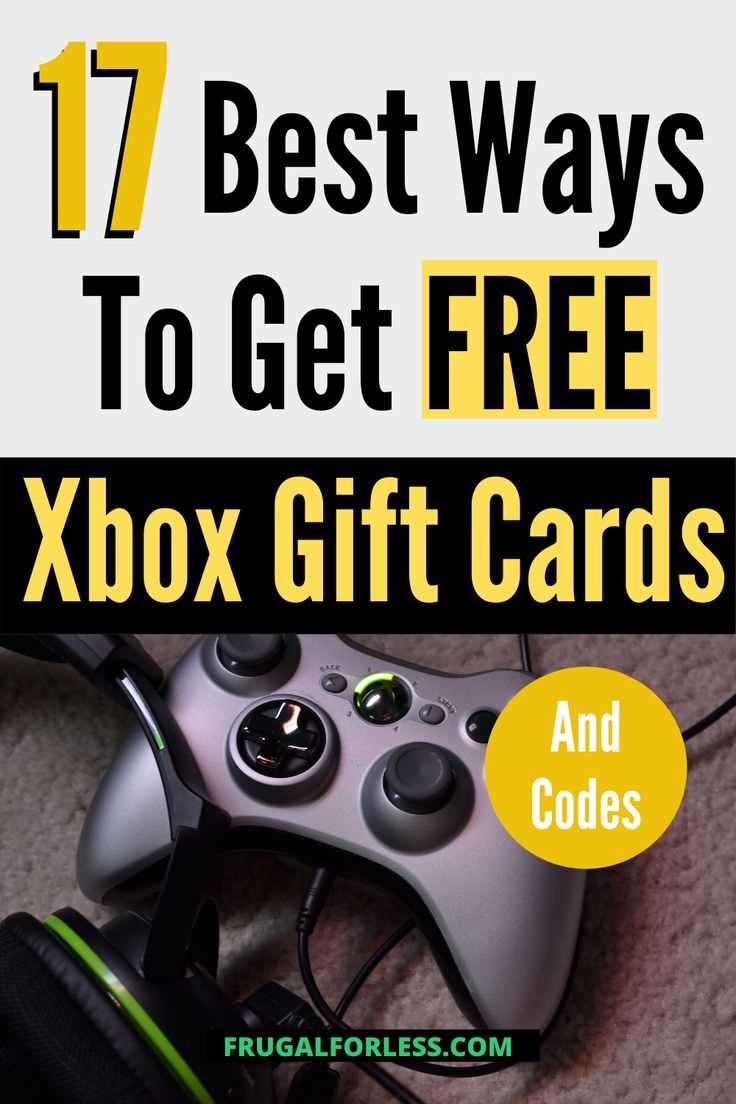Getting a gift card for your favorite gaming console, such as Xbox, is always an exciting experience. But once you have the gift card in hand, the next step is to activate it so you can start using it on the Xbox platform. Activating an Xbox gift card is a simple process, and this step-by-step guide will walk you through the entire process.
Step 1: Check the redemption method
Before you begin the activation process, it’s important to check which redemption method is associated with your Xbox gift card. There are two main methods: through the Xbox console or through the Xbox website. Make sure you have access to your Xbox console or a computer with internet access.
Step 2: Access the redemption page
If you are activating the gift card through the Xbox console, go to the Home screen and select the Microsoft Store icon. From there, scroll down and select the Redeem button. If you are activating the gift card through the Xbox website, visit the official Xbox website and sign in to your Microsoft account. Then, navigate to the Redeem page.
Step 3: Enter the redemption code
Once you are on the redemption page, you will be prompted to enter the redemption code that is printed on your gift card. Carefully scratch off the protective coating to reveal the code, then enter it into the designated field. Double-check that you have entered the code correctly to avoid any issues with activation.
Step 4: Confirm activation
After entering the redemption code, click or select the “Next” button to proceed. The system will verify the code and activate your gift card. If the code is valid, you will receive a confirmation message indicating that your gift card has been successfully activated.
Step 5: Start using your gift card
With the gift card successfully activated, you can now start using it on the Xbox platform. Whether you want to purchase games, add-ons, or subscriptions, your gift card’s value will be applied automatically at checkout. Enjoy exploring the vast selection of content and features that Xbox has to offer.
Note: It’s important to keep the gift card in a safe place even after activation. In case of any issues or discrepancies, having the physical gift card can help resolve any problems more efficiently.
Activating an Xbox gift card is a straightforward process that allows you to unlock exciting gaming experiences and content. By following these simple steps, you’ll be able to activate your gift card quickly and start enjoying all that Xbox has to offer.
Step 1: Purchase an Xbox gift card
To activate an Xbox gift card, you first need to purchase one. Xbox gift cards can be purchased from various retailers, both online and in physical stores. These cards come in different denominations, allowing you to choose the amount you want to add to your Xbox account.
When purchasing an Xbox gift card, make sure to buy it from a trusted source to avoid any potential issues. Retailers such as Microsoft Store, Amazon, Walmart, and Best Buy are some popular options where you can buy Xbox gift cards.
Before purchasing the gift card, check the region or country restrictions of the card. Xbox gift cards are usually region-locked, so it’s important to choose a card that matches the region of your Xbox account.
Once you have purchased the Xbox gift card, you are ready to move on to the next step of activating it.
Step 2: Scratch off the code
Once you have obtained your Xbox gift card, the next step is to carefully scratch off the code on the back of the card. This code is essential for activating the gift card and adding the funds to your Xbox account.
Make sure to use a coin or a key to scratch off the code gently, as applying too much pressure or using a sharp object can damage the code and make it unreadable.
Take your time to scratch off the entire code, ensuring that all the characters are visible and readable. It is crucial to be accurate with this step, as any mistake or missing character can render the gift card useless.
The code is usually located under a scratch-off panel, which is designed to protect it from being revealed before purchase. Carefully scratch off the panel, taking care not to scratch too hard on the card itself.
Once you have successfully scratched off the code, it is recommended to write it down or take a picture of it for future reference. This will ensure that you have a backup copy of the code in case the card gets lost or damaged.
Remember, the scratch-off code is unique and cannot be replaced if lost, so it is essential to keep it in a safe place.
Step 3: Open the Xbox website
After launching the Microsoft Store, the next step is to open the Xbox website. To do this, follow the steps below:
- Open your preferred web browser on your computer or mobile device.
- Type in the address bar: www.xbox.com
- Press “Enter” or click on the search button to access the website.
Once you are on the Xbox website, you will have access to a range of features and services, including the ability to activate your Xbox gift card.
Step 4: Sign in to your Xbox account
Before you can activate your Xbox gift card, you’ll need to sign in to your Xbox account. This will ensure that the gift card is linked to your account and can be redeemed for your purchases.
- Launch the Xbox website or open the Xbox app on your console.
- Click on the “Sign In” or “Account” button, typically located at the top-right corner of the page.
- Enter your email address or Xbox username in the provided field.
- Input your password in the designated field. Make sure to type it correctly to avoid any login errors.
- Click on the “Sign In” or “Login” button to continue.
If you’ve entered the correct login credentials, you will be successfully signed in to your Xbox account. Double-check to ensure that your account details are accurate before proceeding to the next step.
| Note: | If you don’t have an Xbox account, you will need to create one before proceeding. |
Once you are signed in to your Xbox account, you’re ready to move on to the next step of activating your Xbox gift card.
Step 5: Go to the “Redeem Code” section
Once you have logged into your Xbox account and are on the home screen, you will need to navigate to the “Store” tab. You can do this by using the directional pad on your controller and selecting the “Store” icon.
After selecting the “Store” icon, you will be taken to the store homepage. On this page, you will see several different options, such as “Games”, “Movies & TV”, “Apps”, and more. You will want to look for and select the “Redeem Code” option, which is usually located towards the top of the page.
Once you have selected the “Redeem Code” option, you will be prompted to enter the 25-digit code found on your Xbox gift card. Use the directional pad on your controller to input the code and select “Confirm” or press the “A” button.
If the code is valid, you will see a confirmation message and the funds or content associated with the gift card will be added to your account. You can then start using the funds to purchase games, movies, apps, or other items from the Xbox store.
Step 6: Enter the code
Once you have successfully logged into your Xbox account, you will need to enter the gift card code to activate it. Follow these steps:
- Navigate to the “Store” section on your Xbox console or open the Xbox app on your computer.
- Select the option to redeem a code. On the Xbox console, this can usually be found in the “Games” or “Apps” section.
- A new screen will appear where you can enter the code. Carefully type in the code exactly as it appears on your gift card.
- If the code is valid, you will see a confirmation message. Your gift card will be activated, and the funds will be added to your Xbox account balance.
Note: If you are having trouble entering the code, double-check that you have entered it correctly. Gift card codes are case-sensitive and may include dashes or other special characters. Also, make sure you are connected to the internet to redeem the code successfully.
Step 7: Confirm the redemption
Once you have entered the code and clicked on the “Redeem” button, a confirmation screen will appear.
This screen will display the amount of the gift card that has been redeemed and any remaining balance, if applicable. It will also show the name of the game or content that the gift card can be used for.
Review the information on the confirmation screen carefully to ensure that everything is correct.
If you are satisfied with the redemption details, click on the “Confirm” button to complete the activation process.
After confirming, you will receive a confirmation message indicating that the gift card has been successfully redeemed.
At this point, you can start using the funds from the gift card to make purchases on the Xbox Store.
Remember to keep the gift card in a safe place in case you need to reference it in the future.
Step 8: Enjoy your Xbox gift card balance
Now that you have successfully activated your Xbox gift card and added the balance to your account, it’s time to start enjoying all the great content and features that Xbox has to offer!
With your gift card balance, you can purchase new games, add-ons, and downloadable content from the Xbox Store. Explore a wide range of titles across various genres and discover new adventures to embark on.
Not only can you buy games, but you can also use your gift card balance to rent or purchase movies and TV shows from the Xbox Video store. Catch up on the latest blockbusters or binge-watch your favorite series from the comfort of your couch.
If you’re looking for some multiplayer action, use your gift card balance to subscribe to Xbox Live Gold. This premium service allows you to play multiplayer games online, get exclusive discounts, and enjoy free monthly games.
Additionally, you can use your gift card balance to purchase accessories, such as controllers, headsets, or even Xbox consoles. Customize your gaming experience and enhance your gameplay with the latest gadgets.
Remember to keep an eye out for special promotions and deals in the Xbox Store. You might find discounted games or limited-time offers that allow you to get even more value out of your gift card balance.
So go ahead and start exploring the world of Xbox with your newly activated gift card. Enjoy hours of entertainment, connect with friends, and immerse yourself in exciting gaming experiences!
FAQ:
What is an Xbox gift card?
An Xbox gift card is a prepaid gift card that can be used to purchase games, movies, TV shows, and other products from the Xbox Store. It is a great way to add funds to your Xbox account or to give as a gift to a friend or family member.
How do I activate an Xbox gift card?
Activating an Xbox gift card is easy. First, scratch off the silver coating on the back of the card to reveal the code. Then, go to the Xbox website or open the Xbox app on your console and sign in to your account. Once signed in, go to the “Redeem Code” section and enter the code from the gift card. After entering the code, click “Redeem” and the funds will be added to your account.
Can I use an Xbox gift card on multiple devices?
Yes, an Xbox gift card can be used on multiple devices as long as you sign in to your account on each device. The funds from the gift card will be available to use on any Xbox console or the Xbox website or app.
Is there an expiration date on Xbox gift cards?
No, Xbox gift cards do not expire. You can use the funds from the gift card whenever you want, without worrying about them expiring.
What can I buy with an Xbox gift card?
An Xbox gift card can be used to purchase a variety of products from the Xbox Store. This includes games, downloadable content, movies, TV shows, music, and more. The gift card can also be used to make in-app purchases in certain games.
Can I use an Xbox gift card to buy an Xbox Live Gold subscription?
Yes, you can use an Xbox gift card to purchase an Xbox Live Gold subscription. When redeeming the gift card, choose the option to purchase a Gold subscription and the funds will be applied towards it.
What should I do if my Xbox gift card is not working?
If your Xbox gift card is not working, there are a few things you can try. First, double-check that you have entered the code correctly and that it has not already been redeemed. If the code is correct and unused, try restarting your console or signing out and back in to your account. If the problem persists, contact Xbox support for further assistance.